An Easy Solution to Transfer Videos from iPad to Computer
Besides transferring videos from PC to iPad for play on the go, sometimes, we might need to transfer videos from iPad to computer, either for backup or editing with professional software, like iMovie. However, iTunes only lets us transferring videos from PC to iPad, not from iPad to computer. In this case, to transfer videos from iPad to computer, we should turn to other apps. Here I'd like to recommend you Wondershare TunesGo. It empowers you to copy video from iPad to computer within short time.
Both Windows and Mac versions of TunesGo will help you to transfer videos from iPad to computer. The following guide will set the Windows version of TunesGo as an example, and show you how to transfer movies from iPad to computer. If you are a Mac user, you just need to duplicate the process on the Mac version. Check it out.
Powerful iPad Manager and Transfer Program - Wondershare TunesGo

- Directly transfer media files to iOS devices with a click.
- Transfer audio and video from iDevice to iTunes and PC.
- Import and convert music and video to iDevice friendly formats.
- Delete photos/videos in batch with a single click.
- De-duplicate the repeated contacts
- Fix & optimize ID3 tags,covers,song information
- Transfer music, photos without iTunes restrictions
- Perfectly backup/restore iTunes library.
- No iTunes needed
- Fully compatible with iOS 11
How to Transfer Movies from iPad to Computer with TunesGo
Step 1 Start TunesGo and Connect iPad
Download and install TunesGo on your computer, then start it. Connect iPad to computer with the USB cable, and the program will automatically detect it.
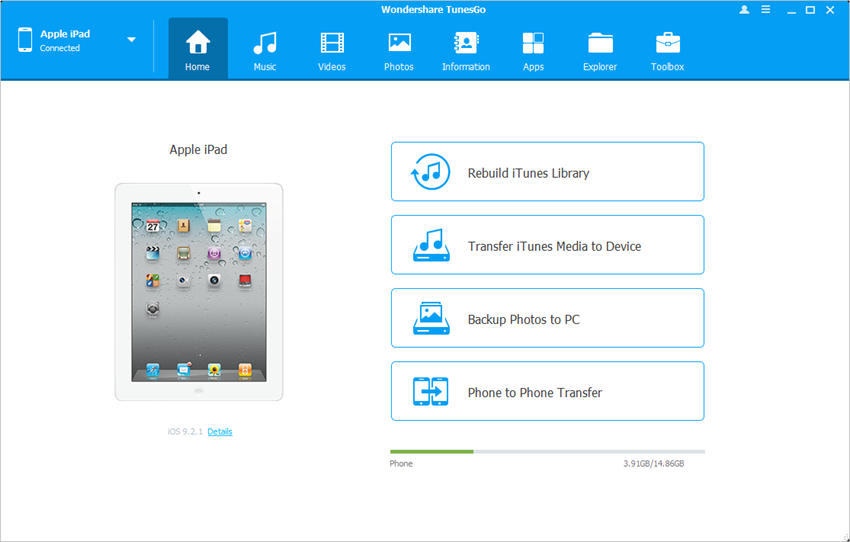
Step 2 Transfer Videos from iPad to Computer
Choose Videos category at the top middle of the software window, and the program will display different video sections in the left sidebar. Choose one section and check the videos you want, then click the Export button at the top middle. Now you can choose Export to PC in the drop-bown menu, and choose a target on computer.
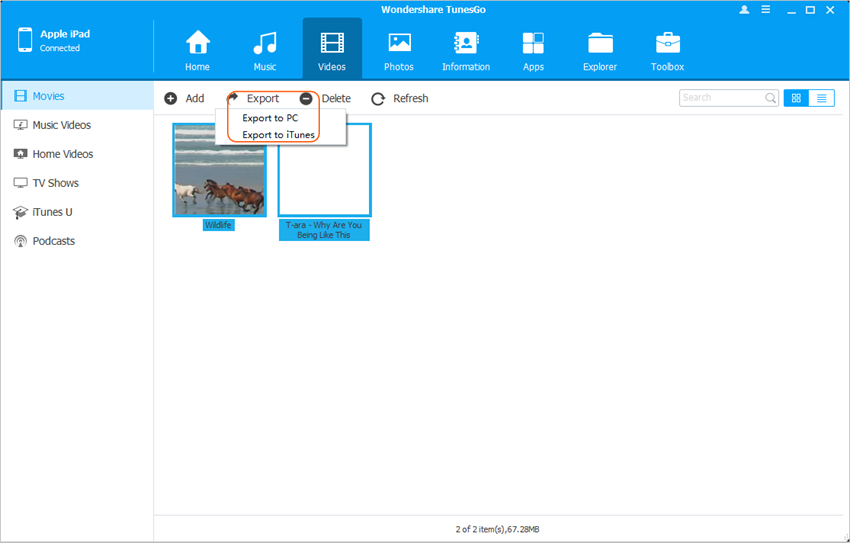
Note: Wondershare TunesGo is fully compatible with all generations of iPad.
When the transfer finishes, you are able to get the movies in your target folder. The program is also helpful for transferring other media files between iOS devices and computer, including photos, music, playlist, etc.
Transfer Videos from iPad to PC with iTunes
The interesting part of iTunes is that it provides a function that allows you to transfer purchased files from iOS devices to iTunes library. The application will help you to transfer movies back to iTunes Library easily, and the following guide will show you how to do that.
Step 1 Disable Auto Sync of iTunes
If you don't want to lose files in your iPad, you should shut down the auto sync function of iTunes. You need to start iTunes, and click Edit > Preferences > Devices, then check Prevent iPods, iPhones and iPads from syncing automatically.

Step 2 Transfer Purchases from iPad to iTunes
Click File > Devices > Transfer Purchases from iPad at the upper left corner of iTunes. Then iTunes will transfer all the purchased items from iPad to iTunes library.
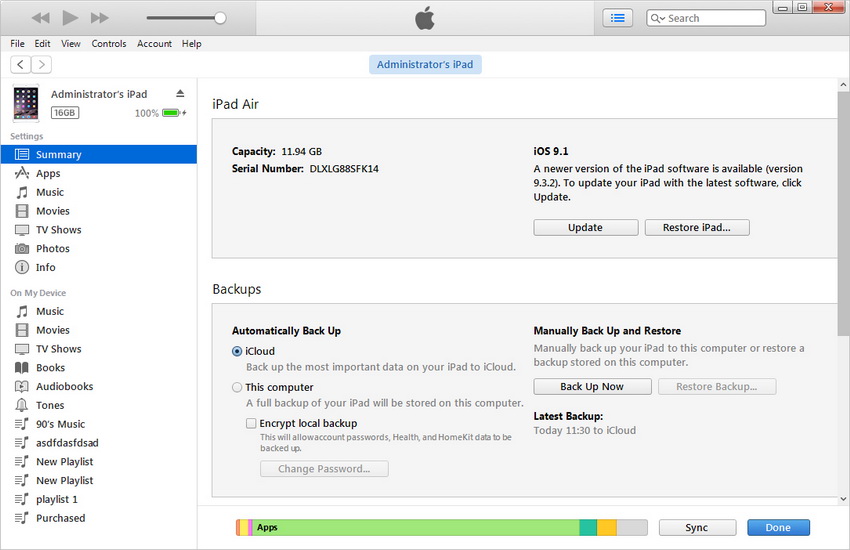
Step 3 Locate Transferred Videos on Your Computer
Different operating system will save the transferred files in different location. For Windows 7 users, you can find your transferred movies in C: > Users > username > Music > iTunes > iTunes Media. For Mac users, you can find the movies in Go > Home > Music > iTunes.
Conclusion: With the help of these two methods, you can transfer videos from iPad to computer easily. TunesGo is a better option for the task as it provides a more convenient and direct way to transfer the files. If you are interested in this program, just free download it to have a try.
