How to Transfer Photos from iPad to iPad
After getting a new iPad, you may like to copy photos from iPad to iPad. Then, you can preview photos on your new iPad. To do this job, you may need to a third-party iPad transfer program. Here are two powerful tools for you. One is a powerful phone manager and transfer program named Wondershare TunesGo, which fully supports transferring photos, music, videos, playlists and contacts from one iPad to another, and transfer files from iPad back to iTunes or PC. The other is Wondershare MobileTrans. It's a one-click data transfer tool to transfer phones and tablets running iOS, Android and Symbian. With it, you can transfer photos between iPads in 1 click.
- Solution 1. Use TunesGo to Transfer Pictures from iPad to iPad
- Solution 2. Use MobileTrans to Copy Photos from iPad to iPad
Solution 1. Use TunesGo to Transfer Pictures from iPad to iPad
Wondershare TunesGo is mainly used for managing data on your iPad, like music, photos and videos. It helps you to keep all data on your iPad well organized. It empowers you to transfer pictures from one iPad to another without any loss. The guide below mainly tells you how to move photos between two iPads running iOS 9/8/7/6/5. Download the iPad to iPad transfer tool on the computer. Check out the simple steps.
Powerful Phone Manager and Transfer Program - Wondershare TunesGo

- Directly transfer media files to iOS devices with a click.
- Transfer audio and video from iDevice to iTunes and PC.
- Import and convert music and video to iDevice friendly formats.
- Delete photos/videos in batch with a single click.
- De-duplicate the repeated contacts
- Fix & optimize ID3 tags,covers,song information
- Transfer music, photos without iTunes restrictions
- Perfectly backup/restore iTunes library.
How to Transfer Photos from iPad to iPad with TunesGo
Step 1 Connect Two iPads with PC after Running this Program
To start with, install and run this iPad to iPad transfer program on the computer. Connect your two iPads to the computer via USB cables. The program will automatically detect the two iPads, and display different file categories at the top of the main interface.
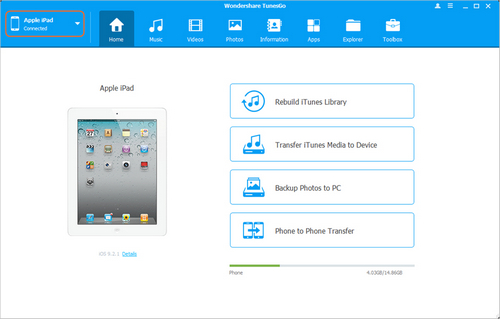
Step 2 Copy Photos from iPad to iPad
Choose the iPad you want to transfer photos from by clicking the triangle button at the upper left corner, then choose Photos category in the main interface. You'll see the Camera Roll and Photo Library in the left sidebar, along with the photos in the right part. Select the photos you want to transfer, and click the Export button at the top middle of the software window, then select the other iPad as a target. After that, the program will start transferring photos from one iPad to another.
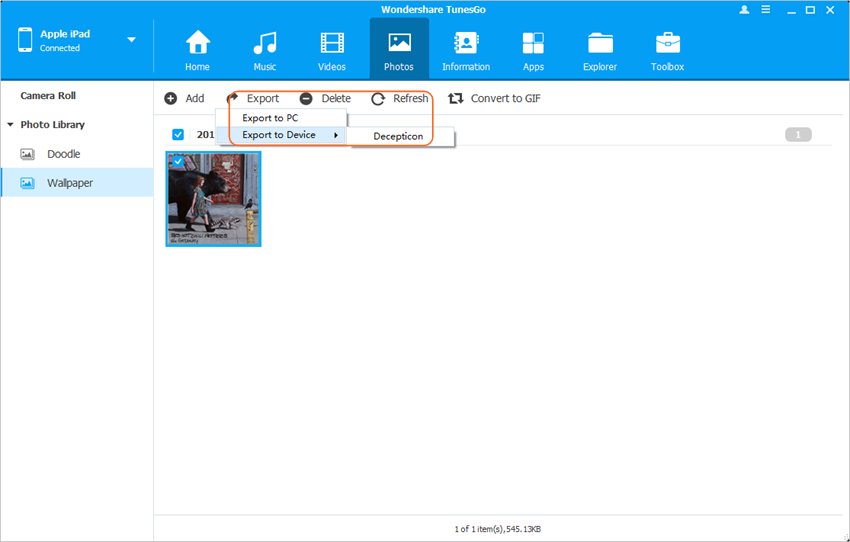
Note: Wondershare TunesGo works with the iPad models running iOS 5 or later. Check the support list in the official page of TunesGo Tech Specs.
When the transfer ends, you can take a look at your iPad. Open the Photos app on your target iPad, and then you are able to view the transferred photos.
With Wondershare TunesGo, you are also able to manage other media files like music, movies and so on. If you take advantage of this program, you'll be able to handle the files on your iPad easily.
Solution 2. Use MobileTrans to Copy Photos from iPad to iPad
As I mentioned above, With the MobileTrans tool, you can transfer photos from iPad to iPad with one click. It's a virtus-free tool. You can use it safely. Now, download MobileTrans and follow the steps below to learn how to transfer photos between two iPads. Here, I take the Windows version as an example.
Note: It is fully compatible with iPad mini with Retina display, iPad mini, iPad air, The New iPad and more that run iOS 9/8/6/5/7. Check the supported iPads by Wondershare MobileTrans here.
How to Transfer Photos from iPad to iPad with MobileTrans
Step 1 Run This Tool on Your Computer
Download and install MobileTrans on your computer, then start it. The program will show you several modules in its main interface. Choose Phone to Phone Transfer in the software window.

Step 2 Use USB Cables to Connect Your Two iPads to the Computer
Use USB cables to connect your two iPads to the computer. The MobileTrans tool will detect your two iPads automatically. Then, your iPads will show up in the primary window. The default order of transfer is from left to right, if you want to switch, just click the Flip button at the top middle. Then click the Start Copy button at middle bottom to start transferring photos from one iPad to another.

Step 3 Transferring Process.
During the transfer, pleas don't disconnect your iPad. A pop-up progress bar will show you the percentage of the transfer process. When the tranfer is finished, you can find photos on your iPad.

