iPad air File Transfer: Transfer Files to/from iPad air Hassle Freely
iPad air is the fifth generation of iPad models. This stunning iPad air is thinner than ever, but run faster, and offers you a higher resolution, which provides you with a new experience. If you just bought the iPad air, you may can't wait to transfer music, photos, videos and more files to it, so you can play with it soon. To do the iPad air file Transfer, iTunes and iCloud are good helpers. However, you will always suffer from the sync of iTunes, and lose iPad data during the syncing process. As for iCloud, you have to make sure you have a WiFi network to guarantee the backup and restoring process. Even so, the instability of Wi-Fi network may cause the failure of detecting iDevice and file transfer.
Fortunately, you can take advantage of the third-party iPad transfer software, Wondershare TunesGo. It's a good iTunes alternative, can do what iTunes falls short. With this powerful iPad manager and transfer program, you can transfer music, photos, contacts and videos to iPad air, and keep current file quality on iPad air. Additionally, Wondershare TunesGo has a very user-friendly interface, so that even if you are not tech-savvy, you can handle the program easily.
Powerful Phone Manager and Transfer Program - Wondershare TunesGo

- Directly transfer media files to iOS devices with a click.
- Transfer audio and video from iDevice to iTunes and PC.
- Import and convert music and video to iDevice friendly formats.
- Delete photos/videos in batch with a single click.
- De-duplicate the repeated contacts
- Fix & optimize ID3 tags,covers,song information
- Transfer music, photos without iTunes restrictions
- Perfectly backup/restore iTunes library.
What Do You Need for iPad air File Transfer?
Wondershare TunesGo is a desktop program, so you'll need a working PC to download and install the program. Also, you should have the lightening USB cable to connect iPad with your computer. That's all.
How to Transfer Files from iPad to Computer
Step 1 Connect Your iPad Air to Computer
Start Wondershare TunesGo after the installation, and connect iPad to computer with the USB cable. The program will automatically recognize your device, and display all the manageable file categories at the top of the software window.
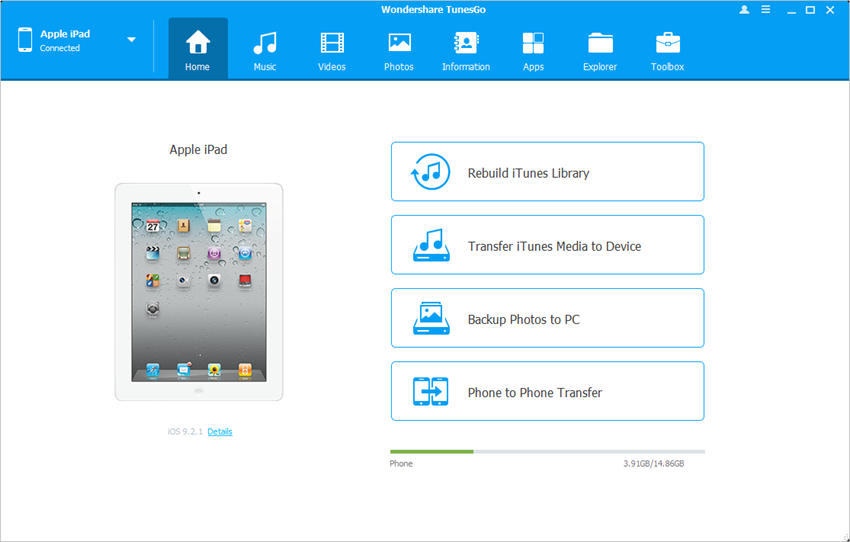
Step 2 Transfer Files from iPad air to Computer
Choose a file category in the software window, and the program will show you the sections of this kind of files in the left sidebar, along with the contents in the right part. Select the files you want to transfer, and click the Export button at the top of the software window, then select Export to PC or Export to iTunes in the drop-down menu. After that, the program will transfer the files from iPad air to computer.
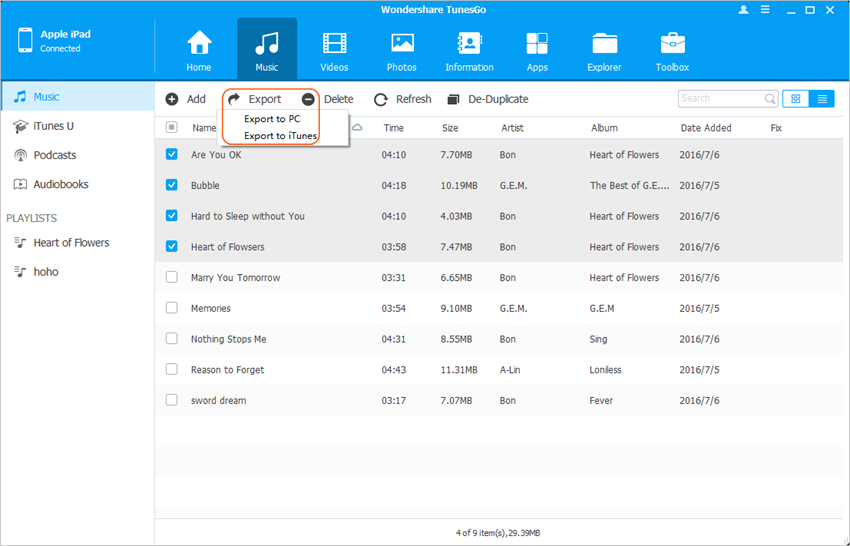
How to Transfer Files to iPad with TunesGo
Step 1 Add Files from PC to iPad
Start TunesGo and connect iPad air to computer with the USB cable. Then choose a file category in the main interface. When the program shows you the details, you can click the Add button at the upper left corner, and choose Add File or Add Folder in the drop-down menu. Then you can add files from PC to iPad air.
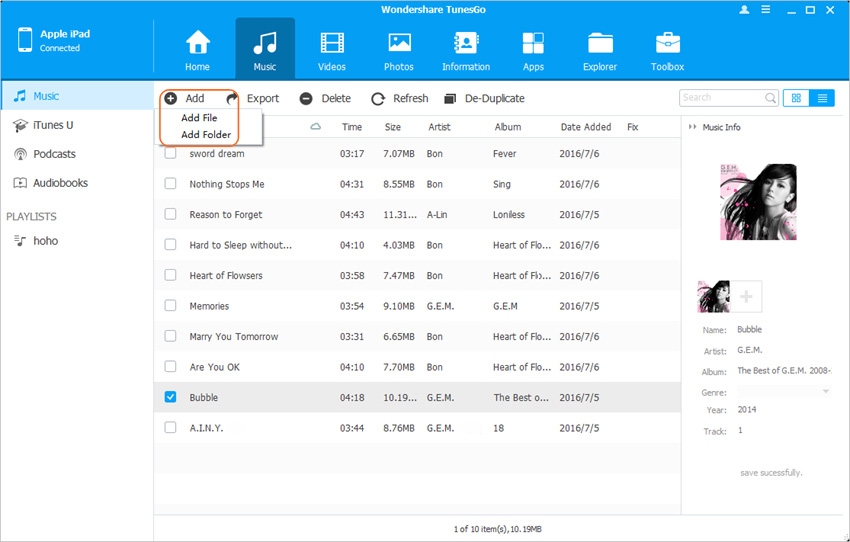
How to Transfer Files Between iPad air and Another Device
Step 1 Export Files from iPad air to Another Device
TunesGo allows you to transfer files between two iOS devices directly. You only need to start the program and connect two iOS devices, then choose the device you want to transfer files from, and select a file category. After that, select the files you want to transfer, and click the Export button, then choose Export to Device in the drop-down menu.
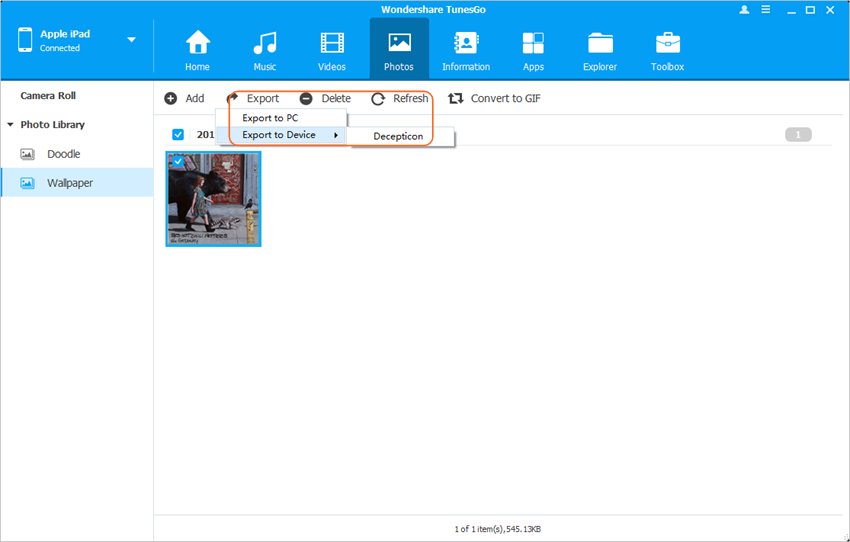
Conclusion: Wondershare TunesGo also supports the data transfers of various kinds of other files, including playlists, contacts, SMS, etc. The program will bring much convenience to your daily life, and make the management of iOS devices easy to be done. If you are interested in this program, you can free download it to have a try.
Powerful Phone Manager and Transfer Program - Wondershare TunesGo

- Directly transfer media files to iOS devices with a click.
- Transfer audio and video from iDevice to iTunes and PC.
- Import and convert music and video to iDevice friendly formats.
- Delete photos/videos in batch with a single click.
- De-duplicate the repeated contacts
- Fix & optimize ID3 tags,covers,song information
- Transfer music, photos without iTunes restrictions
- Perfectly backup/restore iTunes library.
