Put music on iPad from PC with Ease
Is it possible to add music to iPad without iTunes sync? If you're scratching your head about this, you come to the right place. Here, I'd like to recommend a versatile iPad music transfer tool - Wondershare TunesGo. Both the Windows and Mac versions are available for the users. With its help, you can either add music or playlists from the iTunes or folders from the computer. If you are going to manage the iPad music files, iTunes is undoubtedly the best option, but you may have learned the sync of iTunes, which brings unforgettable pains during the transferring process. Therefore, Wondershare TunesGo is a good option for you to put music on iPad if you want to get rid of the sync of iTunes.
You can free download and install Wondershare TunesGo to have a try.
Note: Wondershare TunesGo supports the iPad first generation and later. Check more info about the tech specs of the program.
How to Put Music on iPad with Wondershare TunesGo
The following guide will show you how to put music on iPad with this iPad file transfer program. We'll take the Windows version of Wondershare TunesGo as an example, but Windows and Mac versions work in similar process, so don't worry if you are a Mac user.
Step-by-Step Guide on How to Put Music on iPad
Step 1 Start TunesGo and Connect iPad
Download and install Wondershare TunesGo on your computer, then this iPad transfer program will ask you to connect iPad to computer with the USB cable.
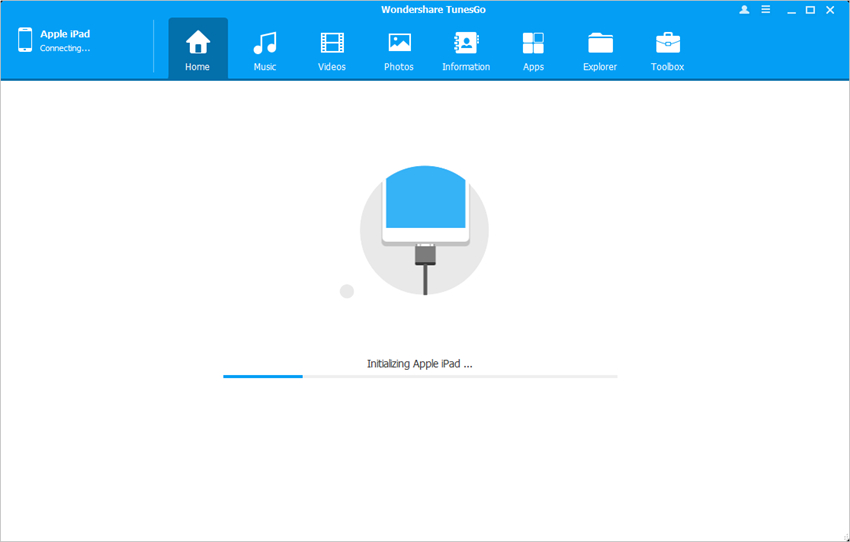
Step 2 Connect iPad
Connect iPad to computer with the USB cable, and the program will recognize your iPad. You'll see several options at the top middle of the software window.
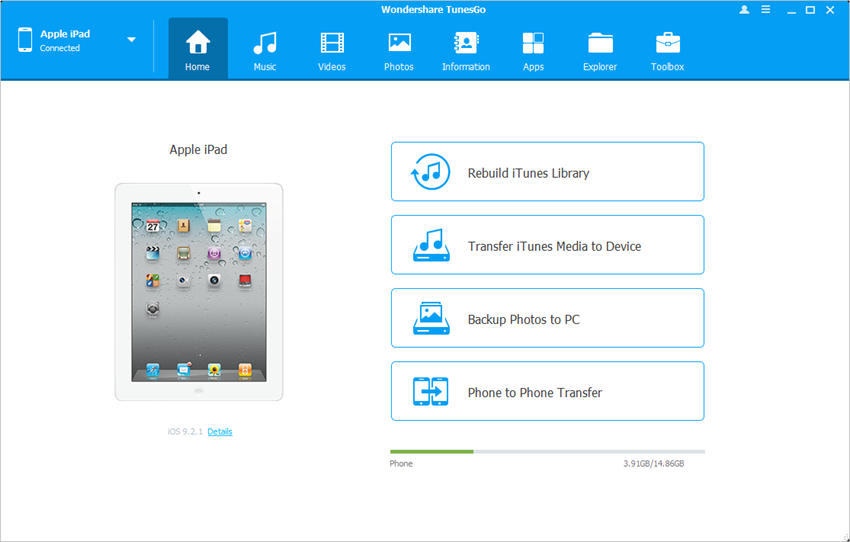
Step 3 Add Music to iPad
Choose Music category at the top middle of the software window, and the program will show you the different audio file sections in the left sidebar, along with the contents in the right part. Click the Add button and choose Add File or Add Folder in the drop-down menu. The program allows you to add selective music files, or a folder of music files into iPad with one click.
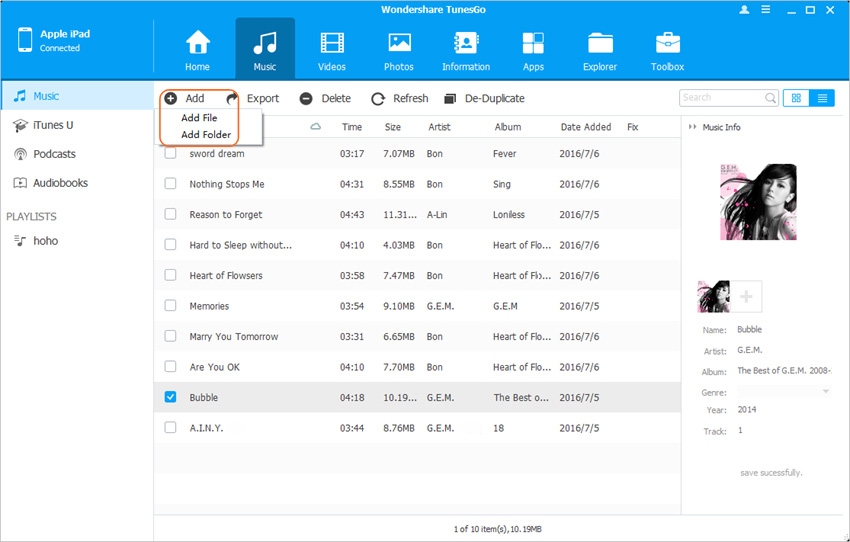
You are also allowed to create new playlists on iPad with the help of Wondershare TunesGo. By right-clicking the Playlist option in TunesGo, you'll see a drop-down menu, which contains an option called New Playlist. Click New Playlist and you'll be able to add new playlist on your iPad directly.
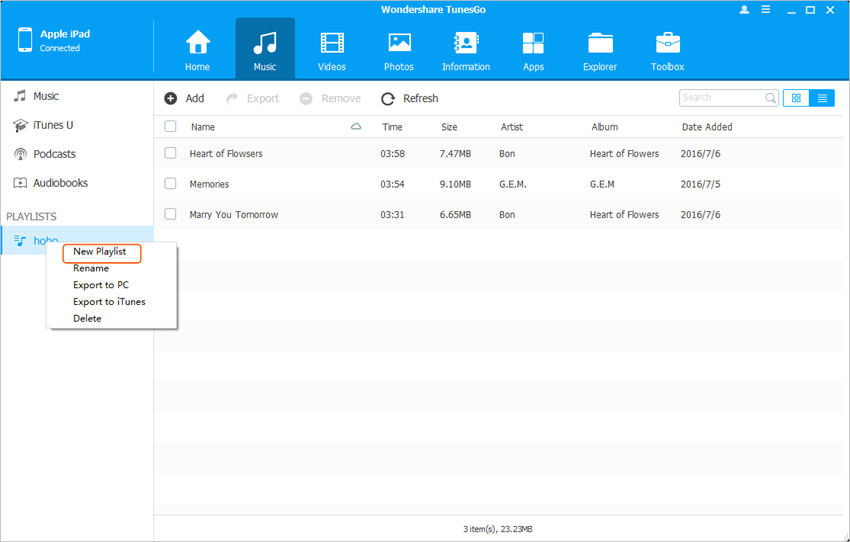
Now, you know how to put music on iPad without iTunes with this iPad music transfer tool. It's cool, isn't it? Download TunesGo Retro and try it yourself.
