How to Transfer Music to iPad Air/Air 2 and iPad mini 2/mini 3 without iTunes
We all know that the world goes gaga over Apple products, so it’s not surprising that Apple owns the dramtically number of fans following. Apple products offer lots of nifty features and useful applications that take it straight to one of the most popular tablets all around the world. People use iTunes in most of the situations, including syncing files to their devices, purchasing media files and more, which make iTunes as the first choice when users want to manage their files.
If you love music and have an iPad, then iTunes is perfect for you to cater to your music needs. But it has limitations which makes you wonder if there are any other options to transfer music to iPad without iTunes.
- Part 1. Why Do We Want to Transfer Music to iPad without iTunes?
- Part 2. Transfer Music to iPad Air/iPad mini Without iTunes
Part 1. Why Do We Want to Transfer Music to iPad without iTunes?
- The biggest disadvantage of iTunes is that there is a need to pay for the music files.
- There are many format restrictions for music and videos.
- The interface of iTunes can be confusing as compared to other music stores.
- Once deleted the purchased items in iTunes Library, it's hard to get them back directly.
The next question which comes to mind is how to transfer music to iPad without iTunes. For many users, iPad music transfer without iTunes seems like a difficult task because of the file formats and other authorizations required.
So, here we present you a solution for the problem! Follow the Part 2 to learn how to transfer music to iPad without iTunes using a helpful iPad file transfer software.
Part 2. Transfer Music to iPad Air/iPad mini without iTunes
As we all known, iTunes cannot do everything for us to meet our music needs. Hence, Wondershare TunesGo which I recommended to you, is the best alternative to transfer songs to iPad without iTunes. Wondershare TunesGo is a great phone manager and transfer program for iPad, iPhone and iPod, and it helps users to manage music, photos and other kinds of files on their devices with ease. So Wondershare TunesGo can be regarded as a best option when you are going to transfer music to iPad. This part will introduce you the detailed guide how
Powerful iPad Manager and Transfer Program - Wondershare TunesGo

- Directly transfer media files to iOS devices with a click.
- Transfer audio and video from iDevice to iTunes and PC.
- Import and convert music and video to iDevice friendly formats.
- Delete photos/videos in batch with a single click.
- De-duplicate the repeated contacts
- Fix & optimize ID3 tags,covers,song information
- Transfer music, photos without iTunes restrictions
- Perfectly backup/restore iTunes library.
- Fully compatible with iOS 11
Step-by-Step Guide to Transfer Music to iPad without iTunes
The following guide will show you how to transfer music to iPad with Wondershare TunesGo. The program allows you to transfer as many music files as you want.
Step 1 Start TunesGo and Connect iPad
Download and install Wondershare TunesGo on your computer, then start it. Connect iPad to computer with the USB cable, and the program will automatically detect it. Then you'll see the file categories at the top of the main interface.
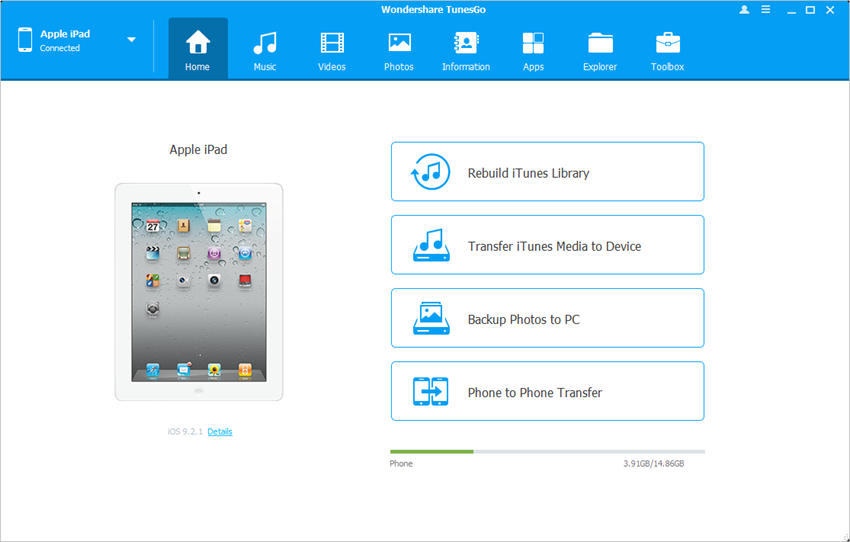
Step 2 Transfer Music to iPad
Choose Music at the top of the software window, and different sections of audio files show up along with the contents in the right part. Click the Add button in the window, and select Add File or Add Folder to add music files from computer to your iPad.
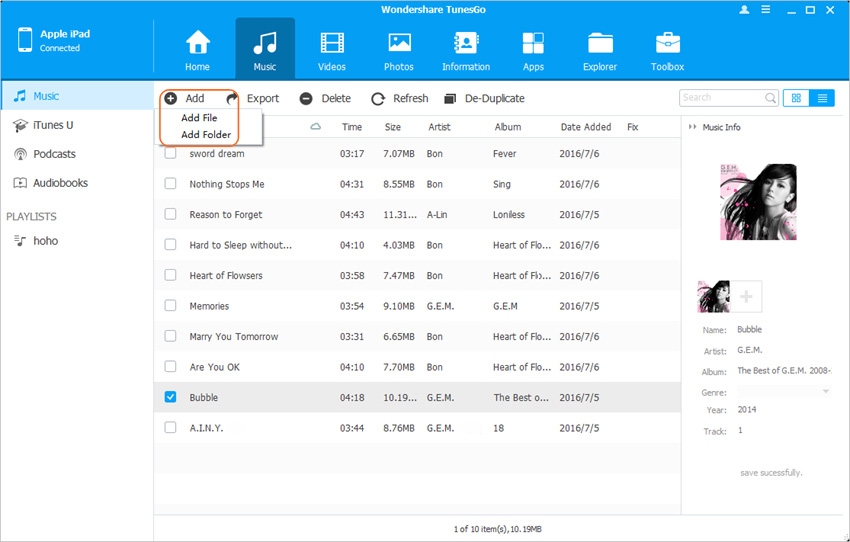
If you are going to transfer the music files which are incompatible with TunesGo, the program will help you to convert music files to MP3 files type then transfer them to iPad. When the transfer is finished, you can have an enjoyment without efforts.
So, that's how Wondershare TunesGo helps to transfer songs to iPad without iTunes. The software also enables you to manage other files easily, and if you are interested in it, just free download it to have a try.
Exclusive Features of Wondershare TunesGo
- With Wondershare TunesGo, you can easily manage and transfer music to iPad without iTunes restrictions and authorizations.
- It allows you to back up all your playlist to your iTunes without following any complex procedure. Not only music, you can backup your videos, photos, files and many other important documents too.
- If you have suffered from any system crash, Wondershare TunesGo can easily rebuild entire iTunes library by simply connecting your device and exporting your music.
- It can manage the files in your iOS devices and can transfer the files between iOS devices and computer with ease.
- It automatically fixes & optimizes song information.
- It allows you to download music and videos to your iPad Air or iPad mini, and converts the incompatible files to iPad-friendly audio and video files.
Powerful Phone Manager and Transfer Program - Wondershare TunesGo

- Directly transfer media files to iOS devices with a click.
- Transfer audio and video from iDevice to iTunes and PC.
- Import and convert music and video to iDevice friendly formats.
- Delete photos/videos in batch with a single click.
- De-duplicate the repeated contacts
- Fix & optimize ID3 tags,covers,song information
- Transfer music, photos without iTunes restrictions
- Perfectly backup/restore iTunes library.
- Fully compatible with iOS 11
