How to Transfer Music from Mac to iPad
Q: "I have music that I never bought from Apple on my Mac. I want to transfer these songs to my iPad Pro. Apple sales inform me that I need to do this via a 3rd party software, but not sure how I research this." --- A user from Apple Website
iPad is a world-wide popular tablet for the users to play games, watch movies, listen to music, etc. In many ocassions, people will need to transfer music from Mac to iPad to have an enjoyment on the go. The first thing that flashes through our mind is downloading iTunes for our Mac and performing the transfer in a conventional method. However, it is not preferable to download iTunes in your Mac as it is complicated to use. Also, the sync of iTunes is always an annoying issue for the novice users. For the ones who are seeking help in this process on how to transfer music from iMac to iPad, by following simple steps and using Wondershare TunesGo, you can save yourself from all the hassle.
Note: Please download the Windows version of Wondershare TunesGo if you are using Windows PC to transfer files.
Powerful iPad Music Manager and Transfer Program - Wondershare TunesGo

- Directly transfer media files to iOS devices with a click.
- Transfer audio and video from iDevice to iTunes and PC.
- Import and convert music and video to iDevice friendly formats.
- Delete photos/videos in batch with a single click.
- De-duplicate the repeated contacts
- Fix & optimize ID3 tags,covers,song information
- Transfer music, photos without iTunes restrictions
- Perfectly backup/restore iTunes library.
- No iTunes needed
- Fully compatible with iOS 11
Features of Wondershare TunesGo
Wondershare TunesGo is a user-friendly program which helps users the transfer of music, videos, photos, etc. Wondershare TunesGo is a perfect solution for you to transfer music from Mac to iPad, and it also helps to convert the incompatiable audio files to iPad-friendly MP3 files before the transfer. Moreover, the music info will also be transferred to iPad when you take advantage of this program. The key features of TunesGo are introduced in the following section.
Key Features of Wondershare TunesGo
- Wondershare TunesGo is used for managing media files and personal data on iOS devices.
- De-duplicate music files and intelligently transfers only the unique ones.
- Transfers the entire playlist with one click.
- With Wondershare TunesGo, the audio quality of the song won't be comprimized after the transfer.
- No iTunes restrictions.
- Converts different video and audio files to iOS-compatible file types.
How to Transfer Music from Mac to iPad with Wondershare TunesGo
Step 1 Start TunesGo and Connect iPad
Start Wondershare TunesGo after the installation, and connect iPad to computer with the USB cable. The program will automatically recognize your iPad, and display the file categories in the software window.
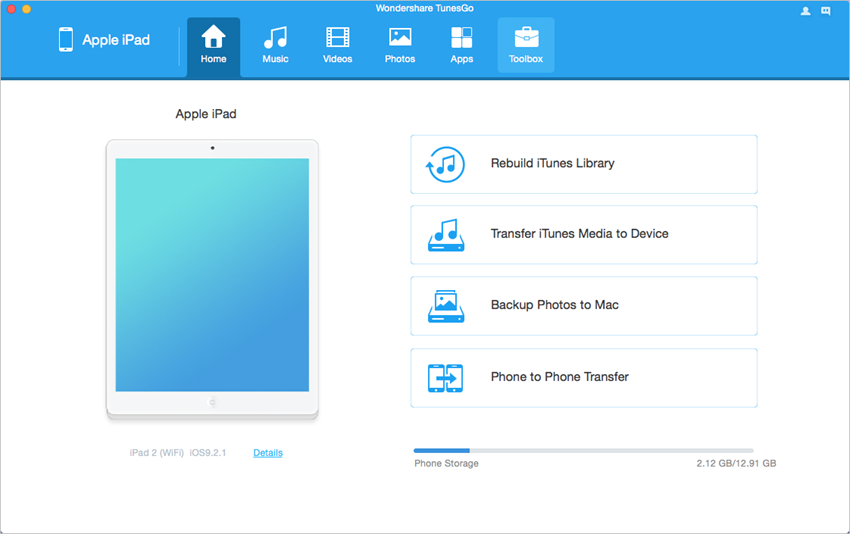
Step 2 Add Music to iPad
Choose Music category in the software window, and the program will show you the sections of audio files in the left sidebar, along with the contents in the right part. Now click the Add button in the software window, and add music files from your Mac computer.
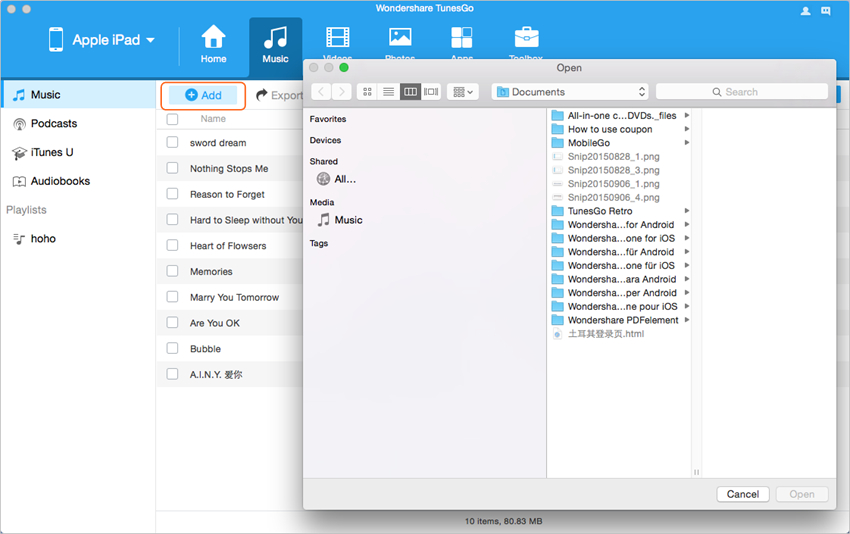
After selecting music files, click "OK" in the pop-up window. Now TunesGo will begin to transfer music from Mac to iPad. When the transfer is done, you will get the music files in your iPad.
Wondershare TunesGo provides you another option to transfer music from Mac to iPad. Choose Toolbox category and hit "Transfer iTunes to Device" option. Then you can transfer the media files from iTunes library to your iPad with one click.
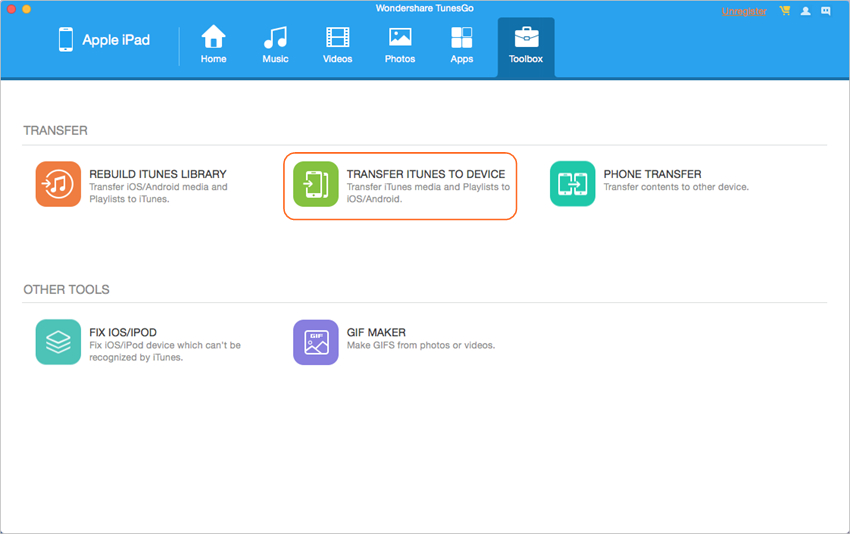
So that's it. Wondershare TunesGo helps to transfer music from Mac to iPad with no efforts, and it will save you much time for the transfer process. If you are interested in this program, just free download it to have a try.
Powerful Phone Manager and Transfer Program - Wondershare TunesGo

- Directly transfer media files to iOS devices with a click.
- Transfer audio and video from iDevice to iTunes and PC.
- Import and convert music and video to iDevice friendly formats.
- Delete photos/videos in batch with a single click.
- De-duplicate the repeated contacts
- Fix & optimize ID3 tags,covers,song information
- Transfer music, photos without iTunes restrictions
- Perfectly backup/restore iTunes library.
- No iTunes needed
- Fully compatible with iOS 11
