How to Organize Photos on iPad
I have an iPad 2 and want to organize my photos into albums but it's not allowing me to do that in the select item mode.
Took multiple photos with your iPad? Now, you may can't wait to organize the photos. To keep all photos on your iPad well organized, I advise you a versatile iPad photo organizer. It's Wondershare TunesGo. Both Windows and Mac versions of this program are ready to provide help for you to organize iPad photos. With this program, you're able to import, back up and delete iPad photos without any hassle.
Free download the program to organize photos on iPad.
Powerful Phone Manager and Transfer Program - Wondershare TunesGo

- Directly transfer media files to iOS devices with a click.
- Transfer audio and video from iDevice to iTunes and PC.
- Import and convert music and video to iDevice friendly formats.
- Delete photos/videos in batch with a single click.
- De-duplicate the repeated contacts
- Fix & optimize ID3 tags,covers,song information
- Transfer music, photos without iTunes restrictions
- Perfectly backup/restore iTunes library.
Note: Wondershare TunesGo fully supports all generations of iPad models. You can pay a visit to the official page of TunesGo Tech Specs for more detail.
A Full Guide on How to Organize Photos on iPad
As mentioned, both the Windows and Mac versions of Wondershare TunesGo helps to organize iPad photos. This post will take the Windows version of this iPad manager as an example. For the Mac users, you only need to duplicate the process.
Step 1 Start TunesGo and Connect iPad
At beginning, you need to start Wondershare TunesGo on your computer after the installation. Now connect iPad to computer with the USB cable, and the program will automatically detect your iDevice. Then you'll see all the manageable file categories at the top of the main interface.
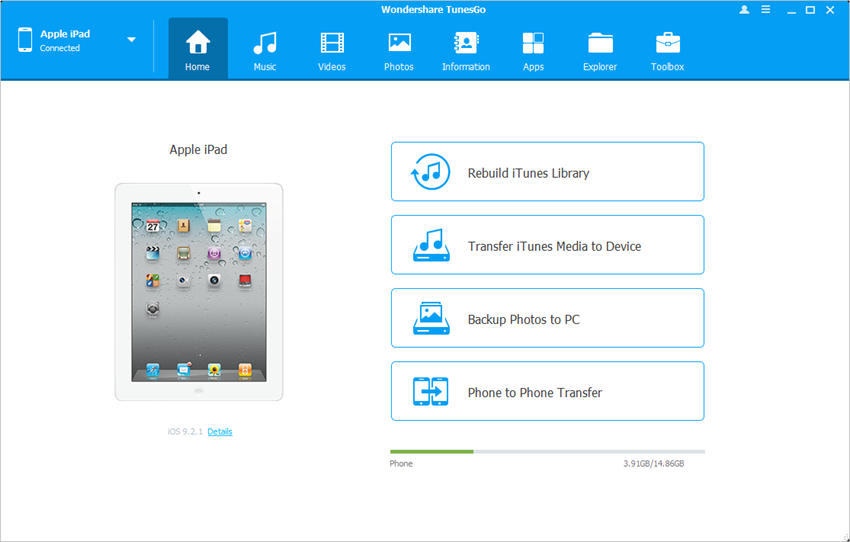
Step 2 Locate the Photos or Albums for Management
Choose Photos category at the top of the software window, and the program will show you the Camera Roll and Photo Library in the left sidebar, along with the photos in the right part. Now you have several options to organize iPad photos.
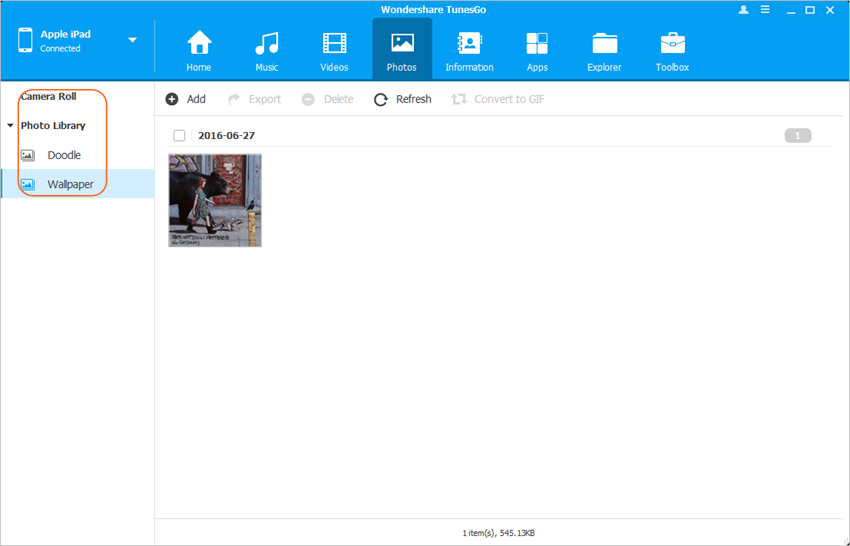
Step 3.1 Export iPad Photos
Export photos in the Camera Roll and Photo Library to your computer. Select the photos you want to transfer and click the Export button at the upper left corner, then choose Export to PC in the drop-down menu. Then the program will transfer the selected photos to computer.
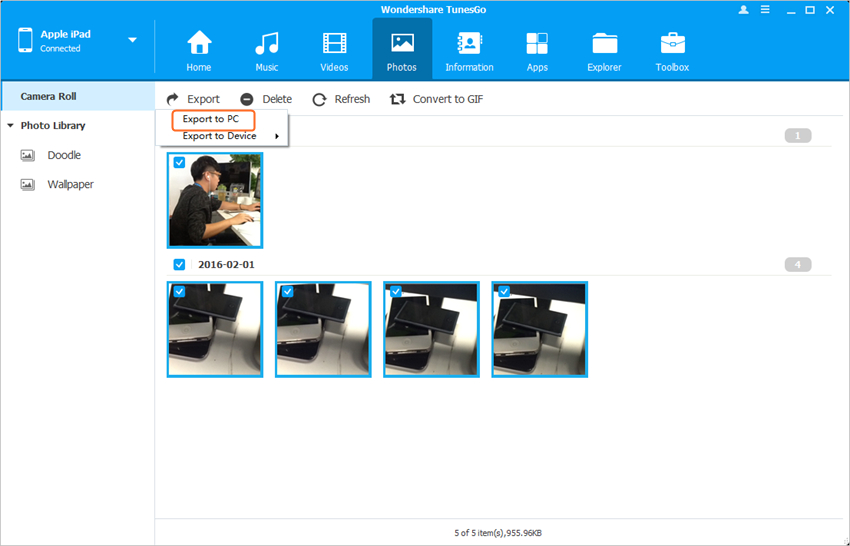
Step 3.2 Add Photos to iPad
You can add photos from your computer to iPad Photo Library. You need to click the Add button in the software window, and select Add File or Add Folder in the drop-down menu. Then TunesGo will allow you to add photos and transfer them to your iPad.
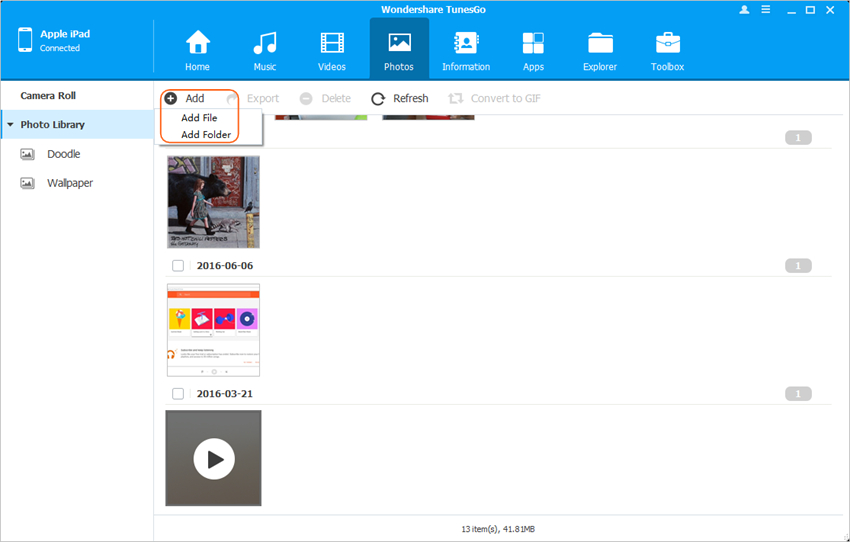
Step 3.3 Create New Album
You are allowed to create new photo albums on iPad directly with the help of TunesGo. You only need to right-click the blank in the left sidebar, and you'll see the New Album option. Type a name for the album and hit Enter, then the album will be created.
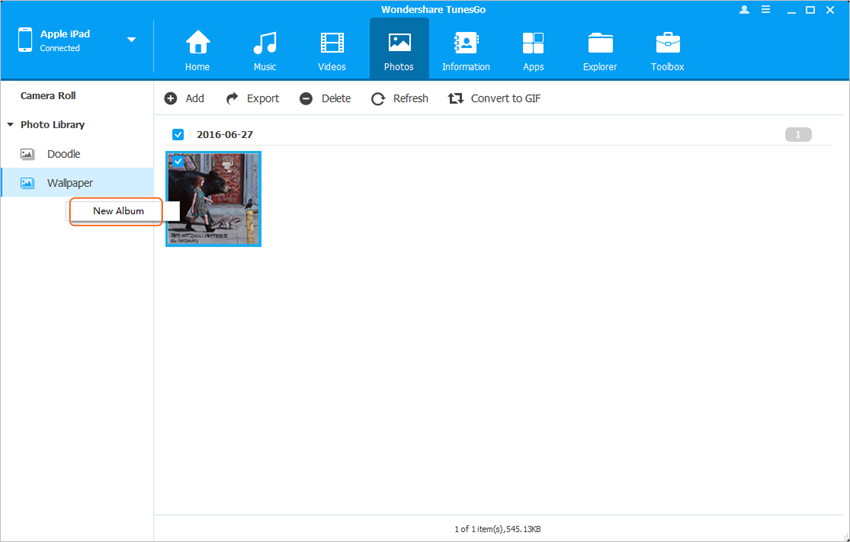
Step 3.4 Convert Photos to GIF
A stunning feature of TunesGo is that it allows you to convert a bunch of photos into an animated GIF. You need to click the Convert to GIF button in the software window, and TunesGo will show you the pop-up dialog of GIF Maker. Click the Create GIF button at the right bottom to start creating GIF.
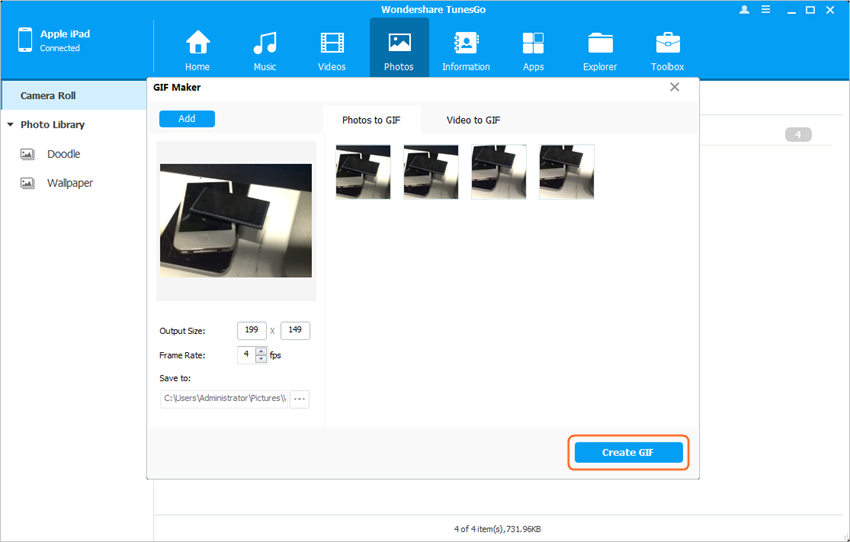
Step 3.5 Remove Photos from iPad
You are allowed to delete photos from iPad in batch. You only need to select the unwanted photos, and hit the Delete button in the software window. The program will ask for the confirmation, and then delete them from your iPad.
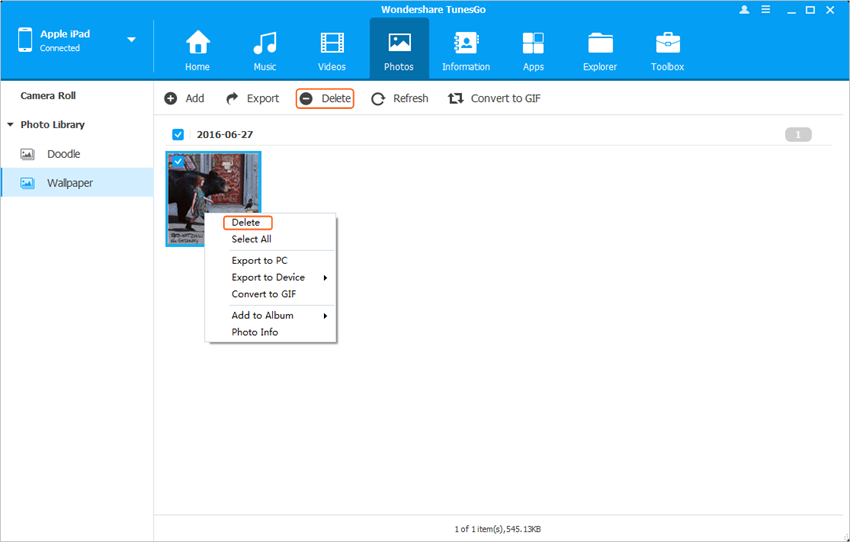
Step 3.6 Preview Photos
If you want to preview a photo, you only need to double-click it. You can click the Left or Right Arrow at bottom to view other photos.
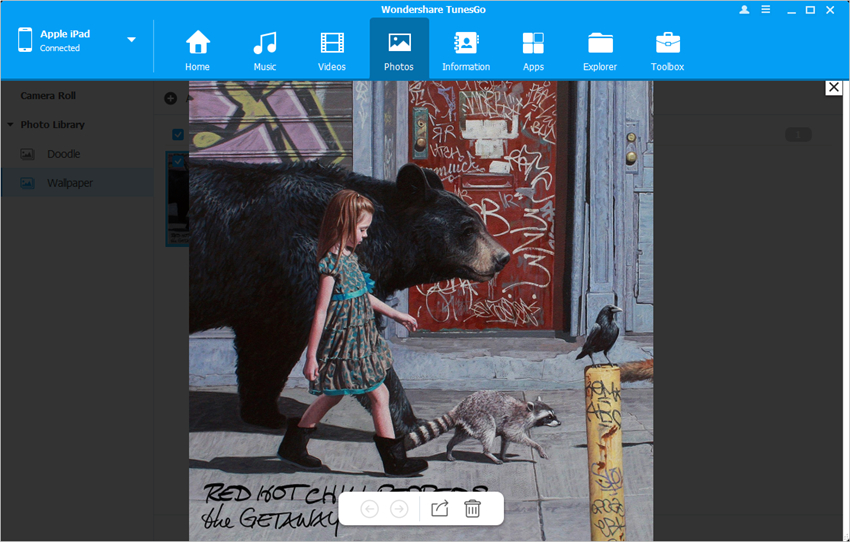
Well, that's the full guide about how to organize photos on iPad with Wondershare TunesGo. With this iPad photo organizer, you can always keep photos on your iPad well organized. If you are interested in this program, you can free download it to have a try.
Powerful Phone Manager and Transfer Program - Wondershare TunesGo

- Directly transfer media files to iOS devices with a click.
- Transfer audio and video from iDevice to iTunes and PC.
- Import and convert music and video to iDevice friendly formats.
- Delete photos/videos in batch with a single click.
- De-duplicate the repeated contacts
- Fix & optimize ID3 tags,covers,song information
- Transfer music, photos without iTunes restrictions
- Perfectly backup/restore iTunes library.
