How to Transfer Contacts from Old iPhone 4/4s 5/5s 6/6s to New iPhone 7/ 7 Plus
This article focuses on methods to transfer your contacts from your old iPhone to your new iPhone 7/7 Plus, we will also discuss the tools you require to transfer the contacts from old iPhone to new iPhone 7 (Plus).
Switch to iPhone 7 (Plus)

Few Months Back iPhone introduced iPhone 7 and iPhone 7 plus, being considered the most advanced phone in apple’s iPhone inventory, the new iPhone 7 featured advanced camera brought life to your photos and combined power with performance in the most efficient manner possible, the battery life was extended, wide color system enhanced, packed with the most powerful chip A10 Fusion clearly outstands amongst other handsets out there in market. The iPhone 7 and 7 plus were made accessible to 25 countries on 16 Sep, 2016. There are new configurations for colors and additional storage options for your media and apps. The Plus series had increased the screen size and extended battery life, apple released their plus models in 2014. For the first time Air Pods were introduced for wireless and top quality audio. Though there's no 3.5mm jack that is a powerful call made by apple however strategy is expanding into wireless world and they are the first ones to take this step. During the pre-order duration, no stock was left at apple stores. Talking about the water resistance which can prove to be very helpful.
A serious change for iPhone 7 and 7 and is that there's no physical home button and for sure feels strange if you're not used to the phone the force touch will do the job for you, although you'll feel a vibration around the pad that feels close to like pressing a button. Show size and backbone is same as iPhone half dozen and 6plus. Rounded corners with the metal body shows that iPhone plans to take care of their premium design. Though this time apple gave matte black finish which gives the phone a sublime look iPhone has made some solid decisions this time and it's for sure not turning out against them. Reasons you would you would like to switch to a brand new iPhone 7? The reason is simple with advancement. In mobile technology you want to update or change your phone to use the newest options and apps which may not be supported by your recent phone, or just because you would like to try something new. Most of the people don’t switch their phones as a result of the hassle they think they have to go through to transfer all the content to a brand new phone.
We would never want to stay out of touch with our important ones, and contacts help us to do that. With the help of contacts, we stay connected to our loved ones. One can only understand the importance of contact data when it’s no longer there to access. It is not easy for us to remember all of the contacts for the people we have met. So we store them in our handsets, since everybody has one now a day.
So how to transfer contacts from old iPhone to new iPhone 7 (Plus)?
- iPhone Transfer Tool to Help Transfer Contacts from Old iPhone to New iPhone
- How to Transfer Contacts from Old iPhone to iPhone 7 (Plus)?
iPhone Transfer Tool to Help Transfer Contacts from Old iPhone to New iPhone
Though there are many solutions for transferring contacts from one old iPhone device to a newer one, but TunesGo iPhone Transfer is the most effective available. TunesGo iPhone Transfer can transfer all of your contacts from old iPhone to new iPhone 7/7 plus without any data loss. The interface is pretty easy to get along with any beginner can operate the software easily.
Wondershare TunesGo - iPhone Transfer

- Directly transfer music, videos, contacts and photos from iPhone to iPhone.
- Transfer audio and video from iDevice to iTunes and PC.
- Import and convert music and video to iDevice friendly formats.
- Make any photos or video from Apple devices or PC to GIF images
- Delete photos/videos by batch with a single click.
- De-duplicate the repeated contacts
- Export & Backup text messages, MMS & iMessages
- Import & Export contacts from major address books
- Selectively transfer exclusive files
- Fix & optimize ID3 tags,covers,song information
- Transfer music, photos without iTunes restrictions
- Perfectly backup/restore iTunes library.
- Be compatible with all iOS devices, including iPhone 7 Plus, iPhone 7, iPad Air, iPad mini etc.
- No iTunes needed
How to Transfer Contacts from Old iPhone to iPhone 7 (Plus)?
Step 1 After you have installed the TunesGo iPhone Transfer software on your computer, connect both of the iPhones old and new one to your computer the iPhone Transfer tool will automatically recognize your devices. TunesGo iPhone Transfer can support more than one devices at once. Select the device old iPhone since you want to transfer contacts from old iPhone to new iPhone.

Step 2 Now that you have connected and selected the old iPhone device and click Information tab at the top. This will take to main interface for contacts. You will have contacts tab on the left you can select to transfer iCloud or other account contacts instead of local device contacts. In this case we will transfer the local contacts. Simply select the contacts and click export in the drop down tab navigate to Devices and select the new iPhone device to which you want to transfer the contacts.
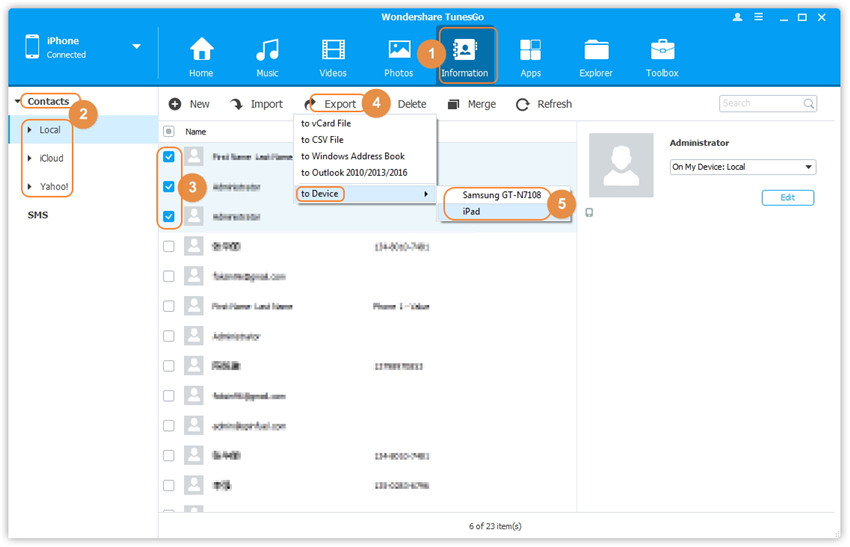
Transfer contacts from old iPhone to new iPhone 7 (Plus) with 1-click
To sync all contacts from old iPhone to new iPhone 7 (Plus), simply follow the steps.
Step 1 Launch TunesGo iPhone Transfer software on your computer and connect both of the iPhones old and new one to your computer, then the iPhone Transfer software will recognize both of your devices. TunesGo iPhone Transfer supports more than one devices at once. Select the device old iPhone since you want to transfer contacts from old iPhone. One selected simply click on Phone to Phone Transfer in the main home menu tab.

Step 2 A window will pop up asking you to specify the device to which you want to transfer your contacts. Select the target iPhone 7 (Plus) device from drop down menu and click next.

Step 3 Once you have selected the device you will be asked to select the content you want to transfer from your old phone. In this case we need to make sure we select the contacts.

Please note: contacts are not supported by Mac version. After you have selected contacts click transfer and the process will begin please make sure your device is connected all times to the computer during the transfer process.
If you want to transfer your data from old iPhone device to new one, you can also create backup for the data and restore it into the new target device.
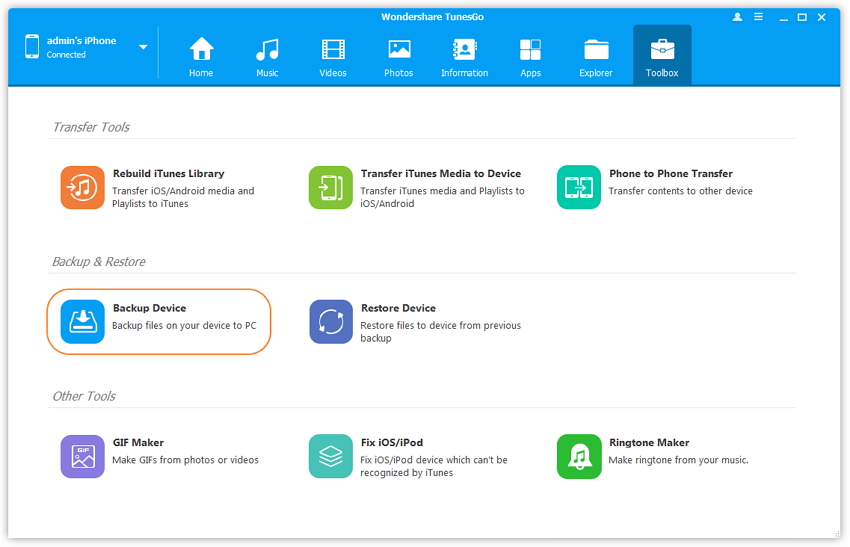
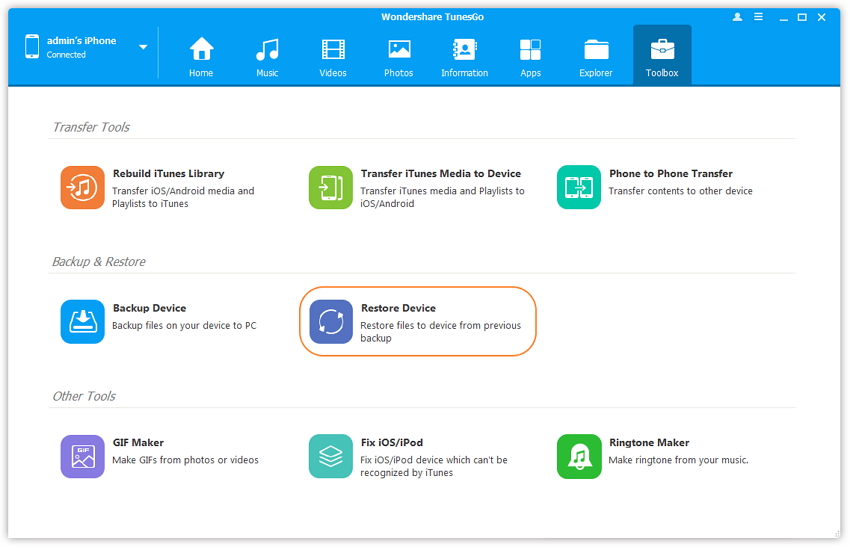
Why to use TunesGo for contacts transfer from old iPhone to new iPhone? Well there are more many reasons, TunesGo iPhone Transfer offers you simple and easy interface to transfer your contacts with no data loss at all. Most of the software’s out there are confusing and are not effective when it comes to data transfer between the two different devices, but this iPhone Transfer tool outstands all and is recommended by the professionals. Simply download and have a try!
