Add Photos to Camera Roll
How to Add Photos to Camera Roll
Step 1. Launch Wondershare TunesGo and connect your iPhone/iPad with the computer.

Step 2. Click Photos icon at the top of the main interface. Select add photos to Camera Roll.
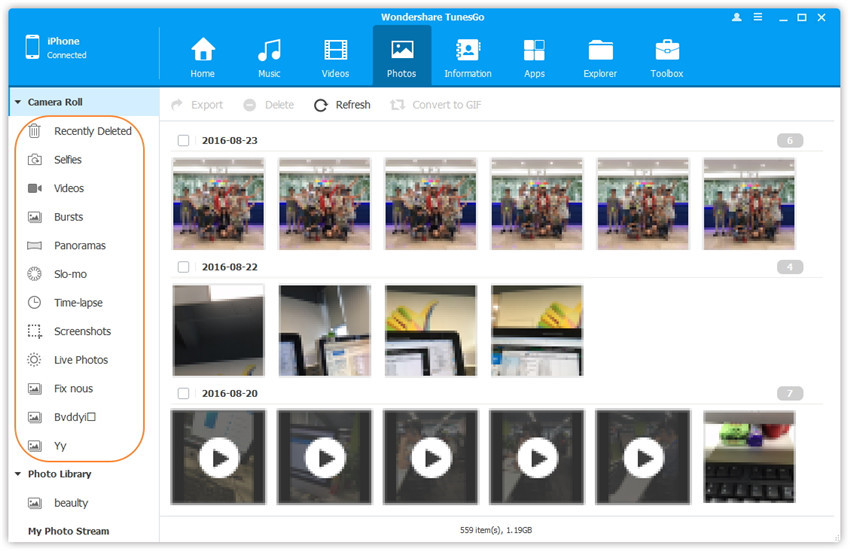
Step 3. Add photos from your computer to Camera Roll of your iPhone/iPad.
Later, click Add and then select Add File or Add Folder to add photos from your computer. If you only want to select some photos, then click Add File, and then hold down Shift or Ctrl key to choose multiple photos; if you want to tranfer all the photos in one folder, then click Add Folder. After that, click Open to import the selected photos. Here we only add photos to iPhone by clicking Add File for example.
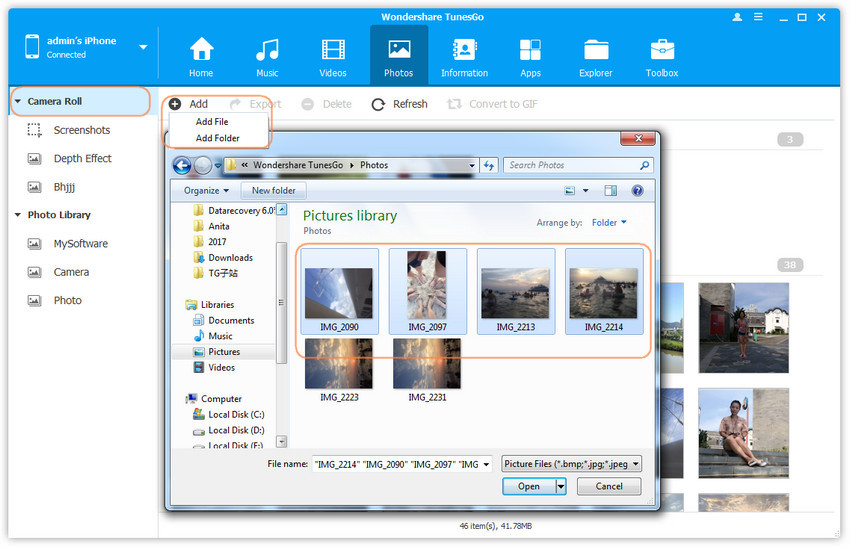
Step 4. Open TunesGo App on your iDevice and allow TunesGo to access your photos first. How to install TunesGo App?
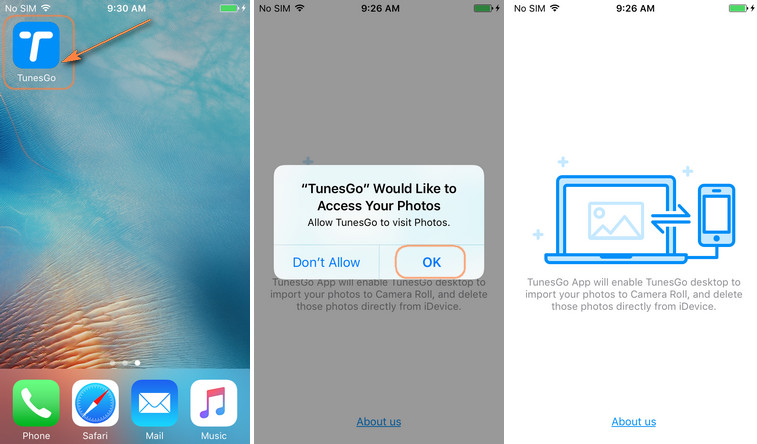
You can find the and edit the imported photos on your iPhone or iPad.

