How to Transfer Songs from iPhone to iTunes?
Learning how to transfer songs from iPhone to iTunes is of immense help. There are several situations where we would only like to listen to music rather than concentrating on other aspects present in the iPhone. iTunes, specially created by Apple, offers ample amount of features. The program helps in synchronizing data with that of the content present in its library. It also helps in moving songs to iPhone and vice versa.
So, how to transfer songs from iPhone to iTunes without the limitations that exist in the iTunes software? A simple answer to this question is with the use of Wondershare TunesGo program. The iPhone transfer tool is helpful in moving the content from iPhone to iTunes, and vice versa. The software, additionally, helps in moving individual categories such as contacts, text messages, videos, photos, and other data present in the iPhone to a different handset running on Android. You can also transfer the content from iPhone to Mac and Windows PC easily.

iPhone Transfer Tool
Transfer Songs from iPhone/iPad/iPod to iTunes Easily
- Transfer, manage, export/import your music, photos, videos, contacts, SMS, Apps etc.
- Backup your music, photos, videos, contacts, SMS, Apps etc. to computer and restore them easily.
- Phone to Phone Transfer - Transfer everything between two mobiles.
- Highlighted features such as fix iOS/iPod, rebuild iTunes Library, file explorer, ringtone maker.
- Fully compatible with Android 7, iOS 7, iOS 8, iOS 9, iOS 10, iOS 11 and iPod.
How to transfer songs from iPhone to iTunes?
TunesGo iPhone Transfer gives an excellent opportunity for an individual to try out its features to full capability. Users can download the trial copy of the software, which is available with some restrictions, for Mac or Windows PC. Speaking about the software, it gives you a complete authority in controlling the lifestyle of your mobile phone.
With the help of the software, you can create a backup, restore a device, move selective content from one phone to another or use the single click option to transfer everything from one to another. Let us look at the procedure in detail.
Method 1: Moving all the songs to iTunes using the one-click procedure
The method gives you the chance to move songs such as those in the Podcasts, Audiobooks, Playlists, and on the SD card. Nonetheless, you may not be able to select particular songs and then move them to the iTunes.
Step 1 Unite the iPhone to the computer and start the Wondershare TunesGo software. From the pop-up screen, opt for “Rebuild iTunes Library” option.
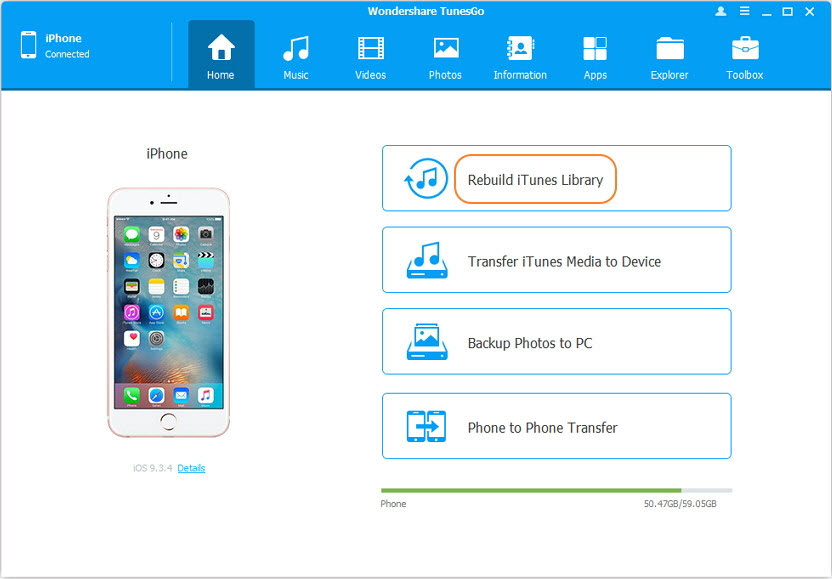
Step 2 In the following screen, press the Start button. It will enable the software to auto-detect media content present on the iPhone. The benefit is that it will scan only for files that are unavailable in the existing iTunes library.
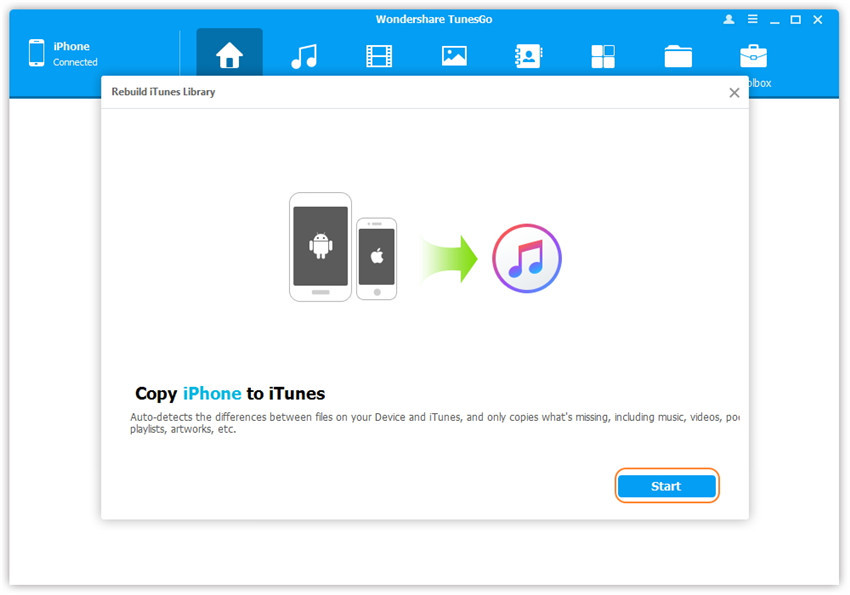
Step 3 Wondershare TunesGo will display the categories that are ready for moving from the iPhone to the iTunes library. From this list, you can check only the “Music” category, as you are keen on learning regarding how to transfer songs from iPhone to iTunes. Press the start button to start the transferring procedure.
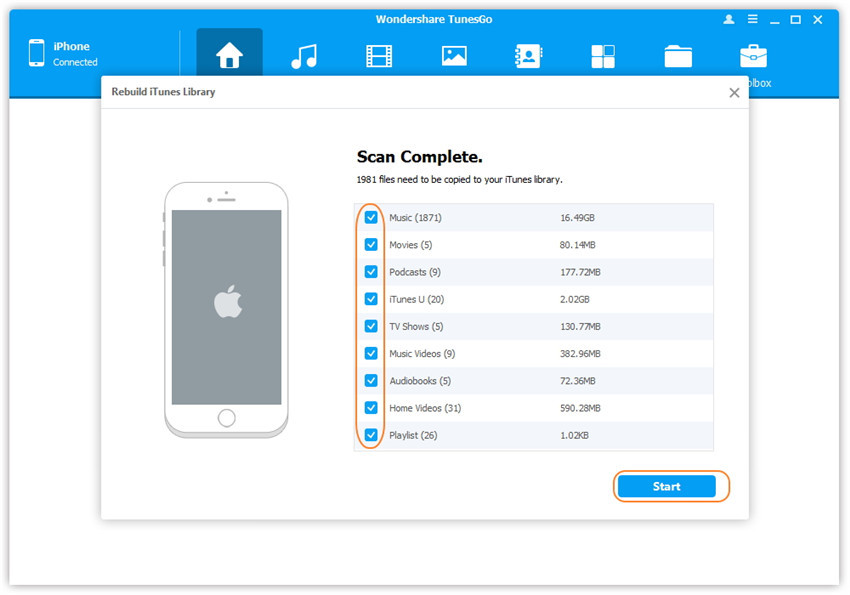
Step 4 Wait for the procedure to complete and press OK.
Method 2: Moving songs selectively from iPhone to iTunes
Step 1 Start the software and establish a connection between the computer and the iPhone.

Step 2 Navigate to the main menu bar, and press the Music icon. Clicking this will open the media files available on the iPhone. You can view the list according to different types such as iTunes U, Music, Podcasts, Ringtones, and Audiobooks. Make a selection from the left side and see the contents to the right. Now, select the songs that you want to move to iTunes library, click the Export button, and opt for “Export to iTunes” option.
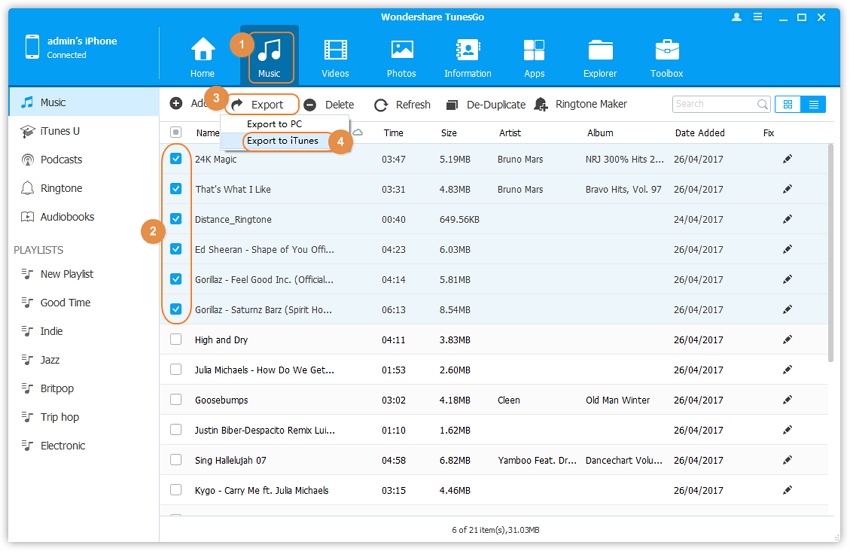
Wondershare TunesGo will display a successful message upon completion of the transferring procedure.
How to Transfer Songs from iTunes to iPhone
Now that you have received an answer to how to transfer songs from iPhone to iTunes, it is time that you try TunesGo software to benefit from the features it offers. Besides, the program also gives you the ability to move songs from iTunes to iPhone without restrictions or overwriting. The following steps describe how the procedure works:
Step 1 Connect iPhone and start the TunesGo software. You will notice the information of the connected phone in the primary screen. In the same window, click “Transfer iTunes media to device” option.
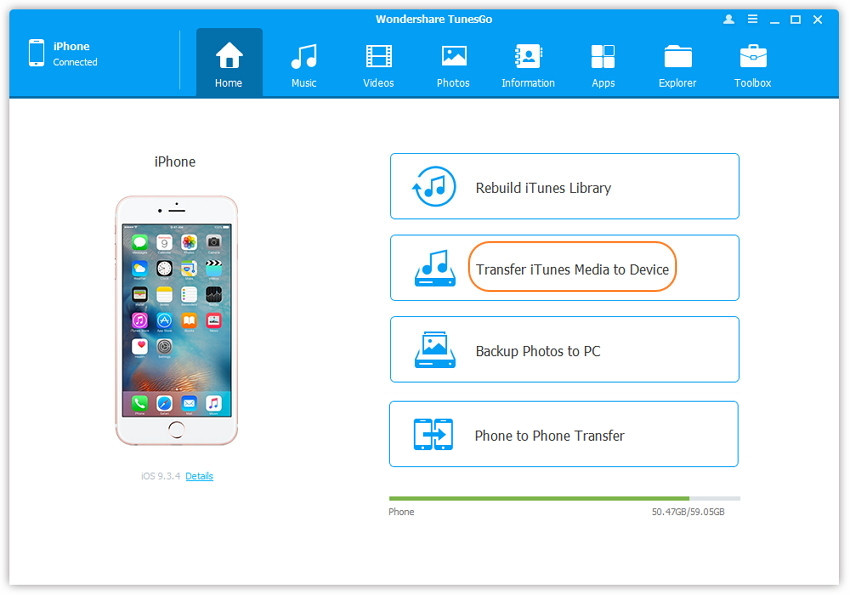
Step 2 The TunesGo program will auto detect all the media files available in iTunes library and displays on the screen in a pop-up wizard. As a default, all the categories have tick marks checked. You can uncheck other categories and choose only “Music” to move the songs from iTunes to iPhone.
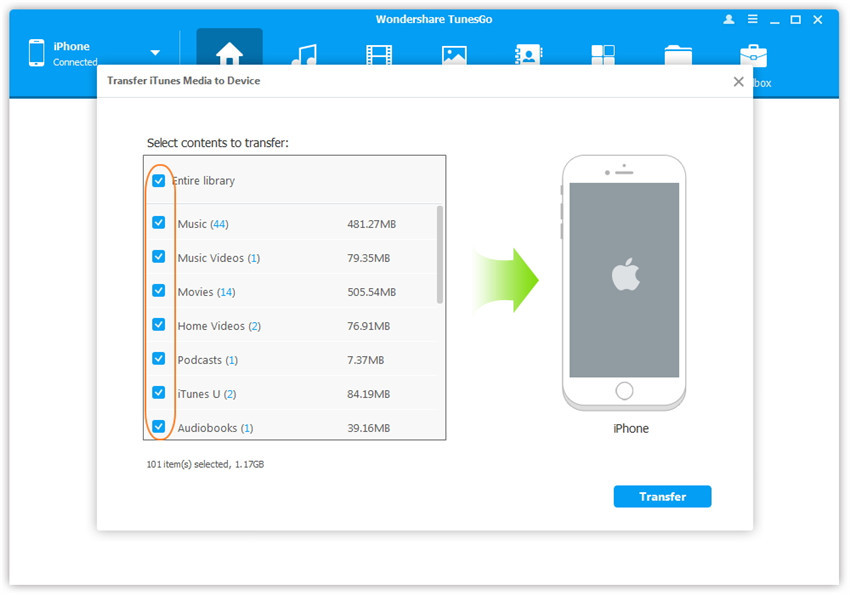
Step 3 Press the Transfer button to begin moving the songs. The time consumption is dependent on the size of the collection of songs. Therefore, it is essential to leave aside the process until it is complete.
Step 4 After completion, press the OK button to exit the procedure.
As you have observed, there exist several answers to how to transfer songs from iPhone to iTunes. Choosing the best option depends on the requirement of the user.
iTunes, developed by Apple, is an excellent platform for moving content to several iOS devices including the iPhone. However, it does have limitations and carries a threat of overwriting data, which most users do no appreciate. It is here that TunesGo appears by offering complete freedom in moving content. Apart from transferring songs alone, the software is capable of moving applications, files, movies, videos, podcasts, and other data to a new device running on Android/iOS, Mac, and Windows PC.
Video Tutorial: How to Transfer Songs from iPhone to iTunes
Download the trial copy to experience the benefits it offers. Encourage your friends/family members to use the same if they are in need of a program that allows freedom of communication.
