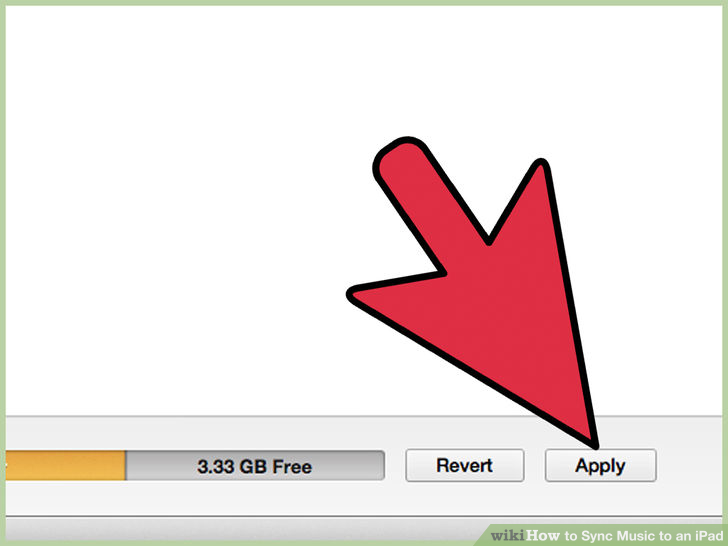How to Transfer songs from iTunes to iPad
Today people are using iPad more than iPod or iPhones because iPad comes with all functionalities of iPhone and iPods. Users can watch movies or play videos or audio songs directly on the iPad using other third party software. iPad also allows you make calls from itself. Usually people sync iPad with iTunes to transfer their music files from mac or pc but it is also possible with other third party software. These software’s allows users to do all things what they are doing using iTunes.
- Part 1. Best Way to Transfer Songs from iTunes to iPad
- Part 2. Transfer Songs from iTunes to iPad with Manually
- Part 3. Sync Songs from iTunes to iPad
Part 1. Best Way to Transfer Songs from iTunes to iPad
Before discussing about any other software we are going to present wondershare TunesGo which is really a very simple software and comes with a lot of key features. Main work of this software is transferring music files between ios devices. Users can transfer any type of files by using it. They can directly transfer their files to iTunes of back up to computer. This is available for mac too. So users can download mac version and transfer their files on their mac devices. This software allows you to transfer files directly to other ios device by connecting two devices at the same time with TunesGo. Users can easily delete, edit or rename their contacts or backup them to computer. It allows users to transfer their music files to iTunes in just one click.
Wondershare TunesGo - Phone Manager

- Transfer between iOS/Android devices directly
- Transfer audio and video from Device to iTunes and PC
- Make any photos or video PC to GIF images
- Delete photos/videos by batch with a single click
- De-duplicate the repeated contacts
- Selectively transfer exclusive files
- Fix & optimize ID3 tags,covers,song information
- Export & Backup contact, text messages, MMS
- Transfer music, photos without iTunes restrictions
- Perfectly backup/restore iTunes library
How to Transfer Songs from iTunes to iPad with TunesGo
Step 1 Download this tool from the above box to your Mac or PC. You can get it for both operating systems. After installing, run it.
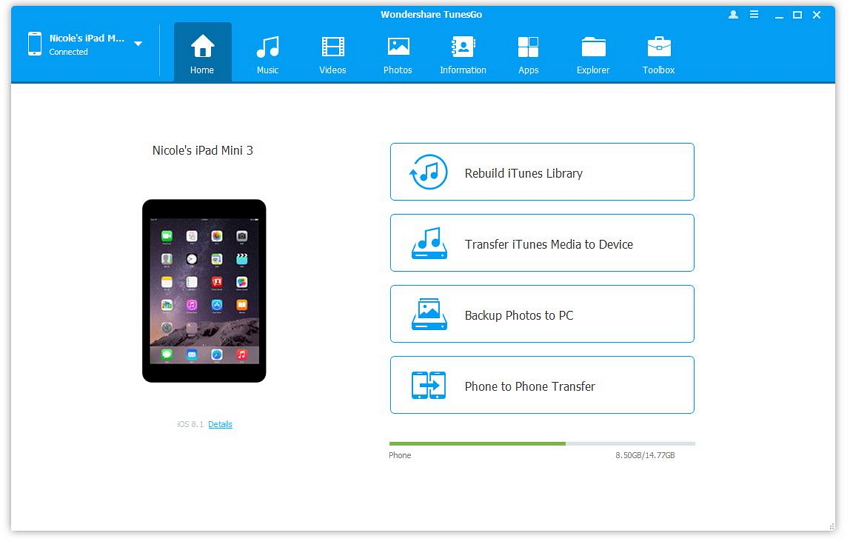
Step 2 Now connect you iPad with your computer using a usb cable, and Tunesgo will detect it automatically after connecting.
If you want to transfer all music files to you iTunes, then click on "To iTunes" option. If you select this option then TunesGo will transfer all available music files to iTunes.
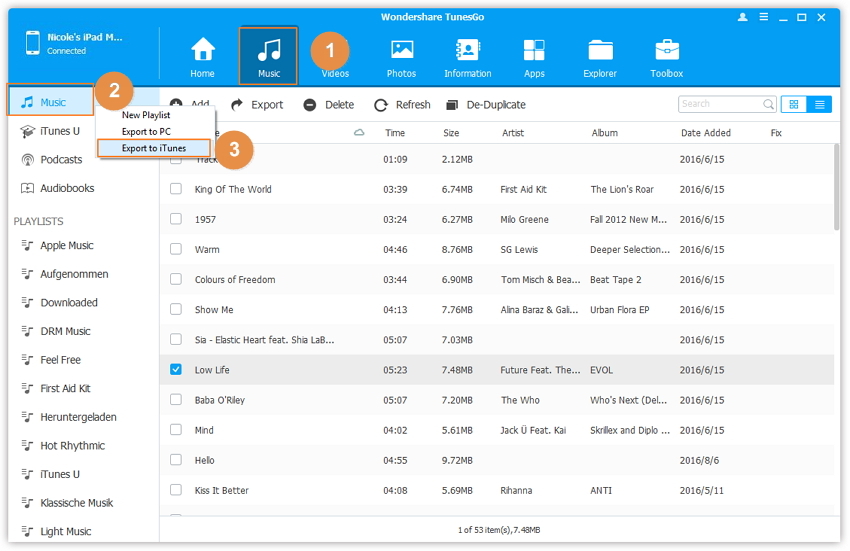
Step 3 If you want to transfer selected songs to your iTunes library, then you need to click on "Media" option and select your songs which you want to transfer to iTunes. After selecting your songs click on "Export To" option and then click on "Export to iTunes Library".
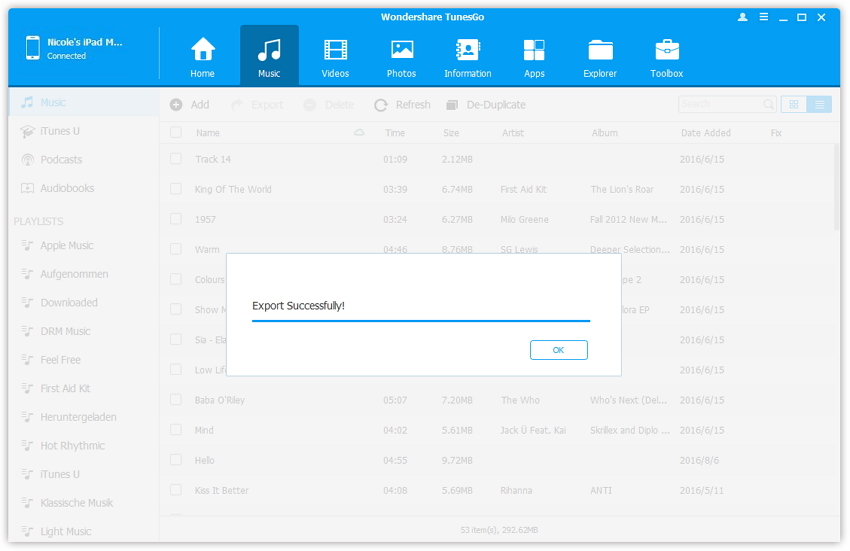
Once you have clicked on Export to iTunes library, TunesGo will transfer all your music files to your iTunes library automatically. This way will transfer the songs to iTunes which you have selected only.
Part 2. Transfer Songs from iTunes to iPad with Manually
User can transfer their favorite tracks to iTunes manually using iTunes itself. This is also a good way to transfer songs but it takes time than using Tunesgo and speed of copy is also little slow. To transfer songs using iTunes, first of all keep in mind that you have latest version of iTunes installed on your computer.
Step 1 Once you have downloaded latest version of iTunes, go to iTunes and launch it. Connect your iPod using a usb cable now.
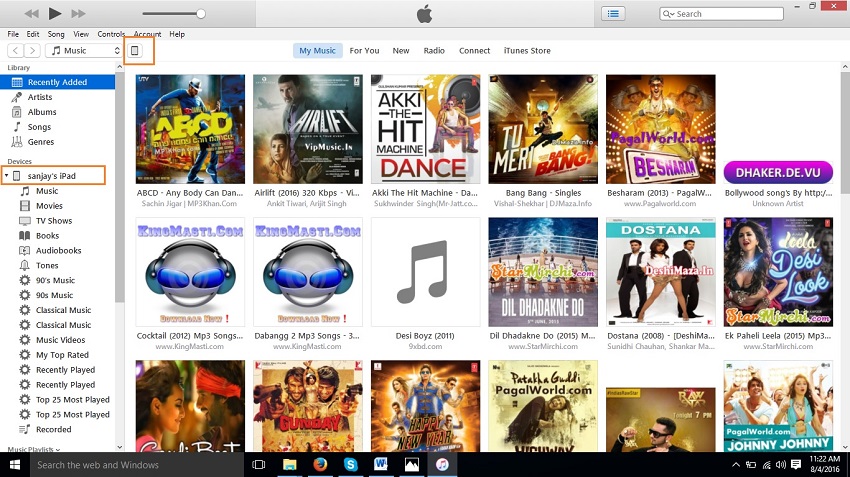
Step 2 Now click on your device by default it will redirect you to Summary section. Now scroll down here and in the option check "Manually manage music and videos"
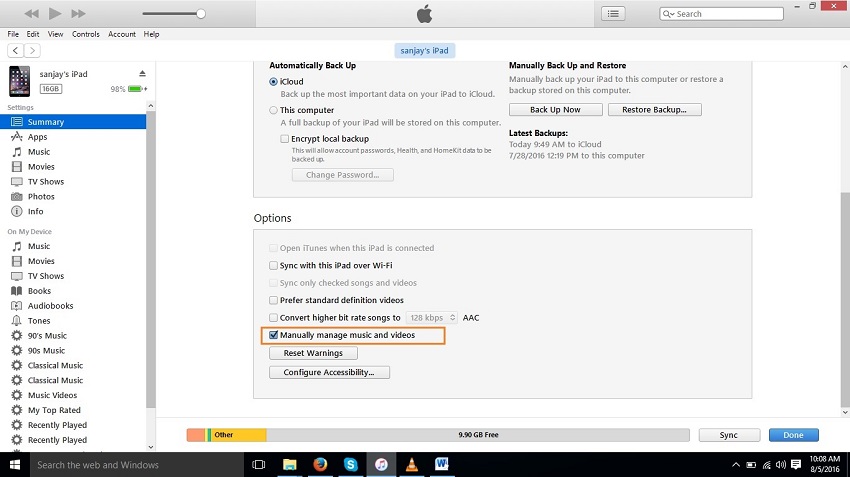
Step 3 After checking the option in the above step, go to my computer and open music files folder. From here Select the music files and then drag and drop them in the iPad music library. Then your songs will be added automatically. You can now find them in the iPad music library easily.
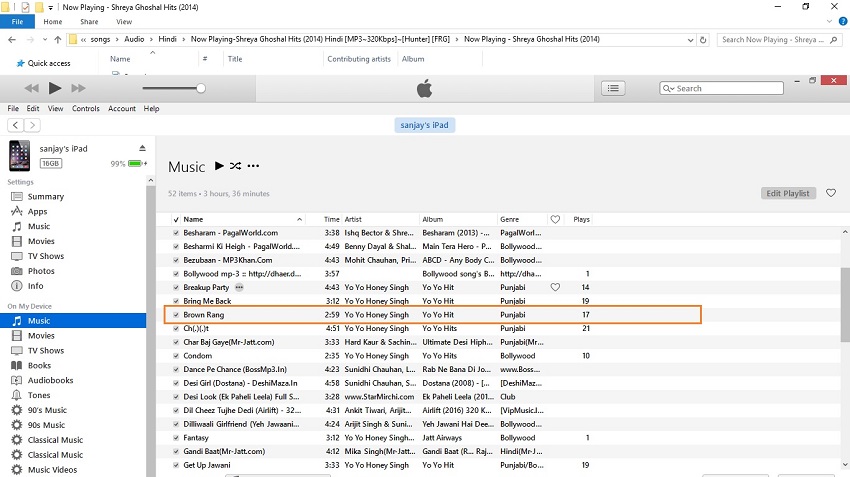
Now your songs are added to your iPad easily in few steps only. Enjoy your favorite tracks now.
Part 3. Sync Songs from iTunes to iPad
iTunes allows users to add songs by sync their device with iTunes. It means when you sync your device with iTunes, the songs which is available in your iPad those all will be transferred automatically to your iTunes library. This way is very simple because you need to check only one option to sync and iTunes will automatically add all of your music files to your iTunes library.
But sync your device with iTunes is a very risky thing because sometimes iTunes get crashed, you will lose all your music files from iTunes. When you delete anything from your iTunes library, it will be deleted from your iPad. This is really irritating thing. You can sync only your music and video files with iTunes. It doesn’t allow user to sync their apps, contacts or messages also. So it is not possible to backup your iPad completely using iTunes.
How to sync iPad with iTunes
Step 1 Connect you ipad with computer with cable of your iPad which is came when you bought it. Now launch iTunes on your computer.
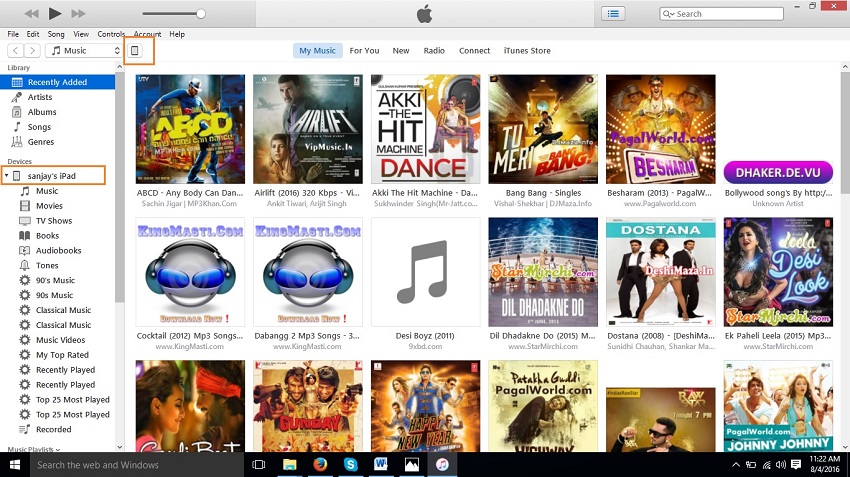
Step 2 After connecting your iPad with iTunes, go to "Device" and click on "Music" option in the iPad menu bar in the left side of iTunes. Now click on "Sync Music" and check Entire Music Library option.
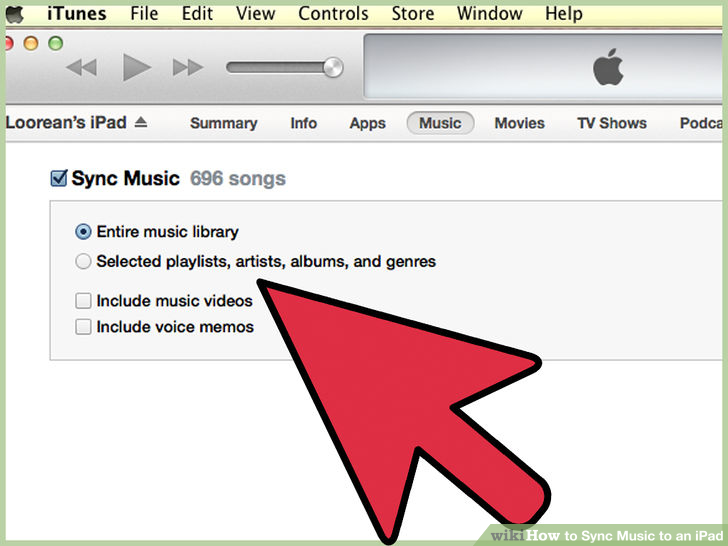
Step 3 Now click on Apply button in iTunes at bottom right side of the screen to sync your music files to iTunes. You can see progress of sync on the top of the iTunes interface.