How to Sync iPad with iTunes and Lose Nothing
iPad comes in a lot of different variants according to different screen size and different storage capacity of device. So people use them a lot of years and they store a lot of thing in those years. Sometimes faces issues of losing music files or other data of device is a very common problem and anyone can face it. Losing of data can happen when your computer or laptop got steal or crashed. If users sync their iPad with computer or iTunes in the those situation above, then their whole data from iPad will lose because iTunes will sync with iPad and overwrite black space in your iPad. We are going to tell you today that how you can sync your iPad with iTunes without losing anything by different ways.
- Part 1. Best Way to Sync iPad with iTunes and Lose Nothing
- Part 2. How to Sync iPad with iTunes Using WIFI
- Part 3. Sync iPad with iTunes Using USB
- Part 4. Sync iPad with iTunes Using iTunes Match
Part 1. Best Way to Sync iPad with iTunes and Lose Nothing
This is not important that you always sync you iPad using iTunes. Users can do it by other ways as well. There are lot of software available to do it. From those all software’s, TunesGo is the best available product in the online market because of its features and device compatibility. TunesGo can easily transfer your media files to iTunes in just one click and you will not lose anything. After transferring your data, you can easily connect your iPad with your iTunes software again, then iTunes will not overwrite anything because already we have transferred our iPad data to iTunes library using TunesGo.
Key features:
How to sync iPad with iTunes using Tunesgo
Step 1 To sync your iPad with iTunes using TunesGo, first of all download and install it on your computer or Mac. Connect your iPad with computer using a usb cable of your ipad
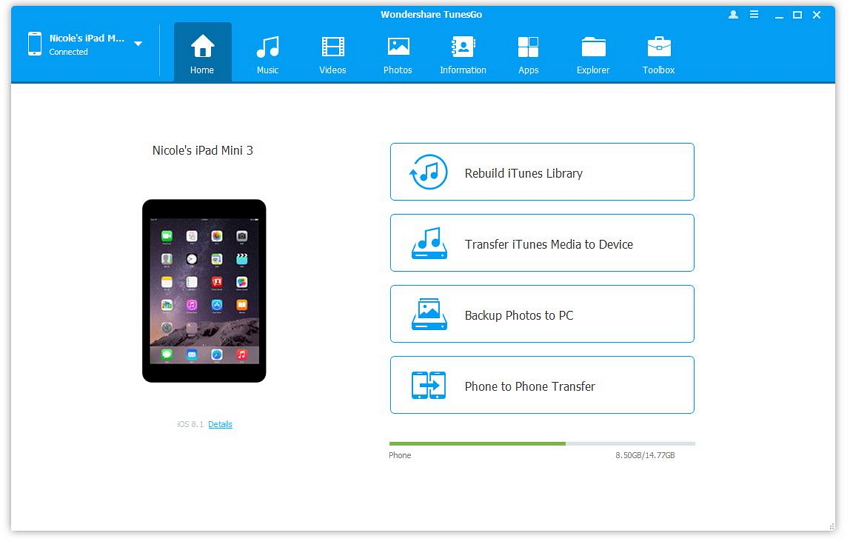
Step 2 After connecting, click on "Music" on the top of the main interface and then on the next screen click on "Start" button to start scanning of your device.
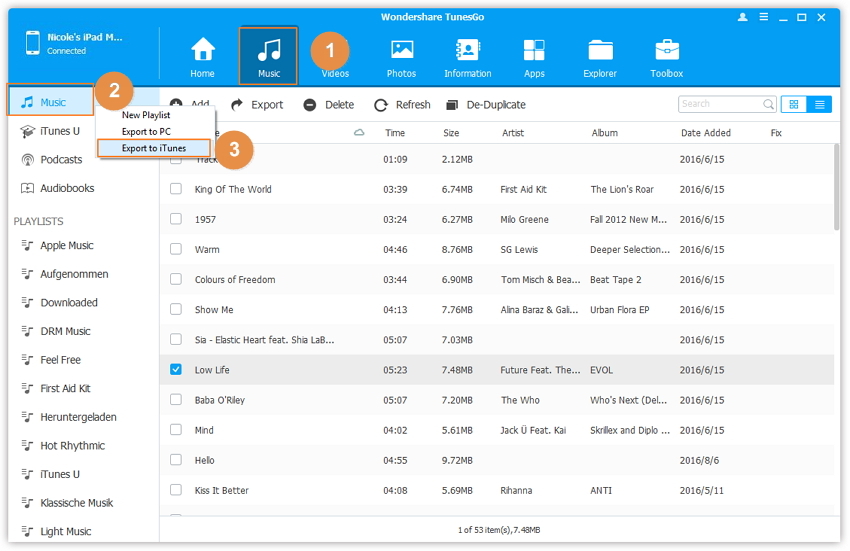
Step 3 You can also sync ipad playlist to iTunes by following the path: Music > Playlist, and then right click to select "Export to iTunes".
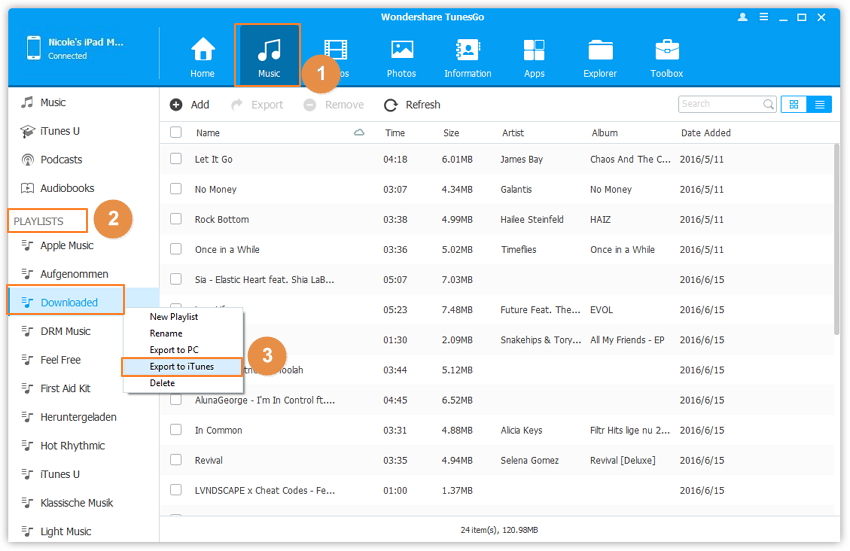
The same as music, you can use the same way to sync ipad videos to itunes. Now it will copy all your iPad files to your iTunes library. You have successfully synced your iPad with iTunes now without losing anything.
Part 2. How to Sync iPad with iTunes Using WIFI
If you are looking for syncing your iPad with iTunes without using any wire ,then it is possible easily. This facility is available in the iTunes 10.5 or later version. So before starting, you must have a latest version of iTunes installed on your computer. We are going to tell you now that how you can do it easily and transfer sync your files over wifi.
How to sync iPad with iTunes using Wifi
Step 1 To enable sync of iPad with wifi, first you all you need to use cable then you can use it as wifi. Connect your iPad with computer using a usb cable of your ipad.
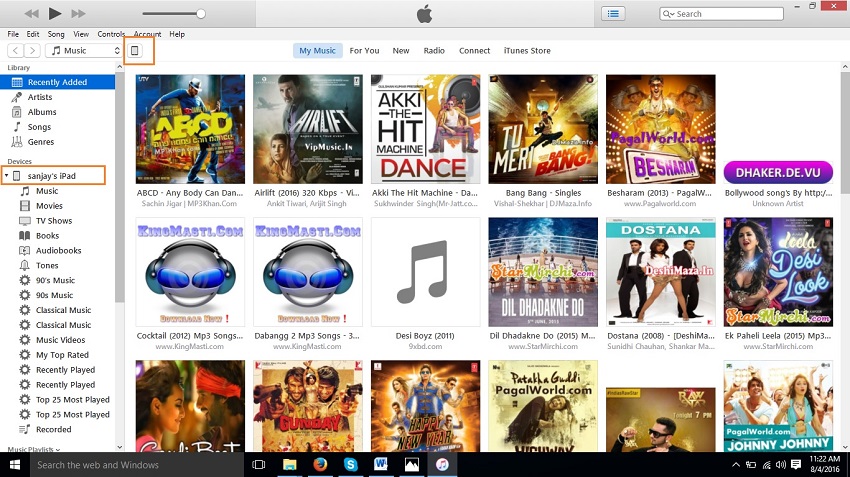
Step 2 Now click on your device and select Summary tab to see device settings. Scroll down on summary page and then you will an option: “Sync with this iPad over wifi”. Click on this option and then click on "Apply" at the bottom right side. Now your device will start sync over wifi.
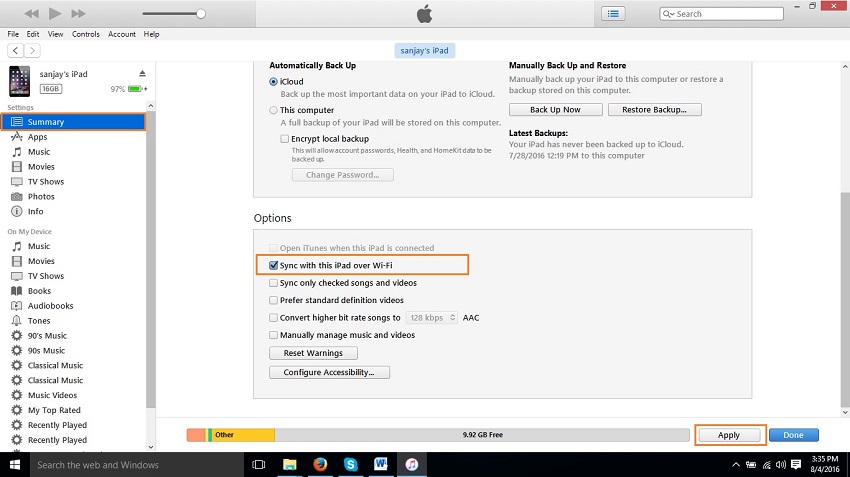
Part 3. Sync iPad with iTunes Using USB
Sync iPad using usb cable is a normal way which is used by anyone. This is possible in the all versions of iTunes. So there is no need to download or install any special version of iTunes. But we suggest you that always use latest version of iTunes.
How to sync iPad with iTunes using USB cable:
Download iTunes on your computer or mac. Connect your iPad using usb cable which is came with your iPod when you bought it.
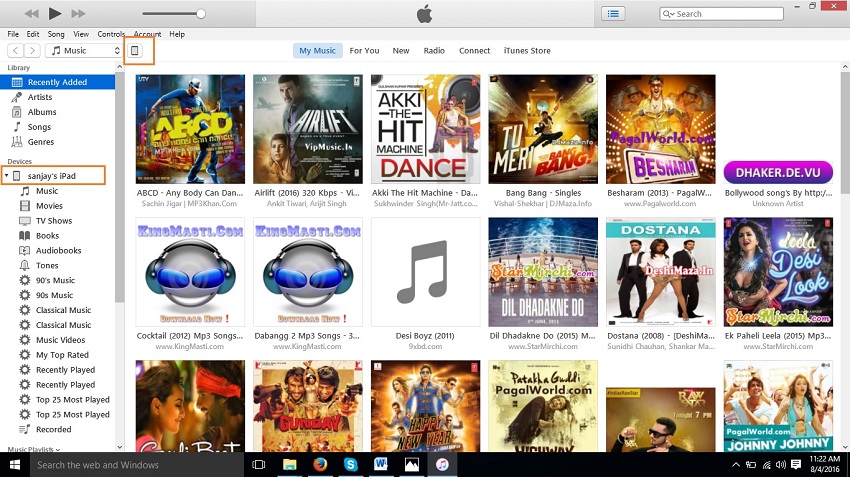
Step 2 Now click on your device and then go to Summary option. On the summary page scroll down page and click on "Sync" option at the bottom right side to start sync of your device and click on Done. Now it will sync all your iPad files with iTunes.
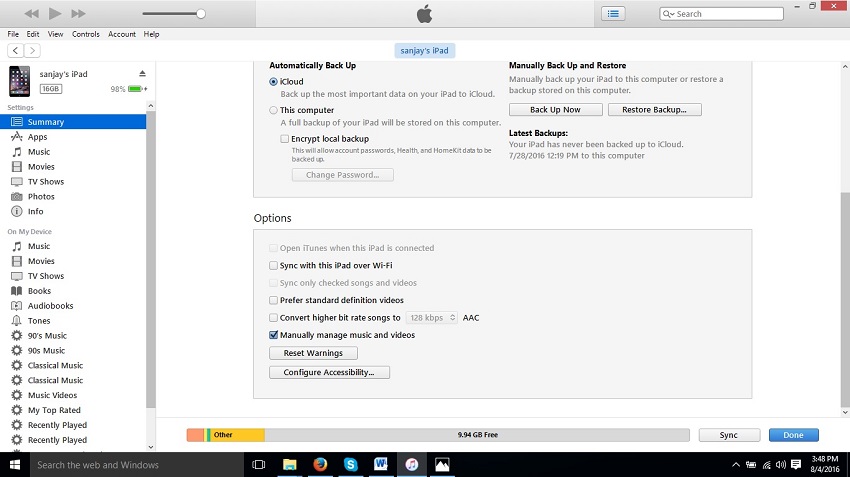
Part 4. Sync iPad with iTunes Using iTunes Match
iTunes Match is an application for the users who don’t want to sync their music and other files with iTunes manually. iTunes Match is a way to sync your iPad with iTunes automatically without using any USB cable. iTunes match a good product of apple but it costs a lot so it is not possible to buy it for anyone.
Step 1 First of all, user need to open iTunes application itself. In the iTunes go to Match tab in the middle of the top tab of iTunes.
When you click on iTunes match, then there some details will come about itunes match. There will be a blue button which is offering you to subscribe: “Subscribe for $21.99 per year”
Click on this blue button and setup all your payment details here. You need to enter your apple id password to confirm payment.
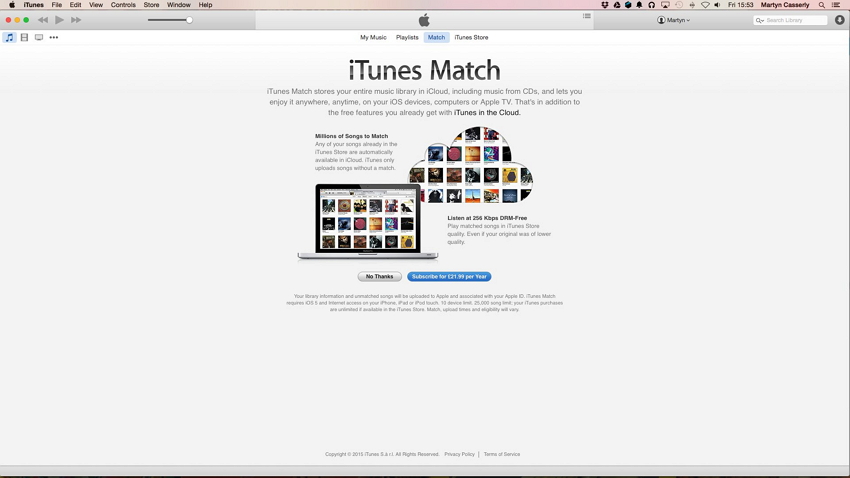
Step 2 Once you have setup your payment details, iTunes match will start gathering information about your iTunes library. It can take time depending on the size of your iTunes library.
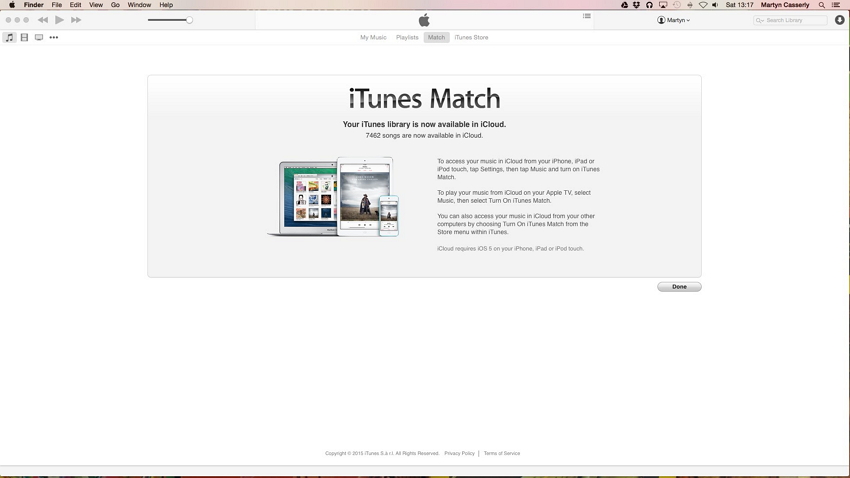
Step 3 When iTunes will complete uploading of your songs to iTunes match cloud, then it will show you that uploading is completed and how many songs are available from the iCloud. Now you have finished all things you just need to start taking advantage of this service.
Now if you want to enjoy songs on your other devices pc or mac then just launch iTunes and go to Store and turn on iTunes match your all songs will be available on that device.
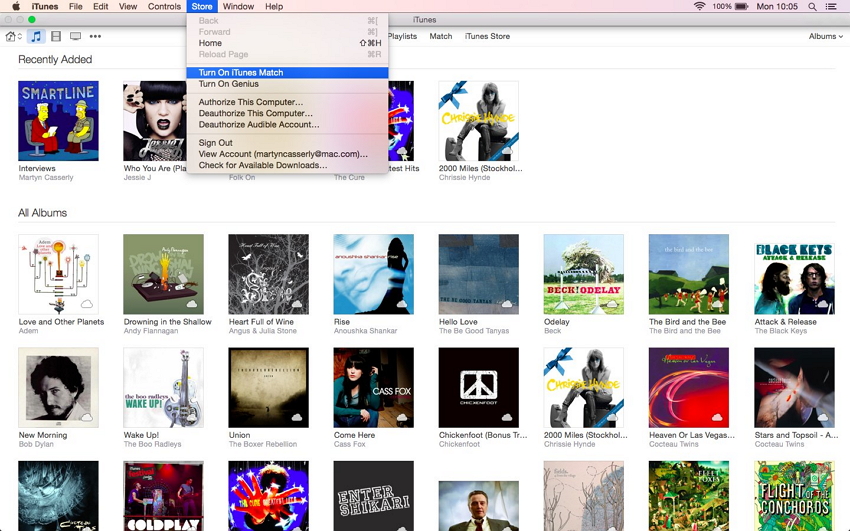
Wondershare TunesGo - Phone Manager

- Sync iPad with iTunes easily
- Transfer between iOS/Android devices directly
- Transfer audio and video from Device to iTunes and PC
- Make any photos or video PC to GIF images
- Delete photos/videos by batch with a single click
- De-duplicate the repeated contacts
- Selectively transfer exclusive files
- Fix & optimize ID3 tags,covers,song information
- Export & Backup contact, text messages, MMS
- Transfer music, photos without iTunes restrictions
- Perfectly backup/restore iTunes library
- No iTunes needed
- Fully compatible with iOS 11
