How to Transfer iTunes Music from PC to Mac
There is difference between PC and Mac. If you using pc previously and you are upgrading your pc to Mac then you need to back up your iTunes library. But you can’t do it directly because you can’t take iTunes backup to PC using a pen drive or any other storage device. iTunes don’t allow to do that. So in that condition user need to backup their data with other third party software which allows you to transfer you music files and all iTunes library to your new mac device. We are going to tell you about these types of software’s today through this tutorial.
- Part 1. Best Way to Transfer iTunes Music from PC to Mac
- Part 2. Transfer iTunes Music from PC to Mac Manually
- Part 3. Tips for iTunes Music from PC to Mac
Part 1. Best Way to Transfer iTunes Music from PC to Mac
Before discussing any other way of transferring music to mac from PC, we will discuss about this software which name is Wondershare TunesGo. This software is the best available software in the online world which is able to backup users music files properly in the original quality. This software allows users to back up their all music files to mac from pc or transfer from any other iDevice to mac or pc. It is available for windows and mac version. Users can connect any idevice with it because it supports all ios device and mac version also.
How to transfer music files from PC to Mac using tunesgo
Step 1 If you want to transfer your music files from PC to Mac, first of all users need to sync their iPhone/ipod with old PC.
Connect you iPhone/iPod with PC and sync it with your iTunes library.
Step 2 After syncing your iTunes library with your iDevice, download and install TunesGo on your mac device.
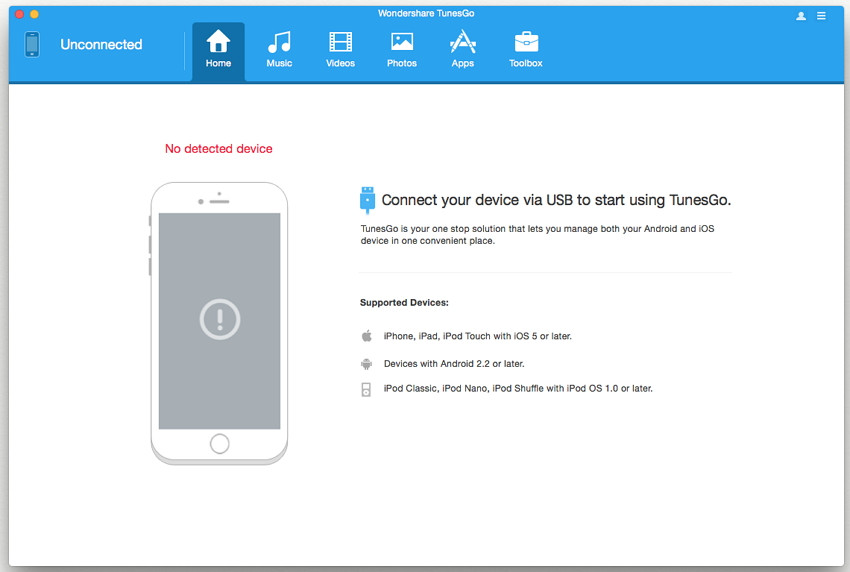
Step 3 Connect you iOS device using a USB cable. It will detect it and show you like the below picture.
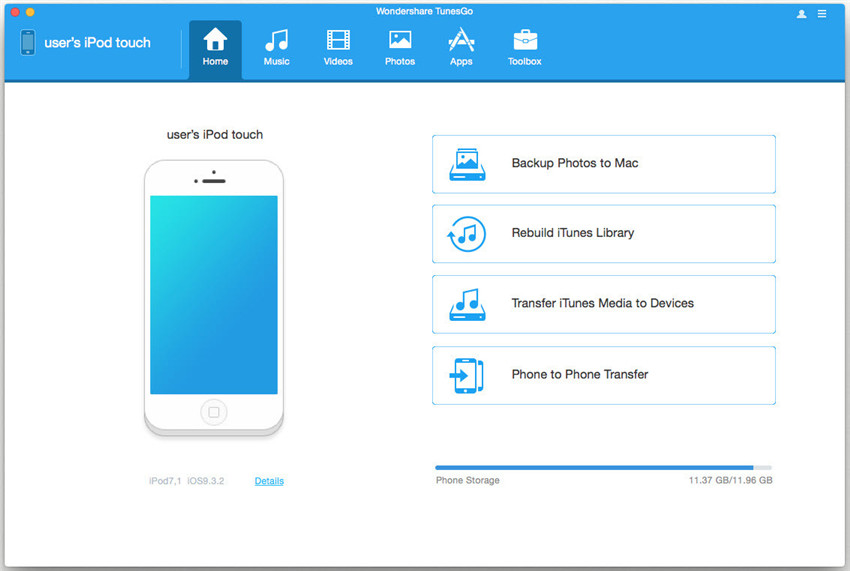
Step 4 From here click on "Music" option and right click to select "Export to Mac". It will transfer all available music files in your Device to Mac.
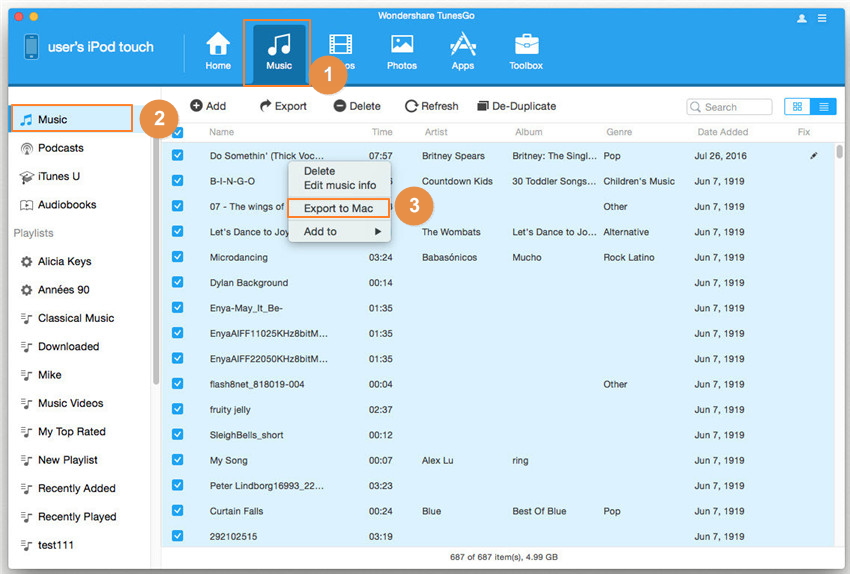
Part 2. Transfer iTunes Music from PC to Mac Manually
Users can transfer music from windows to mac using iTunes but it is a hard task to do it using iTunes. You must be a technical person to do it. It is better to go for any transfer software such as Wondershare TunesGo. If you don’t want to do it using third party software then this below is the guide to transfer music from PC to Mac using iTunes.
Step 1 To transfer music files using iTunes you need to do some changes in the iTunes software:
First of all move your cursor to Edit > Preferences > Advanced tab. Now check the boxes “Keep iTunes Music folder organized" and "Copy files to iTunes Music folder when adding to library"
From here you can change location of your iTunes library.

Step 2 After doing those above setting go to: File > Library then click on “Organize Library”.
In the “Organize library” window: These setting will ensure that all of your media files will be save in your iTunes folder.
If option "Upgrade To iTunes Media Organization" is not checked.
Now click on File > Library > Export Library and save it to your computer. It will take time depending on the size of iTunes library.
Now go to iTunes music folder which you can find here: Username\Music\iTunes\iTunes Media
Copy this folder to your external drive

Step 3 Now run iTunes on your mac device. Here you need to do some settings to import your library from your external drive.
Click on iTunes > Preferences > Advanced > Change
Here you need to change music library path of iTunes. Locate your external hard drive after connecting it with your computer. Click on ok button.
Now you need to select 2 check boxed same as previous windows version.
Check “ Keep iTunes Music folder organized" and "Copy files to iTunes Music folder when adding to library" if they are not checked
Now iTunes will look for the files and add content music from the external hard drive.

Part 3. Tips for iTunes Music from PC to Mac
1. finding out .xml file and transfer it to mac
Users can transfer their .xml file directly. You can find this file by going:iTunes > Preferences > Select Advanced Tab. check “ Share iTunes Library xml with other applications”. But doing this can speed less of your iTunes launching.

- Now copy this xml file to the external drive such as pen drive and transfer it to your mac device.
- Open iTunes on your mac device go to
- File > Library > Import Playlists
- Locate the path where you have saved your xml file and click ok

2 Tips to Convert .xml file to MAC format
Window and mac both are different operating systems so I you are looking to transfer you iTunes library then first of all you need to export your library as xml file. Then if you want to transfer it to MAC device then you need to convert it in the mac format.
To convert it in the mac format follow these steps:
- Open your exported xml file as Text editor
- Now you will see a lot of plain text and html files
- This path is of your windows xml file “file://localhost/F:/path/to/iTunes/”
- Use you simple find and replace option now
- Replace the above path with one “file://localhost/path/to/iTunes/”
It will be look like the below screenshot

Wondershare TunesGo - Phone Manager

- Transfer iTunes Music to Mac easily
- Transfer between iOS/Android devices directly
- Transfer audio and video from Device to iTunes and PC
- Make any photos or video PC to GIF images
- Delete photos/videos by batch with a single click
- De-duplicate the repeated contacts
- Selectively transfer exclusive files
- Fix & optimize ID3 tags,covers,song information
- Export & Backup contact, text messages, MMS
- Transfer music, photos without iTunes restrictions
- Perfectly backup/restore iTunes library
- No iTunes needed
- Fully compatible with iOS 11
