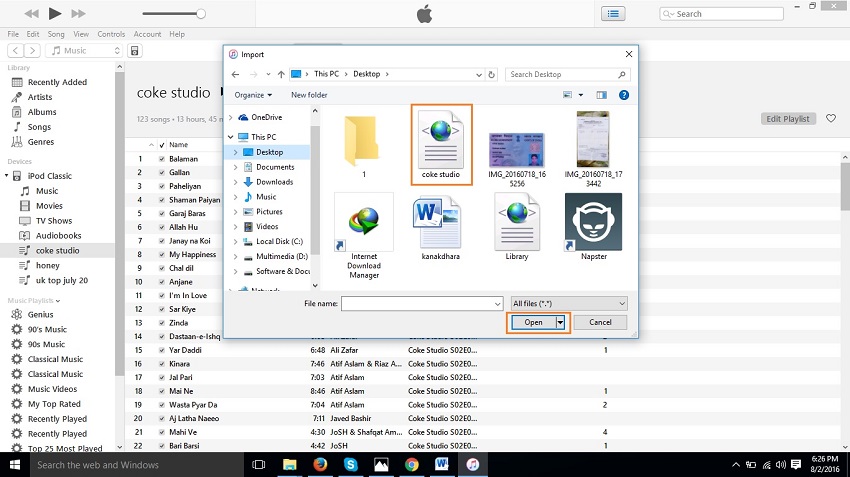How to Transfer iPod Playlist to iTunes
Transferring whole playlist from iPod to iTunes is a challenging task for the people who don’t know how to use iTunes properly. For those people it is better to go for other software which allows users to transfer their playlist from iPod to iTunes very easily and in few steps only. There are a lot of software available in the market to transfer data from different devices to others. You can use them to manage your iTunes library or to transfer iPod files to other devices or backing up their iDevices data to PC or Mac to save them. Today we are going to share about these software through this guide and different ways of transferring music files to iTunes easily.
- Part 1. Best Way to Transfer iPod Playlist to iTunes
- Part 2. Transfer iPod Playlist to iTunes with iExplorer
- Part 3. Transfer iPod Playlist to iTunes with Fonepaw
- Part 4. Transfer iPod playlists to iTunes Using iTunes
Part 1. Best Way to Transfer iPod Playlist to iTunes
Wondershare TunesGo is available for users to transfer their iPod playlists to iTunes easily from the house of wondershare. It allow users to transfer their music files to any other device or directly from idevices to idevices. It supports all types of ios devices and you can share all types of files from your ios devices by using this software. It allows you to share your iTunes library with other device or back and restore them to your PC or mac and from your PC or mac again. This is the best available software in the online market to transfer your iOS device files to any your PC or mac or directly to iTunes in just one click easily.
Key features:
How to Transfer iPod playlists to iTunes
Step 1 First of all visit the official page of wondershare TunesGo, then download the right version from there and install it on your system.
Run it, you will see a user interface like the below screenshot after launching the application.
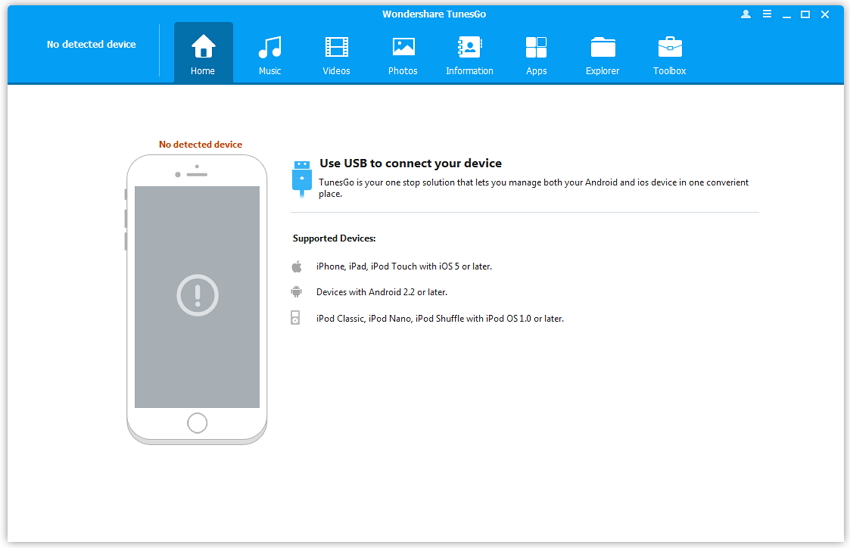
Step 2 Now connect your iPod using a usb cable. You will see the iPod on the interface of this program.
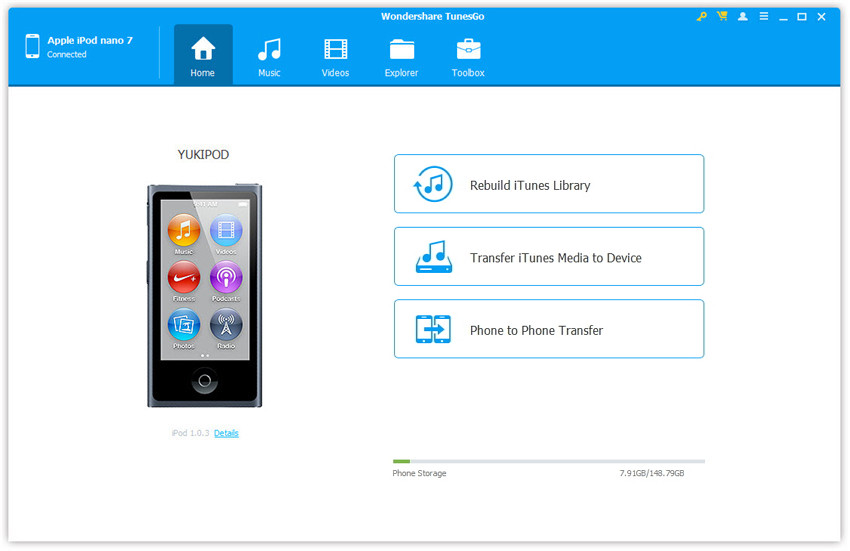
Step 3 Click "Music" and you will see playlists on the left side. After seeing your playlists, select the playlists which you want to export to iTunes. Once you have selected your playlists. Right click to select "Export to iTunes".
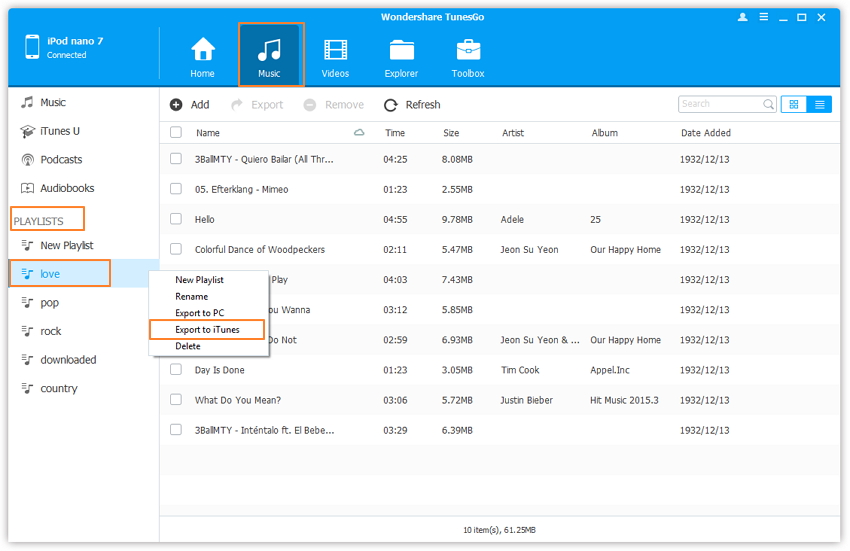
Now you have successfully transferred your playlists to your iTunes library. if you want to do any editing in the playlists that is possible here. You can edit your song names or delete the songs which you don’t want to keep.
iPod Playlist to iPhone
If you connect your iPhone with TunesGo at the same time then you can directly transfer your music files to your iPhone to listen to them on your phone.
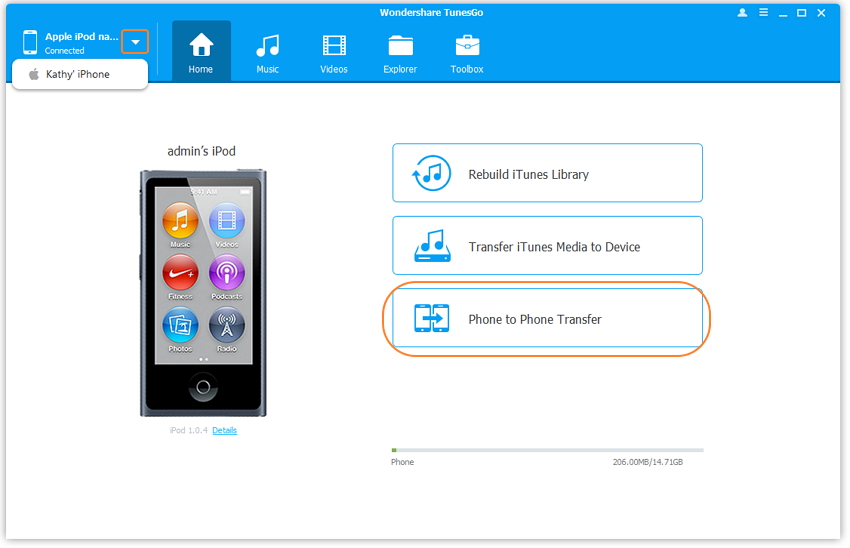
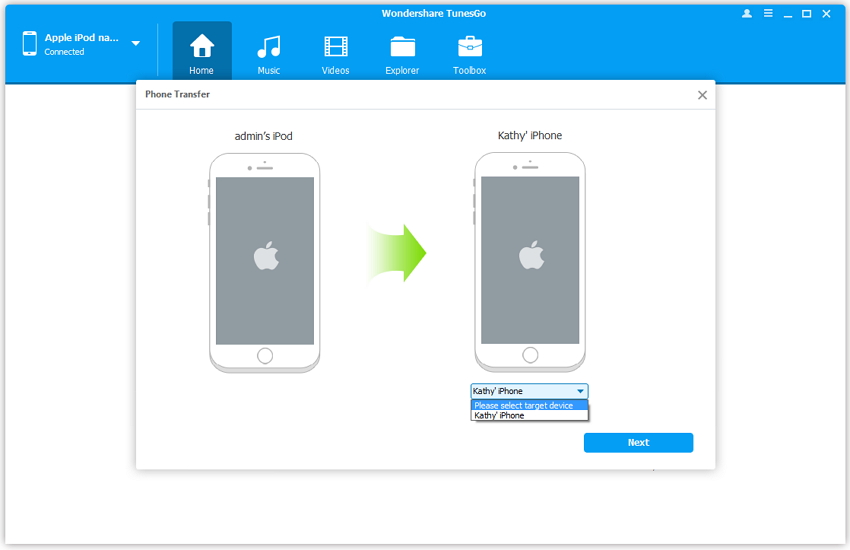
Part 2. Transfer iPod Playlist to iTunes with iExplorer
iExplorer makes is easy to transfer your iPod playlists to iTunes. You can add your missing playlists of iTunes to by using iExplorer software easily. It is able to detect duplicates and delete them. So you can easily rebuild your new playlist without any problem of duplicity problem. You can easily copy tracks and it will automatically detect and delete duplicate from them. It allows you to export your iPhone messages to other devices or transfer music to iTunes easily from any iDevice.
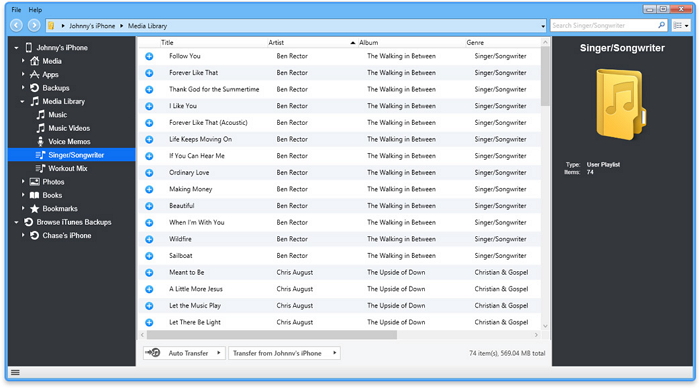
Pros:
Cons:
Part 3. Transfer iPod Playlist to iTunes with Fonepaw
Fonepaw is a good way to transfer your iPod playlists to iTunes easily in few clicks. It is able to maintain your songs and all types of music files. It mostly support all ios devices. You can transfer your playlists between ios devices without any restrictions of iTunes or pc. It allows you to transfer you videos, messages, podcasts, contacts form all idevices to all idevices. You can transfer your messages in just one click from your iPhone to PC. You can take backup of all your iPhone data using fonepaw software.
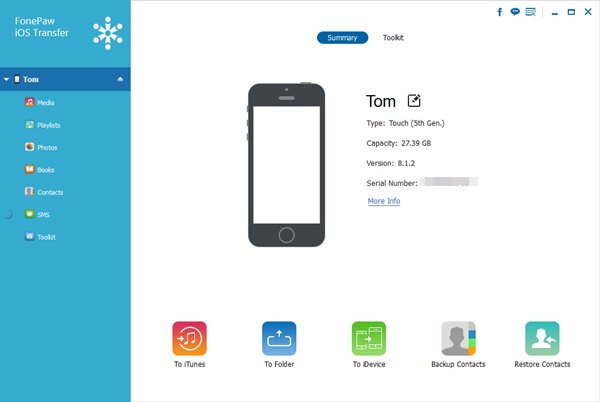
Pros:
Cons:
Part 4. Transfer iPod playlists to iTunes Using iTunes
You can transfer your playlist to iTunes using itunes itself:
Step 1 First of all, connect your iPod with computer using a USB cable and run iTunes on your system. In the device section you can see all your playlists, and select the playlist which you want to transfer.
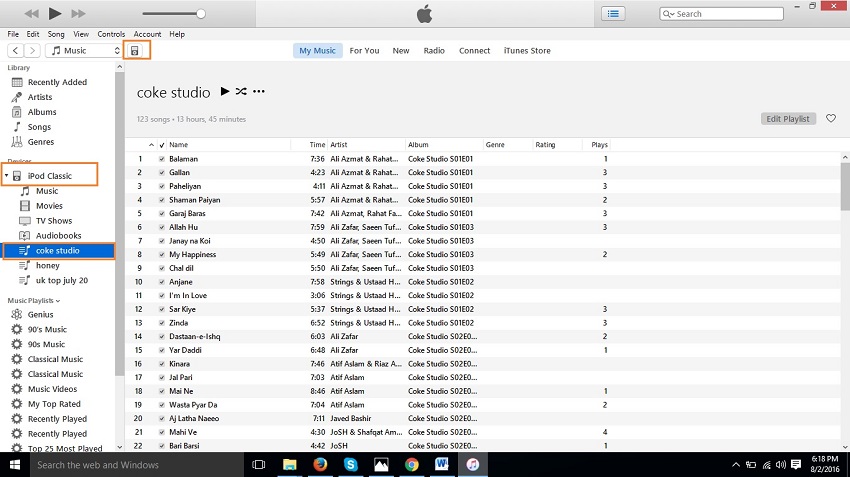
Step 2 Now go to File tab. Move cursor on Library > Export Playlist. In the next screen it will ask you path to save your playlist.
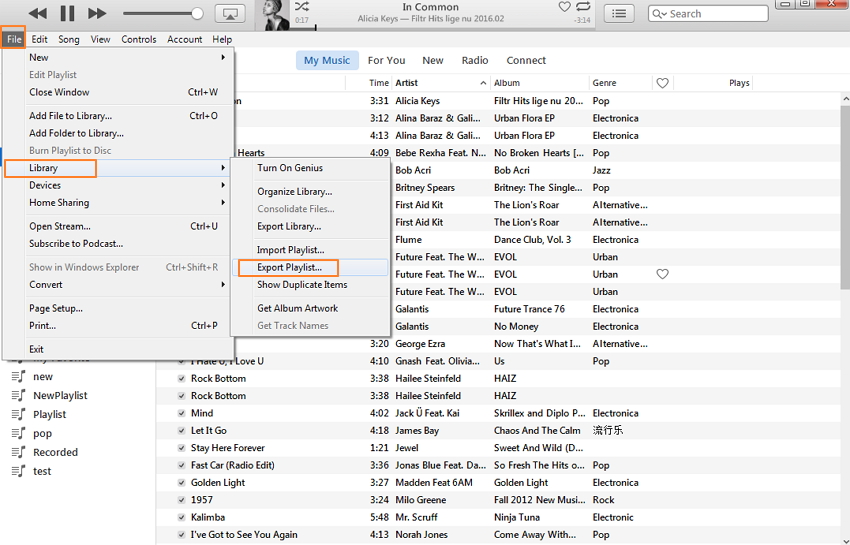
Step 3 Now Select your path where you want to save your playlist such as Desktop and then click on Save.
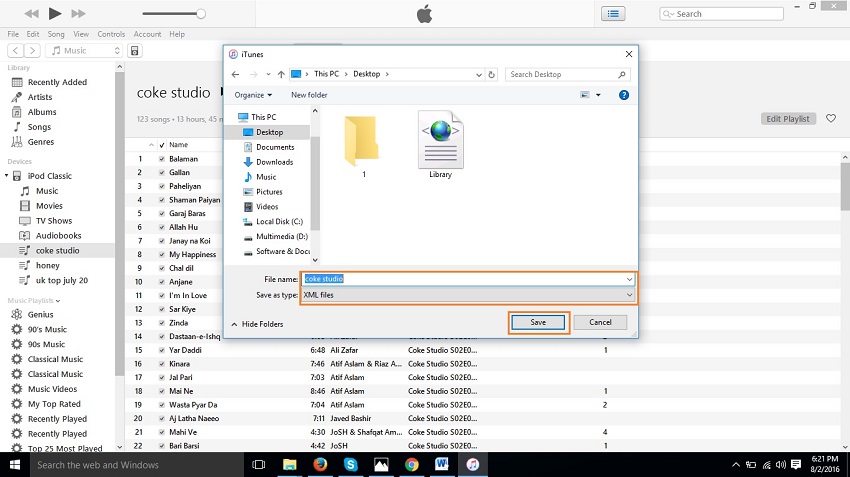
Step 4 Now to transfer iPod playlist to iTunes click on File. Go to Library > click on Import Playlist.
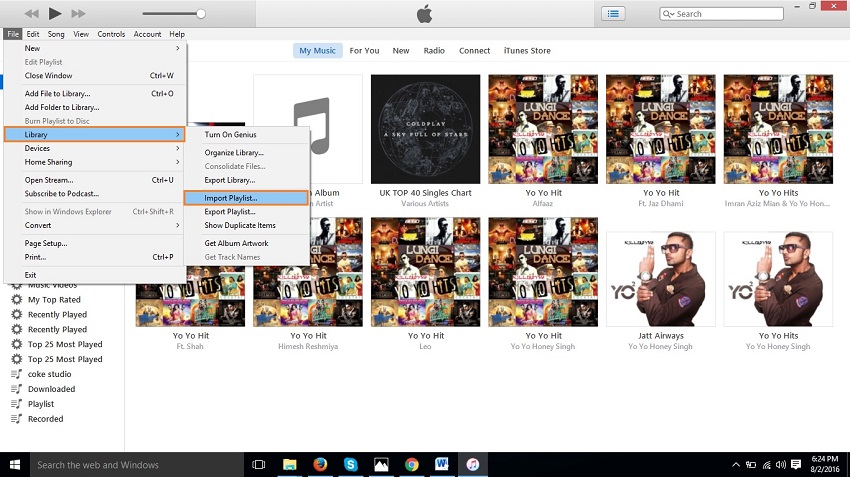
Step 5 Now select the path where you have saved your previously exported playlist. Select the file and click on Open. Once you have clicked on open iTunes will import your playlist.