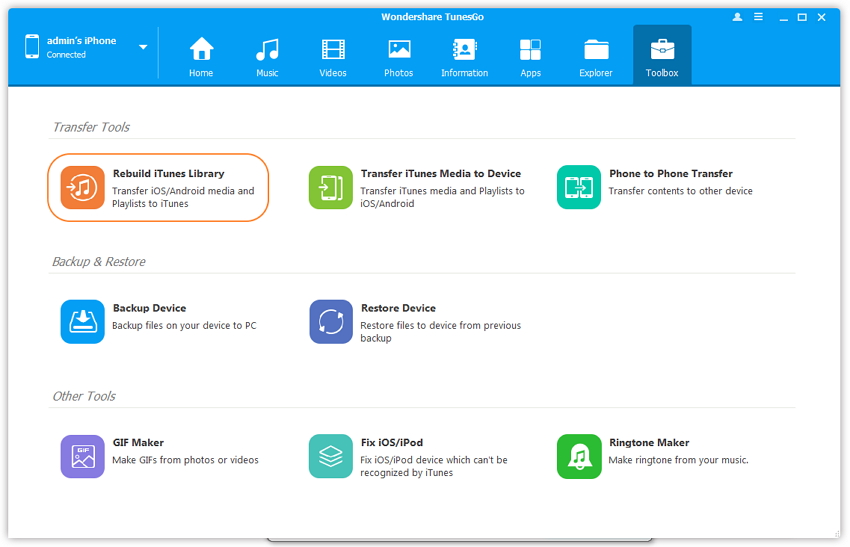How to Transfer Music from iPod to iTunes
Transferring music from iPod to iTunes is quite hard if you are using iTunes to transfer your music files to iTunes itself. Because iTunes don’t allow users to add music directly to the iPod but if they want to add directly from iPod to iTunes or iTunes to iPod then they need to do some changes in their PC settings. After doing these changes only they can directly add songs from iPod to iTunes. Today we are going to tell you some ways to add music files to iTunes from your iPod easily.
- Part 1. Best Ways to Transfer Music from iPod to iTunes
- Part 2. Transfer Music from iPod to iTunes with iTunes
- Part 3. Transfer Music from iPod to iTunes with iCloud
- Part 4. Tips - Simple way to Transfer Music from iPod to iTunes
Part 1. Best Ways to Transfer Music from iPod to iTunes
If you are looking to transfer music from iPod to iTunes without any hassle and easily, TunesGo is the best way for you to transfer your music files to iTunes easily. You can do it in few steps only by using TunesGo. This software is available from wondershare company and it comes with a lot of great features. It supports all ios devices old and new ones as well. So you can use any ios device with this software and transfer or back up your music files or contacts or messages to any other device.
Key features:
How to transfer music from iPod to iTunes using TunesGo
Step 1 Visit Wondershare TunesGo website to download and install this program on your computer or Mac. When you run it you will see a user interface like this which is asking you to connect your ios device using usb cable.
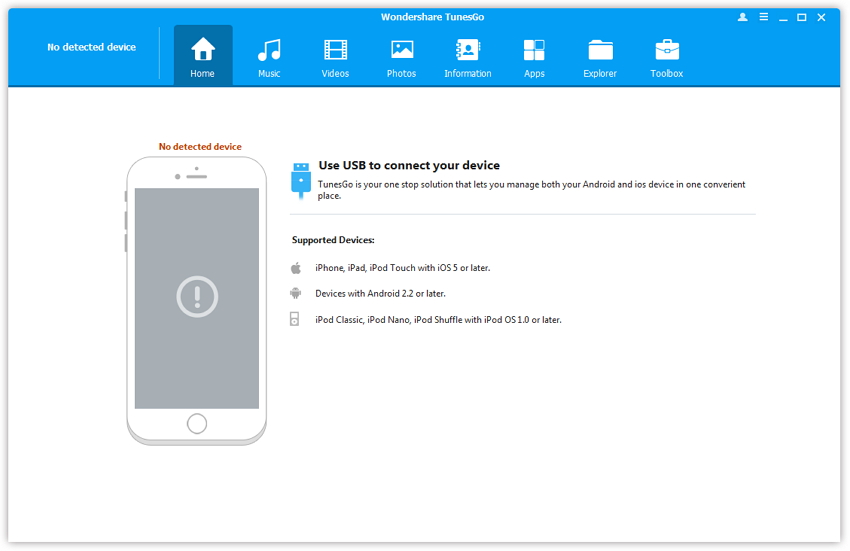
Step 2 Now connect your iPod using a usb cable with your computer or mac. TunesGo will detect your iPod automatically.
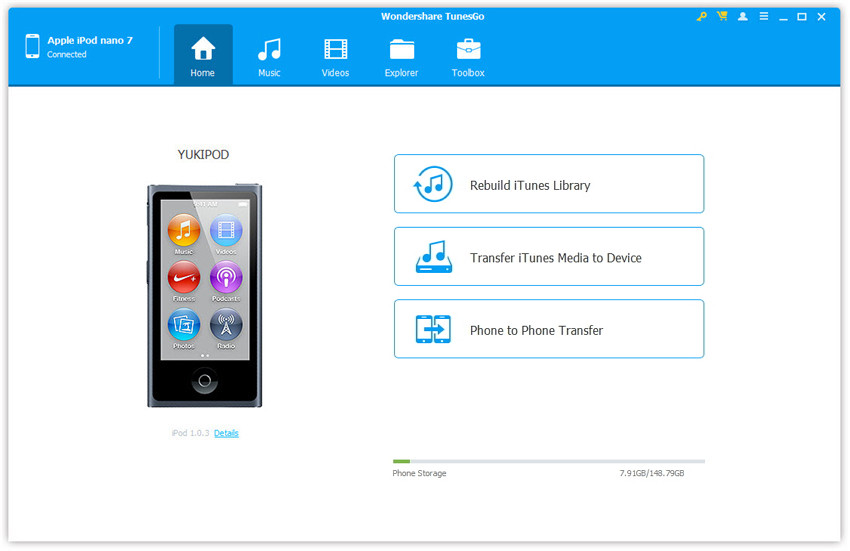
Step 3 Now go to the interface of Music. Then right click the music on the left side and select "Export to iTunes". You can also select Music from here and copy to iTunes. Once you have clicked on this "Export to iTunes" option, TunesGo will copy all music files to your iTunes library now.

Part 2. Transfer Music from iPod to iTunes with iTunes
If you are looking to transfer your music files from your iPod to iTunes by using iTunes, it is also possible but this is little hard for so may be every user can’t do it. Follow these steps to transfer you iPod music files to iTunes manually using iTunes itself.
Step 1 First of all, you need to download latest version of iTunes from the apple website to do it. Once you have iTunes installed, go to My computer > on the top click on View Check on Hidden Items.
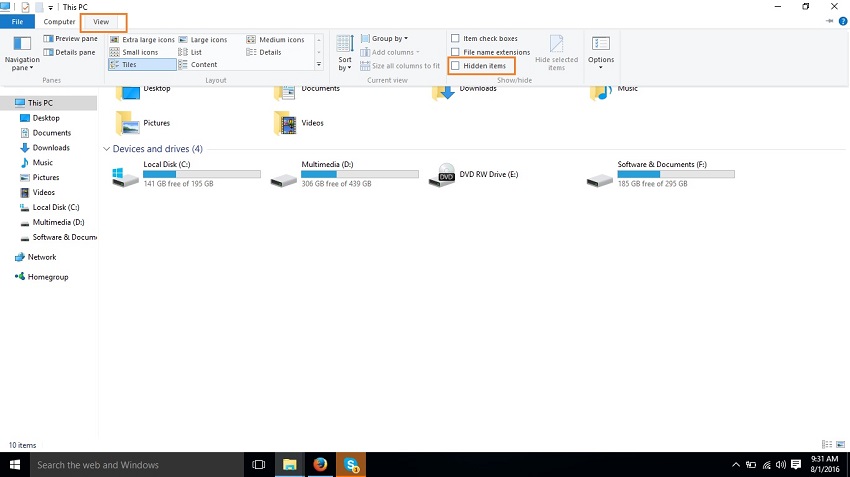
Step 2 Once you have checked on hidden items. Connect your iPod using a usb cable and you can see it in my computer.
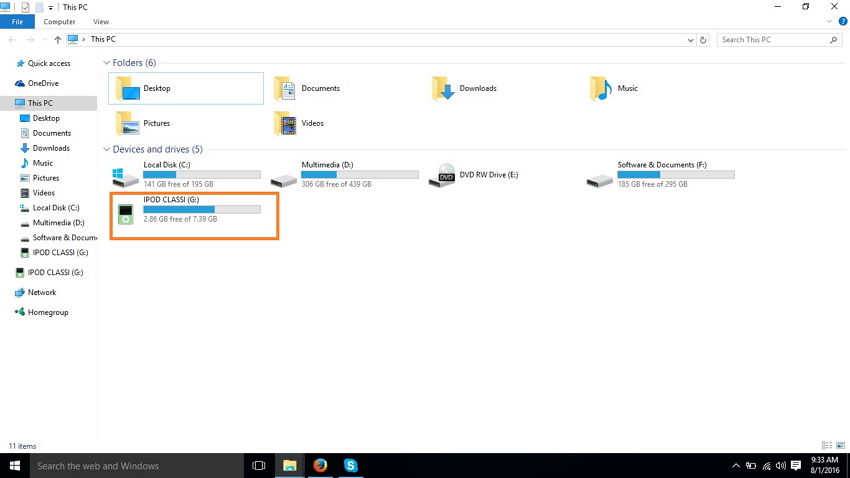
Step 3 Double click on your iPod now and enter in the iPod Go to iPod Control > Music.
In the music folder select the songs which you want to transfer to your iTunes library, Copy and paste it to another location on your computer such as desktop.
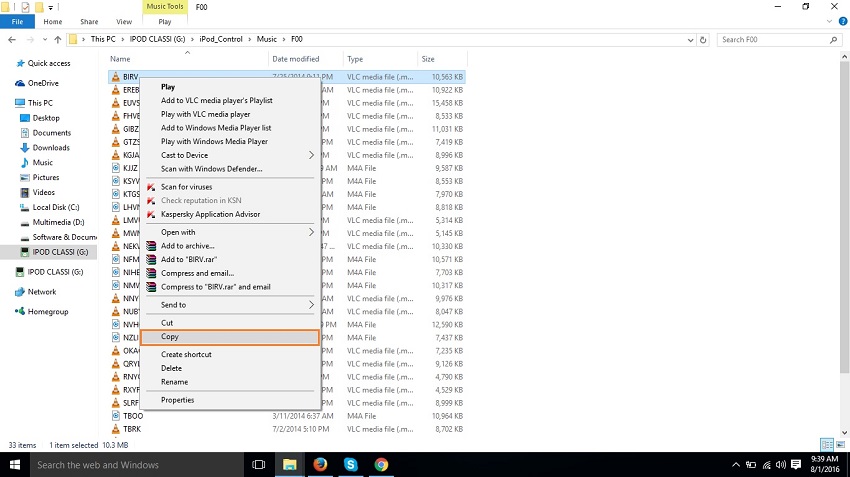
Actually these files you can’t see without showing hidden items because these are hidden in the iPod from the users by default.
Step 4 Now go to iTunes and launch it. After launching iTunes you need to select File > Click on Add File to Library option To add files to iTunes library.
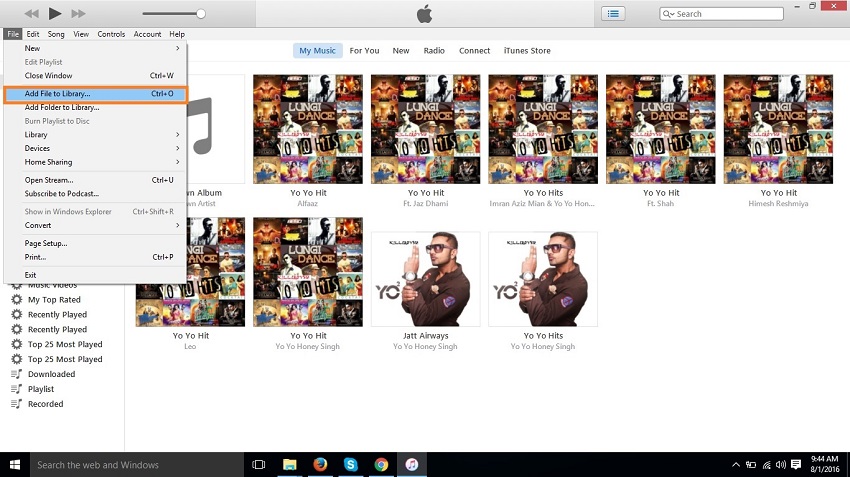
Step 5 Now it will ask you to browse the path of music files which you want to add to iTunes. Locate your copied files here and finally click on open button.
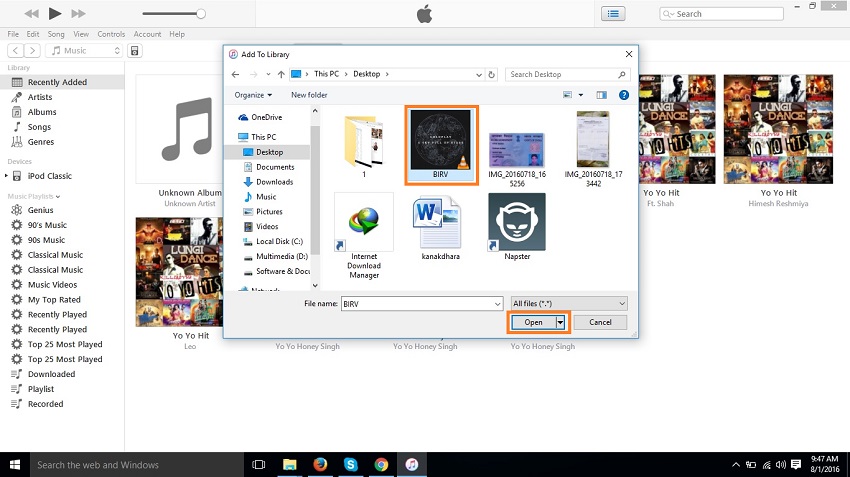
Step 6 After adding your songs by the following process, you can watch it in your iTunes library. From here you can easily transfer it to your iPhone or iPod as well. Like in the below picture it is in the blue color.
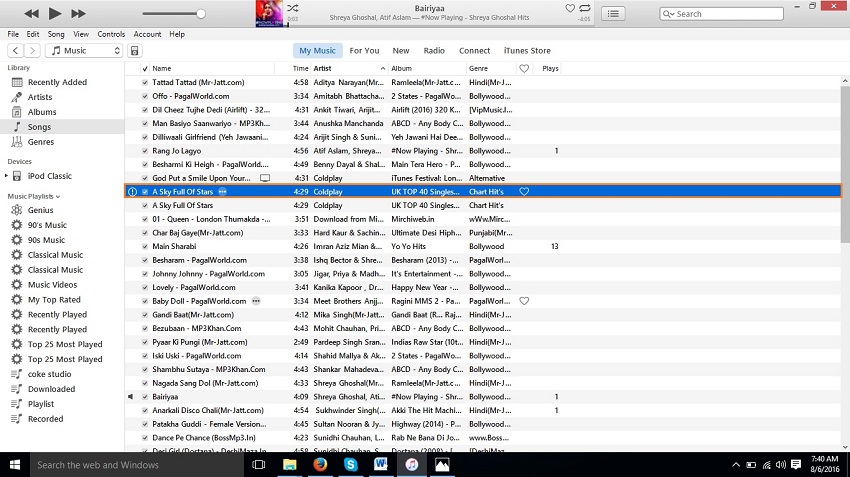
Part 3. Transfer Music from iPod to iTunes with iCloud
iCloud is a best way to back up your music from your iPod to iCloud server easily. The best thing of using iCloud is that you just need to sign in to cloud on your iPod and then iCloud will automatically back up your all music files automatically to iCloud server. You don’t need to back manually. Whenever you update your iPod music files, iCloud will automatically sync those music files and update to iCloud server.
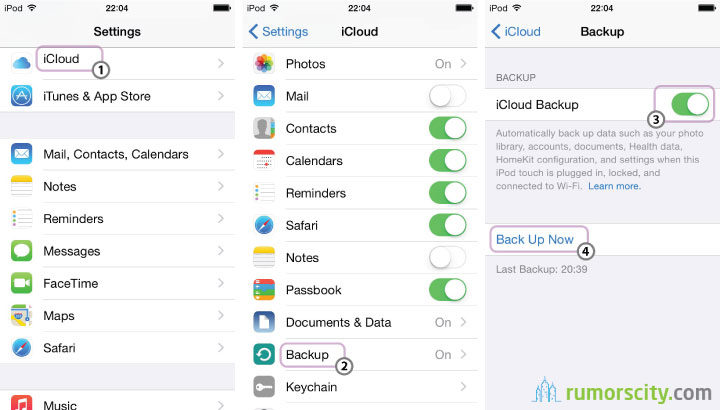
How to transfer music from iPod to iTunes with iCloud
Transferring music from iPod to iTunes with iCloud is a little lengthy process because you can’t do it directly. You need to backup your iPod to iCloud first, then you can sync your iPod with your iTunes library by connecting your iPod with computer once your iPod backup is up to date in your iCloud library. We are going to tell you how you can do it.
Step 1 Connect your iPod using usb cable with your computer to start the process of restoring backup. Launch iTunes now you can see your device in the device list.
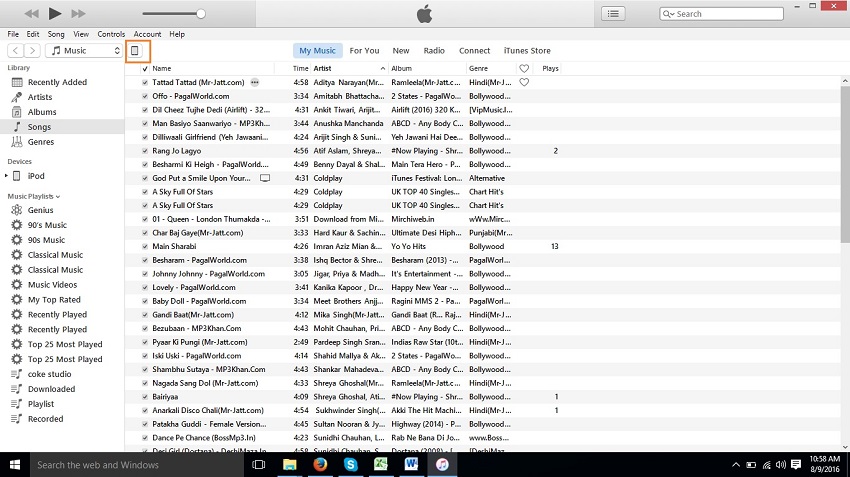
Step 2 Now click on your devic,e it will redirect you to Summary section. Here Scroll down window and click on Restore Backup option. It will ask you to login if you have not logged in before. Login to access your iCloud account. Once you have logged in it will start restoring your backup from iCloud library.
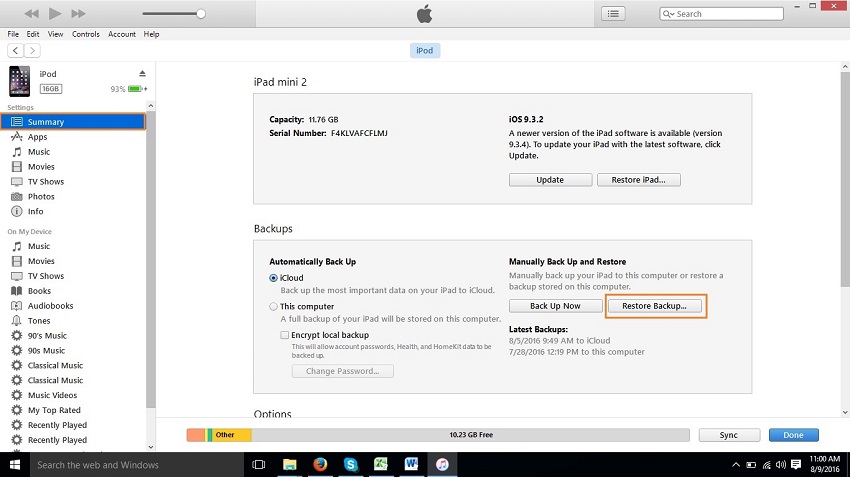
Part 4. Tips - Simple way to Transfer Music from iPod to iTunes
Transferring music from iCloud to itunes is quite difficult task because of some technical steps. Instead of doing these technical tasks, you can do it by using other third party software’s such as wondershare TunesGo. Because when you use them, you don’t need to do anything. Just one click and your all ipod data will be transferred to iTunes.