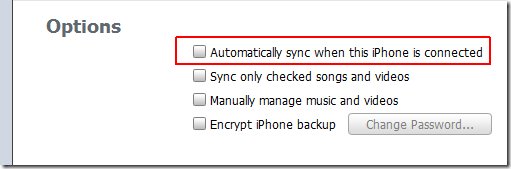Best Ways to Sync Music from iPod to iTunes
I have a new computer and I want to import my music off my iPod onto my iTunes. I have already set it up to not sync automatically and I have transferred my purchased music. My computer won't show me any of the files on my iPod so how do I get them into iTunes? Do I have to load all of them again? My previous computer didn't have Cloud so my iPod is my backup.
There are a lot of ways available to sync music to iTunes. Directly you can sync music from iPod to iTunes using iTunes itself or you can do it by using other third party software’s. But when you can add or delete anything to your music library by using iTunes, the problem is that it will add or delete to your iPod too. Basically it is not possible to add more songs by keeping previous songs when you sync it using iTunes. To solve this problem, there are other ways which allow users to sync their iPod to iTunes without any restrictions of iTunes. We are going to tell you about those ways now.
- Part 1. Best Way to Sync Music from iPod to iTunes
- Part 2. How to Sync Music from iPod to iTunes
- Part 3. Tips to Sync Music from iPod to iTunes
Part 1. Best Way to Sync Music from iPod to iTunes
This is the best way to sync music from iPod to iTunes because it allow users to transfer their music files to iTunes or PC without any limitation of iTunes. Wondershare TunesGo is available for both Mac and windows. You can get it from the official page of this software. TunesGo allows users to transfer their music files from iPod to iTunes or directly to their PC. So users can easily backup their iTunes library to pc and save their music files from losing.
Key features:
How to sync Music from iPod to iTunes
Step 1 It is very easy to sync idevices using TunesGo. Users just need to download it from the below box and install it on their computer or mac.
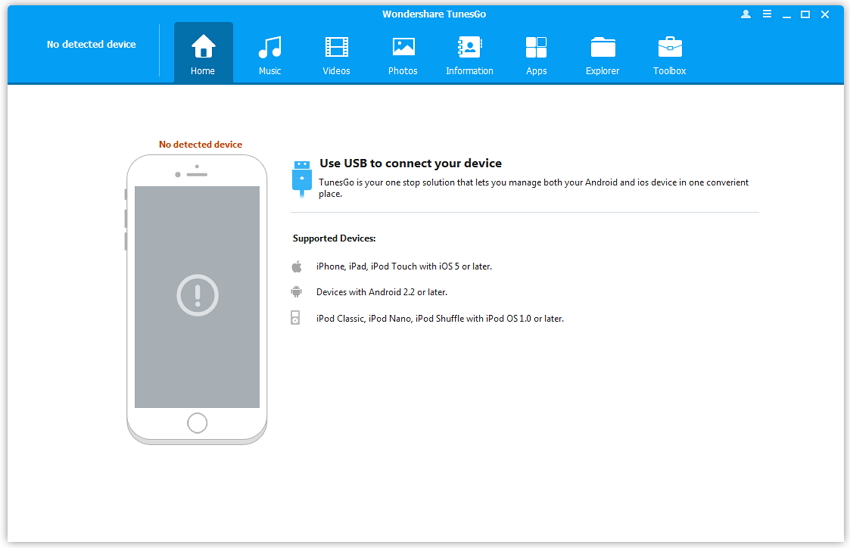
Step 2 Connect your iPod with your computer using a usb cable, then TunesGo will automatically detect your device.
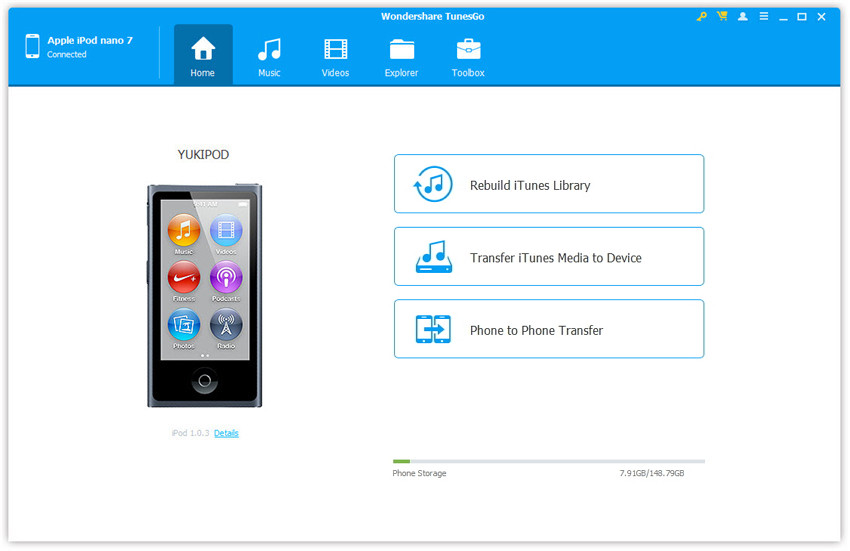
Step 3 Now click on "Music" tab and right click to "Export to iTunes". You can also select the music which you want to sync with iTunes. It will sync all files with iTunes easily.

Part 2. How to Sync Music from iPod to iTunes
If you are looking for transferring your purchases, you can do it with iTunes. This is a little bit lengthy process than we have discussed above.
Step 1 Connect your iPod with your computer or windows using a usb cable. Now launch iTunes and wait for device to appear in the device list. Select your device from this list.
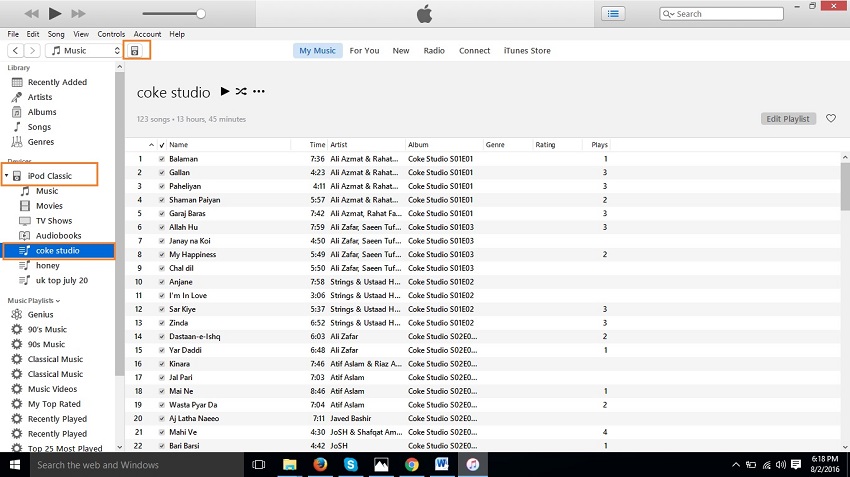
Step 2 After connecting your device, you must login to your account using your apple id and password. To login go to iTunes Store on the top menu. Enter you apple id and password here.
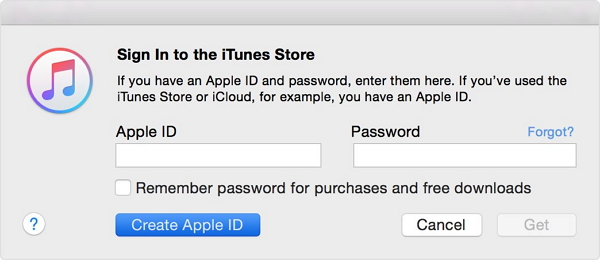
Step 3 Once you have logged in to your apple account then go to File > Choose Devices > Click on Transfer Purchases.
Now it will transfer all your iTunes purchases to your iTunes library. You can enjoy it with iTunes now.
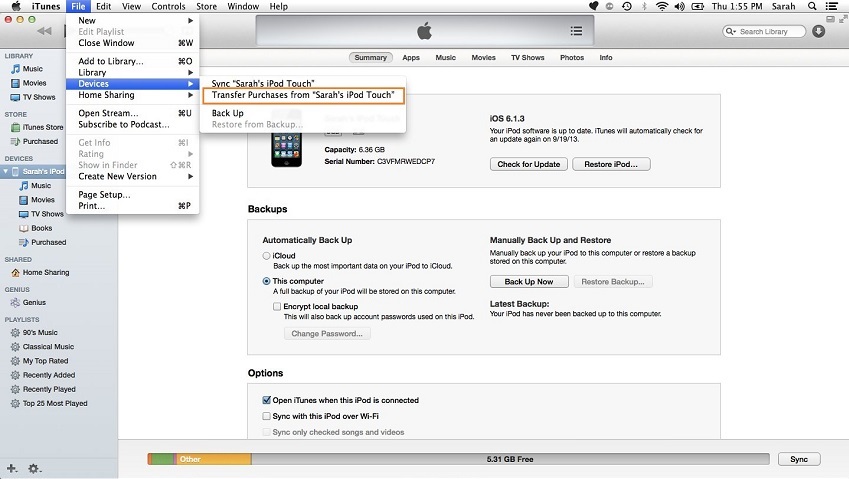
Part 3. Tips to Sync Music from iPod to iTunes
Tip #1 Use Latest Version of iTunes
Whenever you are thinking to sync your music from iPod to iTunes, the first thing you must keep in mind that you need to use latest version of iTunes, because apple always update iTunes and add a lot new features to give best user experience to their users.
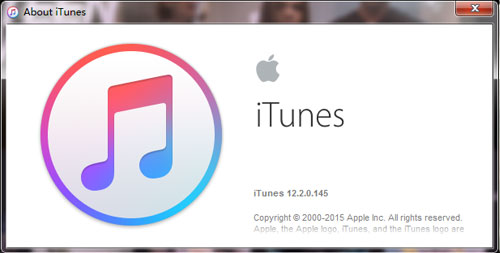
Tip #2 Different Ways of Sync Music to iTunes from iPod
If you are using iTunes only to sync your music from ipod to iTunes, you must know that there are a lot of other ways available to sync music to iTunes. These ways are other third party software which allow you to sync music files to other computer or iTunes library. Not only iPod you can use any ios device and sync it with your iTunes library. These best one software to do it I would like to suggest you that is wondershare TunesGo which comes with a lot of great feature.
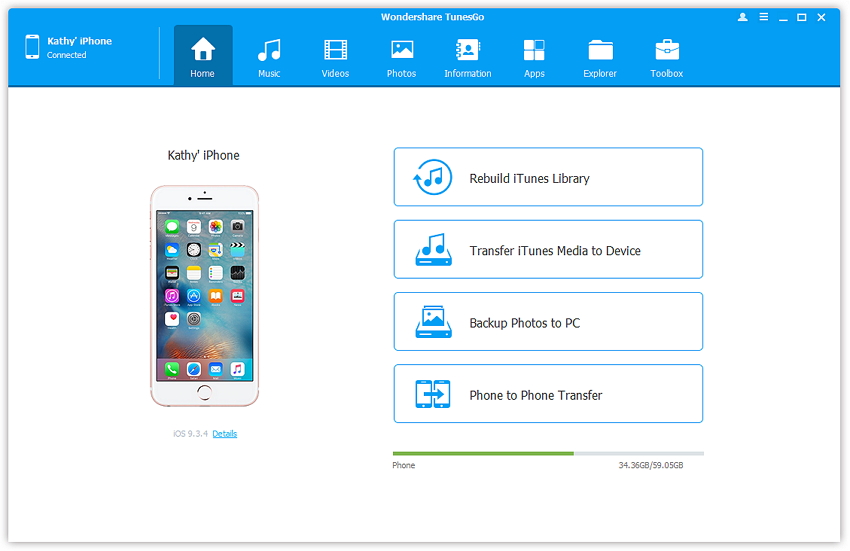
Tip #3 Disable Automatic Sync
Users can disable automatic sync. It is not necessary to turn it always on. When you keep it turned, you may face problems. Because if you connect your device,it will automatically start sync of your music files. So if there is nothing in iTunes library or you lost it then your iPod will blank.