Transfer Music, Videos and Photos from Computer to iPod
Assume that you are a new iPod user and unfamiliar with iTunes. Thus, it may be quite difficult for you to transfer photos, videos and music from computer to iPod. Or, you are just tired of using iTunes to sync music, videos and pictures to your iPod. Because, when iTunes automatically sync music, videos and photos to your iPod, the previous music, videos and photos will be deleted. What if you don’t want to lose the former ones when doing the sync?
Fortunately, you can have an computer to iPod transfer, that is, Wondershare TunesGo. Without iTunes, you are able to copy music, photos and videos from computer to iPod directly. What’s more, it never deletes songs, movies and images on your iPod. Thus, you can use the program safely. Today, we will recommed best 3 solutions to tranfer music, videos and photos from computer to iPod.
- Part 1. Best Way to Transfer Music, Videos and Photos from Computer to iPod
- Part 2. Other Solutions to Transfer Music, videos and photos from Computer to iPod
Part 1. Best Way to Transfer Music, Videos and Photos from Computer to iPod
Wondershare TunesGo for windows is a best solution for you to transfer music to iPod using computer. This transfer software will never delete your previous songs and enables you to transfer unique music, videos and photos to iPod. It enables you to add all these items in batch or one by one no problem. You can get a perfect music, videos and photos library on iPod by using TunesGo.
Key features
How to add music videos and photos from computer to iPod using TunesGo
Step 1 First, you need to download TunesGo. After installing, run it and connect your iPod via its USB cable. After connecting iPod, TunesGo will automatically detect and show your iPod in the home screen on interface of TunesGo.
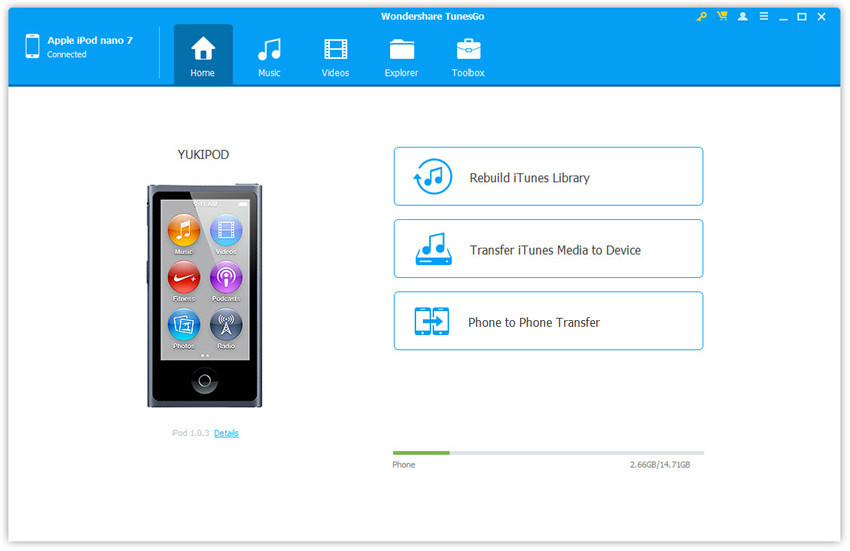
Step 2 How to Transfer music from computer to iPod
Once you iPod is connected, click on Music tab and let TunesGo load your music files if something is there in your iPod. Once loaded, go to Music in the left side and then click on Add button and select Add file or Add Folder.
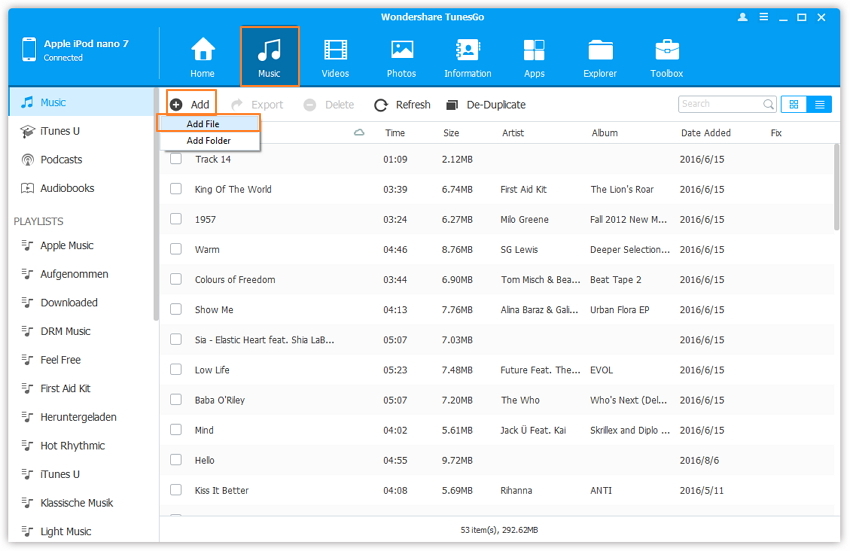
Step 3 One the next screen one popped menu will open to locate the music file and click on Open button.If music files are not in the supported format, TunesGo will automatically convert them. Once converted TunesGo will add music to your iPod you can easily play music on your iPod now.
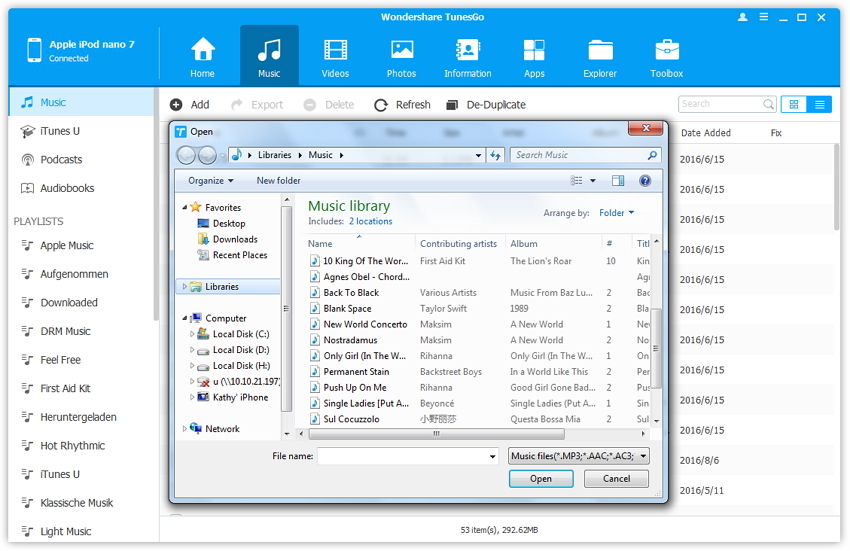
How to Transfer Videos from Computer to iPod
To add videos, click on Video tab on the top of TunesGo interface. Now click on Videos and then move cursor to Add button and click on Add File or Add Folder. Add file is to add selected files and Add Folder will add whole music videos folder. On the next you need to select the files. Locate the path of music files and click on Open button.
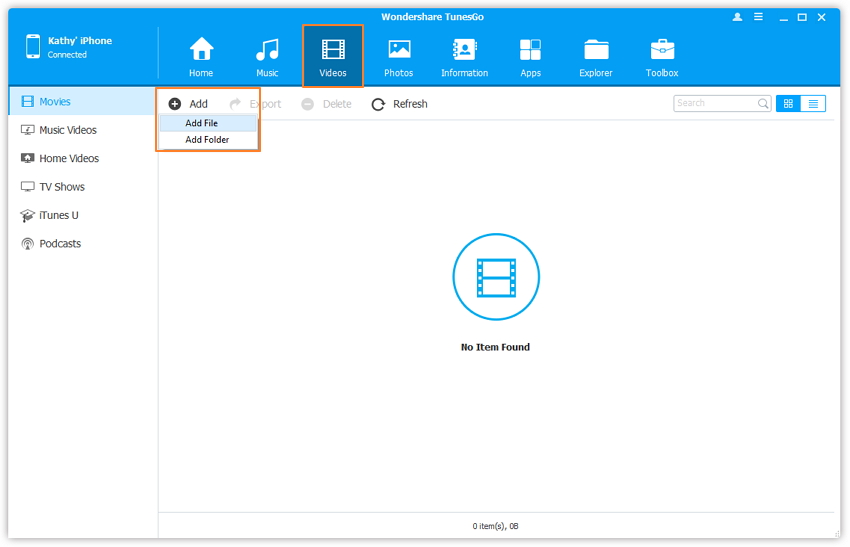
Step 5 If it’s not in the supported format then first TunesGo will convert videos and after automatically add to your iPod.
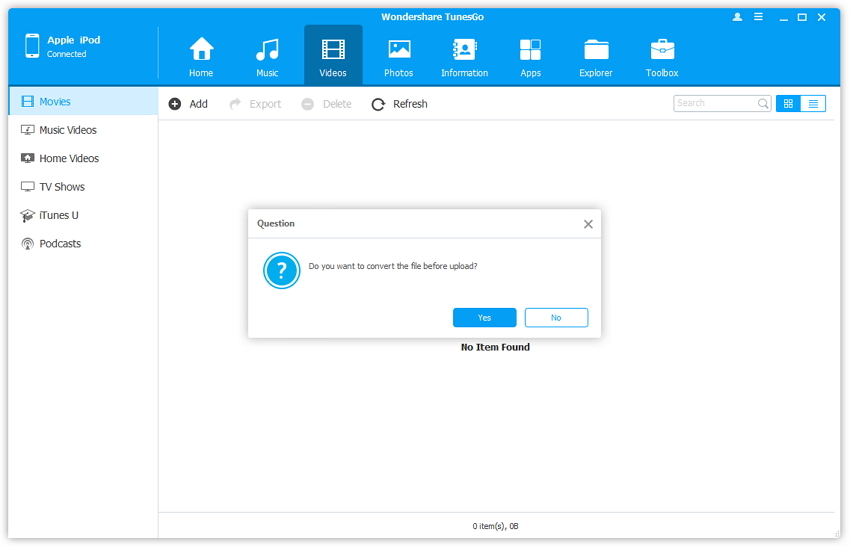
How to Transfer Photos from Computer to iPod
To transfer photos from pc to iPod, click on Photos Tab on TunesGo interface. It will redirect you to photos section. Now move cursor to Add button and select Add file or Add Folder option. After clicking on this button it will ask you to locate the file. Locate files and click on Open button. TunesGo will add photos you iPod automatically.
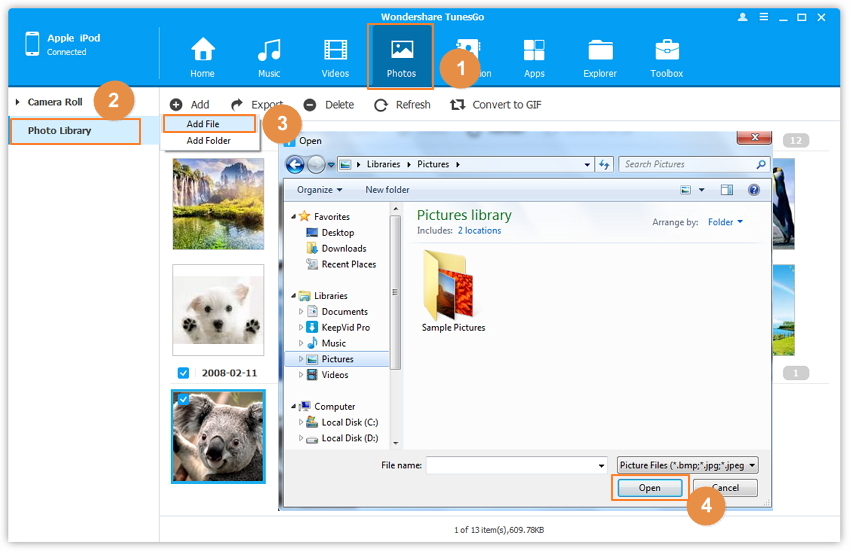
Part 2. Other Solutions to Transfer Music, videos and photos from Computer to iPod
2.1 Transfer music, videos and photos from Computer to iPod with iTunes
iTunes is an official solution of transferring files to from computer to iPod which is available from Apple. Users can download latest and updated versions of iTunes from the official Apple iTunes page for free without any cost. iTunes enables users to transfer any type of files to iPod. Obviously it supports every iOS device and it is able to sync music to all iOS devices. There are some limitations using iTunes to transfer files to iPod. When you transfer files from a computer to iPod, it takes a lot of time and you can’t sync your apple iPod with other computer iTunes library. Because when you connect your iPod with other computer iTunes library, then your iPod will be replaced with that library and you will lose all or your favorite tracks from your iPod. That’s why people don’t like the use iTunes to manage media files.
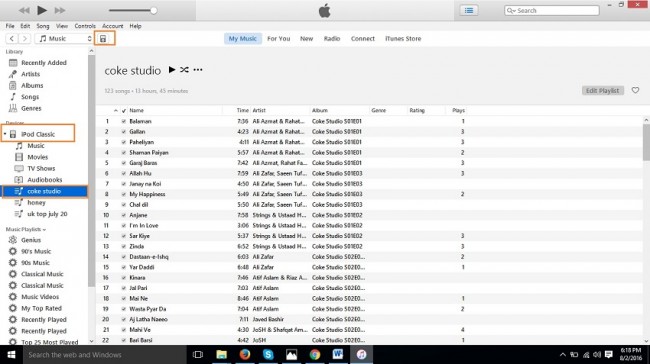
2.2 Transfer music, videos and photos from Computer to iPod with Podtrans
Podtrans is a good solution for iPod users to transfer music, videos and photos easily. This software is available from imobile officially. Podtrans is developed for windows and mac users and enables you to transfer music from iPod to computer from both operating systems. It supports all iPods including iPod 6 as well which is the latest iPod in the market. But there are some drawbacks with this software, the first one is that only iPod users can use it. It doesn’t supports iPhone and iPad. Second thing is that some users have complains about it that after buying customer support service is not good and don’t respond to your mails.
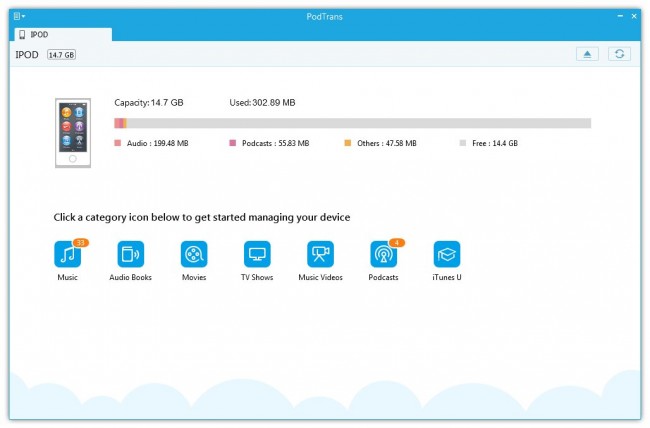
All above ways to transfer files to iPod are different. First one is TunesGo which enables you to transfer everything to iPod easily and quickly. Second one is iTunes which is officially available from apple but allows you to sync music files only on one computer. While sync with other it will wipe all available data from your iPod and you will lose your all favorite music tracks. Third one is podtrans which allows you to connect only iPod. After discussing all the above ways to transfer files to iPod finally we can say that TunesGo is the best available solution to transfer files to iPod easily.
