2 Ways to Share iPod Music
Sweating over on sharing iPod music to another iPod/iPhone/iPad or different iTunes libraries? It’s no more a problem. In this brief article we will explain in detail how to use iTunes Home Sharing to do iPod music sharing and also recommend a powerful software for music sharing – Wondershare Tunes Go. We will especially focus on the music sharing.
- Method 1. Best Way to Share iPod Music with TunesGo
- Method 2. Share iPod Music with iTunes Home Sharing
Method 1. Best Way to Share iPod Music with TunesGo
TunesGo is the best software to share iPod music. Not only transfer to computer or Mac easily, but also can share iPod music to iPhone or iPad or Android or iTunes. There is no limitation to share with TunesGo. There are 2 version, one is for Windows the other is for Mac.
Wondershare TunesGo - Phone Manager

- Share iPod Music to PC/Mac/iPhone/iPad/another iPod
- Transfer audio and video from Device to iTunes, Mac and PC
- Transfer between iOS/Android devices directly
- Make any photos or video PC to GIF images
- Delete photos/videos by batch with a single click
- De-duplicate the repeated contacts
- Selectively transfer exclusive files
- Fix & optimize ID3 tags,covers,song information
- Export & Backup contact, text messages, MMS
- Transfer music, photos without iTunes restrictions
- Perfectly backup/restore iTunes library
- Fully compatible with iOS 11
Share iPod Music to PC
Step 1 Download and install TunesGo on your computer. After installing, launch TunesGo.
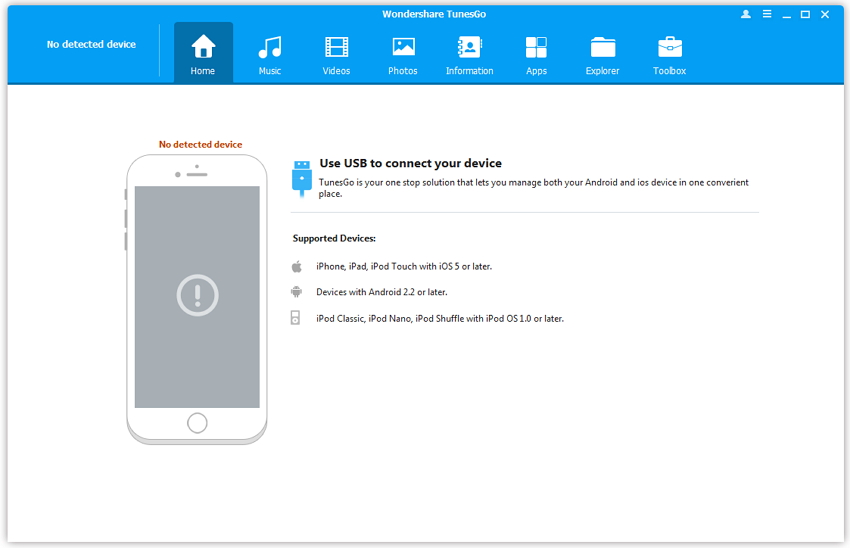
Step 2 Connect iPod with computer. TunesGo will detect it automatically.
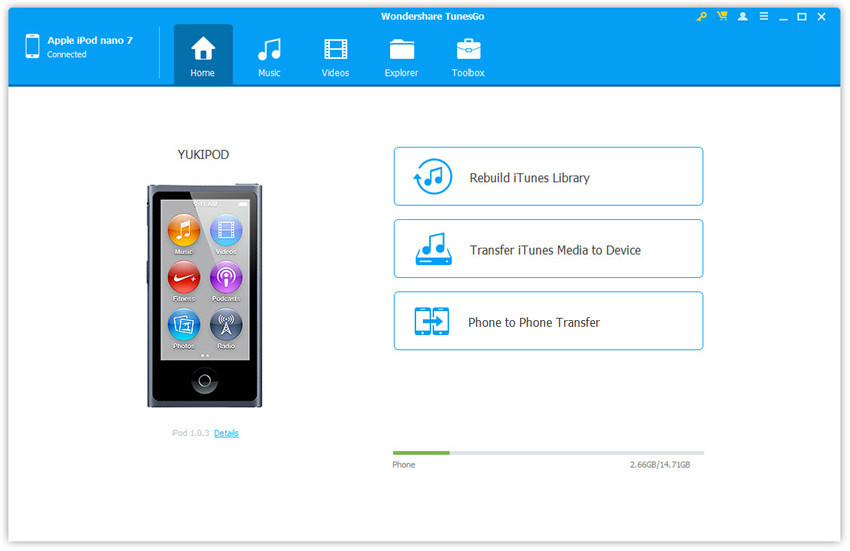
Step 3 Share iPod Music to iPod: Click Music tab on the top of interface. Select the music which you want to share to PC. Then click: Export > Export to PC.
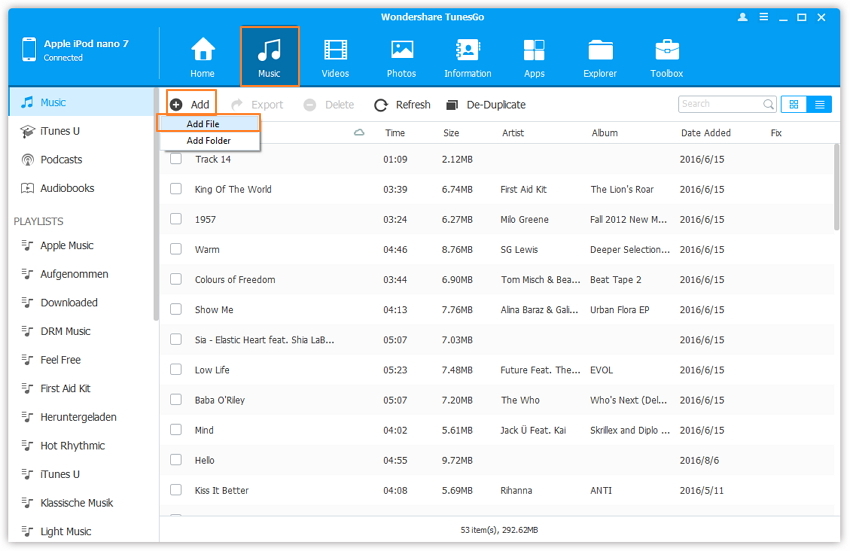
Share iPod music to iPhone
Step 1Connect your iPhone and iPod together to computer. Then click "Phone to Phone Transfer" to share iPod music to iPhone.
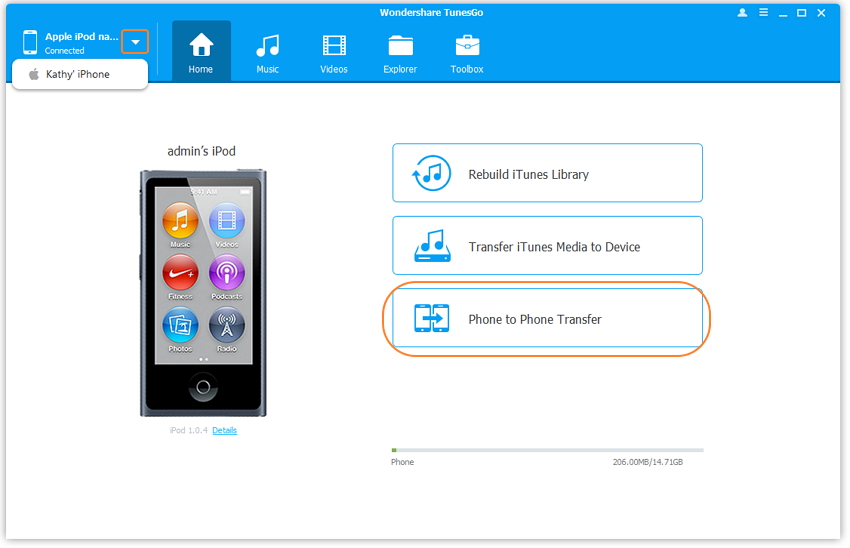
Step 2Select iPhone as your target device and then click "Next" to continue the process.
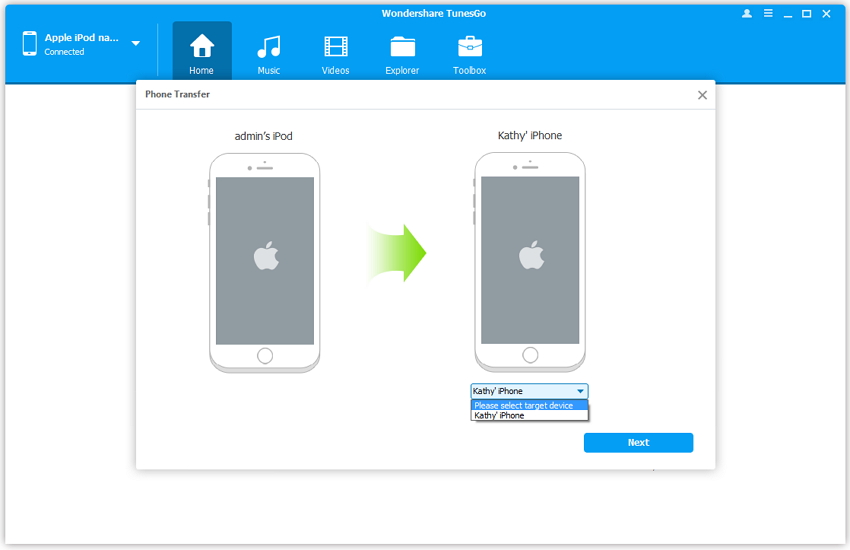
Step 3If you want to share music to iPhone, you can check the music option or Playlists option which will share all your iPod music to iPhone
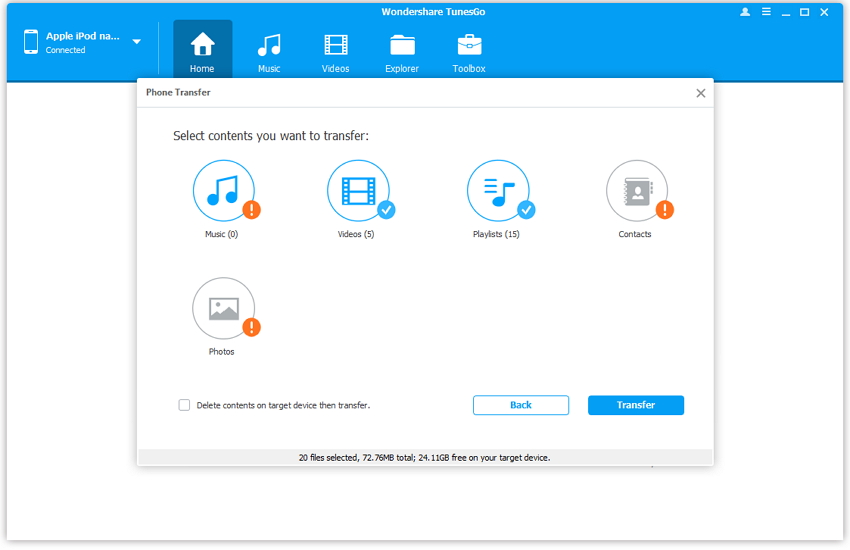
If you don't want to share all the iPod music to iPhone, you can select some music and share to iPhone. Click Music tab on the top and then select the music, then right click to select "Export to iPhone".
Share iPod Music to iTunes
Simple click "Music" tab on the top, then you select the music to iTunes as screenshot.

Note: You can download the trial version of Wondershare TunesGo here.
Method 2. Share iPod Music with iTunes Home Sharing
iTunes Home Sharing allows to share your favorite multimedia files between up to 5 authorized devices. In order to be used, the feature needs to be turned on every device using the same Apple ID. When enabled, all the available iTunes libraries will appear in the iTunes menu. Should look like this:
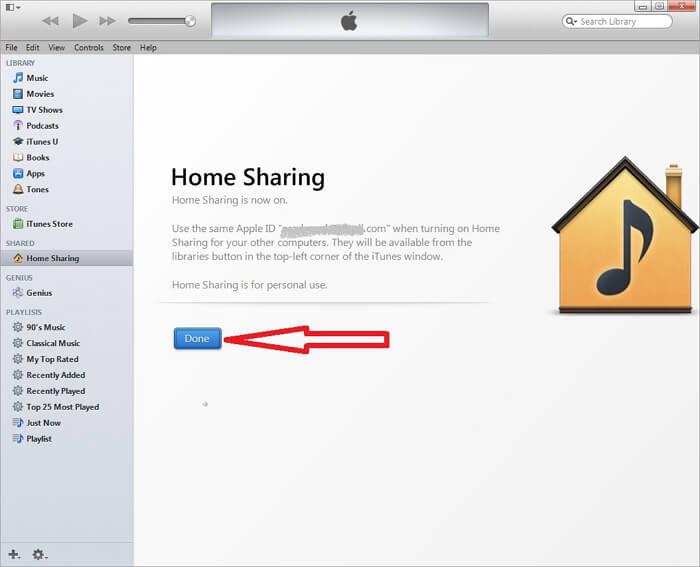
By using Home Sharing, you can easily stream videos and music between different authorized computers, as well as simply dragging it from one iTunes library to the other one. Automatic purchase import can also be enabled, allowing iTunes to share any new purchase within all the home libraries. In order to do it, just select the library, go to Settings (lower right of the window) and choose everything what you want to be copied.
Also, Home Sharing allows to play any iTunes files on your Apple devices (iPhone, iPod, iPad and Apple TV). To do that, you need to stream the chosen multimedia directly from your computer. Make sure that Home Sharing is turned on on every device and you are using the same Apple ID everywhere.
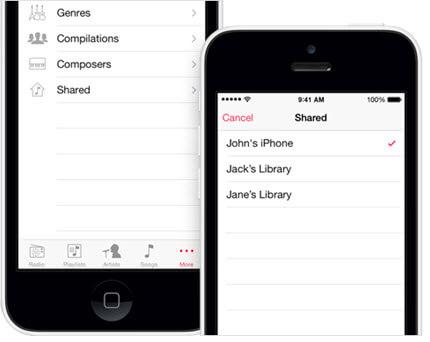
Note: iOS 4.3 or later is required for Home Sharing to work.
