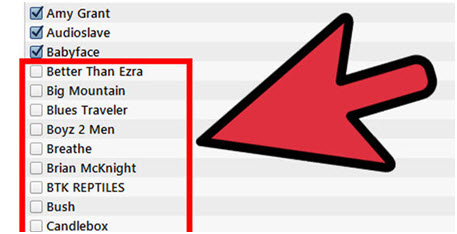Delete Songs from iPhone/iPad/iPod shuffle
The human minds always look for innovations and discoveries and the same thing is applied to music as well. It becomes monotonous when same music is heard all the time and hence the user wants to add new songs that are different. The limited storage capacity of the device does not allow the user to download unlimited songs and hence they have to delete the previous ones. This tutorial is all about deleting music from the iDevices to make sure that the space for new songs.
- Part 1. Best Way to Delete Songs on iPhone/iPad/iPod shuffle Easily
- Part 2. Delete songs on iPhone/iPad/iPod Shuffle Manually
- Part 3. Delete Songs on iPhone/iPad/iPod Shuffle with iTunes
Part 1. Delete songs on iPhone/iPad/iPod shuffle with TunesGo Easily
TunesGo is one of the best software programs that is not only used to delete the music but to also make sure that the user continues to enjoy the features of the iDevice without any problem. It can even be used as an alternative to itunes to some extend and it is that feature of the phone that is not available in the programs of similar genre. To make sure that this third party software developed by Wondershare is used in full the tutorial has been written to make sure that user never faces a difficult issue in this regard. Apart from music deletion this program is also used to make sure that the content is transferred to different platforms like android and windows mobile and intra transfer device transfer is also not an issue at all for every genre that is available in the market. To make the full use of this awesome software program is it advised to follow the steps that have been mentioned below.
Step 1 The user needs to can download the trial version of this program from https://tunesgo.wondershare.com to the PC or Mac. Connect you iPod or mobile device.
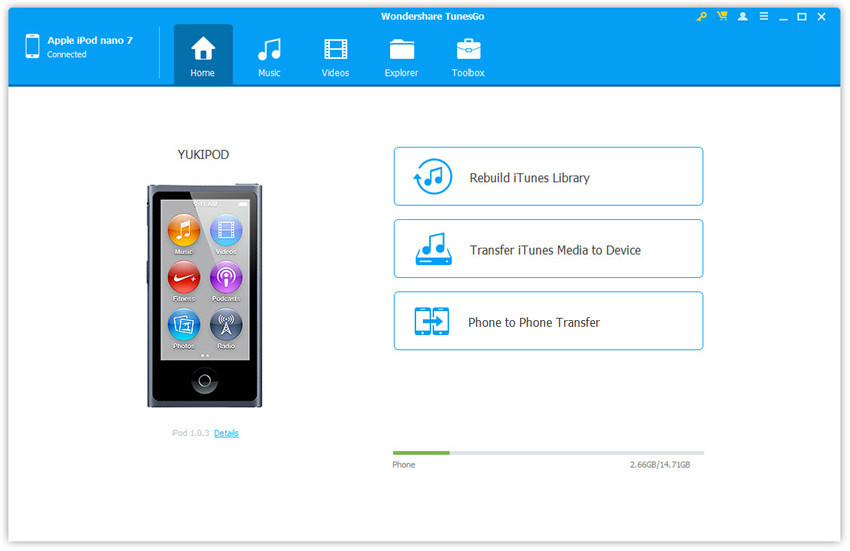
Step 2 Click "Music" on the top of the interface, and then select the songs which want to delete. Press "Delete button" or right click to select "Delete".
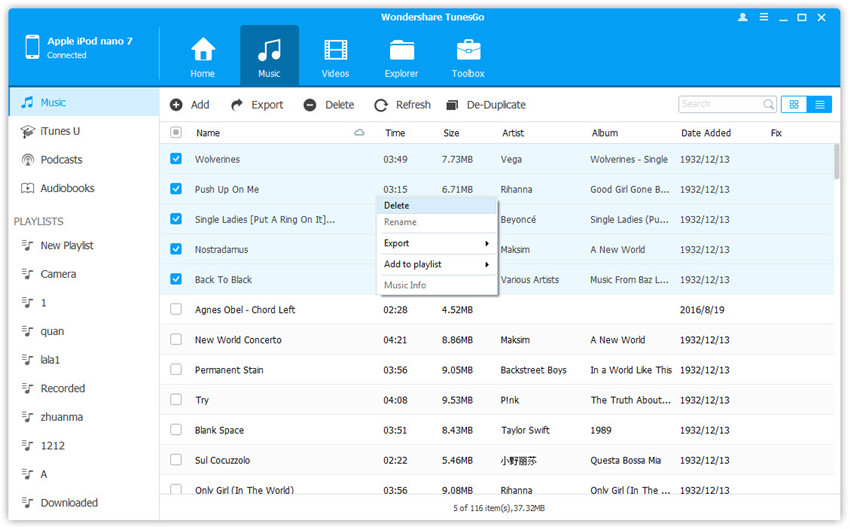
Step 3 Click "Yes" to delete the songs sucessfully.
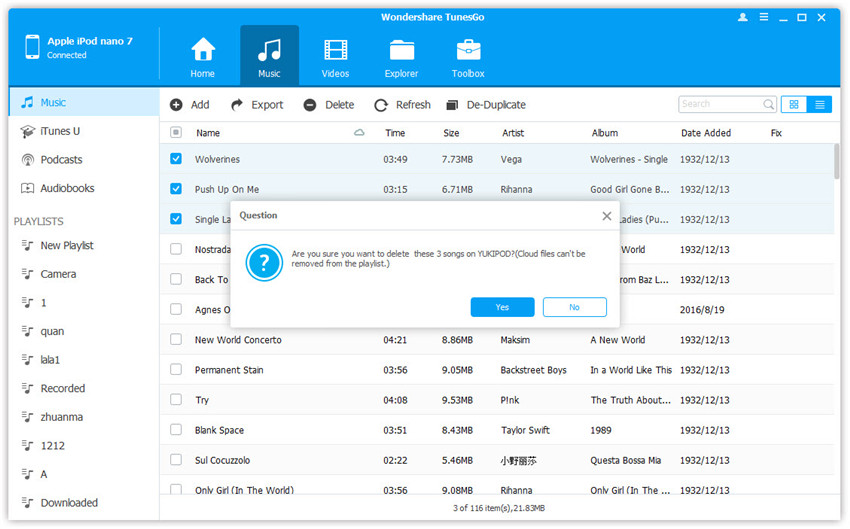
You can also delete the playlist if you want as below screenshot.
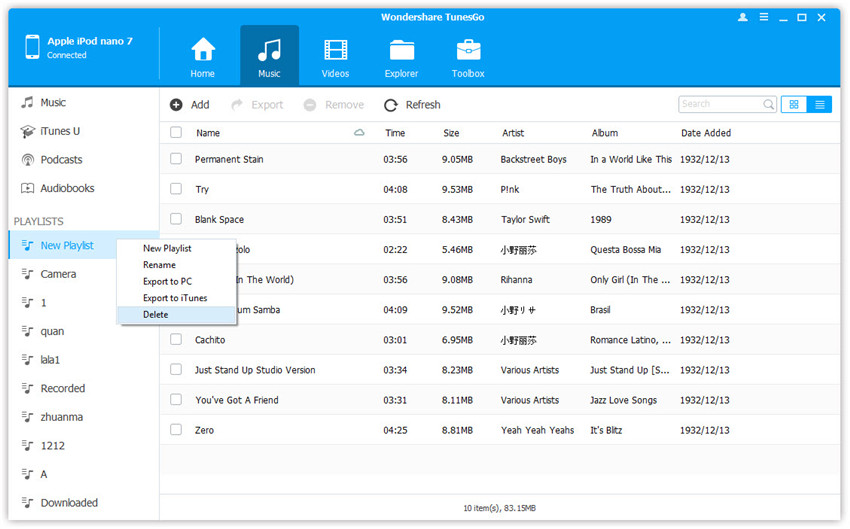
The process has been completed in full. It is worsth mentioning that different iDevices can be manipulated in the same way and it is not just the music that can be deleted but the content of every type can be deleted without any issue and problem. To get the best results, the user should download the program from the official website of Wondershare to enjoy all the features and to make sure that it works well.
Part 2. Delete songs on iPhone/iPad/iPod Shuffle Manually
To delete the songs and the other music related stuff manually, user needs to follow the following steps so that deleting the songs never becomes an issue.
Step 1 Follow the path: iTunes & App stores > iTunes match. Once it has been located, turn it off as it will hide all the music that hasn't been downloaded.
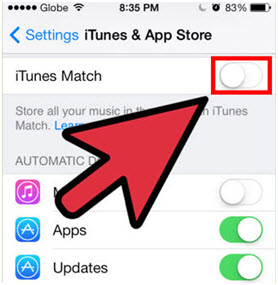
Step 2 The user then needs to tap the music application as shown in the figure below.
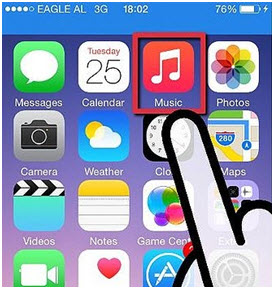
Step 3 The user now needs to swipe from right to left to reveal the delete option. Once found, press "Delete".
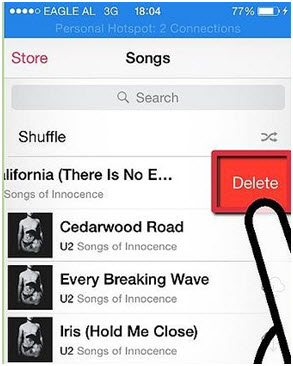
Step 4 At the bottom of the screen, the user needs to tap "More" at the far right side, then the more deleting options are revealed. And this can lead to deletion of albums as well as playlists.
Part 3. Delete Songs on iPhone/iPad/iPod Shuffle with iTunes
Some of the users might be unaware of the fact that the iTunes cano lead to the deletion of the songs from the iDevice of any kind as it is compatible with every iDevice that is available in the market. The process is not difficult at all and the users can follow it and the songs are deleted successfully. The process that has been mentioned here is to be followed step by step.
Step 1 Within Settings iTunes & App Stores > iTunes match, the user need to turn off the iTunes match.
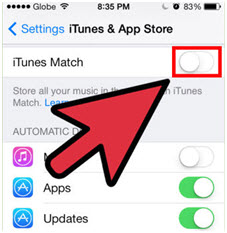
Step 2 As a second step the automatic music download is to be deactivated as shown in the figure below. The path is settings > iTunes & App Store.
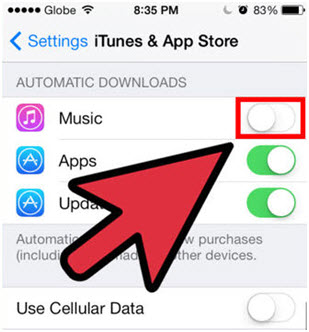
Step 3 After launching the iTunes on the system, the iTunes Match is also to be deactivated.
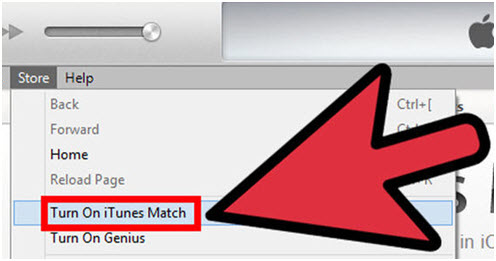
Step 4 Connect the iPhone or ipod touch to the computer to proceed further. Then the data will be displayed by the iTunes so that the syncing can be done easily.

Step 5 The device is then to be located under the "Devices" tab and click it.
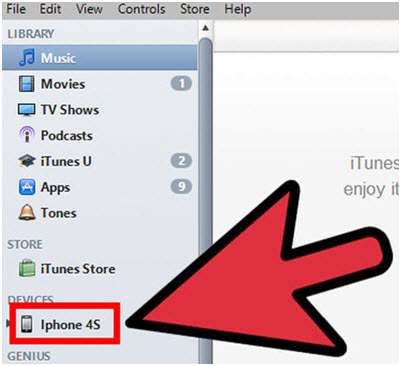
Step 6 Uncheck the two options below, so that the sync settings become correct
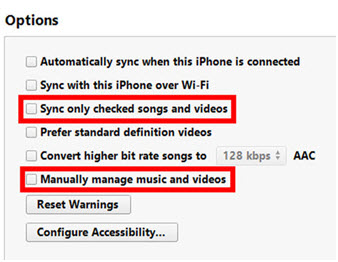
Step 7 Click Music tab on the top of iTunes windows as shown below.
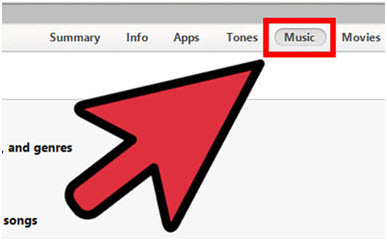
Step 8 Sync the entire music library of the iPhone with the iTunes.
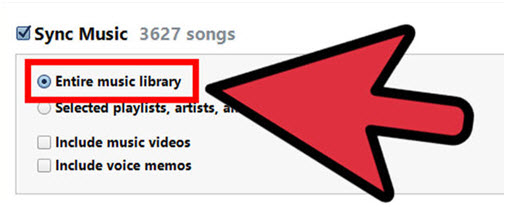
Step 9 After the sync is completed, check "Selected playlists,artists,albums and genres" and then sync.
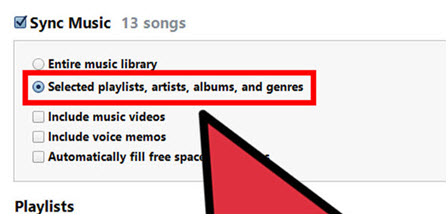
Step 10 Uncheck all the content that is to be removed, press "Apply’ to complete the process in full and to remove iPhone music through iTunes.