Simple and Safe Method to Backup iPod Music
Have you ever worried about losing all the music from your iPod even after backing it up? Do you know that iTunes doesn’t really back up your raw music files? I want to introduce you to this wonderful software that will simply and safely back up your raw music files.
Part 1. Backup iPod music with Wondershare TunesGo
The best way to backup your iPod music is by using Wondershare TunesGo. TunesGo is an easy to use app with a very simple interface. The simplicity of the app makes it much easier to use than iTunes.
Unlike iTunes that only backs up the information of your music without the music file itself, TunesGo actually backs up your actual music file and the information about the music file combined. This makes it a safer tool for backing up your music.
Upgrading your iTunes or your computer might cause your iTunes backup to corrupt and therefore causing you to lose your music back up and your music itself. That is not the case with TunesGo software. Your backup is always safe whether you upgrade the TunesGo app or you upgrade your computer. You backup will never go corrupt and will always be available whenever you need to restore it.
All the processes are easy and simple to follow. Back up with TunesGo is easier and faster to do. Support iPod Shuffle/iPod Nano/iPod Classic/iPod Touch. Fully compatible with iOS 11.
Step 1 Download and install Wondershare TunesGo on your computer.
Step 2 Now open Wondershare TunesGo and connect your iPod to the computer via USB.
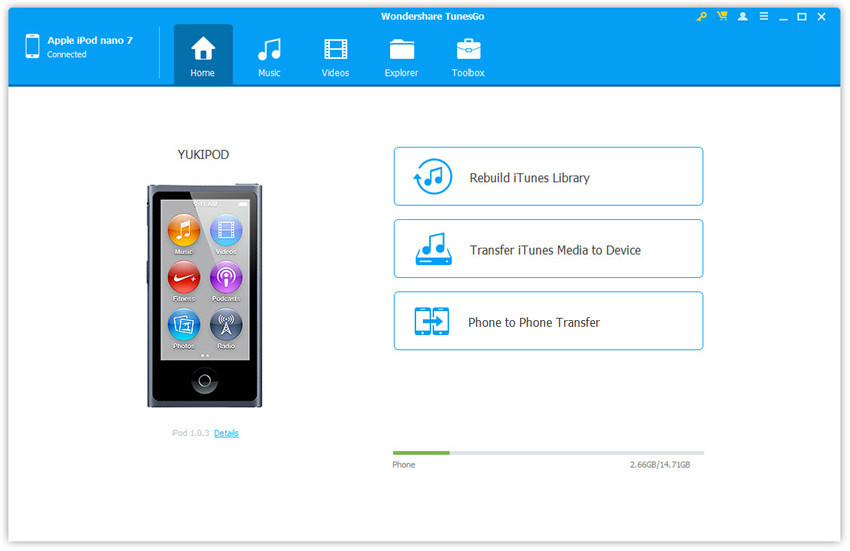
Step 3 From the top of the interface, you will notice Music just click on it. And then select all the music and back up to computer: Export > Export to PC.
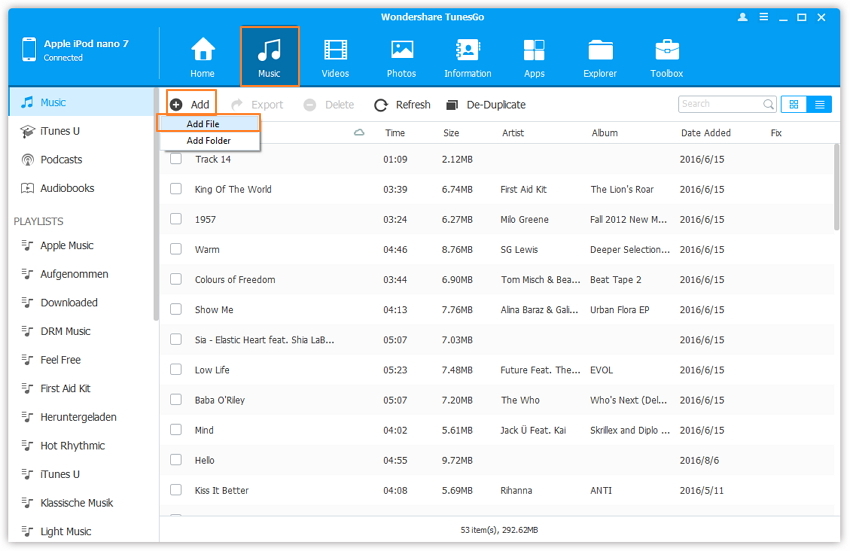
Step 4You will get a pop up window asking the location you want to save the back up. Simply select the location you want to save the back up and click ok.
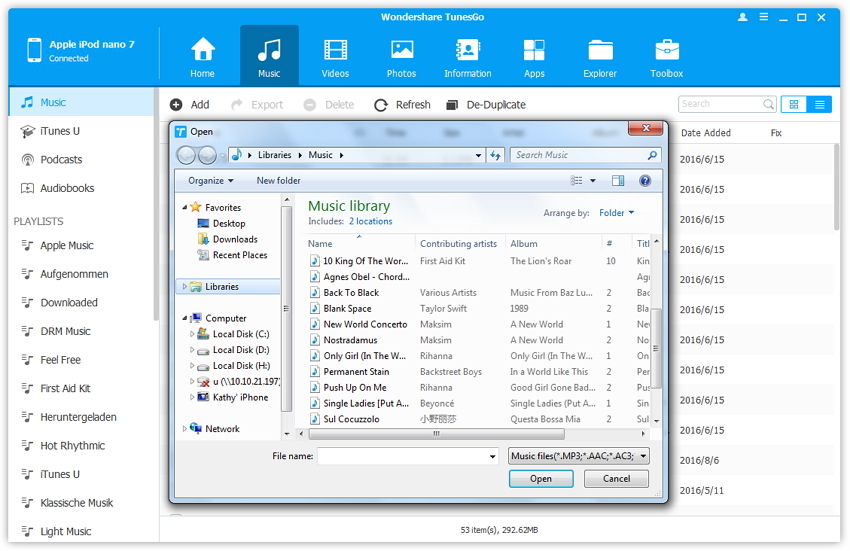
It allows you to copy music from your ipod/phone to your computer but also allows you to copy music give me a computer to your ipod/phone. It's usually not normal to copy music from your iPhone to your computer, you can only copy music from your computer to your iPhone most of the time but this app makes it possible for you to copy music to and from your iPhone and computer.
It also supports android devices and you can use your android device on iTunes. You may think it's impossible to use your Android device on iTunes but with Wondershare TunesGo it is possible. It also allows you to backup and restore your Android device. It converts music to the proper format for your phone and it also allows transfer between phones. You can transfer your files from an android phone to another android phone or from an iPhone to another iPhone and also from an iPhone to an android phone and from android to an iPhone. You see, it makes things just easy for you.
Part 2. Back up iPod from iTunes Library
Step 1 To back up using iTunes, open iTunes and connect your iPod to your PC or Mac. Click on the iPod icon on the top left side as seen in the picture below.
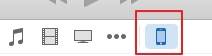
Step 2 You'll see the details of your iPod on iTunes. Now scroll down to backups and select “This computer” and then hit “Back up now”. Back up will take few minutes for the process to complete. It may take even hours depending on the amount of data you have in your iPod.
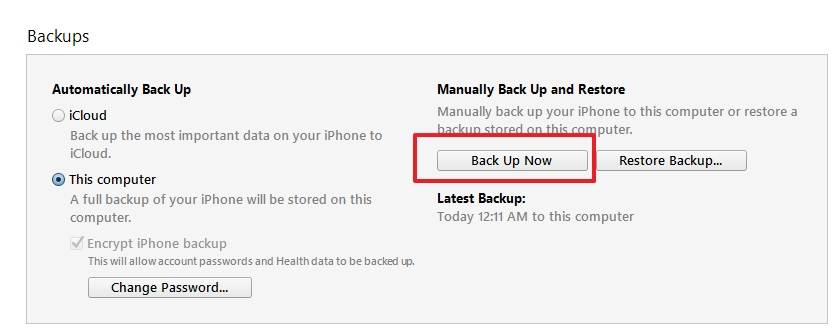
You have successfully back up your iPod on iTunes library and can restore it whenever you want. Whether you back up with TunesGo or with iTunes, your data is safe and can be accessed whenever you need to.
Backing up with TunesGo is faster than backing up with iTunes as it doesn’t need to sync or copy some diagnostic data like iTunes does which takes so much time. Also, TunesGo backs up only music while iTunes backs up pretty much everything in your iPod making it take more time than TunesGo.
