How to Convert and Play Music on iPod
iPod is a very popular way today to listen to music anytime anywhere without any interruption in your music life. iPods are available in different sizes and shapes and storage capacity. If you have lots of songs and you want to add them to your iPod. But first of all you need those songs in iPod compatible formats because iPod supports only M4A, MP3, AIF, WAV, M4B and M4R formats music files to play on iPod. To convert these songs you need some other third party software before transferring to iPod using iTunes. But there is other solution available which enables you to automatically convert songs while transferring like Wondershare TunesGo.
- Part 1. Best Way to Convert and Play Music on iPod
- Part 2. How to Convert and Play Music on iPod with iTunes
Part 1. Best Way to Convert and Play Music on iPod
Wondershare TunesGo is a software which enables you to convert and play music on iPod without any problem. This software is available from Wondershare officially. You can download the trial version first to have a try. TunesGo is compatible with all iOS devices and able to convert songs automatically when you transfer your songs to other iOS device from your computer or Mac. This software will automatically convert into the supported format of songs while transferring for you.
Key features
How to convert and play music on iPod with TunesGo
Step 1 To convert your music automatically and play it on your iPod, you need to download TunesGo from the official page of Wondershare TunesGo. After downloading it install and run it you will see an interface like the below photo
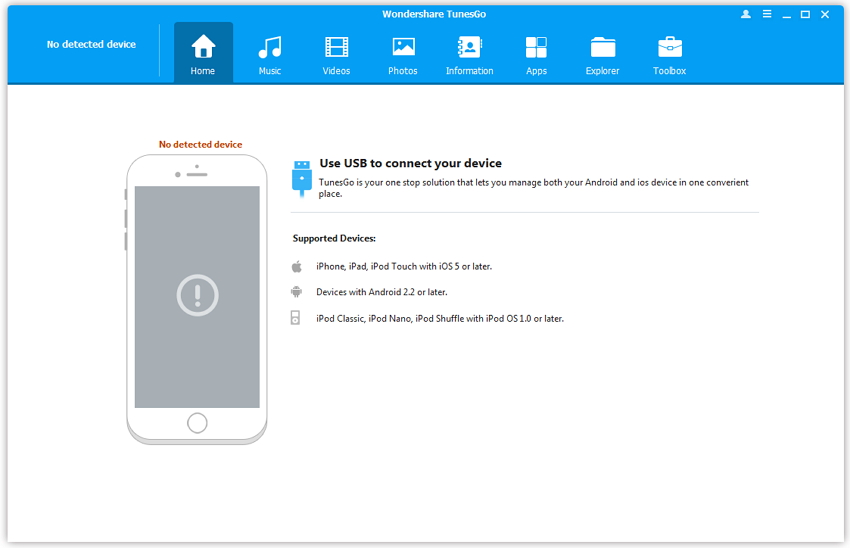
Step 2 Now connect iPod with computer using USB cable of your iPod. TunesGo will detect and show your iPod now.
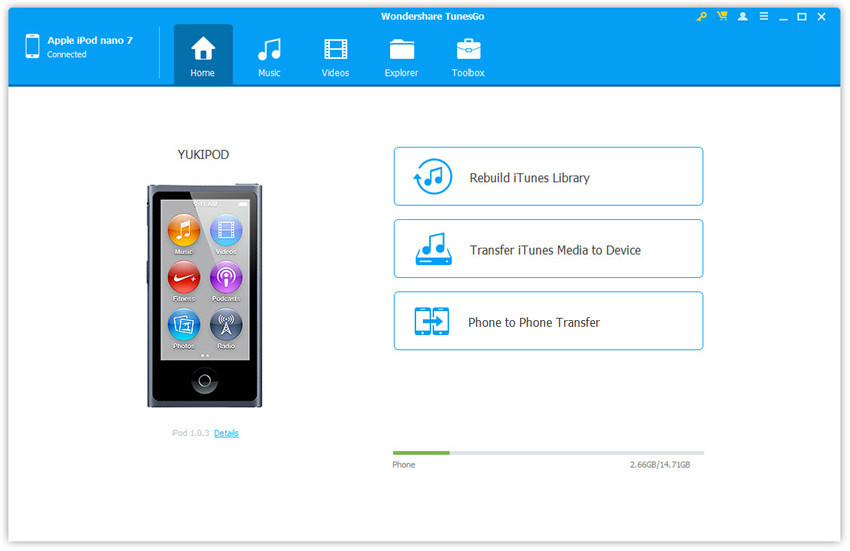
Step 3 Now go to music tab, and TunesGo will load and show you all available music files on your iPod classic. Now click on "+Add" button and click on "Add File" to convert and play music on iPod
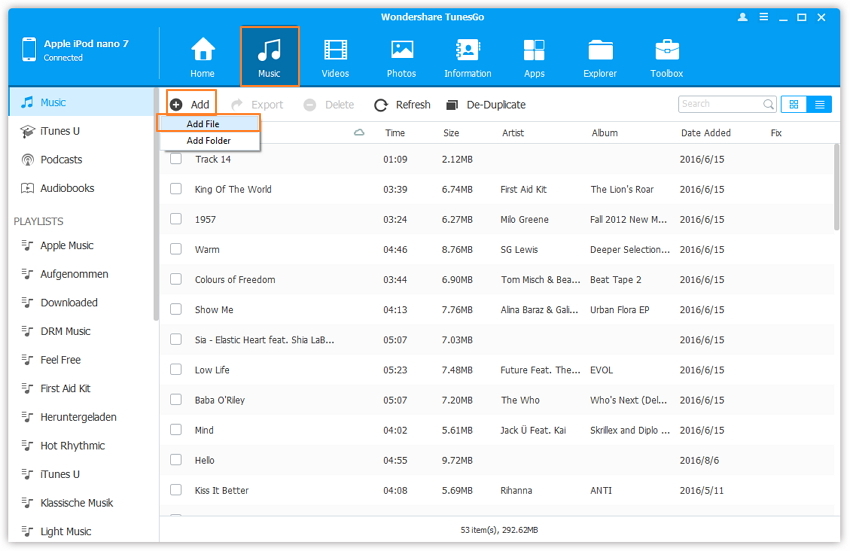
Step 4 Now you need to select any music file unsupported no problem and click on Open button to add music to your iPod.
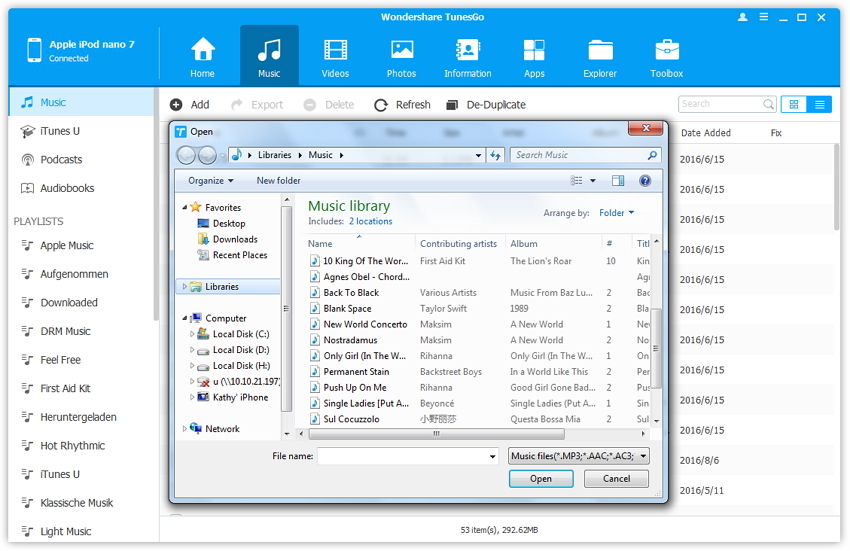
Step 5 Now TunesGo will automatically convert and add music to iPod. You will be able to play it on your iPod now.
Part 2. How to Convert and Play Music on iPod with iTunes
iTunes can help you to add music to your iPod easily. But you can’t add music directly to iTunes if it is not in compatible format of iPod music formats. You need to convert it before adding with iTunes, then only you can convert and play music on your iPod. You need to download the third party software to convert your video first. We are going to tell you about a best converting software below.
How to convert iPod music to mp3
Keepvid Pro is available for you to convert any music file to any other format including all iOS devices formats. This software has other great features. It enables you to download videos and music from more than 10000+ and music and video sharing sites or it can record your live chats of skype and other chat tools easily. Keepvid Pro supports more than 150+ formats or you can choose format according to your device as well. So you can convert your music files to other formats as well to play on other devices. Finally you can convert music file to iPod supported format in just one click using keepvid Pro.
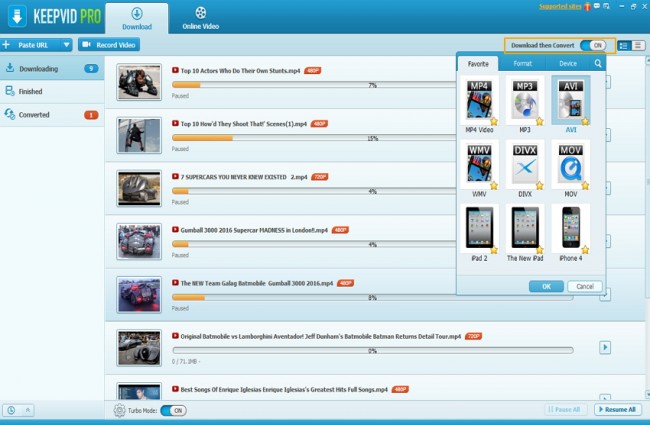
Add music on iPod with iTunes
Once you have converted your music in the iPod compatible format you can easily add it to iTunes using iTunes itself now. Follow below instructions now to add music to your iPod with iTunes now.
Step 1 Go to your computer and install latest version of iTunes. Once it is installed launch iTunes and connect iPod with computer. You can see your connected device in the device list. Now click on File > move cursor to Add File to Library and click on it.
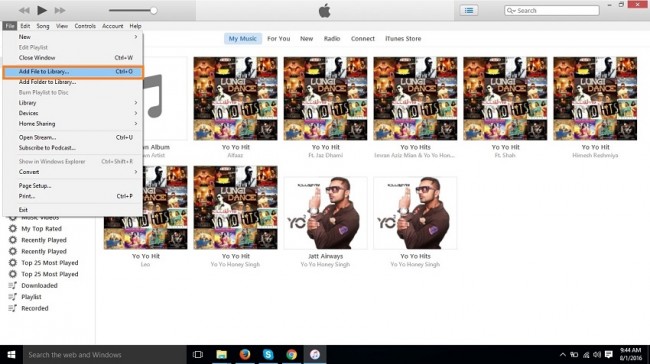
Step 2 Now select the music file which is converted before using the keepvid music. Browse the path or file and click on Open button to add it to iTunes library.
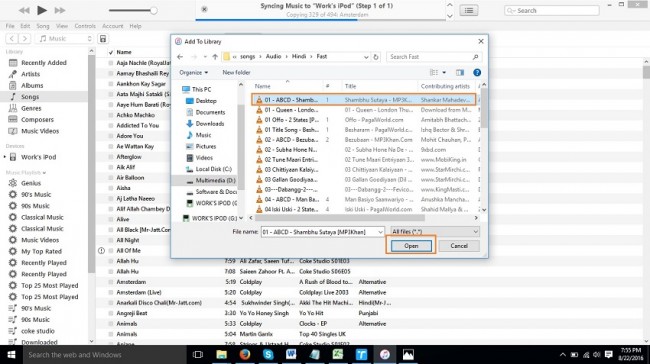
Step 3 After clicking open button, your music file will be added to iTunes library now. You can your file by going in Recently added section or music section of iTunes library.
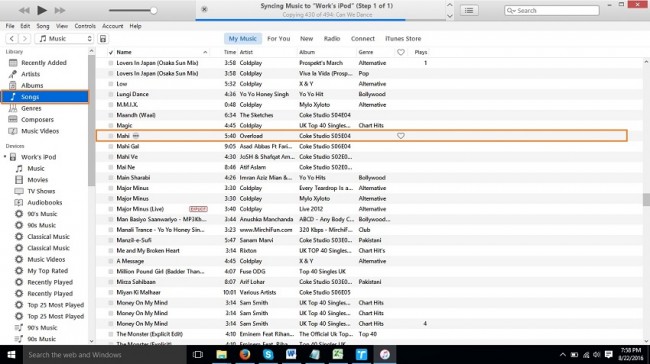
Step 4 Once you found your music in iTunes library, you need to add it to your iPod now because still it’s only in iTunes library and you need to sync your iTunes library with iPod to add music to iPod. Now click on your iPod in the top iPod shape button you will be redirected to Summary page of your iPod. Now scroll download here and at the bottom of this page click on Sync button to sync iPod with iTunes library. Now music will be added to iPod.

