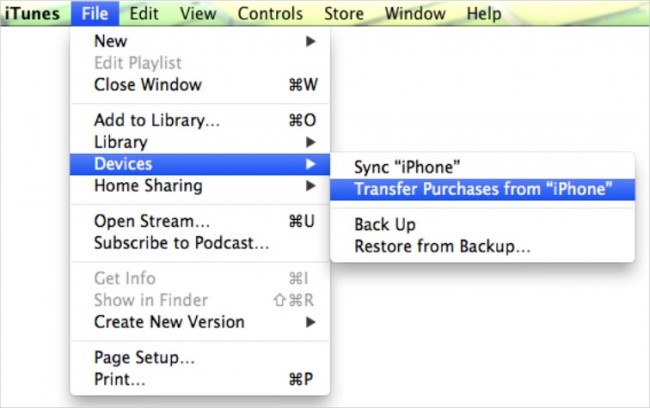How to Transfer iPod to New Computer
My old computer's hard drive got stuffed up, so I tried to move the songs on my iPod shuffle to a new computer with a new iTunes. It says if I sync the iPod onto a new iTunes all my songs will be lost. Can anyone help me save my songs?
Actually, you can easily transfer iPod to new computer without losing anything, as long as you have an iPod to computer transfer tool. Users can add music files to iPod using iTunes. iTunes allow users to sync their device only with one computer if you sync your device on other computer then you will lose all music files because iTunes will replace music file with new blank iTunes. To overcome this problem there is iPod to computer transfer tool available like Wondershare TunesGo which enables you to transfer iPod to new computer easily.
- Part 1. Best Way to Transfer iPod to New Computer
- Part 2. How to Transfer iPod to New Computer Manually
- Part 3. How to Transfer Purchased music form iPod to New Computer with iTunes
Part 1. Best Way to Transfer iPod to New Computer
TunesGo is available from Wondershare company. It enables you to manage files on iOs devices easily without any iTunes restrictions. If you are using Wondershare TunesGo to manage your media and other files on iPod then you don’t need to install iTunes on your computer. You can do these things directly with Wondershare TunesGo. It enables you to rebuild iTunes library in just one click after crashing of your old computer. Wondershare TunesGo supports all iOs devices including iPad and iPhone too.
Key features
How to transfer iPod Music to new computer
Step 1 Launch iPod to computer transfer tool
Download TunesGo on your computer or mac and install it. Once installed run it you will see an interface like the below photo.
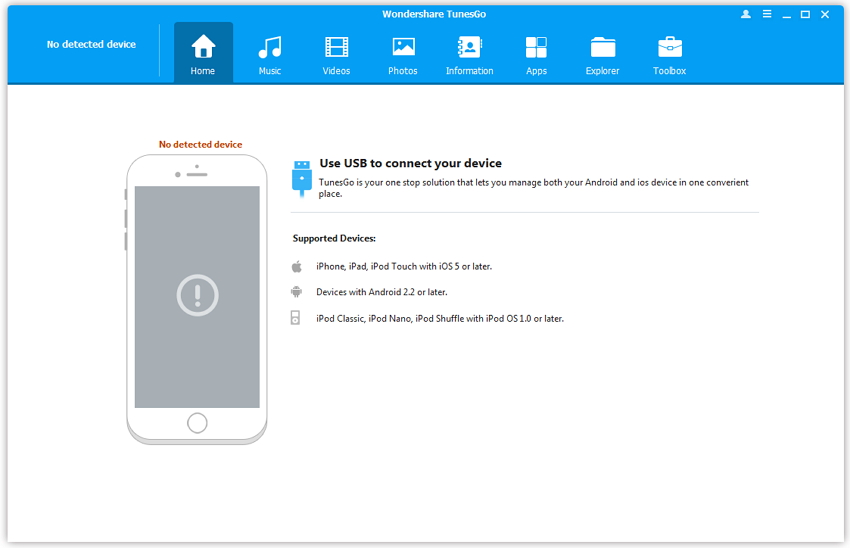
Step 2 Connect iPod with computer
Now connect iPod with computer. TunesGo will detect it automatically. You can see your device on TunesGo interface after detecting. It will show you available free space on your iPod.
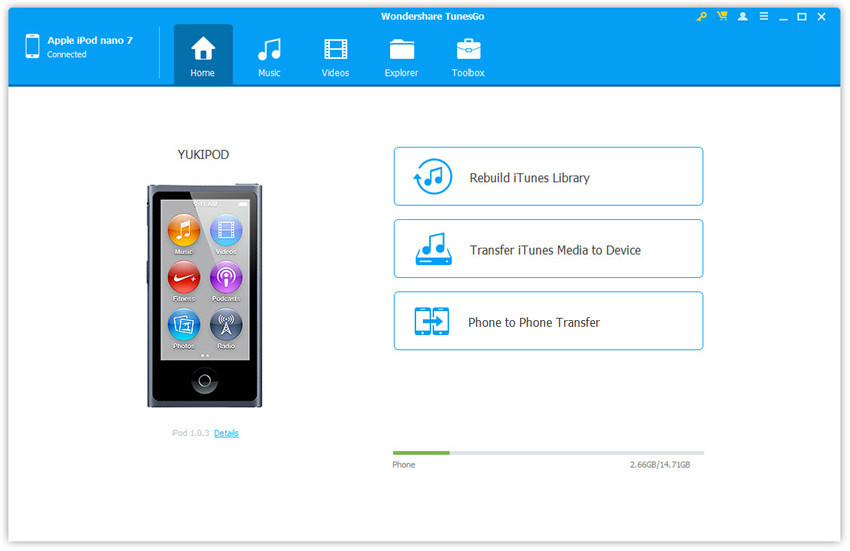
Step 3 Transfer iPod Music to PC
You need to click "Music" tab to tranfer music to new computer. Then click "Export" > "Export to PC".
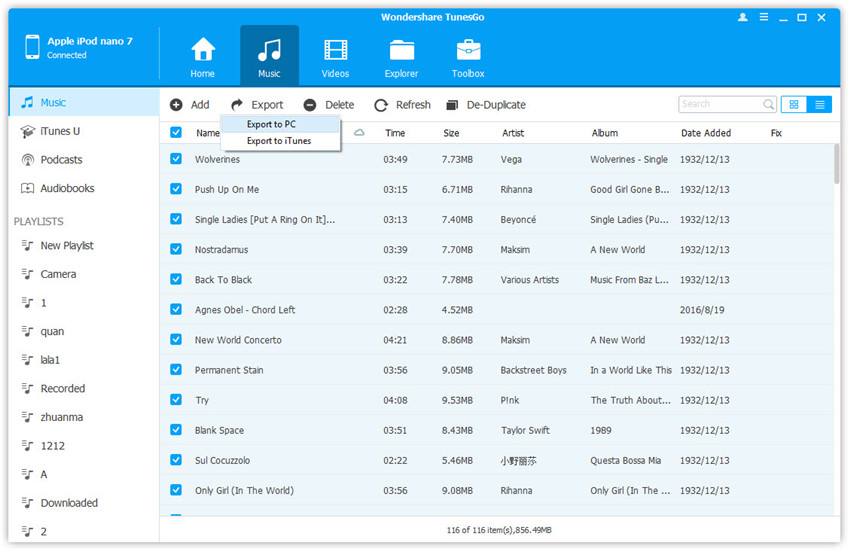
Now click on Ok button to tranfer music to new computer. Once you have clicked it will start copy and finish in some time depending on the library size.

Transfer iPod Photos to new computer
Not only you can transfer music to new computer easily, but also photos or videos.
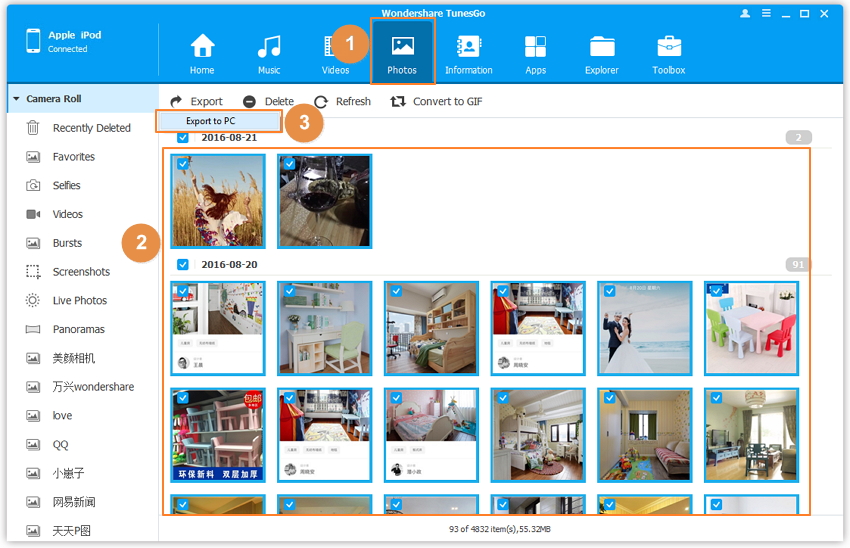
Part 2. How to Transfer iPod to New Computer Manually
You can transfer music from iPod to new computer by manual way as well. This way is only for iPod users. Because Apple enables iPod to use as a removable drive so you can see your device in my computer and copy and paste iPod to new computer manually as well. By copying music to computer with this way you need to understand which song you want to copy because there is no id3 information will be available and even you can’t see name of songs. To transfer iPod to new computer manually please follow below steps.
Step 1 Install latest version of iTunes on your computer and launch it. Now connect iPod with computer using a USB cable. Once it is detected in iTunes, click on your device and scroll down on iPod summary page. On this page after scroll check the option “Enable Disk Usage” and click on Apply button.

Step 2 Now you will be able to see your iPod as a removable drive in my computer.
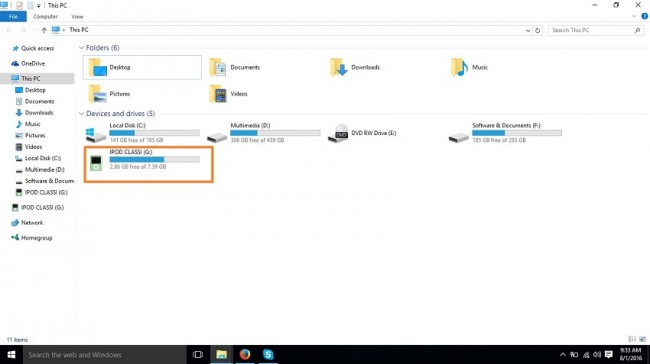
Step 2 Once you are able to see iPod as a removable drive go to View tab and check “Hidden Items” option because music file on iPod will be hidden in the iPod.
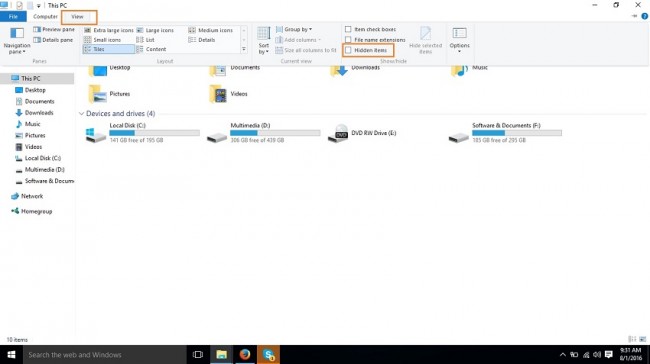
Step 3 Now double click on your iPod and enter in it. Go to path iPod Control > Music. Here you will see a lot of music files. Find and copy music files from here and paste it in new computer.
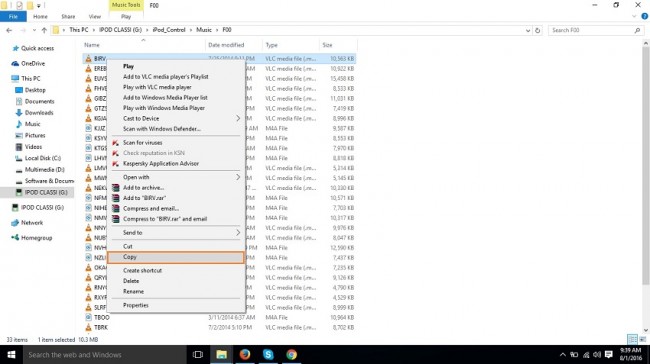
Step 4 Copy videos from iPod to new computer
By following the above steps you can copy video to new computer as well. Go to iPod Control > Music from different folder finds out videos and copy them. Then you can paste it to new computer.
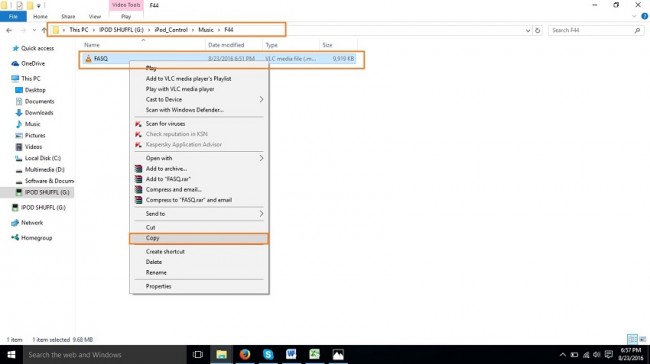
Part 3. How to Transfer Purchased music form iPod to New Computer with iTunes
After crashing old computer, users can transfer music from iTunes store to iTunes too. iTunes store contains your purchased music. Purchased music is that music files which you bought from iTunes store by paying to iTunes. You can find these purchases anytime in your iTunes store. Please follow below steps to transfer purchased music from iPod to new computer.
Step 1 Install the latest version of iTunes on new computer and launch it. After launching you need to sign into your Apple store account. You can sign in by going in Account > Sign in option in iTunes
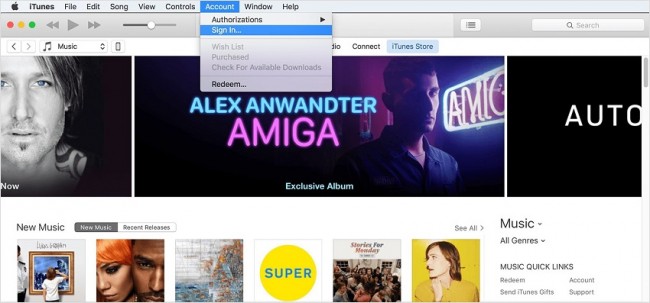
Step 2
After signing in to your account you need to authorize your new computer with apple iTunes store. To authorize computer click on Authorization > Authorize this Computer. On the next popup screen enter your iTunes store password and hit enter on Authorize.
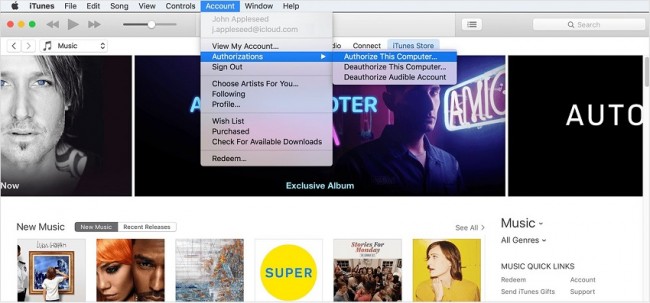
Step 3 Now connect your iPod with computer and wait to see the iPod icon in the top left side under menu.

Step 4 Once you iPod is connected to computer, now you can transfer purchases. Click on File tab in the menu move cursor on Devices and click on Transfer purchases from “iPod Name”.