Transfer iPod Playlist to Computer Easily
Playlist is a great way to listening to music without any problem because it allows you to listen to music only in just one click. Playlist means that while listening to music on iPod which songs you like you can add them to a specific place and then you can easily listen to those favorite tracks in just one click. You don’t need to go and search for songs again and again. This is really very good. iPod playlists are available there in your iPod itself you can create or delete those using iTunes or other third party software like Wondershare TunesGo. This software enables you to transfer playlist to computer easily in just one click. We are going to discuss different ways to transfer iPod playlist to computer through this guide.
- Part 1. Why Do You Want to Transfer iPod Playlist to Computer?
- Part 2. Best Way to Transfer iPod Playlist to Computer Easily
- Part 3. Other Ways to Transfer iPod Playlist to Computer
Part 1. Why Do You Want to Transfer iPod Playlist to Computer?
Have you ever encountered any of the following situations where you need to move iPod playlist to computer?
Part 2. Best Way to Transfer iPod Playlist to Computer Easily
Wondershare TunesGo software is a great tool to transfer iPod playlist to computer in just one click and manage iPod libraries easily. This software enables users to transfer their playlist to computer or Mac easily. Not only playlist you can add, but also delete or edit your music files. You can add music, videos, and audiobooks to iPod easily in few clicks only without using iTunes. Wondershare TunesGo supports all iOS devices such as iPad, iPod, iPhone or Android devices as well so users can easily transfer their files from these devices to computer. For Android users one option is available there which enables them to root their phone easily in one click.
Key features
How to transfer iPod playlist to computer easily with TunesGo
Step 1 First of all, visit TunesGo page and download it for windows or Mac. Once it is downloaded on your computer install and run it.
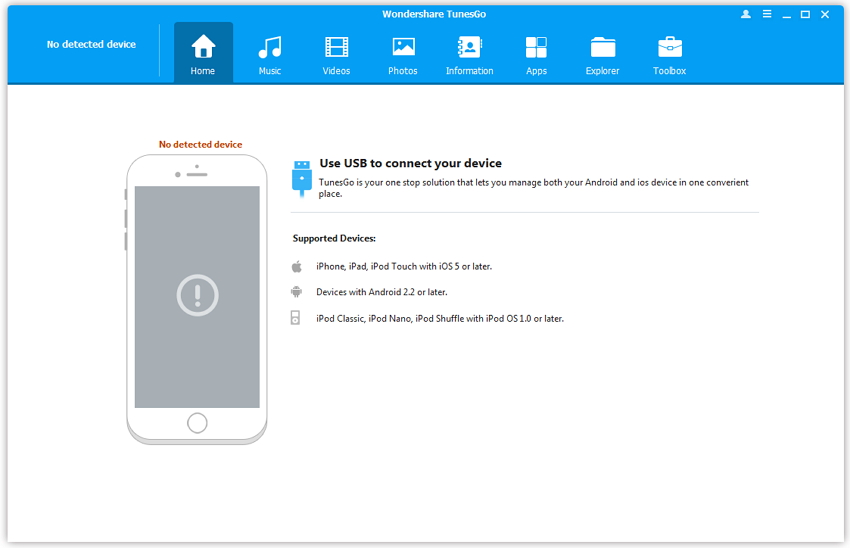
Step 2 Connect iPod to computer USB port using a USB cable of your iPod which is came when you bought it. TunesGo will show you iPod like the below picture after detecting your device.
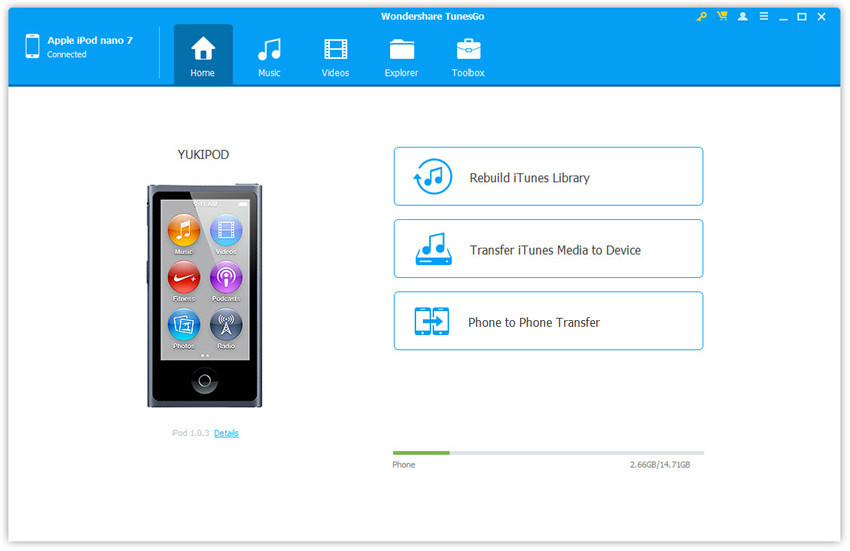
Step 3 Now go to Music in the top tab and click on it. TunesGo will load your music files and playlists now. Select the playlist which you want to export to PC from the left tab and then click on Export button and Select Export to PC option.
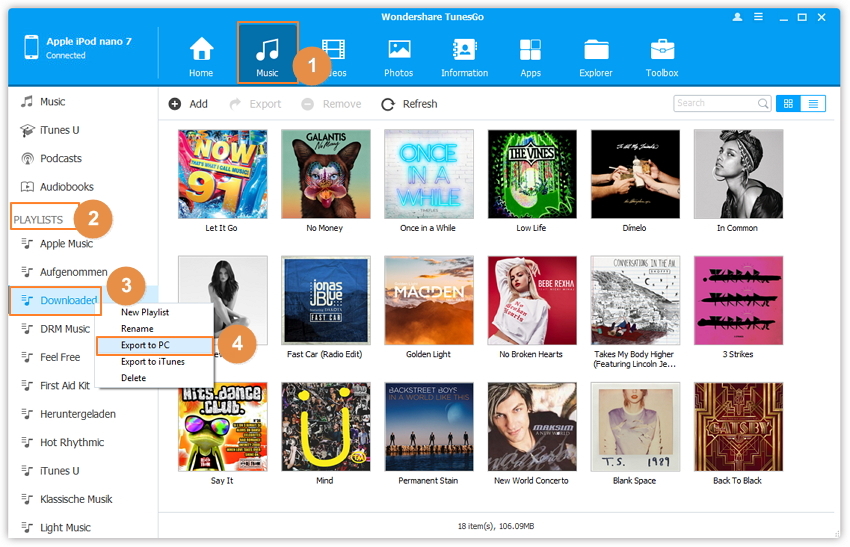
After clicking on Export to PC it will ask you location where you want to export playlist to computer. Locate the location and click on Ok button. Now TunesGo will export playlist to computer automatically.
Part 3. Other Ways to Transfer iPod Playlist to Computer
Some other ways are here to transfer playlist to computer easily. Other ways mean other third party software which enables you to connect iPod to computer and transfer playlist. Below are two other ways to transfer iPod playlist to computer.
Transfer iPod Playlist to Computer with copytrans
Copytrans software allows you to connect your iPod with computer and manage your iPod music files. Copytrans is available for windows users only, Mac users can’t take its benefit to transfer playlist to computer. It supports mostly all iPhone, iPod and iPad devices to manage their media and other files easily. It can detect incomplete id3 information of your device and complete it so you can get complete details of your songs. When you transfer music from this software to your iTunes library, it automatically detect previous available songs in your iTunes library and copy missing songs only to give you a unique library in your iTunes.

Transfer iPod Playlist to Computer with Fonepaw iOS transfer
Fonepaw iOS transfer software enables users to transfer their iPod playlist to iTunes easily in few clicks. It enables you to transfer your iOS files such as music, videos, contacts, and photos, SMS, MMS etc. from your iOS device to your computer or iTunes directly. Fonepaw supports iPod, iPad and iPhone. Fonepaw iOS transfer software is mostly compatible with all versions of iOS devices. It enables you to transfer files from different iOS device to iTunes or computer easily without any problem. There is no need to install iTunes when you are using fonepaw iOS transfer software to manage iOS devices. This software can easily manage all iOS devices files without installing iTunes.

