How to Transfer Everything from iPhone to Huawei
NEW HUAWEI PHONES 2016 & 2017
Huawei has produced some of the most amazing phones in year 2016. Huawei released Mate 9 pro which was considered to be their flagship phone of 2016, packed with Quad HD dual curved display, Krin 960 which is considered better than Snapdragon 820 and 821, faster fingerprint scanner outstands amongst most of the phones out there, below is the list of the phones that were released by Huawei in year 2016.
- Huawei Mate 9
- Huawei Mate 9 Porsche Design
- Huawei P9 Plus
- HUAWEI nova
- HUAWEI nova plus
- Huawei P8lite
- Huawei P8 Dual Sim
- Huawei Honor 6S
- Huawei Honor Magic
- Huawei Enjoy 6S
- Huawei Enjoy 6
- Huawei Y5II 4G
We have different kinds of files in our handsets now a days and almost all of the are important to us, Contacts help us to stay connected to the social network, our messages and call logs are the record of every conversation that took place. Similarly, the photos in our handsets maybe very dear to us because they remind us of the valuable time spent in the past, our favorite music, memos and calendar, events, presentations all of these files are important to us.
Since this data is so important to us with the advancements in mobile technology we need to make sure that our old phone data should stay with us though out the changes. Though there are many software out there to transfer the data but most of the people don’t go through all the hassle because most of them are not easy to operate. There are users who would switch from iPhone to Huawei and transfer their data to their new phones but unfortunately most of the people don’t switch to new phones because of their precious data, they fear they might lose the data during transfer or it might not be easy to transfer the data to new OS. So how to transfer everything from old iPhone to Huawei, including contacts, music, photos, and more other files?
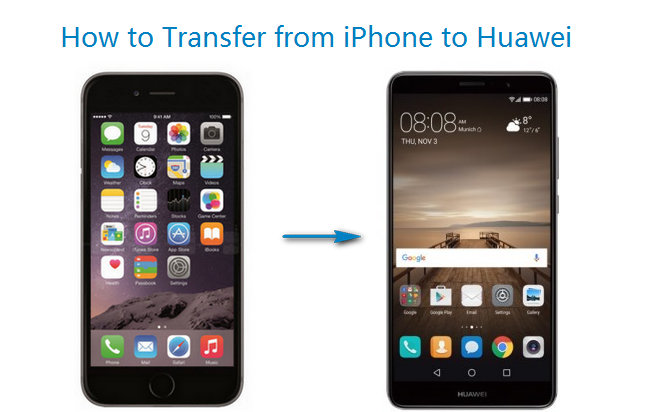
iPhone to Huawei Transfer
If you want to transfer your data from iPhone to a Huawei Handset, TunesGo iPhone Transfer is the best software to do so, you can transfer all of your data from your iPhone to your Huawei handset in no time. With the interactive user interface it has never been easier before to transfer the content. Between two different operating system.
TunesGo iPhone Transfer is one of the most effective software’s out there in marketplace for complete backup and recovery, TunesGo helps to backup and restore SMS, call logs, apps and apps data, music, videos, pictures, and contacts. This iPhone to Huawei Transfer is easy to install and easy to interact with as a result of simple and interactive interface. Not like most of the other backup software’s TunesGo iPhone Transfer restores your data without any loss.
Wondershare TunesGo - Best iPhone to Huawei Transfer

- No iTunes needed
- Fully compatible with iOS 11
- Directly transfer photos, music, videos and contacts between iPhone and PC.
- Transfer photos, audio and video from iPhone to Huawei.
- Make any photos or video from Apple devices or PC to GIF images
- One-click backup and restore iDevices.
- Delete photos/videos by batch with a single click.
- De-duplicate the repeated contacts
- Selectively transfer exclusive files
- Fix & optimize ID3 tags,covers,song information
- Export & Backup text messages, MMS & iMessages
- Import & Export contacts from major address books
- Transfer music, photos without iTunes restrictions
- Perfectly backup/restore iTunes library.
- Be compatible with all iOS devices, including iPhone 7 Plus, iPhone 7, iPad Air, iPad mini etc.
How to Transfer Data from iPhone to Huawei Using TunesGo iPhone Transfer
Step 1 After you have installed the iPhone Transfer tool connect both of the devices iPhone and Huawei to your computer. The iPhone to Huawei Transfer software will automatically detect the connected handsets.
Step 2 With the both devices connected, select the source device from where you want to transfer the data to the other device which in this case would be your iPhone simply click Phone to Phone transfer after you have selected the source device.

Step 3 After you have selected phone to phone transfer a popup window will ask you to specify the target device which in this cause would be Huawei handset. Select the device and click next.

Step 4 After selecting your target device, you will be asked to specify the content to transfer from iPhone to Huawei, by default all the content is checked but you can uncheck the content you don’t need to transfer. Simply click transfer and make sure your device is connected throughout the process.

Note: For the Software in Windows version you can select the option “Delete content on target device and transfer” remember if you check this option all of the data from the target device will be deleted.
How to Transfer Calendars from iPhone to Huawei
You can simply backup your iPhone to PC and then restore to your Huawei device. Using this method you can easily transfer Calendars and SMS from iPhone to Huawei all together.
Step 1 Backup iPhone to computer.
When the source iPhone to your computer the software will automatically recognize device. Click Toolbox tab and select the Backup Device in the Backup & Restore tab. After you have selected backup device another popup window will ask you to specify the content for which you want to create the backup, in this case you must make sure you select calendars. Since you want to transfer the calendar data to your Huawei handset.
Right after you have selected the Path click Backup button in the backup device tab. The process will start and your backup will be created to the specified location.
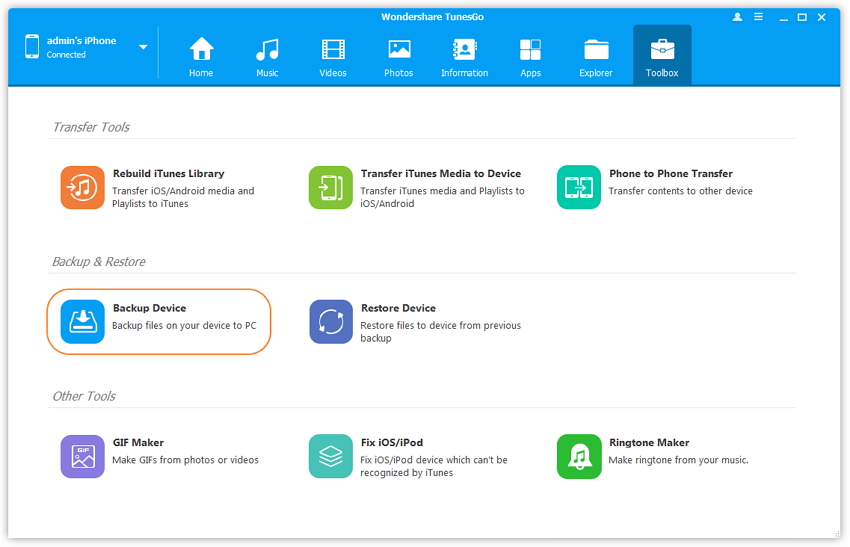
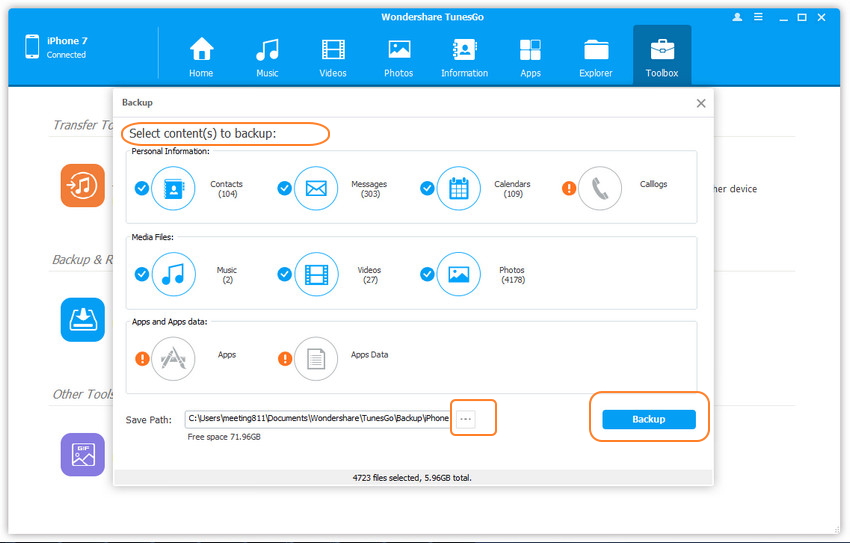
Step 2 Restore Calendars from iPhone backup file to Huawei
Now that you have created the backup for the calendars from your iPhone device, you must connect your Huawei device to your computer and the iPhone to Huawei Transfer software will recognize your device automatically.
Click the Toolbox tab in the backup and restore and select the Restore Device option. Now you must select the backup which you created earlier from your iPhone. Select the content to restore in this case you will select calendars and click restore don’t disconnect your device during the transfer process. All of your calendars data will be transferred to your Huawei Device.
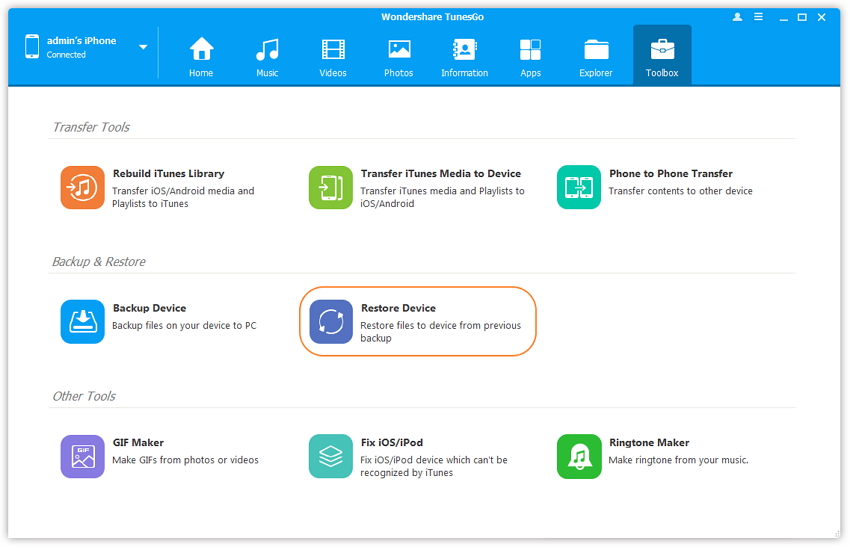
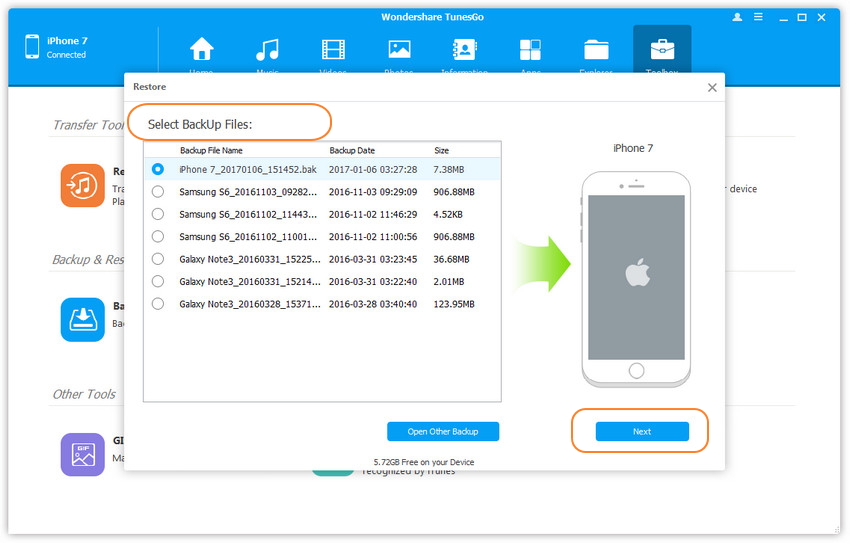
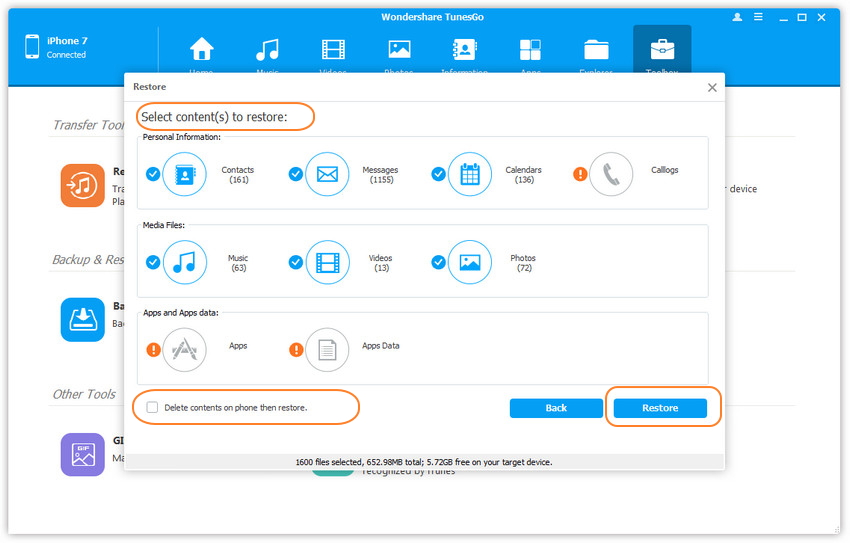
This guide has covered the most effective ways to transfer data from your iPhone to your Huawei device. Though there are not many software to exchange data between different Operating systems. TunesGo iPhone Transfer is a wonderful solution to transfer content without any data loss. The user friendly interface helps and guides a new user to transfer content with no problems at all.
