iPhone to Android Transfer
Finally, you have decided to switch from iPhone to Android and transferring means pain? Right. Especially when you want to have iPhone to an Android transfer of all your data, contacts, photos and other services. The good news is that it’s a lot easier nowadays to move all your data from iOS to Android. Yes, we have discovered different ways to transfer data without even losing your important files. In fact, if you’re using Google’s services such as Gmail, Photos, Music and so on, switching would be quite simple. But what would be the other option to move all data with few clicks directly? Here’s how to switch guide.
- Part 1: Transfer iPhone Contacts to Android
- Part 2: Transfer iPhone Photos to Android
- Part 3: Transfer iPhone Music to Android
- Part 4: One-click iPhone to Android Transfer
- Video Tutorial: How to Transfer Everything from iPhone to Android
Wondershare TunesGo – The Essential Tool for iPhone to Android transfer
There are times when many iOS users need to move to Android. We all want to use both Android and an iOS device. Therefore, iPhone to Android transfer is must as we need to have all necessary files in our device which we are using. So to have stress free transfer here, we have found most favorite tools, Wondershare TunesGo which helps you to move files from one device to another directly within few minutes.
TunesGo can transfer and backup contacts, photos, music, SMS and more on your iOS and Android devices. TunesGo is fully compatible with iOS 11, Android 7.0 and all latest versions. The moment you plug a device into a computer, TunesGo will allow you to manage all types of files quickly and more efficiently. It has become so compatible for Apple user that they can easily transfer songs without iTunes. They can also edit music, import/export photos and can backup contacts along with providing services like edit, add, delete and can merge as well. Every edition comes with free version try it now.
Wondershare TunesGo - iPhone Transfer Tool

- No iTunes needed
- Transfer music, photos without iTunes restrictions
- One-click backup iPhone/iPad/iPod to PC
- Perfectly backup/restore iTunes library
- Transfer between iOS/Android devices directly
- Transfer audio/video from Device to iTunes and PC
- Make any photos or video PC to GIF images
- Delete photos/videos by batch with a single click
- De-duplicate the repeated contacts
- Selectively transfer exclusive files
- Fix optimize ID3 tags,covers,song information
- Fully compatible with iOS 11
How to transfer iPhone to Android with TunesGo
TunesGo allows you to move contacts in batches, photos, and Music with sharing them between devices such as iPad, iPhone, Android and other devices. TunesGo comes with all iTunes features and removes the need for it. The TunesGo app manager would eliminate all unwanted applications and make it only straightforward to use. Moreover, it will allow downloading music from YouTube, Vimeo, Record Songs, and Playlists. But moving data might complicate most iPhone users, so here we have the guide for how to move all your data from iPhone to Android. Follow these below steps.
Launch the Wondershare TunesGo iPhone Transfer tool with connecting your both devices with a PC. Make sure you have plugged in correctly and allowed TunesGo to detect the devices.

Transfer iPhone Contacts to Android
Select the source device iPhone from which you want to move contacts. Select ‘Information and click on ‘Contacts.' A Local window will pop out, choose appropriately or else by default it will choose ‘Local.' Now, click on Export and select your Android device.
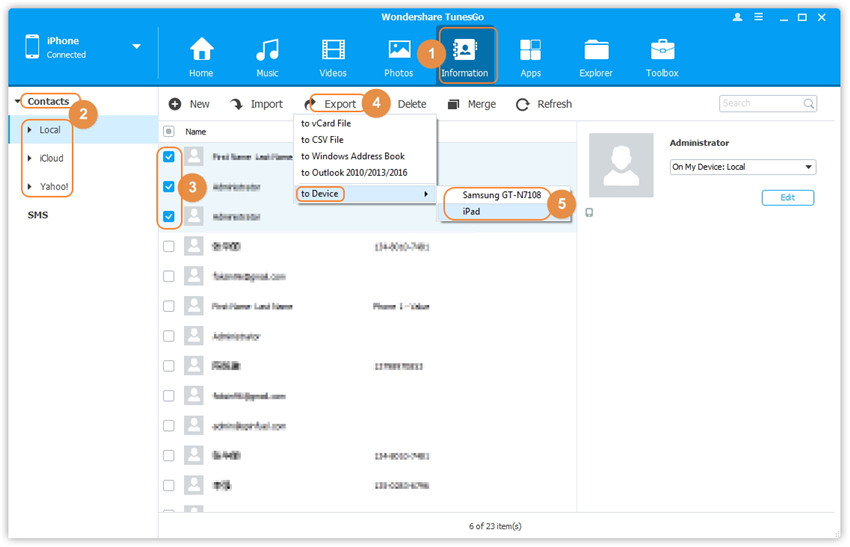
Transfer iPhone Photos to Android
Select your iPhone and click on ‘Photos.' Select ‘Photo Library’ and the folder from which you want to move your photos. The preview displayed on the right panel. Choose them and click on ‘Export’ then to ‘Export to Device’ and select your Android device where you want to have transferred.
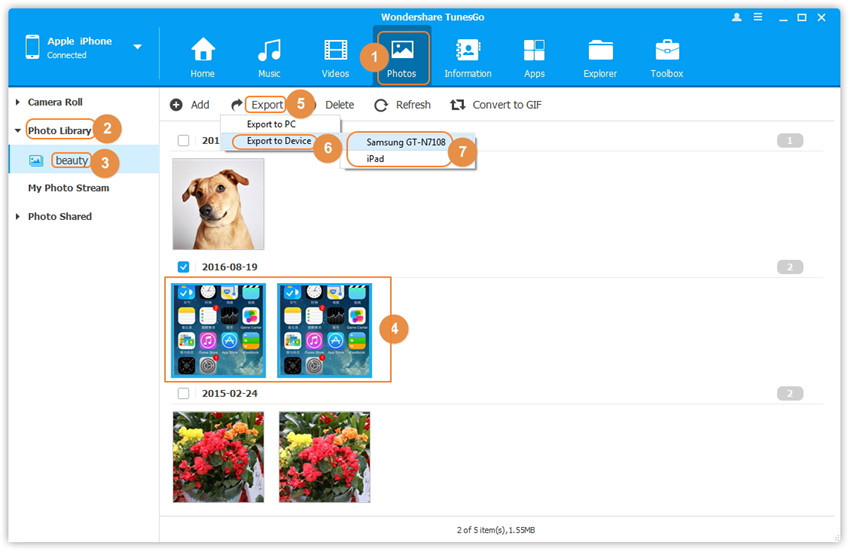
Transfer iPhone Music to Android
Next, pick the source iPhone device and click on ‘Music.' Select the songs that you want to move by clicking on ‘Export’ icon. Now Choose the device to transfer music from iPhone to Android easily with few clicks only. Check your exported songs which categorized in the Music tab by default.

One-click iPhone to Android Transfer
If you require moving any other contents such as Videos, Playlists, SMS, or more then just select ‘Phone to Phone Transfer’ mode, which is capable of transferring data between devices all in one-click.
Step 1 Select iPhone as the source device. Choose the target device and click ‘Next.' Select the content that you required to have on your Android device. Now, click on ‘Transfer’ and then choose ‘OK’ button. Make sure you do not disconnect your devices until the transfer completes.



Video Tutorial: How to Transfer Everything from iPhone to Android
Moving data from iPhone to Android now have become the easy job with the help of TunesGo. TunesGo comes with full control over the process where you can easily manage all the content safely and without any data loss. It can help your device to move data smoothly and efficiently. Download now and enjoy the free trial today itself. If this guide helped you in iPhone to Android transfer data proficiently, then share it with your friends.
