How to Transfer Photos from Android to iPhone
Many users who switch from Android to iPhone look for ways to transfer data, especially, "How to transfer photos from Android to iPhone?" is their main concern. You are all aware that iTunes helps to manage iOS data and take care of other needs, but here we have for you a software that tells you how to transfer photos from Android to iPhone in just one click.
Transferring photos from Android to a new iPhone or from a broken/damaged Android to an iPhone might seem like a tedious task. Nevertheless, it needs to be done to keep your photos and other files intact so that you can access them on your new iPhone.
Switching from Android to iPhone is very common but the problem arises when you sit down to transfer data such as contacts, photos, music, videos, notes, etc.
In this article, get an insight on how to transfer photos from Android to iPhone in the most efficient and user-friendly way.
- Part 1: How to transfer photos from Android to iPhone with TunesGo.
- Part 2: How to transfer photos from Android to iPhone with Move to iOS App
- Video Tutorial: How to transfer photos from Android to iPhone
Recommended iPhone Transfer Tool
Wondershare TunesGo is a one of a kind software and is completely compatible with latest versions of Android and iOS and thus the most suitable and efficient way to transfer photos from Android to iPhone. It is becoming increasingly popular because as it does not require iTunes to take care of file management issues in iPhone or other iOS devices. It not only helps you transfer photos but also supports files like music, videos, audio books, podcasts, playlists, etc. TunesGo, a very unique phone manager, enables you to backup data, import contacts and other files from your PC or Android to iOS devices and finally manage them all with a powerful file explorer tool.
Wondershare TunesGo - iPhone Transfer Tool

- No iTunes needed
- Transfer music, photos without iTunes restrictions
- One-click backup iPhone/iPad/iPod to PC
- Perfectly backup/restore iTunes library
- Transfer between iOS/Android devices directly
- Transfer audio/video from Device to iTunes and PC
- Make any photos or video PC to GIF images
- Delete photos/videos by batch with a single click
- De-duplicate the repeated contacts
- Selectively transfer exclusive files
- Fix optimize ID3 tags,covers,song information
- Fully compatible with iOS 11
If you want to know how to transfer photos from Android to iPhone, there are two tools provided by TunesGo that can prove to be helpful. Also, you can try them for free and understand their working before purchasing the product.
How to transfer photos from Android to iPhone with TunesGo
Let us begin with discussing the working of Transfer Photos Between iPhone/iPad/iPod/Android Devices. To use it, follow the steps given below and learn how to transfer photos from Android to iPhone:
Step 1 Download Wondershare TunesGo, run it and connect the devices with the PC using USB cables.

Step 2 In this step, select the source as Android device and click on "Photos" to select an album to be transferred.
Step 3 Select the photos to be transferred and then hit "Export" to the new iPhone.
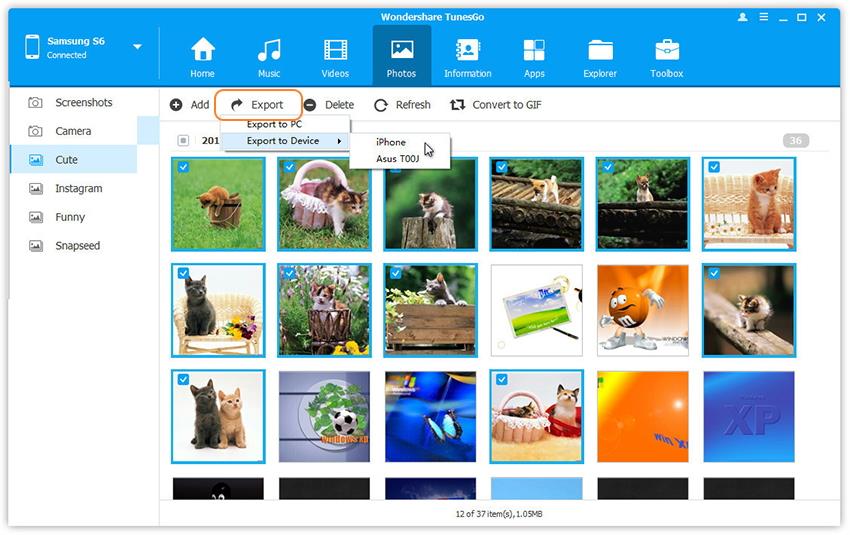
You may also right click on the photos selected by you to export them to an iPhone.
This process may take up to a few minutes but will successfully transfer the selected photos to your iPhone once it is completed.
Another way to export photos from one phone to another using Wondershare TunesGo is by using its tool called 1-Click Phone to Phone Transfer. It supports Android and iPhone and thus an easy way to transfer all your photos in simple steps.
Here is what you need to do:
Step 1 Install and run Wondershare TunesGo on the computer. Then connect your iPhone and Android phone to the PC using USB cables.
Step 2 In this step select the device from which you want the photos to be transferred, in your case select the Android phone, and then hit "Phone to Phone Transfer".

Step 3 Now you will be asked to select the target device. Select iPhone and then click on "Next".

Step 4 You will now see a list of files detected in the Android phone. Select the Photos option and then hit the "Transfer" button.

Once the process is completed, click on "Ok" and find all your photos on the iPhone.
Wondershare TunesGo is a new and very effective way that tells you how to transfer photos from Android to iPhone.
Just in case you are looking for more options, here is what we have for you.
How to transfer pictures from Android to iPhone with Move to iOS App
Move to iOS App is a good alternative to transfer photos from Android to iPhone. It does not require you to get into the hassle of using iTunes. The App has become very popular with many who find it easy to access and use.
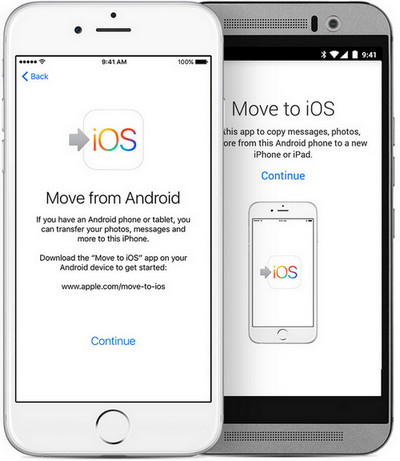
Follow the steps given below and learn how to transfer photos from Android to iPhone suing the Move to iOS App:
Step 1 Download and install the Move to iOS App on your Android phone or other device and launch it. Click on "Agree" and then "Next" on the screen saying "Find Your Code" to proceed further.

Step 2 While you are at it, find the App & Data screen on your iPhone during the initial set-up. Select "Continue" on the screen with a message saying "Move from Android".
Step 3 A code will appear on the screen which you must feed in your Android device.

Step 4 "Transfer Data" screen will pop-up on the Android device. Here you can select the photos folder you wish to transfer and then hit "Next".
Step 5 Wait for the loading process to get over. Then you may click on "Done" and "Continue" on your Android and iPhone respectively.
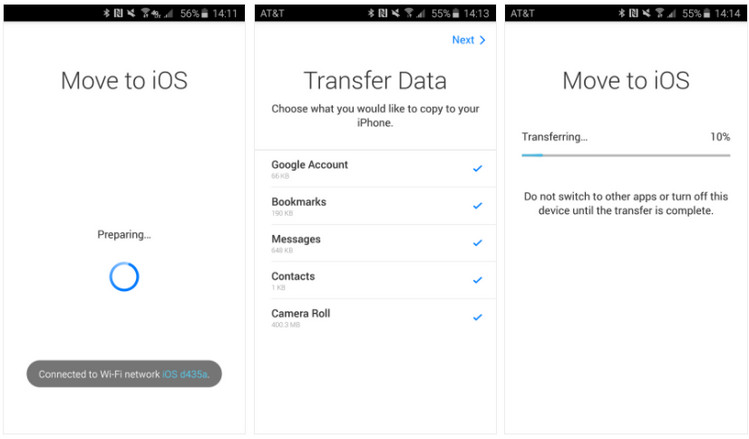
Please note that Move to iOS App is successful only when you are setting up a new iPhone. However, if you are using an iPhone and want to transfer pictures to it or if you want to know how to transfer photos from Android to iPhone once the iPhone set up is completed, Wondershare TunesGo in such situations comes handy as it can be used anytime to transfer photos from Android to iPhone.
Video Tutorial: How to photos from Android to iPhone
How to photos from Android to iPhone? It is a tricky question but the task is made simpler with the introduction of Wondershare TunesGo. It is trusted software by millions of users across the globe who vouch for its safety and efficiency. We sincerely hope this article was helpful for you and you will refer this guie to your friends and family in need of ways to transfer photos from Android to iPhone.
