iPhone Transfer: How to Transfer Contacts from iPhone to Samsung

What do you do when you are feeling low and do not have the urge to do anything? You will probably try to contact your best friend, sibling, or someone very close to you. You will share your emotions and feelings so that you can feel light and better.
But, how can you contact them if you have changed your phone and do? Today we had given up the habit of remembering a phone number and depend solely on our phones to reach our friends and family. Without the saved contact list on our phones, we will feel lost! That is why the contacts are so important to us, and we need it by our side no matter wherever we are!
Today we will learn different methods of transferring contacts from iPhone to Samsung using a very effective tool. But first, let’s check out some of the most popular Samsung phones.
Switch from iPhone to Samsung Galaxy S7 Edge
It is one of the best smartphones available today, and you would love the curved 5.5-inch display. If you like big-screen Smartphone and do not need a stylus, this one deserves you.
It is shipped with a better battery than other Samsung phones -3600 mAh.
- 4GB RAM
- 12MP, and 5MP camera
- First ever phone with 200 GB expandable memory for micro SD card

Switch from iPhone to Samsung Galaxy J7
It is one of the best phones in the J series. It has 5.5 inches screen with octa-core processor of 1.6 GHz. It comes with a 13MP rear and 8MP front camera and runs on a 3300-mAh battery which gives it long battery life. The phone is durable and easy to handle. J series has given good options to the customers in choice Samsung phones.

You have a brand new Samsung phone, but no contacts saved in your new phone. Obviously, you need the contacts on the old phone on new Samsung so that you can remain in touch with your family and have access to all the important phone numbers you need. You may also want other data like music and videos on the new Samsung phone so that you can enjoy them anytime you want. So how to transfer contacts from iPhone to Samsung?
- iPhone Transfer Tool to Help Transfer Contacts from iPhone to Samsung
- How to Transfer Contacts from iPhone to Samsung using iPhone Transfer Tool
Luckily, using the following iPhone Transfer application, you can transfer your contacts from your old iPhone to new Samsung phone.
iPhone Transfer Tool to Help Transfer Contacts from iPhone to Samsung
The best iPhone Transfer application to transfer contacts and media from iPhone to Samsung phone is TunesGo. You can transfer any type of media from your old iPhone to your new Samsung Phone without any trouble.
Videos, messages, videos, playlists and other files can be transferred with TunesGo iPhone Transfer. You may also use it to create backups conveniently and restore your smartphone if data gets erased on it.
It is the most professional iPhone to Samsung transfer solution you will need for your smartphone needs.
Wondershare TunesGo - iPhone Transfer

- Directly transfer music, videos, contacts and photos from iPhone to Samsung.
- Transfer audio and video from iDevice to iTunes and PC.
- Import and convert music and video to iDevice friendly formats.
- Make any photos or video from Apple devices or PC to GIF images
- Delete photos/videos by batch with a single click.
- De-duplicate the repeated contacts
- Export & Backup text messages, MMS & iMessages
- Import & Export contacts from major address books
- Selectively transfer exclusive files
- Fix & optimize ID3 tags,covers,song information
- Transfer music, photos without iTunes restrictions
- Perfectly backup/restore iTunes library.
- Be compatible with all iOS devices, including iPhone 7 Plus, iPhone 7, iPad Air, iPad mini etc.
- Fully compatible with iOS 11.
Read on to know how to transfer contacts from your old iPhone to your new Samsung phone.
How to Transfer Contacts from iPhone to Samsung
Let us show how you can transfer contacts from your old iPhone to your new Samsung Smartphone in easy steps.
Step 1 Launch TunesGo iPhone Transfer from your computer, and connect both the phones - old iPhones and new Samsung phone with PC.
Step 2 Then select iPhone as the source device from which you want to transfer files. Now click on Phone to Phone Transfer on the interface.

Step 3 Select the target device as Samsung phone to which you want to transfer the files. Select it from the list and click on Next.

Step 4 Then transfer contacts from iPhone to Samsung phone. By default, every media file will be selected by the software. Choose the contact option as we are transferring it. Then click on transfer.

Step 5 Click on OK when your contacts transfer is complete after a while.
How to select and transfer contacts from iPhone to Samsung
The procedure mentioned above is helpful for transferring all the contacts from iPhone to Samsung. However, if you wish to transfer only a few contacts from the list:
Step 1 Start TunesGo iPhone Transfer from your computer. Then connect your iPhone and your Samsung phone to the computer. Now choose your iPhone from the top.

Step 2 To select and transfer contacts from iPhone to Samsung phone, click Information icon at the top of the main interface, and you will enter the Contacts > Local window by default. Then, check the contacts which you want to transfer from your iPhone to Samsung phone, then click Export > device > Samsung phone.
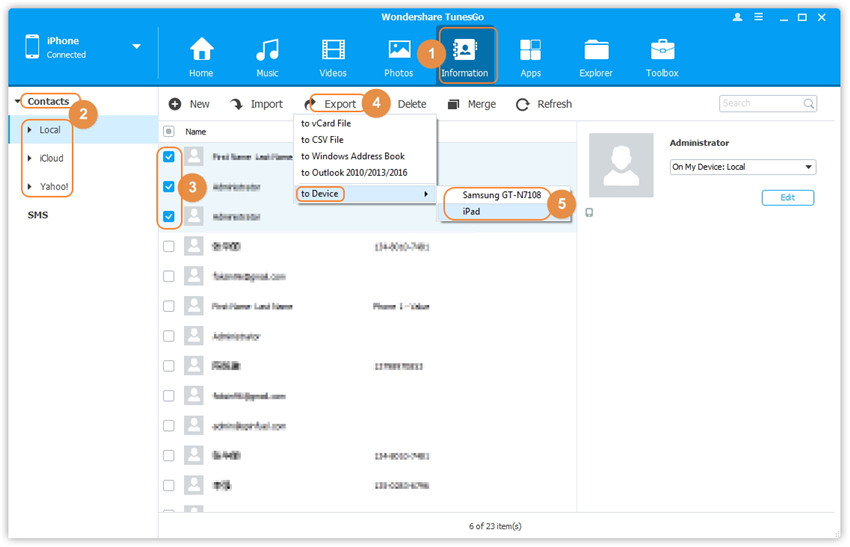
Step 3 As soon as your transfer is complete, check your Samsung phone to see if the contacts you wanted are transferred or not.
You have seen that it is easy to transfer contacts using TunesGo from iPhone to Samsung Smartphone. The application is easy and smooth to use. There is not much difficulty to use this application to transfer contacts from iPhone to Samsung, and the job gets done in minutes.
