How to Transfer Contacts from iPhone to Huawei

Contacts play a significant role in today’s world. The emergence of smartphone provided the chance to store “n” number of details related to a person and unlimited numbers. One can even add an image to a contact making it a perfect outlook. However, with the upcoming of different phones each year, there is a tendency that people might opt for a different phone. In such cases, it is important that they transfer their contacts and they would look for easiest methods that help them in moving them without any loss.
Huawei is a leading Chinese telecommunications company and has been manufacturing phones from 1997. However, with the changing trends and improvements, the company took a step forward and entered the smartphone, tablet, and smartwatch arena. The year 2016 saw a healthy growth in the smartphone range due to the introduction of the some of the finest phones at affordable prices. The best examples are Huawei P9, Huawei Honor Magic, Huawei Enjoy 6s, Huawei Mate 9, Huawei Mate 9 Pro, Huawei Honor 6x, and Huawei Enjoy 6. All the phones run on the Android operating system, which is the leading platform with a global market share of more than 54%. It is because of the simplistic approach it provides to the user and the number of options available for a developer.
Huawei is offering smartphones with high-end specifications at affordable prices in comparison to other brands. With the growing nature of introducing new technologies from time to time, people are looking to make a switch to keep up with the pace by migrating to a new phone. With the Android platform offering perfect interaction and features, people are looking to make a switch with the Huawei phones that are combining the performance with hardware components. The one thing that makes it difficult for the user is about moving their content from iPhone to Huawei. It is not only the contacts that we are talking about but also the music and playlists that are on the phone.
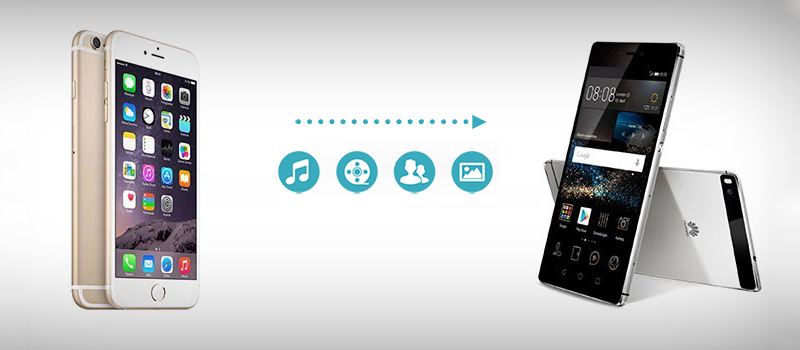
So how to transfer contacts from iPhone to Huawei?
- iPhone Transfer Tool to Help Transfer Contacts from iPhone to Huawei
- How to Transfer Contacts from iPhone to Huawei using iPhone Transfer Tool
iPhone Transfer Tool to Help Transfer Contacts from iPhone to Huawei
Moving content from iPhone to Android platform would seem a difficult task. However, with the use of TunesGo iPhone Transfer software, you can easily move entire content in a single click or choose particular files. This iPhone Transfer tool acts as a management program, which provides enhanced control over the interaction that is important for a computer and a mobile operating system. With the installation of the program on a computer, you can efficiently manage contacts, music, text messages, photos, videos, and other categories with a simple click. The features embedded within the program ensure that the entire process is quick, simple, and harmless. With TunesGo iPhone Transfer, iPhone users can switch to Huawei without losing any contact, a song, or playlist.
Wondershare TunesGo - iPhone Transfer

- Directly transfer music, videos, contacts and photos between iOS and Android devices.
- Transfer audio and video from iDevice to iTunes and PC.
- Import and convert music and video to iDevice friendly formats.
- Make any photos or video from Apple devices or PC to GIF images
- Delete photos/videos by batch with a single click.
- De-duplicate the repeated contacts
- Export & Backup text messages, MMS & iMessages
- Import & Export contacts from major address books
- Selectively transfer exclusive files
- Fix & optimize ID3 tags,covers,song information
- Transfer music, photos without iTunes restrictions
- Perfectly backup/restore iTunes library.
- Be compatible with all iOS devices, including iPhone 7 Plus, iPhone 7, iPad Air, iPad mini etc.
- No iTunes needed
How to Transfer Contacts from iPhone to Huawei
Step 1 TunesGo iPhone Transfer trial version has all the features without any limitations. Start the program and connect Huawei and iPhone smartphone to the computer.
Step 2 Choose the source device iPhone from the top left corner and click the “Phone to Phone Transfer” option. TunesGo iPhone Transfer fails to recognize the source device automatically, as any phone can be the source. You will have to make the selection manually.

Step 3 In the next window, pick Huawei as the destination path by clicking the drop-down box, and click Next.

Step 4 The iPhone Transfer tool will open a small window displaying the contents that it will move. As a default, TunesGo iPhone Transfer will show you contacts, music, playlists, photos, and videos marked, as they are necessary information for transferring between two devices. You can select contacts as the only option from the window and uncheck other categories. Press the Transfer key to begin moving the content from iPhone to Huawei directly.

Step 5 After completion, TunesGo iPhone Transfer will display the successful completion message. You can then unplug the devices and check for the transferred content on Huawei device.
How to select individual contacts and transfer the same from iPhone to Huawei
The procedure mentioned above is helpful for transferring all the contacts from iPhone to Huawei. However, if you wish to transfer only a few contacts from the list, open the TunesGo iPhone Transfer software, and connect both iPhone and Huawei devices to the computer.
Step 1 Choose the source destination as iPhone by clicking the arrow mark at the right corner of the product window as shown in the picture below.

Step 2 It is important to choose the source device manually. TunesGo iPhone Transfer will not select the device automatically. You can do it using the arrow mark that is visible at the top left corner of the window. Here, choose iPhone as the source phone, and select the Information tab from the right menu bar of the product window. Selecting this will open a new product screen, where TunesGo iPhone Transfer will display the contacts present on the device, contacts on the iCloud, and any other appliance. To see the contacts in each category, you will have to click either the Local or the iCloud selection at the left side of the screen as shown in the picture below.
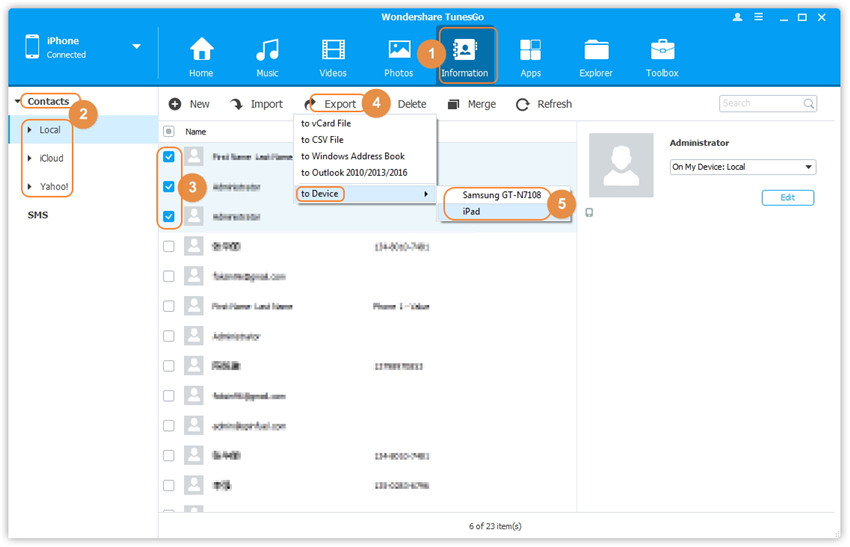
Step 3 For this example, we are considering moving contacts from the local device. Choose Local from the left window, and you will see the contact list appear on the right screen. From the list, pick/mark the contacts that you wish to move to Huawei. Press the Export button from the menu bar, navigate to “to Device” option, and select the connected Huawei smartphone. TunesGo will perform the action instantly.
As you can see from the explanation stated above, using TunesGo iPhone Transfer is the easiest and quickest method to move your contacts from iPhone to Huawei without any loss of data. Additionally, the software flexibility ensures that the user has complete control over the action along with the ability to choose the categories that they wish to move. Download the trial version of the program today and experience the advantages the program offers and other benefits over third-party transfer tools.
