How to Transfer Photos from LG Android to iPhone 7/iPhone 7 Plus
The iPhone 7 launch in September, 2016 is being eagerly awaited by the world. The new features, great looks and improved performance of the new Apple gadget had already made headlines. After much speculation and debate, iPhone 7 comes with an improved processor and the enhanced iOS 10. It has also improved various issues in the UI and introduced new functions.
Why Would You Love the iPhone 7?
Be it the new A10 chips that are touted to be twice as fast as the iPhone 6 or the newly redesigned home buttons, there is a lot of reasons to fall in love with the new iPhone 7. It could be the new camera or the new design or just because it’s Apple, you might just want to invest in the new iPhone.
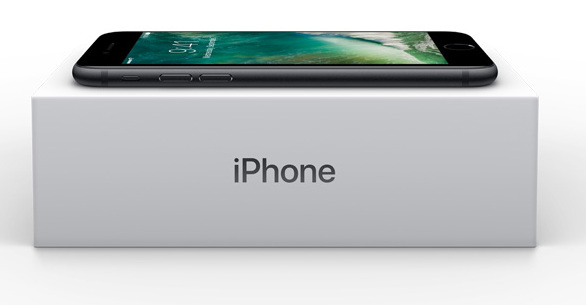
The question is, how do you transfer all the photos and media that you already have in your LG Android phone to iPhone 7?
The stunning black color iPhone 7 (other colors are available too) and better technology has also excited the LG users. LG is also a great Android phone and many people use it. But some are looking forward to using the Apple brand and waiting for the launch. They have been bored of Android and want something new and unique. Also, iPhone leverages the status of a person and makes him look reputable.
The Most Professional Phone Manager – Wondershare TunesGo
Be it photos, music, videos or just plain old text messages – you need to have a professional solution to manage your phones and content. Wondershare makes your job real easy and you transfer files, create backups or even root your Android device in a simple manner. It has turned out to be one of the most popular phone management software available out there.
Unbelievable Functions
Here is why you would love Tunesgo.
- Wondershare eliminates the rude behavior of iTunes out of your mobile lifestyle. You don’t need it anymore to transfer files or copy iTunes music. TunesGo serves as a better replacement of iTunes and freely moves, copies and backs up music and videos without Apple limitations.
- Not just photos, your important contacts, apps, music and videos can be easily transferred to PC and saved from data loss scenarios. The unique file explorer enables phone storage to be used as native disks. You get freedom to browse every file and folder on your phones.
- You can control apps from your PC and use batch install and uninstall functions. You can even uninstall pre installed apps!
- It can also fix common iPhone and iPad problems through its interface.
When you have decided to switch from an LG Android phone to an iPhone 7, the initial step to be taken is to install this must-have LG to iPhone Data Transfer Tool: Wondershare TunesGo.
Must-Have LG to iPhone Transfer Tool - One Stop Solution to Transfer Data from LG Android to iPhone 7
- LG to iPhone Transfer - Transfer music, photos, videos, contacts, SMS from LG Android to iPhone 7.
- Backup your music, photos, videos, contacts, SMS etc. to computer and restore them easily.
- Manage, export&import your Contacts and SMS, deduplicate Contacts, reply SMS with computer.
- One-click Root - Root your Android phones/tablets to take full control of your device.
- App Manager - Install, uninstall, import or backup Apps in batch.
- Gif Maker - Create Gif from photos, motion photos, videos.
- iTunes Manager - Sync iTunes Music to Android or transfer music from Android to iTunes
- Fully compatible with 3000+ Android devices (Android 2.2 - Android 8.0) from Samsung, LG, HTC, Huawei, Motorola, Sony etc.
How to Transfer Photos from LG Android to iPhone 7
It’s really simple, actually. Just follow these simple steps to transfer photos from LG Android to your new iPhone 7.
Step 1 Hook up both the devices with your PC and also launch TunesGo. You are going to transfer photos from LG Android to iPhone 7. So put your LG phone as the source device.
Step 2 Go to the “Phone to Phone Transfer” option in the home interface and click on it.

Step 3 The next window will let you select the target device. The program automatically detects the devices and gives you the options. From the drop down list, choose the iPhone 7. After that hit the “Next” button.

Step 4 All the content type will be chosen by default. You can wish to transfer them all or just select photos. Then choose the “Transfer” option to send the photos over to iPhone.

How to Transfer Photos from LG Android to iPhone 7 Selectively
Step 1 Use the USB cable and connect both LG phone and the new iPhone with PC. Don’t forget to launch Wondershare too!

Step 2 Your LG phone will be the source device as it stores the photos.
Step 3 Choose the Photos option on the upper part of the window. Now you can click and select as many pics you want to transfer. Just get the selection done and choose the Export to Device > iPhone 7 button on top and move to iPhone directly.
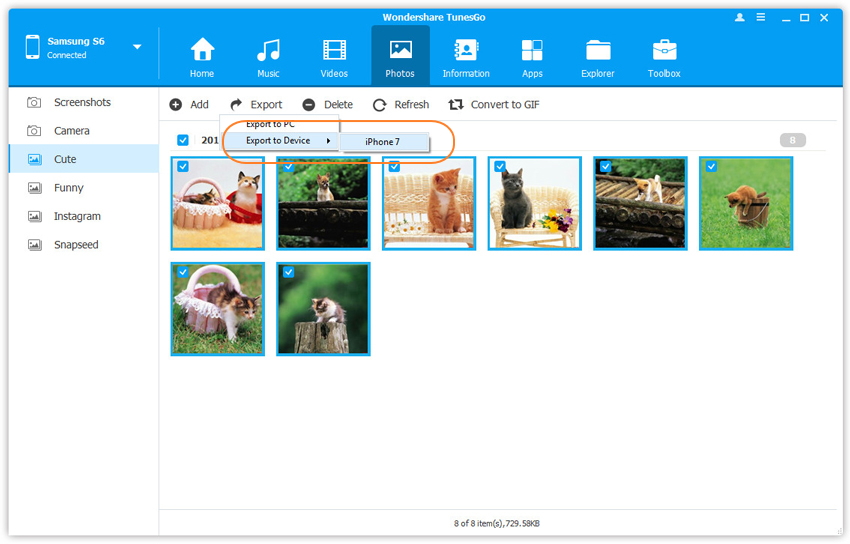
How to Transfer Photo Albums from LG Android to iPhone 7 Selectively
The photo albums on LG will be displayed on the left hand menu. You can transfer the whole album by choosing it and selecting “Export to Device > iPhone 7” from the menu. You will see your playlists on the left side menu. You can directly export them to iPhone 7 with just a single click. Choose any or all of your playlists and then .
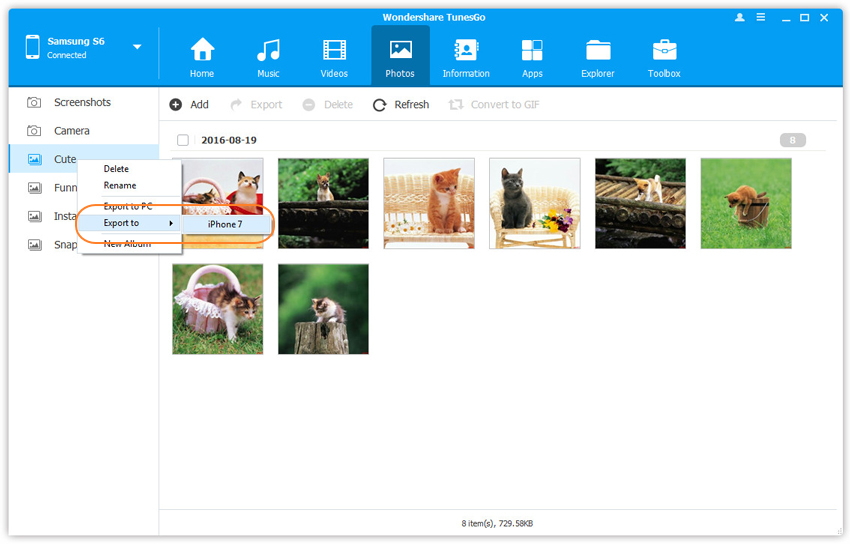
That’s all that you need to do to transfer photos from your old Android LG Phone to the new iPhone 7. This technique can also be utilized to transfer whole photo albums from LG Android to iPhone 7. Simply download and have a try.

