How can You Transfer Music from LG Android to iPhone 7/iPhone 7 Plus
The new iPhone 7 has created a stir among gadget freaks on the world. With its improved technology, powerful processor and glossy mirror finish, it has already attracted a lot of attention. The new iPhone 7 promises improved technology and inclusion of some new features like a double rear camera.
What would you love about the iPhone 7?
The operating system has been upgraded to iOS 10 which is far better than the older version. Apple has also made other changes in the iPhone 7 which can be found out when it is launched. The new A10 chips are rumoured to be twice as fast as the iPhone 6. Apple has also stated it to be the longest lasting iPhone yet and the new AirPods look sleek and cool.

LG has been able to create itself as a popular brand. Its Android phones are also quite popular. But some people want to try the new technology of the iPhone 7. Android is great but iOS has its own class and benefits. Many LG users are thinking of getting the new iPhone 7 for reasons like these. Many people also have fallen for the looks of the new Apple phone.
The Best Phone Manager – Wondershare TunesGo
When dealing with phones like LG and iPhone, you need a professional management tool. That is where TunesGo stands out with its unique features and functions. It is a one stop solution for all mobile management needs and can be used for Android and iOS both.
Striking Features
Here are some of the things that you would love about TunesGo and how it can make your experience of using the new iPhone 7 even better.
- TunesGo is an iTunes free heaven for music lovers. All limitations of iOS are removed and you can freely transfer music and videos between phones (Android and iOS), iTunes, computer and other compatible devices.
- Your important data, contacts, photos, music, videos, apps are always safe with Wondershare. It can be used effectively to backup all content in simple ways. You can use the backups anytime you need to retrieve anything.
- It makes app management easy. Batch install, uninstall can be performed while you can save APK files of apps directly on a PC.
- The comprehensive file explorer lets you explore all files and folders stored on the phones.
- You can achieve total control on your phone by using Wondershare to root your device.
When you have decided to switch from an LG Android phone to an iPhone 7, the initial step to be taken is to install this must-have LG to iPhone Data Transfer Tool: Wondershare TunesGo.
Must-Have LG to iPhone Transfer Tool - One Stop Solution to Transfer Data from LG Android to iPhone 7
- LG to iPhone Transfer - Transfer music, photos, videos, contacts, SMS from LG Android to iPhone 7.
- Backup your music, photos, videos, contacts, SMS etc. to computer and restore them easily.
- Manage, export&import your Contacts and SMS, deduplicate Contacts, reply SMS with computer.
- One-click Root - Root your Android phones/tablets to take full control of your device.
- App Manager - Install, uninstall, import or backup Apps in batch.
- Gif Maker - Create Gif from photos, motion photos, videos.
- iTunes Manager - Sync iTunes Music to Android or transfer music from Android to iTunes
- Fully compatible with 3000+ Android devices (Android 2.2 - Android 8.0) from Samsung, LG, HTC, Huawei, Motorola, Sony etc.
How to Transfer Music from LG Android to iPhone 7
Here are some of the simple steps to transfer music from LG Android to your new iPhone 7.
Step 1 Launch the software and establish connection between the 2 phones and the computer. You are going to transfer music from LG Android to iPhone 7. So click to select the LG phone as the source device.
Step 2 Choose the third option on the interface called “Phone to Phone Transfer” in the home interface.

Step 3 Now comes setting the target device to move the music. In this case, it is the iPhone 7. Click on the drop down list and select it. Then press the “Next” button.

Step 4 The program selects all data type that can be transferred including contacts, videos, playlists, etc by default. You can deselect all and just choose music and playlists for the moment. Now just press the “Transfer” button to start moving the music from LG Android to iPhone 7.

How to Transfer Music from LG Android to iphone 7 Selectively
Step 1 As usual open the LG to iPhone Transfer program and connect the two devices.

Step 2 Select LG as the source device as the music files are on it.
Step 3 Select the Music tab on top part of the interface.
Step 4 Now you can click and select all the songs you want. After that just choose the “Export” option under the Music tab and select: “Export to iPhone 7”.
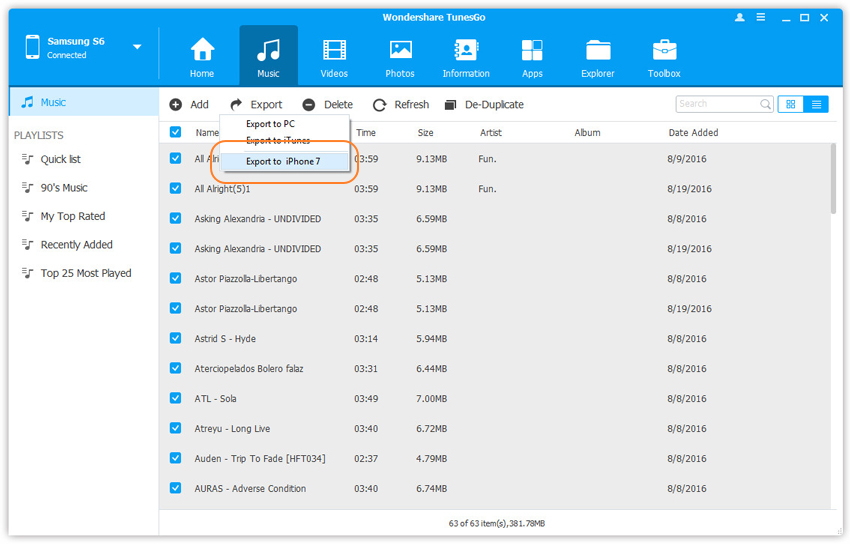
How to Transfer Music Playlist from LG Android to iphone 7 Selectively
You will see your playlists on the left side menu. You can directly export them to iPhone 7 with just a single click. Choose an right-click on any or all of your playlists and then “Export to Device > iPhone 7” .
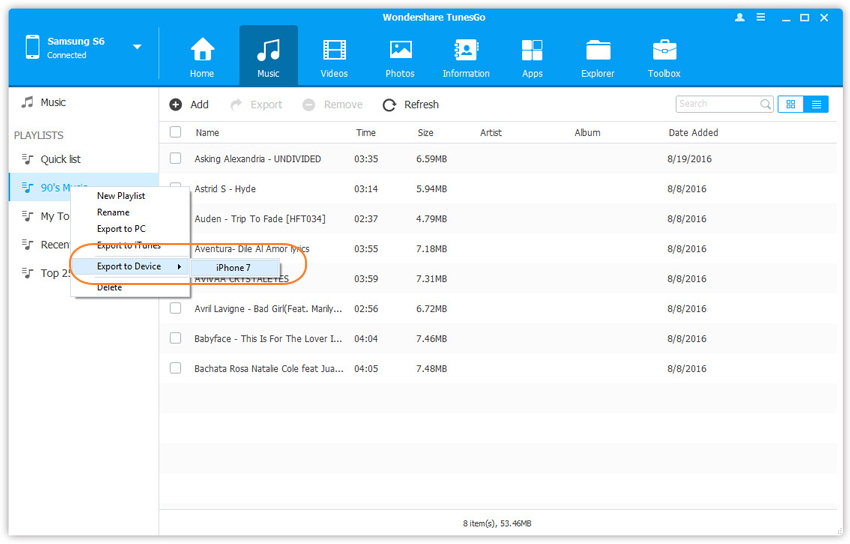
That’s all that you need to do to transfer music from your old Android LG Phone to the new iPhone 7. It can also help you transfer the whole music playlist from LG Android to new iPhone 7. Simply download and have a try.

