How to Transfer Music from Huawei Android to iPhone 7/iPhone 7 Plus
- Part 1. How to Transfer Music from Huawei Android to iPhone 7/iPhone 7 Plus
- Part 2. How to Transfer Music from Huawei Android to iphone 7/iPhone 7 Plus Selectively
- Part 3. How to Transfer Music Playlist from Huawei Android to iPhone 7/iPhone 7 Plus
The world is abuzz with the introduction of the new iPhone 7/iPhone 7 Plus.
Even if you're not a techno geek up to date with every upgrade in the digital world, you've nevertheless heard of the "Airpods", the "A10 Processor" and the "waterproof design".
Inbuilt with the latest iOS 10, given two more classy colours of jet black and black matte, and described by CEO Tim Cook as a phone with features a user " can't live without"; the iPhone 7/iPhone 7 Plus seems to be one Apple product that will be talked about for years.

Why switch from Huawei Android to iPhone 7/iPhone 7 Plus?
No phone shows more perfect harmony between software and hardware than an iPhone.
Powered by the newest iOS 10, the iPhone 7/iPhone 7 Plus is set a par above the Huawei Android already, beating the fragmented OS structures seen in all Androids.
The A10 quad core chip with a 32 giga storage and a pixel density of 326 PPI, ensures unlike the Huawei Android, that there are no incidences of lagging or receiving "Storage Full" notifications at inopportune times.
An interface that is easy to get acquainted with, along with a 3D touch display makes the home screen a visual treat.
Also integrated with live photos, a sleek design and a happy to help customer service on live chat, giving up your Huawei for an iPhone 7/iPhone 7 Plus could well be one of the most worthwhile decisions you make.

The Must Have Tool to Ease Phone Transition.
Every smartphone is home to a huge amount of data ranging from contacts to music to photos to various other documents.
The thought of transferring each file to a completely new environment sets up an inertia of not wanting to. To help break out of this and finish the process in the blink of an eye, all you need is a one stop interface: the Wondershare Tunesgo.
Not only is the layout of the software neat and friendly, but the phone transfer tool also supports transfers over all platforms (Android/Apple phones to PC, PC to Android/Apple phones, and phone to phone).
With each procedure taking just a few clicks at a time, Wondershare Tunesgo is a must have for the first step towards a changeover from Android to Apple.
Must-Have Huawei to iPhone Transfer Tool - One Stop Solution to Transfer Data from Huawei Android to iPhone 7
- Huawei to iPhone Transfer - Transfer music, photos, videos, contacts, SMS from Huawei to iPhone.
- Backup your music, photos, videos, contacts, SMS etc. to computer and restore them easily.
- Manage, export&import your Contacts and SMS, deduplicate Contacts, reply SMS with computer.
- One-click Root - Root your Android phones/tablets to take full control of your device.
- App Manager - Install, uninstall, import or backup Apps in batch.
- Gif Maker - Create Gif from photos, motion photos, videos.
- iTunes Manager - Sync iTunes Music to Android or transfer music from Android to iTunes
- Fully compatible with 3000+ Android devices (Android 2.2 - Android 8.0) from Huawei, LG, HTC, Huawei, Motorola, Sony etc.
Part 1. How to Transfer Music from Huawei Android to iPhone 7/iPhone 7 Plus
It's known that a person is defined by the music they listen to. Music helps with every mood, and so each track on our playlist holds a special place in our heart. This means our music files would be one of the first we would want securely moved over to a new device from the old one.
Wondershare Tunesgo ensures this happens in just a few simple steps.
Step 1 Launch the Wondershare Tunesgo after downloading it. Connect both Huawei phone and iPhone 7/iPhone 7 Plus to the PC.
Step 2 Select Huawei Android phone as the source device from the drop down box. The home display shows a set of functions, click on the one that says “Phone to Phone Transfer”.

Step 3 If devices are properly connected and recognized by the phone transfer tool, a drop down box let's you select the target device. In this case, iPhone 7. Click “Next”.

Step 4 Transfer music from Huawei Android to iPhone 7/iPhone 7 Plus.
Ticked icons show the data about to be transferred. Untick all except the one that says “Music” , and click “Transfer”. Make sure not to disconnect the devices until the transfer is complete. Once it is, click on “OK”.

Part 2. How to Transfer Music from Huawei Android to iphone 7/iPhone 7 Plus Selectively
While transferring musical data during changeover from a Huawei Android to an iPhone, a few files or playlists may not be wanted in the new device. Wondershare Tunesgo takes this into consideration and offers the option to transfer music files separately, again in just a few steps.
Step 1 Launch the downloaded Wondershare Tunesgo, and connect both Huawei Android and Apple device to the PC.
Step 2 A drop down box shows the connected devices, from this select Huawei Android as the source.

Step 3 Click the “Music” tab to open the song list.
Step 4 Transfer music from Huawei Android to iPhone 7/iPhone 7 Plus selectively.
A sub window opens up with playlists displayed on the left and individual songs on the right. Select or deselect the files you want transferred. Then, from the toolbar of this sub window, click on "Export" followed by "Export to iPhone 7".
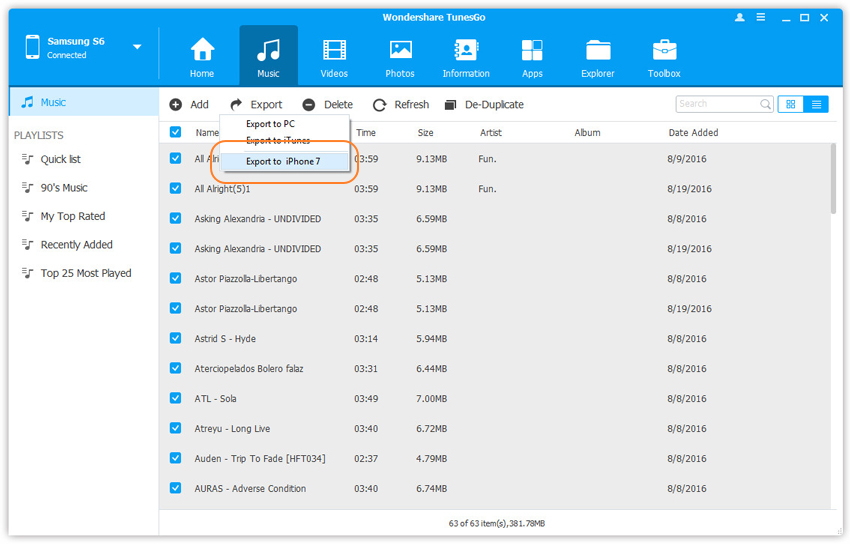
Part 3. How to Transfer Music Playlist from Huawei Android to iPhone 7/iPhone 7 Plus
Playlists can be selected as a while for transfer in the same way.
Step 1 Launch the Wondershare Tunesgo and connect both your Huawei Android and iPhone 7/iPhone 7 Plus to your computer.
Step 2 Select the Huawei android device that you wish to transfer your music playlist from.

Step 3 Click the “Music” tab to select your playlist.
Step 4 Choose and transfer the song playlist from Huawei Android to iPhone 7/iPhone 7 Plus.
You will see your playlists on the left side menu. You can directly export them to iPhone 7 with just a single click. Choose an right-click on any or all of your playlists. Select your target device, that is your device 7. Click on “Export to Device > iPhone 7” directly. Your playlist will be transferred to your target device after a while. No disconnections should be made until the whole process is done.
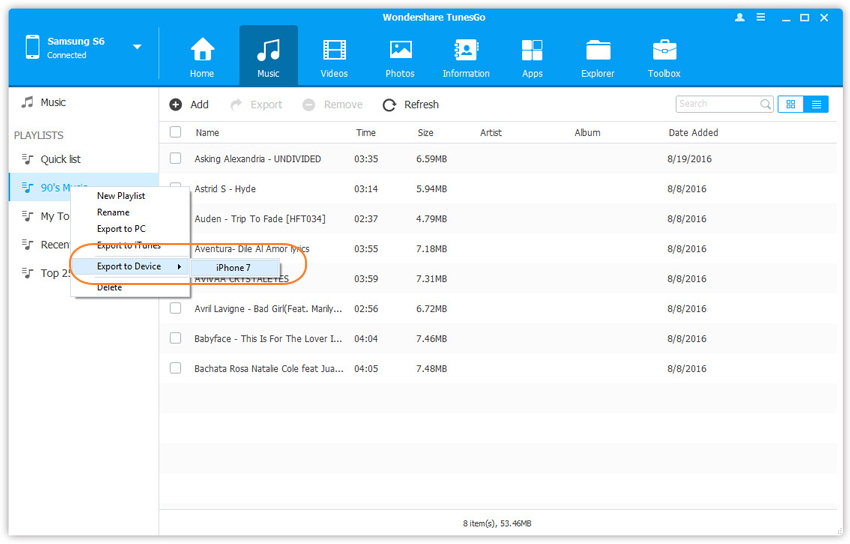
Transfer your musical data easily over from Huawei to iPhone 7, and make the iPhone a part of your identity.
That’s all that you need to do to transfer music from your old Android Huawei Phone to the new iPhone 7. It can also help you transfer the whole music playlist from Huawei Android to new iPhone 7. Simply download and have a try.

