Easily Transfer Music between Computers to iPhone 8/X
- Part 1: How to transfer Music files from PC to iPhone 8/X using iTunes Alternative
- Part 2: How to transfer music files from iPhone 8/X to PC without iTunes
Psyched about getting your brand new iPhone 8/X and looking forward to moving most of the songs on your PC to the iPhone?
At some points in our lives (iPhone users), we have felt the pressing need to move our documents from our windows PC to our iPhone and back to our PC. With a brand new iPhone 8/X, the last thing you want missing on it is some good music. Music is a lot of things to a lot of people. For some, it’s an outlet for inspiration, for others it’s a means to relax. We always want to have our music with us always on the go.
This can be achieved by either downloading from iTunes or moving our currently existing music files and documents from your PC to the iPhone 8/X. Majority of the times, we want to push our crucial documents from our more closed-ended iPhone to the more open-ended windows PC. There are various ways to transfer music between computers to iPhone 8/X.
There are several tutorials online that guide one in the proper way of how to transfer music from computer to iPhone 8/X and how to transfer music from iPhone8 to PC. Some make use of iTunes; others make use Wi-Fi or Google Drive. Whatever the choice you decide to go with, all three are valid procedures to moving files back and forth within your device. This article hopes to help you successfully transfer music from your iPhone 8/X to your computer and transfer music from your pc to your iPhone 8/X.
For the accomplishment of this task, the go to tool is iTunes for windows. But that is not the only to import the music between PC and iPhone 8/X. You can also make use of other file transferring tools like WondershareTunesGo. This program can actually assist you in the movement of your files, songs, videos, contacts, pictures and a lot more from your iPhone to your Windows PC and back. WondershareTunesGo also helps you to successfully backup your mp3 files and other documents straight from your Apple device (iPod, iPhone or iPad) straight to your PC.
It runs well on both Windows and the MAC and is compatible with various versions of the IOS and different models of the iPhone (5, 6, 7, 7 plus, 8). We would be making use of the WondershareTunesGo application because some of the features of this application cannot be found on any other sharing application, making it unique in its way. This software has transformed the way people transfer music from their iPhone to the computers and from their computers to their iPhone. It makes it incredibly simple. Below is how to move files using TunesGo.
Part 1: How to transfer music files from PC to iPhone 8/X using iTunes Alternative
Step 1 Download and install the TunesGo transfer application for iPhone and run it on your computer.
Step 2 Make sure your iPhone is correctly connected to your PC via a USB cable. If it is properly connected, you will get a confirmation from the TunesGo application on your PC.
Step 3 On the top end of the application, you can choose the type of files you want to move from your PC to iPhone. It could be in jpeg (Pictures), mp3 (music or videos), mp4 (videos or music), etc.
Step 4 Select the Music icon. Select the “Add” button in the tab below the Music icon. A drop-down list appears with some options.
Step 5 Choose the add file option to move individual files from PC to iPhone or select the Add folder option to move all the files from selected folders.
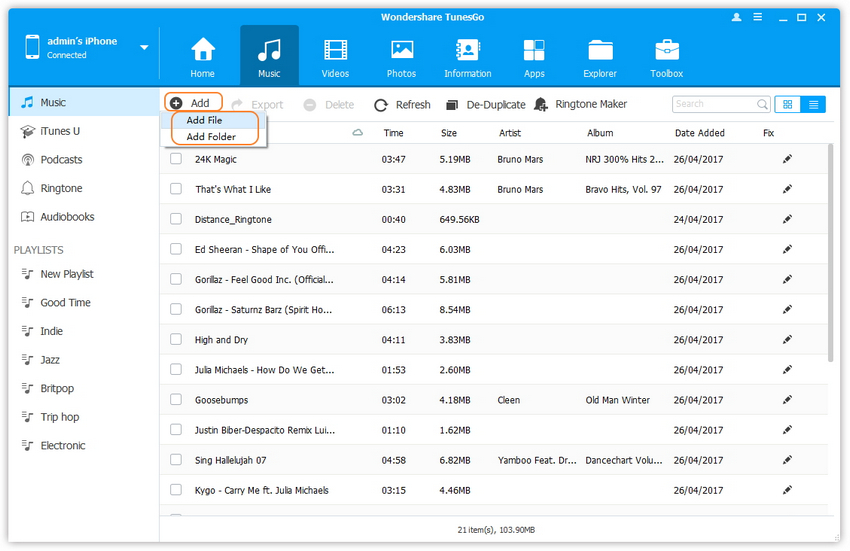
Video Tutorial: How to transfer music files from PC to iPhone 8/X using iTunes Alternative
And that’s it, your music files and folders are transferred to your iPhone device. This procedure can be repeated for other file types you may have.
Part 2: How to transfer music files from iPhone 8/X to PC without iTunes
Step 1. Download and install the WondershareTunesGo application on your PC and plug in your iPhone8 via a USB cable to your PC.
Step 2. Select the music icon right at the top of the column of the application and choose the particular music option. Select the music documents you would like to transfer from your iPhone 8/X to your PC.
Step 3. Click the Export>Export to PC from drop-down menu that appears.
Step 4. Select the particular folder you want to move the file documents to or create a new folder destination. Click on the “OK” button to start the process of moving the material to your PC.
Step 5. Once the export is successful, select open folders to see the documents moved or select OK to close the pop-up.
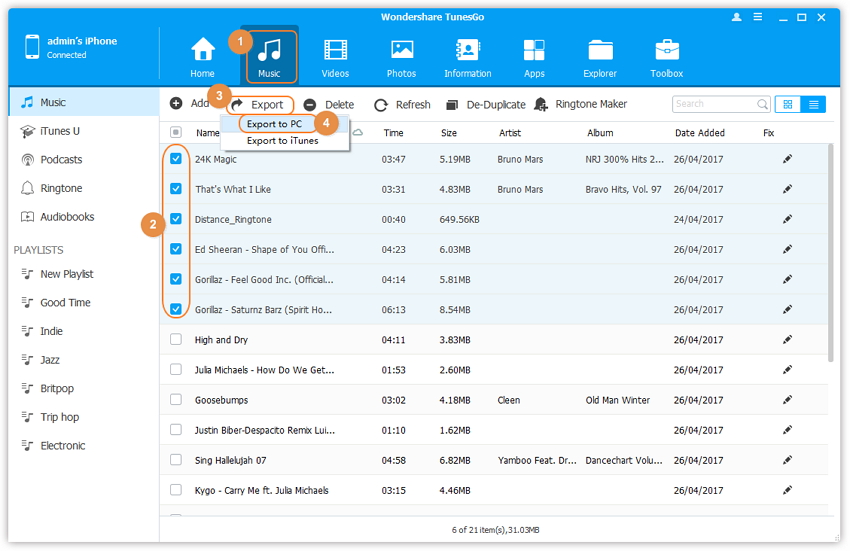
Video Tutorial: How to transfer music files from iPhone 8/X to PC without iTunes
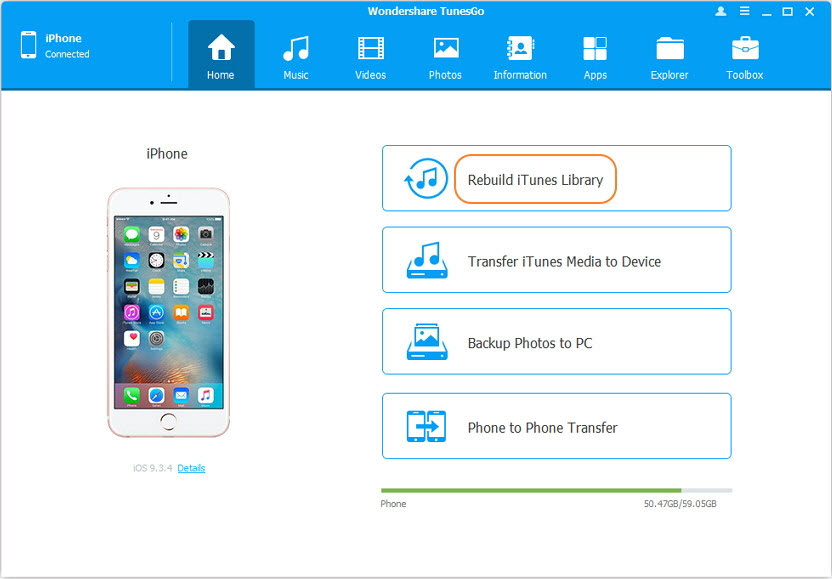
The Best iTunes Alternative to transfer music for iPhone 8/X
Transfer Music between PC and iPhone 8/X without iTunes
- Transfer, manage, export/import your music, photos, videos, contacts, SMS, Apps etc.
- Backup your music, photos, videos, contacts, SMS, Apps etc. to computer and restore them easily.
- Phone to Phone Transfer - Transfer everything between two mobiles.
- Highlighted features such as fix iOS/iPod, rebuild iTunes Library, file explorer, ringtone maker.
- Fully compatible with iOS 7, iOS 8, iOS 9, iOS 10, iOS 11 and iPod.
