How to Sync Music from iPhone to iTunes on Mac
I have bought a new imac and want now to transfer all my music from my iphone to my iTunes Library on imac. how?
Syncing your music to iTunes is always a brilliant idea. However, lots of troubles associated with synchronizing may put you between a rock and a hard place. Nevertheless, this should not stew you as there are many excellent tools that can help you piece things together. This article will provide you with a clear guide on how to sync your music from iPhone to iTunes on Mac.
The love of songs cannot be explicitly explained as they have always been part of the fabric of human culture. Whenever people gather, music is inevitable, whether in weddings, funerals, graduation, and men marching to war among others. Music will make us feel relaxed and forget the shear struggles of the day even in frantic situations. With the new powerful devices like iPhone, you can load as much music and get the feeling.
Having a perfect tool is always a wise step. You are almost certain to fix any problems the tool was engineered for. Syncing your music to iPhone is never an easy task if you don’t get it right. There are some cases where syncing your music with iTunes can be very hectic. They go from freezing your device to a situation they can’t sync your music at all. Luckily, with the use of a good iPhone manager, you can easily get rid of all these sync issues.
iPhone Manager to Sync Music from iPhone to iTunes on Mac
Wondershare TunesGo is a perfect tool that can fix your sync problems with ease. In fact, this is a very flexible and convenient tool that makes management of your iOS device and iTunes library easy and fascinating. This tool will let you get access to the latest Videos, photos, music, and other files on your iPhone. With Its intuitive interface characterized by clear icons and steps, you surely do not require skills from an expert. In case you do not have an iTunes backup, Wondershare TunesGo will let you restore your media files from your iOS device safely.
iPhone Transfer - Sync Music from iPhone to iTunes on Mac

- No iTunes needed
- Transfer music, photos without iTunes restrictions
- One-click backup iPhone/iPad/iPod to PC
- Perfectly backup/restore iTunes library
- Transfer between iOS/Android devices directly
- Transfer audio/video from Device to iTunes and PC
- Make any photos or video PC to GIF images
- Delete photos/videos by batch with a single click
- De-duplicate the repeated contacts
- Selectively transfer exclusive files
- Fix & optimize ID3 tags,covers,song information
- Fully compatible with iOS 11
How to sync music from iPhone to iTunes on Mac
iTunes library is a database where all the music and other media files are stored and organized in iTunes. Sometimes your iPhone may get a system crash, or maybe you acquire a new Mac. In such a scenario, you are quickly forced to rebuild your iTunes library from your iPhone, including music, TV shows, podcasts and movies among others. Wondershare TunesGo is capable of doing this task quite conveniently to help you sync Music from iPhone to iTunes on Mac.
Step 1 On your Mac, launch the TunesGo iPhone Transfer program. Connect your device using a suitable means, like a USB cable. You should be able to see your iPhone`s icon on the interface.
Step 2 On the program`s main interface, select the “Rebuild iTunes Library” option. A new window shall pop-up. Click on the “Start” button at the bottom of this window and wait for the program to scan the media files on your iPhone. When the scanning completes, all media files not existing in iTunes shall be detected. Wondershare TunesGo will display them on a list on the page that follows.
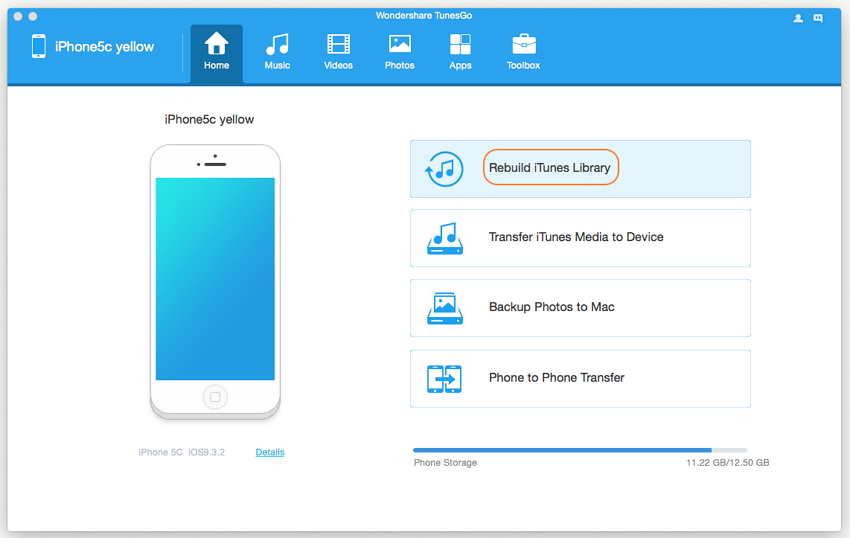
Step 3 Select the types of media files you would like to copy to iTunes. Normally, all items are checked with their respective numbers and sizes displayed. You are required to unchecked the files you are not interested with. Once you are satisfied with the selection, click on the “Start” button. A pop-up window shall appear telling you that the copy process was successful. At the bottom of this same window, click on the “OK” button to complete the process.
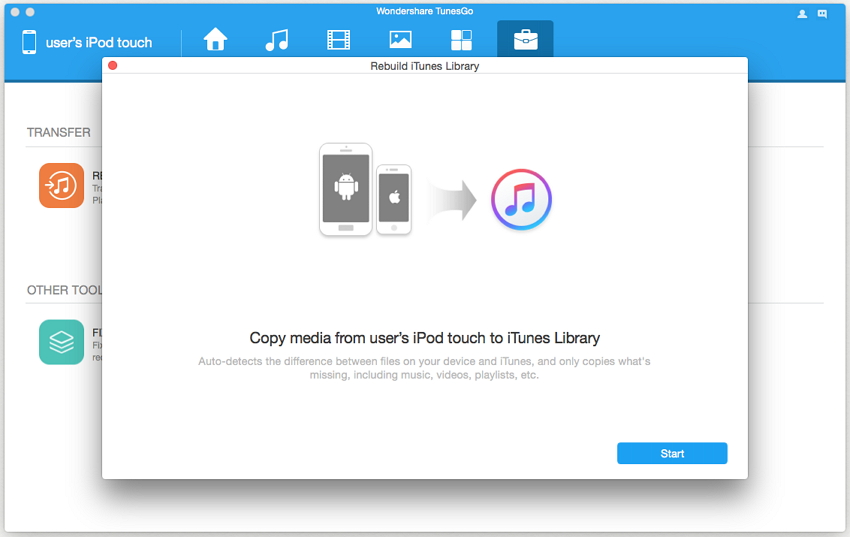
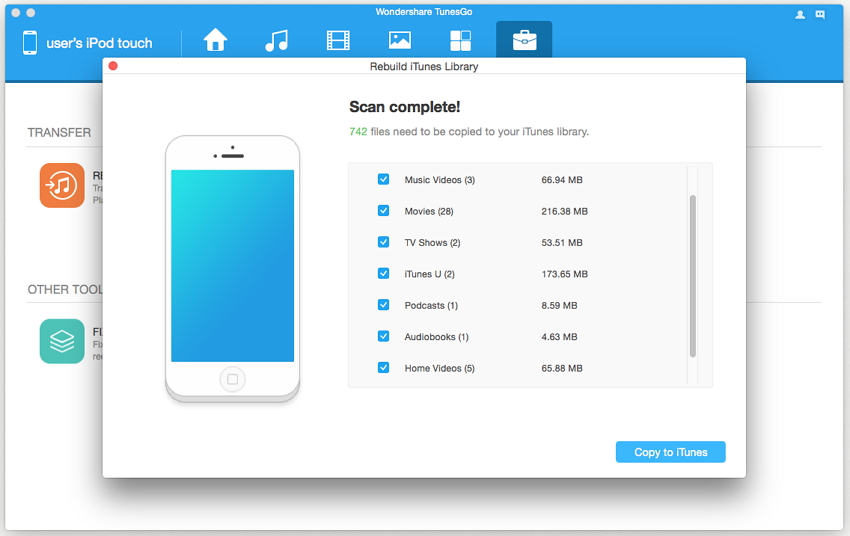
Video Tutorial: How to Sync Music from iPhone to iTunes on Mac
Wondershare TunesGo is a proven product that registers a high level of success. This alone speaks volumes about its effectiveness and why it is always a good choice for many. This is one among those tools that become indispensable due to its almost perfect delivery. So if you are looking for the best application to sync your music to iTunes, then this is your hit. The rest will be a testimony.
