How to Transfer iTunes U from iPhone to Mac
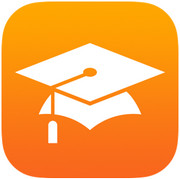
I have downloaded lots of itunes U materials from iphone. How do I get them copied to the library in my itunes on my Mac? Appreciate any help.
This article is a step by step guide to ensure all of your university materials data can be managed. This article guide includes all the steps and tools you need to ensure all of your university material can be transferred effectively. And it would guide you how to transfer iTunes U from iPhone to Mac easily.
Apple has introduced iTunes U, and with iTunes you can now manage your courses and course content. The concept is like an education library for universities, education organizations and work for employees. All of the content is just managed like iTunes manages music, videos, pictures. With iTunes u store you can have access to advance teaching and learning materials. iTunes U has all the collection of PDF, MP3, MPEG-4 videos for you to access anytime. With iTunes U you can access all of the education and learning content. iTunes U has very easy to use and interactive interface. It can easily be used by instructors, students and people who have no prior knowledge about how to use iTunes U. iTunes U has data from over hundreds of universities and colleges.
There are quite a few issues with iTunes U for transferring and managing the university courses data. Most of the people are frustrated because they are unable to transfer their U material data which includes videos, books, podcasts and audio clips to another phone. Since Apple does not support data transfer to any other OS, it is very difficult to share the U material and there are not many solutions for effective transfer. It is quite difficult to transfer u Material from your iPhone to Mac.
iPhone Transfer Tool to Help Transfer iTunes U Materials
As we know there are not many methods to transfer U material from your iOS device to your computer or any other device, But Wondershare TunesGo is one of the iPhone Transfer tools that you can use to transfer all of your U material to your computer or any other device. With TunesGo you can transfer all of the u material such as PDF, Documents, Audio Files, Videos etc. the software interface is very easy and interactive. TunesGo offers very extensive support to their users and is always updated with the latest issues that you are facing.
Transfer iTunes U from iPhone to Mac - iPhone Transfer Tool

- No iTunes needed
- Transfer music, photos without iTunes restrictions
- One-click backup iPhone/iPad/iPod to PC
- Perfectly backup/restore iTunes library
- Transfer between iOS/Android devices directly
- Transfer audio/video from Device to iTunes and PC
- Make any photos or video PC to GIF images
- Delete photos/videos by batch with a single click
- De-duplicate the repeated contacts
- Selectively transfer exclusive files
- Fix & optimize ID3 tags,covers,song information
- Fully compatible with iOS 11
How To Transfer iTunes U from iPhone to Mac
This article guide focuses on the steps through which you can transfer your u material to Mac using TunesGo.
Step 1 The first step includes connecting your device to your Mac and Launching the Wondershare TunesGo iPhone Transfer software. TunesGo will automatically detect your device and display details on the screen.

Step 2 Now that your device has been detected you can export iTunes U data to your Mac from your iPhone if you want to export audio files simply click Music. This will take you to a new window there you can select iTunes U from the left tab. When selected simply select the files you want to export through check box and click Export button and in the sub menu select Export to Mac.
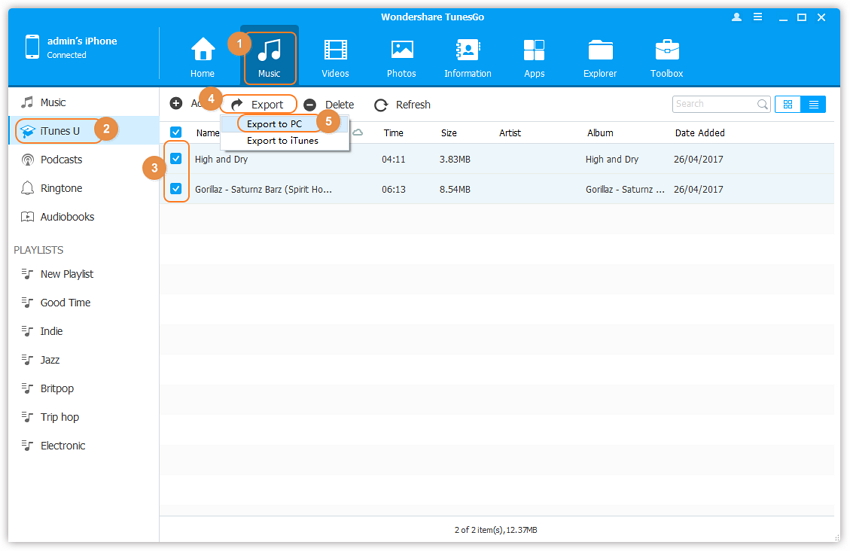
Step 3 After you click Export to Mac button you will select the path where you want to transfer the iTunes U data. When done click ok and all of your iTunes U data will be exported to your Mac.
Step 4 In case you want to export the iTunes U videos from your iPhone to your Mac you need to click Videos button on the top main menu. This will take you to a new window there you can select iTunes U from the left tab. When selected simply select the files you want to export through check box and click Export button and in the sub menu select Export to Mac.
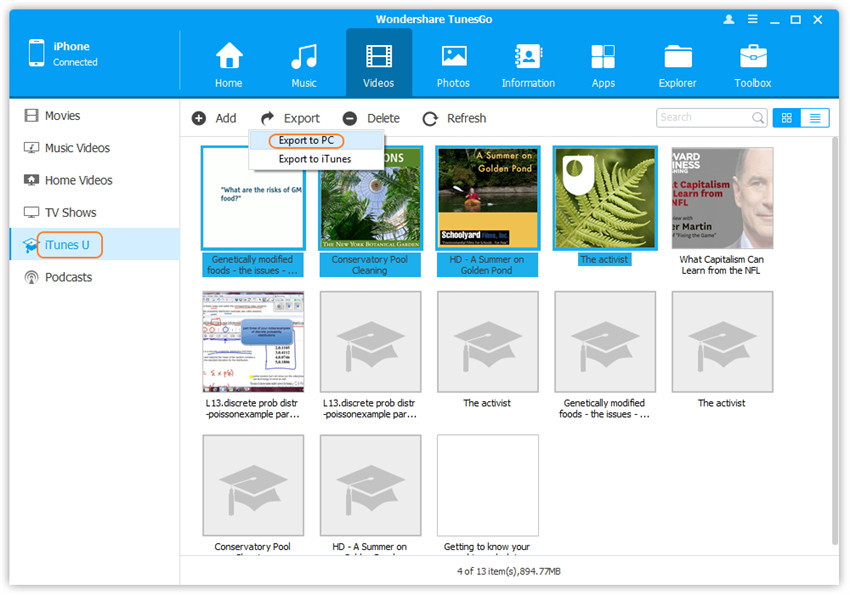
How To Transfer iTunes U Materials from iPhone to iTunes on Mac
Step 1 For the first step Launch the Wondershare TunesGo and connect your device to your Mac. After your device has been connected. TunesGo will detect the device and display details on the main menu.
Step 2 Now that your device has been connected you can Transfer your iTunes U data to iTunes on Mac. Simply click Music if you want to transfer Audio files or Videos if you want to transfer. In this case you we selected Music. This will take you to a new window there you can select iTunes U from the left tab. When selected simply select the files you want to export through check box and click Export button and in the sub menu select Export to iTunes. All of your data will be transferred to your Mac iTunes.
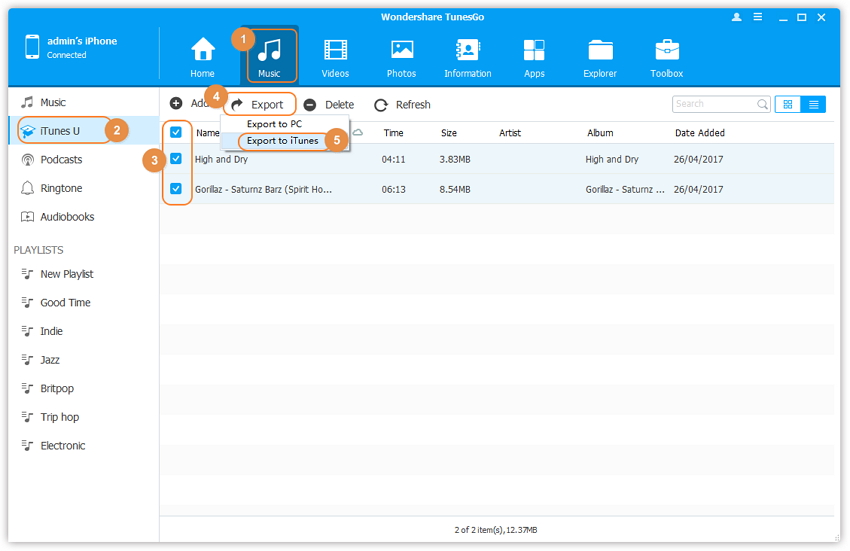
Step 3 In case you want to export the iTunes U videos from your phone to your iTunes you need to click Videos button on the top main menu. This will take you to a new window there you can select iTunes U from the left tab. When selected simply select the files you want to export through check box and click Export button and in the sub menu select Export to iTunes.
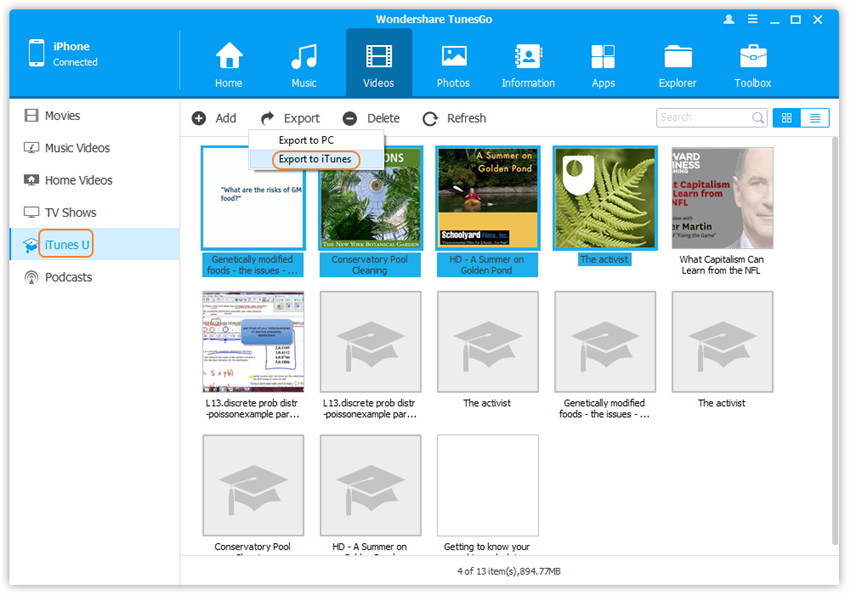
Video Tutorial: How to Transfer iTunes U from iPhone to Mac
This article guide has covered all the essentials you need to handle your iTunes data. Using TunesGo iPhone Transfer tool, you can easily transfer your iTunes U data to your mac or to your iTunes. TunesGo would also help you manage and transfer music, videos, audiobooks, podcasts, contacts, photos, camera roll between iPhone and PC. Managing iTunes U data has never been easier before.If you are an iPhone user, it is a must have tool you can download and have a try the tool.
