How to Transfer Music from Android to iPhone 7/iPhone 7 Plus
The iPhone 7(Plus) is a device that has brought about a technological change in every component of its being. There is an advanced camera system. A very colorful and HD display, resistance to water and great stereo music output are just a few of the pros of the iPhone 7. The Air Pods completely change the way the world has been listening to music for decades. The sleek black look makes it a complete package that delivers power as well as presentation.

When you are used to an Android handset and use an iPhone 7 for the first time, you will notice that gestures and touch controls in the iPhone 7 are much more intuitive than the Android system. Apart from this, you will not face performance lags and get OS updates as soon as they are out, unlike in Android where OS updates are erratic and confined to a few brands.
Recommended Must-have Phone Manager
A phone manager than can transfer your data from Android to iPhone 7 will make your transition extremely smooth. Wondershare TunesGo is a phone manager that performs any and all activities you may want to perform with your phone. Not only can you transfer data between phones (whether Android or Apple), you can also manage your contacts, music, photos and more on your computer as well as backup data on your computer from your phone. All of this is extremely useful, and you can try out TunesGo for free.
Must-Have Android to iPhone Transfer - One Stop Solution to Manage, Transfer and Backup Files on Both Android and iOS Devices
- Backup your music, photos, videos, contacts, SMS etc. to computer and restore them easily.
- Manage, export&import your Contacts and SMS, deduplicate Contacts, reply SMS with computer.
- One-click Root - Root your Android phones/tablets to take full control of your device.
- Phone to Phone Transfer - Transfer music, photos, videos, contacts, SMS between two mobiles (both Android and iPhone are supported).
- App Manager - Install, uninstall, import or backup Apps in batch.
- Gif Maker - Create Gif from photos, motion photos, videos.
- iTunes Manager - Sync iTunes Music to Android or transfer music from Android to iTunes
- Fully compatible with iOS and 3000+ Android devices (Android 2.2 - Android 8.0) from Samsung, LG, HTC, Huawei, Motorola, Sony etc.
How to transfer all music from Android to iPhone 7/iPhone 7 Plus?
To transfer music from Android to iPhone 7(Plus), what you will need:
- Your Android phone
- Your iPhone 7/iPhone 7 Plus
- A Computer
- Wondershare TunesGo
Step 1 First, connect both the devices – your old Android device, and the new iPhone 7. Open TunesGo.
Step 2 TunesGo will have automatically detected both connected device, now select the Android device from the top left menu. This is now the source device. From among the options that are available on the main TunesGo window, select “Phone to Phone Transfer”.

Step 3 Now, choose your iPhone 7 as the device you want to transfer your music to.

Step 4 Uncheck all options except music. All options are checked by default, you can exclude whatever you don’t want to transfer by unchecking that option. Click on “Transfer”.

How to transfer music from Android to iPhone 7/iPhone 7 Plus selectively?
You can also choose to only send the music files you want to transfer to save on data storage and not have to transfer everything.
Step 1 Open TunesGo, and connect your both your Android phone and new iPhone 7 to computer.
Step 2 Both your Android phone and the iPhone 7 will be detected by TunesGo. You need to select the Android phone as the source device.

Step 3 Choose the “Music” tab from the top menu.
Step 4 Check the songs you want to transfer, and click “Export”. From the menu that appears, choose ‘Export to iPhone 7’.
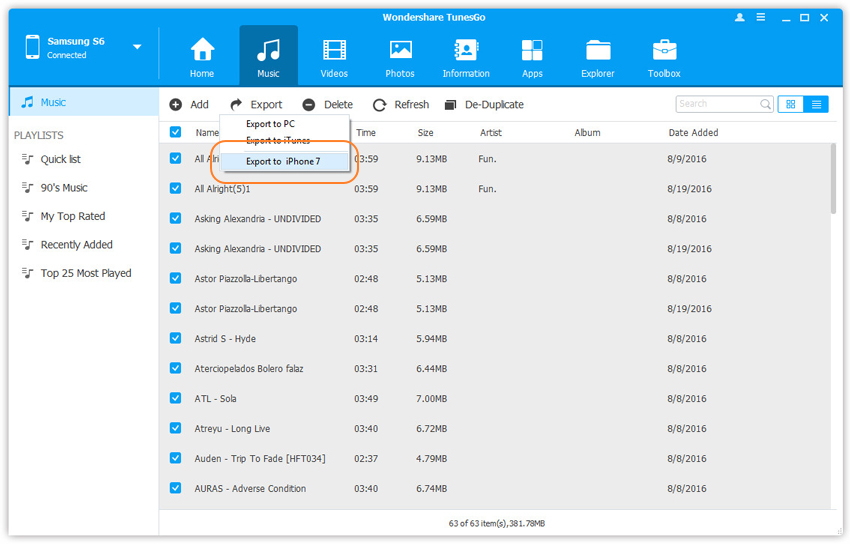
You can also choose to transfer the entire playlist in just a single click, if you do not want to only transfer specific songs.
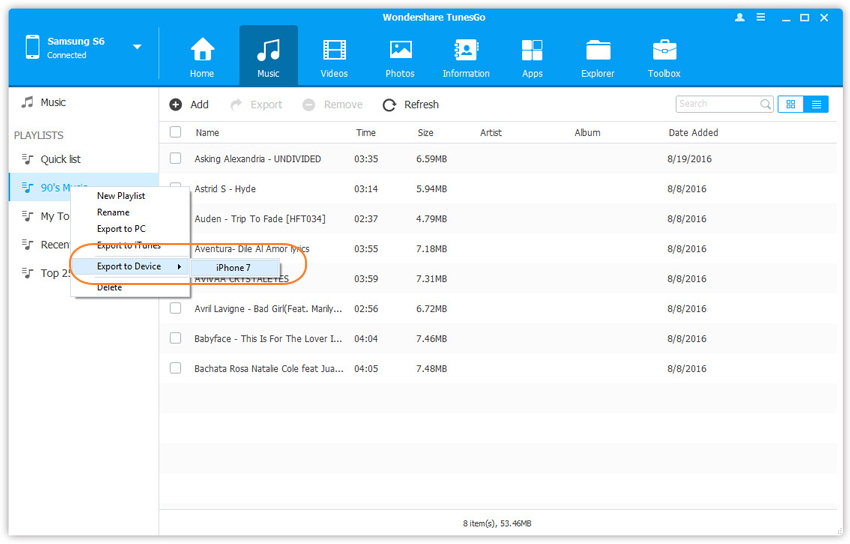
Transfer of data, especially music, is important because music collections can take ages to build. However transferring such data especially between two different operating systems can be a tedious process.
TunesGo makes it easy, even if you are not technologically very aware. You can not only transfer music and other data, you can also store a backup of all your important information on your computer and manage contacts from your phone on your computer. This works seamlessly for both iOS and Android.

