Learn How You Can Transfer Photos from Samsung Phone to Tablet
Samsung phone gives you the ability to capture every moment in your life with highest quality cameras fixed to its smartphones. Additionally, the technology advancement is providing with multiple options making it easier for people to click pictures using different modes, filters, styles, and a whole lot of other features. But, limited space is proving a challenge to consumers, and they wish to transfer photos from Samsung phone to tablet that has space as well as access to SD card.
- Part 1: Transferring photos from Samsung phone to tablet using Dropbox
- Part 2: Transfer photos from Samsung phone to tablet with TunesGo
Transferring photos from Samsung phone to tablet using Dropbox
Dropbox is a cloud computing application providing all the actions necessary for a user. With the help of it, a user can gain access to files from any device and from anywhere. The same application is helpful in moving pictures from a Samsung phone to tablet with ease. Let us see how to transfer photos from Samsung phone to tablet using the app.
Pre-requisites
Before beginning with the steps mentioned below, the pre-requisite that you require is the installation of the application on your Samsung phone as well as the tablet to which you wish to move the pictures from Google Play Store.
Step 1 Launch the Dropbox application on your Samsung phone. Sign in if you already have an account or create one.
Step 2 You can choose a folder to save the pictures from the phone. In addition, you can also create a new folder by clicking the “+” sign appearing on the screen. Clicking it will open the file explorer from which you can browse your phone’s memory and search for pictures. You can add all the images, a particular image, or a single folder.

Step 3 Tap “upload” from the list, and wait for the process to complete. The process depends on the network speed and the total size of the selected pictures.
Step 4 Now, to transfer the photos to the tablet, launch the Dropbox application and sign in with the same ID and password.
Step 5 The pictures uploaded previously will now be visible. You can open the folder containing the images and tap the three-dot icon to opt for the “Save to Device” option. You also have the choice to pull the download arrow available next to the photos folder, choose Export option, and save them to the tablet.

The best PC suit for Samsung phone – Wondershare TunesGo
The reason why we are stating that Wondershare TunesGo is the best in the field is that of its functionality. The software recognizes any device connected to Windows PC or Mac and transfers data. The data could be anything! Is it not amazing? You can just plug the devices, choose the content, and click Transfer. That is it!
As a Samsung PC suit, TunesGo provides you with every option that you want in management software. With the help of it, you can create backups, move pictures, transfer data between Android and iOS devices, Android/iOS and Windows/Mac and vice versa. The versatility offered is unique, and nothing stands in its way.
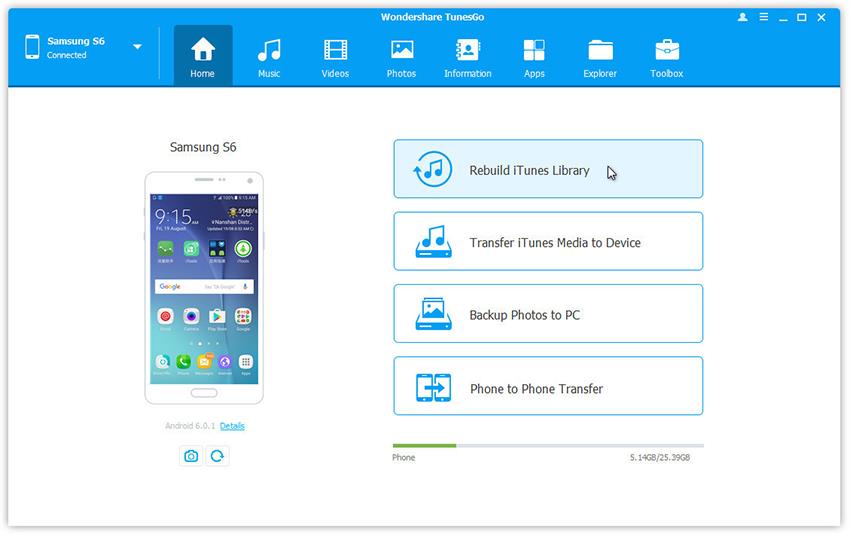
The Samsung PC Suite
How To Transfer Photos from Samsung Phone to Tablet
- Backup your music, photos, videos, contacts, SMS, Apps etc. to computer and restore them easily.
- Manage, export/import your music, photos, videos, contacts, SMS, Apps etc.
- Phone to Phone Transfer - Transfer everything between two mobiles.
- Highlighted features such as 1-click root, gif maker, ringtone maker.
- Fully compatible with 3000+ Android devices (Android 2.2 - Android 8.0) from Samsung, LG, HTC, Huawei, Motorola, Sony etc.
How to use Wondershare TunesGo to transfer photos from Samsung phone to tablet?
The following guide will provide you information about the procedure that you can follow to transfer photos from Samsung phone to tablet. However, as a prerequisite, ensure that installation of Wondershare TunesGo is complete on your PC. You can get the free-to-use copy of the software from the official website.
Step 1 Launch Wondershare TunesGo software and connect both the devices. The software will show you information about the connected devices along with the features it offers. As it does not have the capability to differentiate between the target and source device, it will display information either of the phones on the screen. Select the source device from the left corner at the top of the window.

Step 2 Click the “Photos” option from the menu bar. It will display all the images present in the Samsung phone. You will also view the folders to the left-hand side of the software screen. You can now click on the Export button from the sub menu bar, choose “Export to device” option, and opt for iPhone.
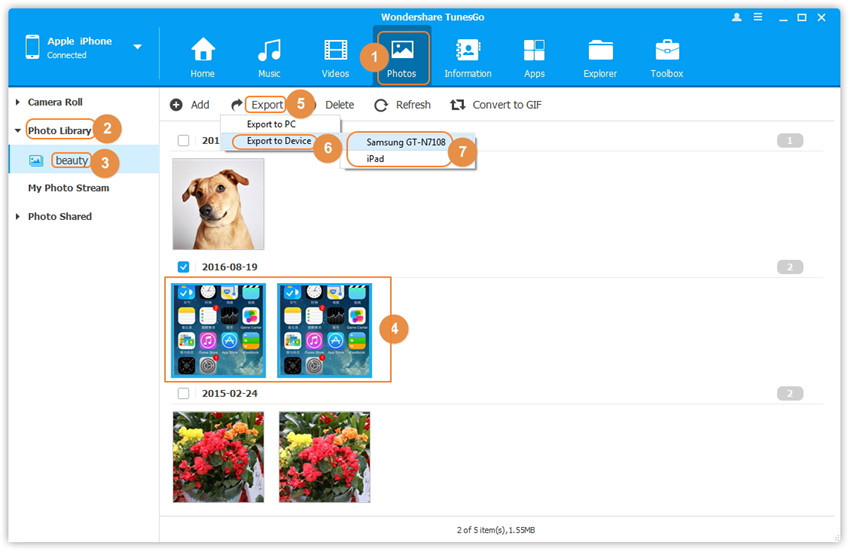
Step 3 Alternatively, you can likewise select a folder from the left side of the software screen, and view the contents on the right screen. You can now mark the photos that you wish to copy, right click, and choose “Export to” option, and select samsung phone or tablet.
Apart from the above process, Wondershare TunesGo also gives you the opportunity to transfer all the photos in a single click. All you would be doing is connecting both the devices as explained above and selecting the “Phone to Phone Transfer” choice from the main window. Choosing this will pop up a message where you can choose the source and target devices. In the next screen, you can select images, and click the Transfer button to move all the images from the Samsung device to iPhone.

Given the advantages provided by Wondershare TunesGo, it is one of the best PC management software available for Samsung phone. It not only helps in moving the photos but also assists in transferring complete data to a tablet in simple steps. You can move contacts, messages, videos, music, and other documents with ease. Download the trial version today and experience the functionality offered by it. If you like the performance, encourage your friends to use it and share it with others.
