How to Transfer Everything from Old Android to Samsung Galaxy S8
The new talk of the town is the two smartphones launched by the South Korean company Samsung. Yes, we are talking about the new major Galaxies: Galaxy S8 and Galaxy s8 Plus. These two Android phones have taken the smartphone market by storm. They are undoubtedly the best Android phones of 2017.
Galaxy S8 and S8 plus comes in different sizes, 5.8- and 6.2-inch screens respectively. This time, Samsung assigned an all-new Japanese battery supplier for giving you safest phones. The new chip installed in it will give you faster speeds and better battery life, and really great graphics.
It has so many cool things that its contemporaries lack. Galaxy S8 has 3000 mAh battery, and S8 Plus comes with a 3500 mAh battery. Both phones have dual curved sides.
If you are thinking about switching your old mobile phone, the Galaxy S8 or S8 plus is the way to go.

Switch from old Android to Samsung Galaxy S8
Well, for starters, every year something new comes up in the market and if you want to catch up with the advances in Android, then buying a Samsung Galaxy S8 is the right choice to make.
- Big Display: This new Samsung Galaxy S8 has a big display of 5.8 inches, and S8 Plus has a 6.2-inch screen.
- Powerful Batteries: Galaxy S8 and S8 plus have more battery life than your old Android phone.
- No Home Button: That home button that has been there for ages has been replaced by an optical sensor in this new phones.
- Fingerprint Reader: It has a fingerprint reader on the back.
- Better Selfies: It uses a better autofocus than the one used in the other Android phones. This phone also has two rear cameras.
- Faster Chip : It has a faster processor than the phone you already own.
- Bixby: Just like Siri for the iPhone users, you can have Bixby as a personal assistant. Bixby can handle payments, control your apps, and identify objects through the camera. It is available in eight languages.
So, you have bought a new phone, but it does not have any of your friend’s contact saved or your favorite music or your cool selfies. Now, what do you do with it? You cannot look up to your old phone for every time you need to call someone or to see a photo, or to listen to your favorite music.
Now, here is the part when a phone to phone transfer tool comes into the scene and plays a crucial role. When you switch from your old Android phone to a newer or better phone, you would want to move your contacts, photos, and music to the new phone. And, why just stop there!
You can also transfer all of your data, the apps you love, the WhatsApp chat and so much. Therefore, you must get a phone to phone transfer tool to make your new Android smartphone to feel like home. So how to transfer everything from old Android to Samsung Galaxy S8, including contacts, SMS, photos, music, apps and more?
Transfer Everything from Old Android to Samsung Galaxy S8
TunesGo Samsung Manager is the one stop solution for all your phone needs. It manages your device so well that you need to worry about anything ever with the management of your phone. You can manage your whole Galaxy S8 at one single place.
It supports all Android phones and iPhone, of major brands like Samsung, Google, HTC, Huawei, and many more Android devices. Once you get TunesGo Android Manager for Samsung Galaxy S8, then you can easily transfer all the contacts, music, videos, SMS, photos from your older Andriod phone to your Brand new Samsung Galaxy S8 and that too very easily.
TunesGo is available to download for a free trial, and it is one of the easiest, fastest and safest way to manage your Galaxy S8.
Samsung Transfer - One Stop Solution to Transfer and Manage Samsung Galaxy S8
- Backup Samsung music, photos, videos, contacts, SMS etc. to computer and restore them easily.
- Manage, export&import Samsung Contacts and SMS, deduplicate Contacts, reply SMS with computer.
- One-click Root - Root Samsung to take full control of your Galaxy S8.
- Phone to Phone Transfer - Transfer music, photos, videos, contacts, SMS between two mobiles (both Android and iPhone are supported).
- App Manager - Install, uninstall, import or backup Apps in batch.
- Gif Maker - Create Gif from photos, motion photos, videos.
- iTunes Manager - Sync iTunes Music to Android or transfer music from Galaxy S8 to iTunes
- Fully compatible with 3000+ Android devices (Android 2.2 - Android 8.0) from Samsung, Google Pixel, LG, HTC, Huawei, Motorola, Sony etc.
How to Transfer Everything from old Android to Samsung Galaxy S8?
Got the new Samsung Galaxy S8? And, now you realize the hassle of getting the contacts, photos, music, SMS, or videos from your old phone to your new Galaxy S8. Do not worry, when you have TunesGO Samsung Transfer.
You can transfer the data from your old Android to your new Galaxy S8 with these 3 easy steps:
Step 1 Launch TunesGo Samsung Transfer and connect your old Android and your Samsung Galaxy S8 to your PC. Now, you would need to select your old phone from which you want to transfer the data. Then click on Phone to Phone Transfer on the main interface.

Step 2 Set the target device i.e. you new Samsung Galaxy S8. Choose the target device from the drop-down list, which is the new Galaxy S8. You can then go ahead and click Next.
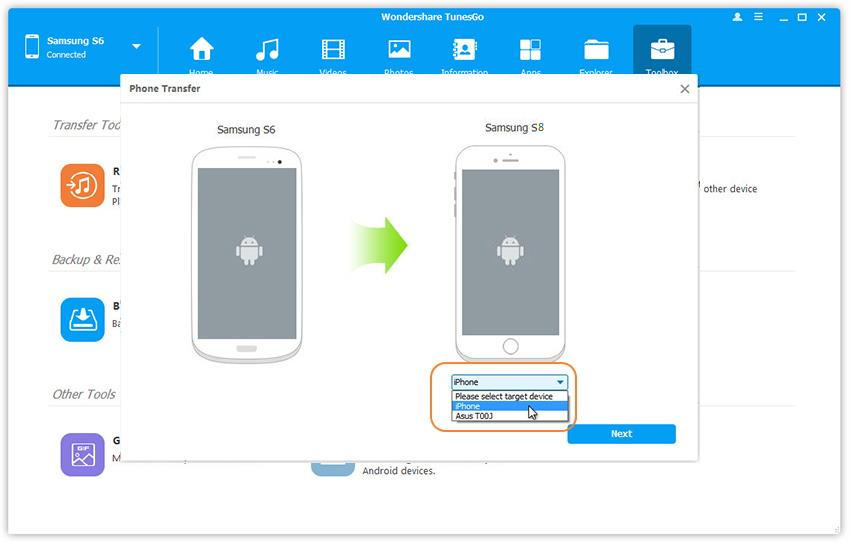
Step 3 By rule, all content on your old device that can be transferred are selected. You can only tick those you want. Then, click on Transfer. Wait until the entire process gets over with, and do not disconnect either device. All you need to do then is to click OK when the transfer is complete and you’re done!

Transfer Everything to Samsung Galaxy S8 from Android Backup Files
You can also backup old Android data to PC and then restore to new Samsung Galaxy S8. A backup is important in case you lose some data. You can rely on the backup to get it back.
How to Backup Old Android to PC
Step 1 Connect your Android phone to the computer. Click on Toolbox tab. In the Backup & Restore section, click on Backup Devic to backup the files on your device to PC.

Step 2 Select data you want to backup and transfer to Galaxy S8. Everything on your device that can be backed up is selected by default. To backup app data, you need to root your Android device first.
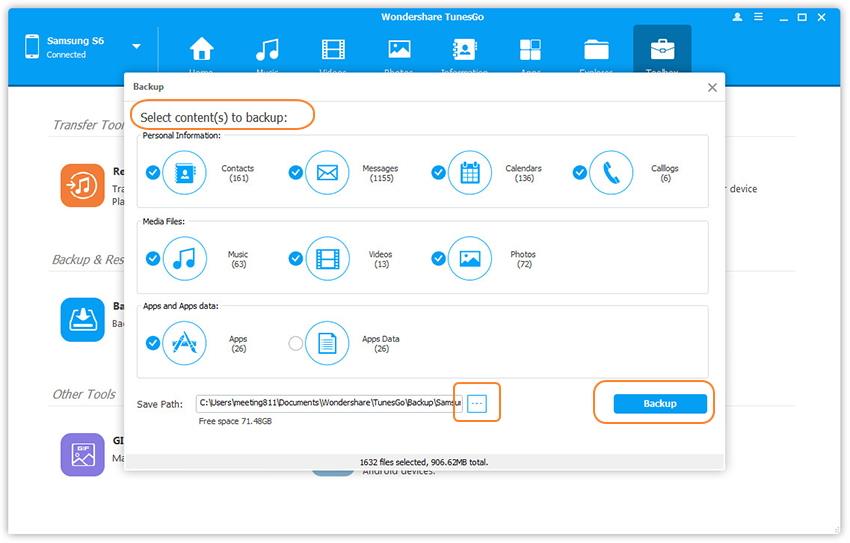
Step 3 Adjust the backup path. Click on Backup to complete the process.
How to Restore Android files to Samsung Galaxy S8 from Backup Files
Now, for restoring the Android data to your Samsung Galaxy S8 follow these steps:
Step 1 Click on Toolbox option. In the Backup & Restore area, select Restore Device to restore Android files to Samsung Galaxy S8.
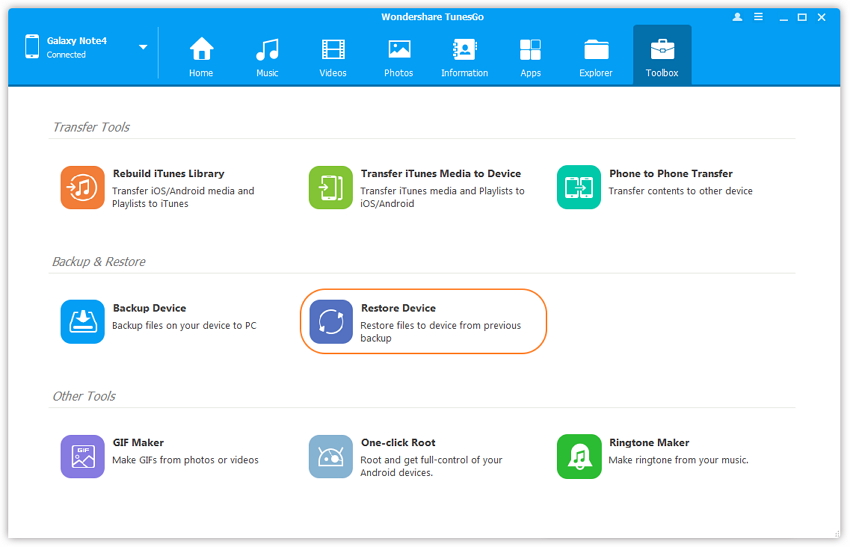
Step 2 Select backup files you would like to transfer to Galaxy S8. You can use the list of files or search in your PC manually. Click Next to start the restore process.
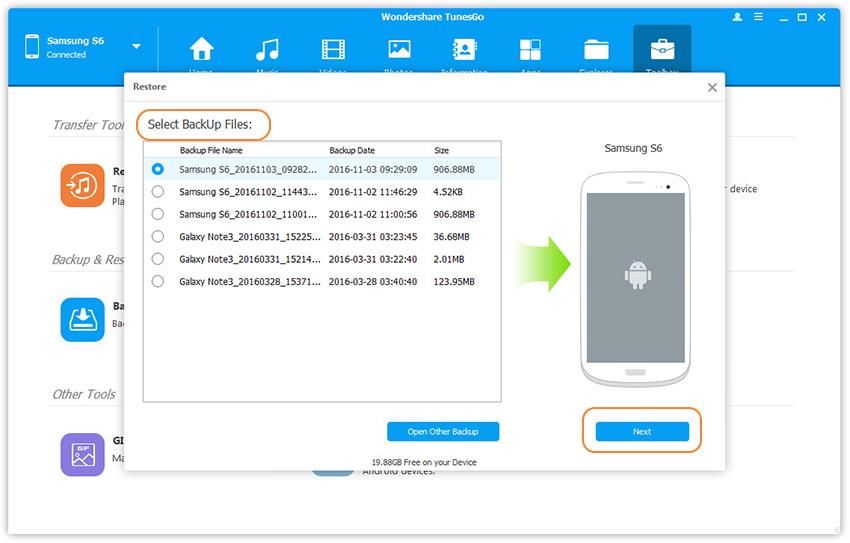
Step 3 Select what you to want to restore to Galaxy S8. All the content that can be restored to the Galaxy phone will be chosen by the program. Click on Restore to retrieve the contents to your new Samsung Galaxy S8.
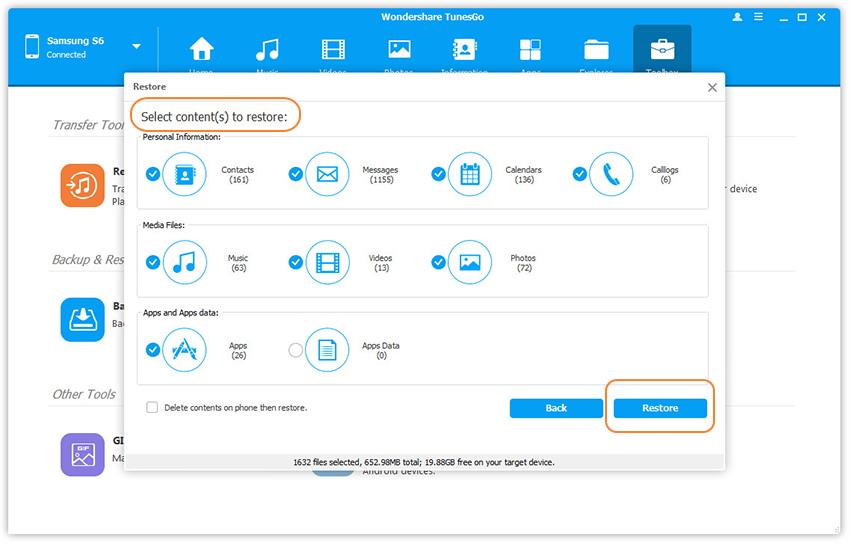
Do not remove any of the devices while the transfer is going on.
Video Tutorial: How to Transfer Everything from Old Android to Samsung Galaxy S8
Download TunesGo Samsung Transfer today to enjoy your new Galaxy S8 which will feel just like home with all your old data which includes your contacts, photos, music. Using TunesGo you can avail all the data and manage your Samsung Galaxy S8 effectively and quickly in a simple manner.

