How to Transfer Data from Samsung to Galaxy S8
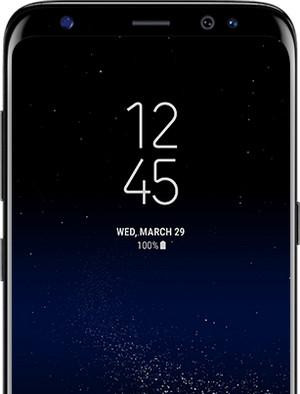
Samsung Galaxy S8 and S8 plus is one of the best android phones in 2017. The phone comes with great features as compared to other Samsung devices such as Samsung Galaxy 7. It has a good screen size of 5.4 inches and 6.2 inches, and it gives the users a variety of colors to choose from. It comes in colors such as black, gold, silver, white and gold pink. Besides its camera produces quality photos and it supports recording 4K videos. The phone has high resolution among many other important features.
Switch from Samsung to Samsung Galaxy S8
Everyone desires to have a good smartphone with greater specifications. Therefore, when it comes to the Samsung Galaxy S8 and S8 Plus, the devices have powerful features as compared to other Samsung phones such as the Samsung Galaxy S7. The attractive features are what makes us switch from the old Samsung to Samsung Galaxy S8 and S8 Plus. For instance, the two new S8 phones have a primary and secondary camera of 12MP and 8MP respectively while the old Samsung Galaxy S7 has a primary and secondary camera of 12MP and 5MP respectively. The new phones have a larger screen size of 5.8 inches and 6.2 inches respectively as compared to S7 which has a screen size of 5.1 inches. These features and many others make the S8 phone stand out.
Some data and files in our phones are valuable to us, and we would not want to lose them. For instance, the photos remind us of memorable events, people, and places or moments that are important to us. Some funny photos in our phones also are fun to view, and they make us laugh when we are bored. Similarly, the music on the devices is a source of entertainment, and we listen to different music in different occasions. For instance, when you are sad or lonely, music entertains you. Contacts, on the other hand, are the key drivers of communication and they help us reach out to people who are far from us and deliver relevant messages. If you have switched from and old Samsung phone to the new Galaxy S8, you will need a Samsung to Samsung transfer tool to ensure that you export the valuable data from the old Samsung the new Galaxy S8.
Android File Transfer for Samsung Galaxy S8
TunesGo Samsung Transfer offers the best tool to transfer data from Samsung to Galaxy S8. If you are switching to the new Samsung Galaxy S8, the app lets you transfer contacts, photos, music, SMS, videos and any other data from your old Samsung to the new Samsung Galaxy S8. Besides, the tool lets you backup data on your computer where you can restore it to your Samsung Galaxy S8 later or when you lose the data. It is also the best data manager, and you can use it to save, delete or restore data. Wondershare TunesGo supports different models of Samsung devices such as Samsung Galaxy S7, S6, S5, S3, Samsung Galaxy Note, etc.
Samsung Transfer - One Stop Solution to Transfer and Manage Samsung Galaxy S8
- Backup Samsung music, photos, videos, contacts, SMS etc. to computer and restore them easily.
- Manage, export&import Samsung Contacts and SMS, deduplicate Contacts, reply SMS with computer.
- One-click Root - Root Samsung to take full control of your Galaxy S8.
- Phone to Phone Transfer - Transfer music, photos, videos, contacts, SMS between two mobiles (both Android and iPhone are supported).
- App Manager - Install, uninstall, import or backup Apps in batch.
- Gif Maker - Create Gif from photos, motion photos, videos.
- iTunes Manager - Sync iTunes Music to Android or transfer music from Galaxy S8 to iTunes
- Fully compatible with 3000+ Android devices (Android 2.2 - Android 8.0) from Samsung, Google Pixel, LG, HTC, Huawei, Motorola, Sony etc.
How to Transfer Data from Samsung to Galaxy S8?
Got the new Samsung Galaxy S8? And, now you realize the hassle of getting the contacts, photos, music, SMS, or videos from your old phone to your new Galaxy S8. Do not worry, when you have TunesGO Samsung Transfer.
You can transfer the data from your old Samsung to your new Galaxy S8 with these 3 easy steps:
Step 1 Launch Wondershare TunesGo on your computer and connect the old Samsung phone and the Samsung Galaxy S8 to your PC. The two devices will be recognized and displayed on the primary window. Choose the old Samsung phone as your source device. From the four options displayed on the primary window, click the last one - “Phone to Phone” Transfer.”

Step 2 Then on the right-bottom side of the primary window, the devices will be shown on a drop down list. Choose Samsung S8 as your target device and click “Next.”
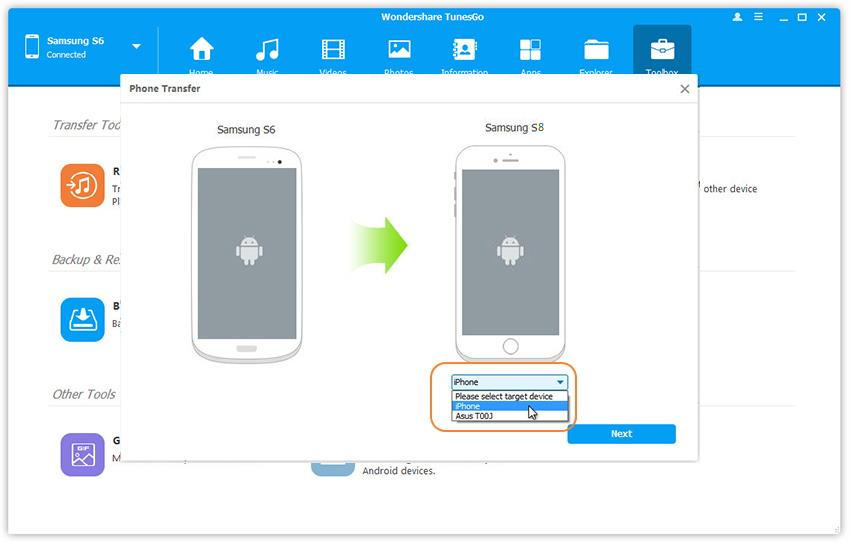
Step 3 All the data that can be transferred is automatically ticked by the Samsung Transfer tool. You can check to ensure everything is selected. Then hit “Transfer” to begin transferring files from Samsung to Galaxy S8. When the transfer is finished, hit “OK.”

Transfer Data to Samsung Galaxy S8 from Samsung Backup Files
You can also backup old Samsung data to PC and then restore to new Samsung Galaxy S8. A backup is important in case you lose some data. You can rely on the backup to get it back.
Step 1 Launch the program and connect the old Samsung phone to your PC. Click the “Toolbox” tab. From the “Backup and Restore” option, click “Backup Device.”

Step 2 All the files that can be backed will be selected automatically. Check to ensure that everything you want to transfer from Samsung to Galaxy S8 is ticked.
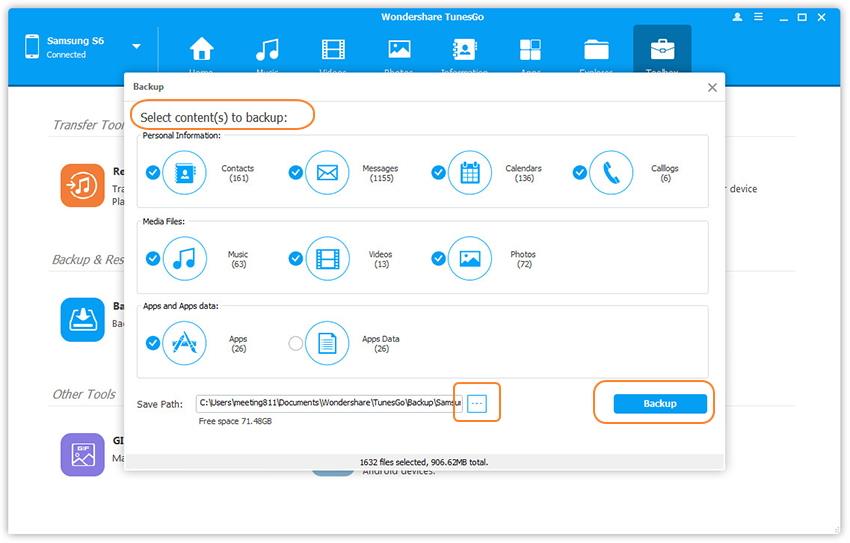
Step 3 Set a path on your computer to save the data and then hit “Backup” to finish the backup process.
Now, for restoring the Samsung data to your Galaxy S8 follow these steps:
Step 4 To restore the backed up data to your Galaxy S8, connect your Samsung Galaxy S8 to the computer. Click the “Toolbox” tab. Go to the “Backup and Restore” option and click “Restore Device.”
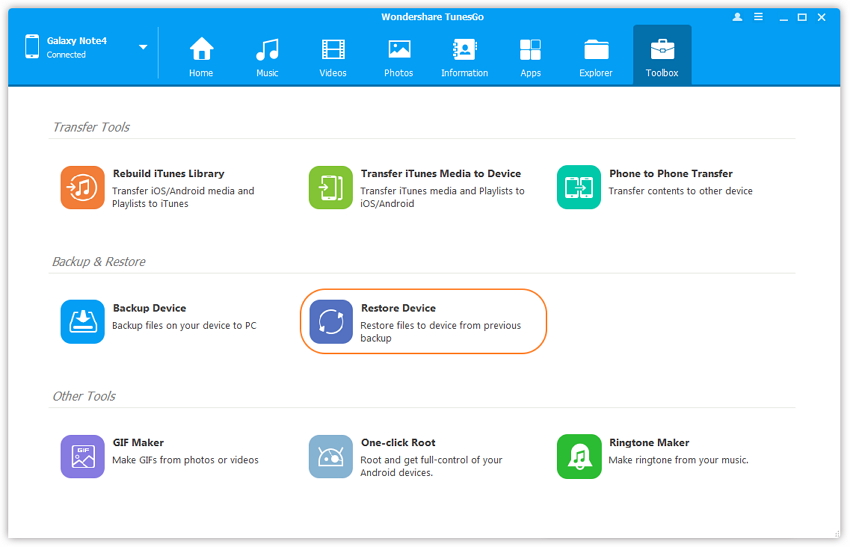
Step 5 The backed up files will be selected in a list, select files to restore from the list or you can select “Another Backup” to restore files manually. Then click “Next” to restore selected files.
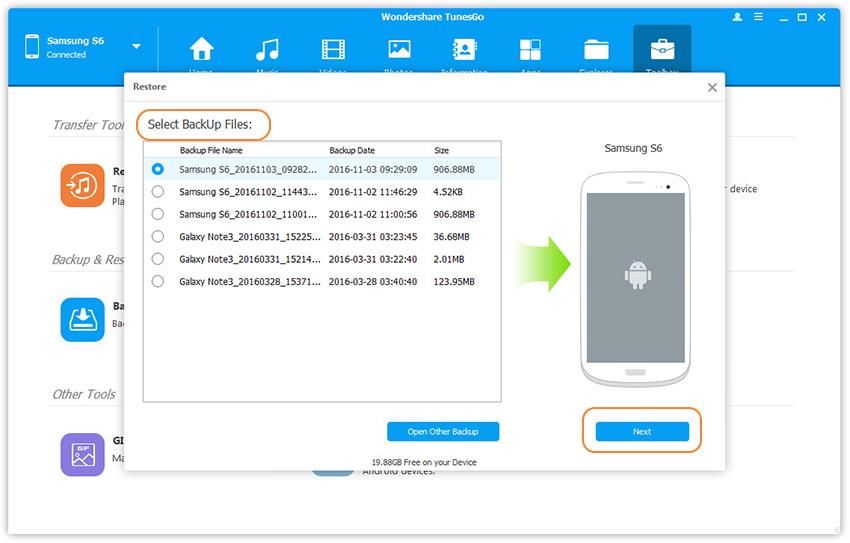
Step 6 Click “Restore” to start restoring content to your Galaxy S8.
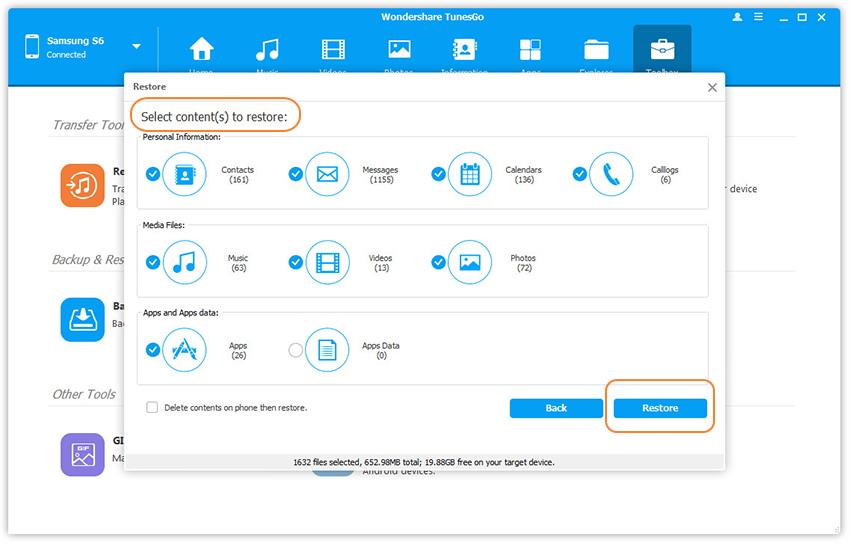
Do not remove any of the devices while the transfer is going on.
Video Tutorial: How to Transfer Data from Samsung to Galaxy S8
TunesGo Samsung Transfer is the best app to transfer data from Samsung to Galaxy S8. The tool helps you transfer contacts, photos, videos, music, playlist, SMS, Chats and other relevant data from one Samsung phone to another with ease. It works with variety; almost all Samsung devices, and therefore you should not worry about compatibility issues. For you to enjoy these and other benefits, you should download and have a try the Samsung to Galaxy Transfer application.

