How to Transfer Data from Sony to Android
Moving to a new Android phone? You may want to transfer your old data to the new phone. If you used Sony as your phone, then transferring data won’t be easy, especially, without use of premier third party software. Though transferring data with software is possible, but not easy. A free way to transfer your data includes simply manually transferring your old data into your pc and then transferring it to your new Android.
Before we go to the steps, here are the requirements.
- Computer
- USB cable
- Sony phone
- New Android phone
Here are the steps you need to make the transfer.
Step 1Connect your old Sony phone to your Computer and open it from the file explorer. It will be detected as removable disk or your phones name will appear. When you will open it you have to two options internal storage and SD card.
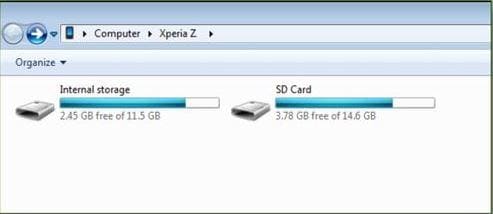
Step 2Next step depend on the type of files you want to transfer. In case, you are looking to transfer images. Go to SD card and under DCIM folder, you can find the images you have taken. Just copy them and save on to your computer.
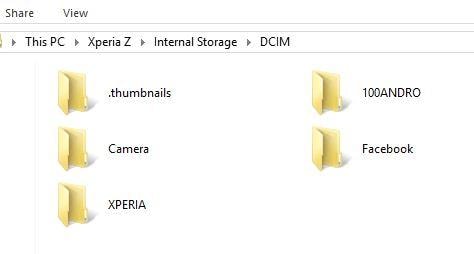
This way you will have to find the files one by one from your internal storage and SD card. Just connect your phone to the PC and transfer the same file on to your new phone. This method has big issues:
- Method takes huge amount of time to find the files and transfer them one by one.
- Several additional steps are required to transfer data like contacts. You will have to export contacts in the form of eCard and transfer that eCard to Android phone.
- It will be impossible to transfer apps. You have to install new apps on your Android device.
Better solution: 1 click to transfer data from Sony to other Android devices
There is a better way to transfer all data from Sony to other Android devices. No, it does not entail you leaving behind
Android Manager - One Stop Solution to Manage Your Mobile Lifestyle
- Backup your music, photos, videos, contacts, SMS etc. to computer and restore them easily
- Manage, export&import your Contacts and SMS, deduplicate Contacts, reply SMS with computer
- One-click Root - root your Android phones/tablets to take full control of your device
- Phone to Phone Transfer - transfer music, photos, videos, contacts, SMS between two mobiles ( both Android and iPhone are supported)
- App Manager - Install, uninstall, import or backup Apps in batch
- Gif Maker - create Gif from photos, motion photos, videos
- iTunes Manager - Sync iTunes Music to Android or transfer music from Android to iTunes
- Fully compatible with 3000+ Android devices (Android 2.2 - Android 8.0) from Samsung, LG, HTC, Huawei, Motorola, Sony etc.
Here are the steps to transfer the data using TunesGo
Before we go into the steps. Please take a note of the requirements.
TunesGo, USB cables of respective phone, Computer and both phones.
Step 1 Launch the software on your computer. And connect both devices to the computer using USB cables. Remember to enable the "USB debuggging" option before connecting.
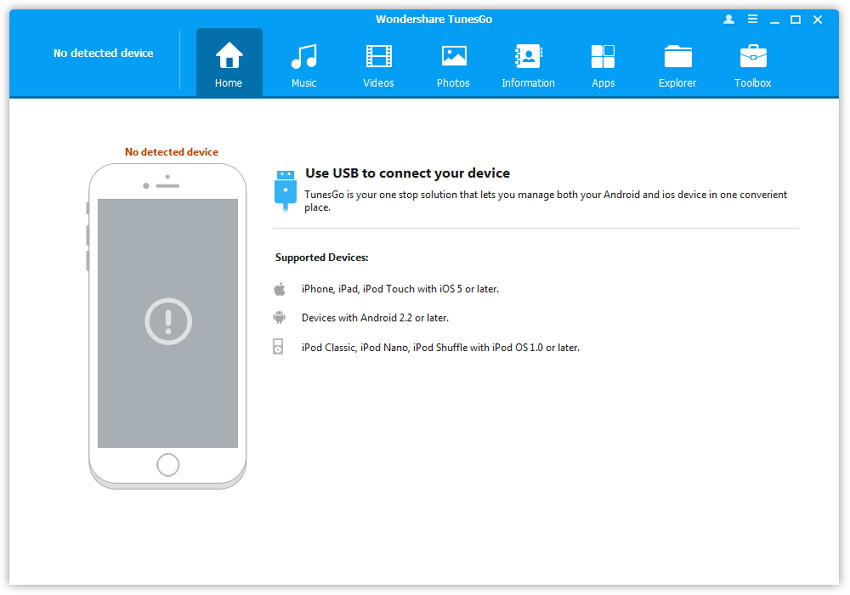
Step 2 When the phones have been successfully connected, click Phone to Phone Transfer on the main interface.

Step 3 Now make sure, your Source is your Sony phone and Destination is your Android phone. Then click "Next".

Step 4 Select the files you want to transfer from your Sony to the other Android device and click Transfer to start the phone to phone transfer process. The time taken for the transfer depends on the number of files.

As soon as transfer is completed, you can disconnect both your phone from the computer. Check your android phone for the data. You contacts, image, text messages, contacts, and many other items will be updated. The software can be downloaded from Wondershare website. The trial version is free to download but has limited features. You will have to purchase full featured version but it is priced at reasonable cost.
Conclusion
It’s easy to transfer data from Sony to Android. Using Wondershare TunesGo can help make the entire process easy. Remember, you only need to pay once. This means that you can avail all of the facilities without paying every time you need to transfer data from one phone to another. Plus, Wondershare TunesGo doesn’t just help you transfer data from Sony to Android, but from one OS to another too including iOS to Android and also Android to iOS. It’s a lot easier to than the free way.
Which Sony phones are more popular in US?
Sony is popular and trusted brand among the smartphone users. Though it may be lagging little behind Samsung and Apple, it still has strong base of users in USA. Here are the top Sony phones available in the market.
1. Sony Xperia X (X Compact/X Performance/XA)
2. Sony Xperia E5
3. Sony Xperia Z5 (Z5 Compact/Z5 Premium)
4. Sony Xperia Z4
5. Sony Xperia M5
6. Sony Xperia E4
7. Sony Xperia M4
8. Sony Xperia Z4
9. Sony Xperia Z3
10. Sony Xperia Z2
11. Sony Xperia Z1
12. Sony Xperia Z1 compact
13. Sony Xperia M
14. Sony Xperia ZR
15. Sony Xperia Z
16. Sony Xperia T2 Ultra Dual
17. Sony Xperia SP
18. Sony Xperia Ultra Dual
These phones in the list are few of the great smartphones the manufacturer currently sale. In future, they are releasing new phones like Sony Xperia M2 etc., which gives new features and advantage to the users. The Sony phones are always known for their own style, design, and performance that is unique to Sony.

