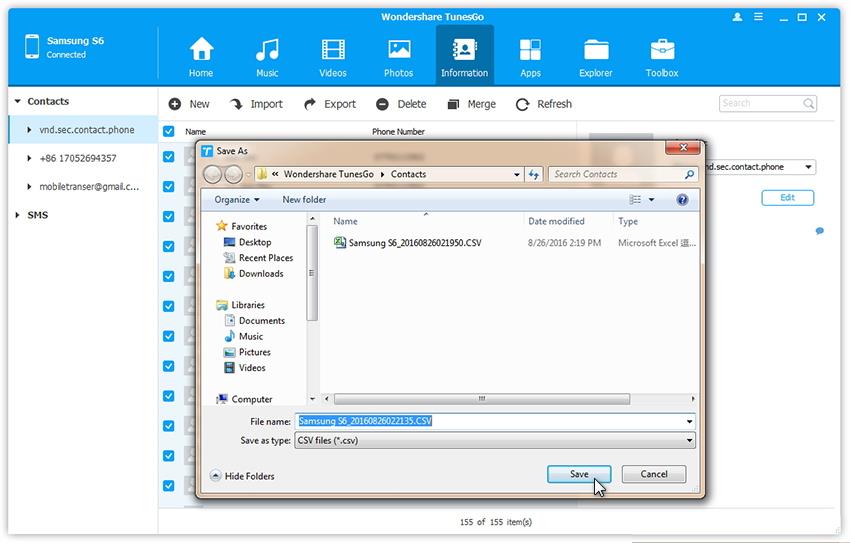File Transfer from Samsung Galaxy Note 7 to PC
- Music File Transfer from Samsung Galaxy Note 7 to PC
- Photos File Transfer from Samsung Galaxy Note 7 to PC
- Contacts Transfer from Samsung Galaxy Note 7 to PC
The New Samsung Galaxy Note 7 is praised for having the best screen ever; it is a curved OLED screen which experts say is the best so far. The screen is the best even under direct sunlight, something that has always made Smartphone screens appear dim. When you look at the performance of the device and all the added features, you see that Samsung put a lot of thought into the Note 7. There are those who may think that it is being heavily hyped just because it is a new Samsung, but the hype is based on facts. Facts that show that it is the best performing Smartphone in the world today.

By using TunesGo by Wondershare, you will be able to transfer files from Samsung Galaxy Note 7 to PC with ease and speed.
The Best Samsung Galaxy Note 7 Management Software: Wondershare TunesGo
Must-Have Samsung Galaxy Note 7 Manager - One Stop Solution to Manage, Transfer and Backup Files on Samsung Galaxy Note 7
- Backup your music, photos, videos, contacts, SMS etc. to computer and restore them easily.
- Manage, export&import your Contacts and SMS, deduplicate Contacts, reply SMS with computer.
- One-click Root - Root your Android phones/tablets to take full control of your device.
- Phone to Phone Transfer - Transfer music, photos, videos, contacts, SMS between two mobiles (both Android and iPhone are supported).
- App Manager - Install, uninstall, import or backup Apps in batch.
- Gif Maker - Create Gif from photos, motion photos, videos.
- iTunes Manager - Sync iTunes Music to Android or transfer music from Android to iTunes
- Fully compatible with 3000+ Android devices (Android 2.2 - Android 8.0) from Samsung, LG, HTC, Huawei, Motorola, Sony etc.
Music File Transfer from Samsung Galaxy Note 7 to PC
Wondershare TunesGo allows you transfer music and playlists from Samsung Galaxy Note 7 to PC with one click.
Step 1. Launch Wondershare TunesGo and connect your Samsung Galaxy Note 7 to PC. Your Samsung Galaxy Note 7 will be recognized and displayed in the primary window.

Step 2. Click Music tap. In the music management window, choose your desired songs or playlists and click Export > Export to PC.
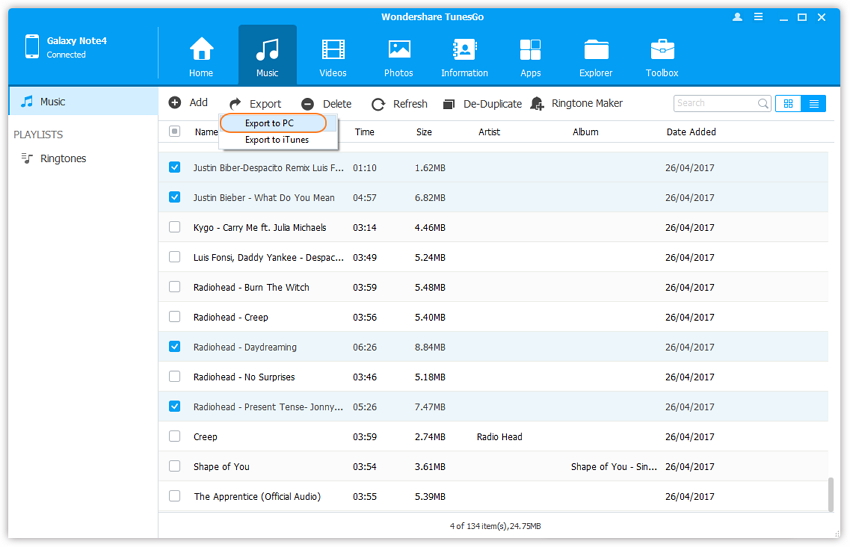
Photos File Transfer from Samsung Galaxy Note 7 to PC
Step 1. Launch Wondershare TunesGo and connect your Samsung Galaxy Note 7 to PC. Your Samsung Galaxy Note 7 will be recognized and displayed in the primary window.

Step 2. Click Photos tap. In the photo management window, choose your desired photos and click Export > Export to PC.
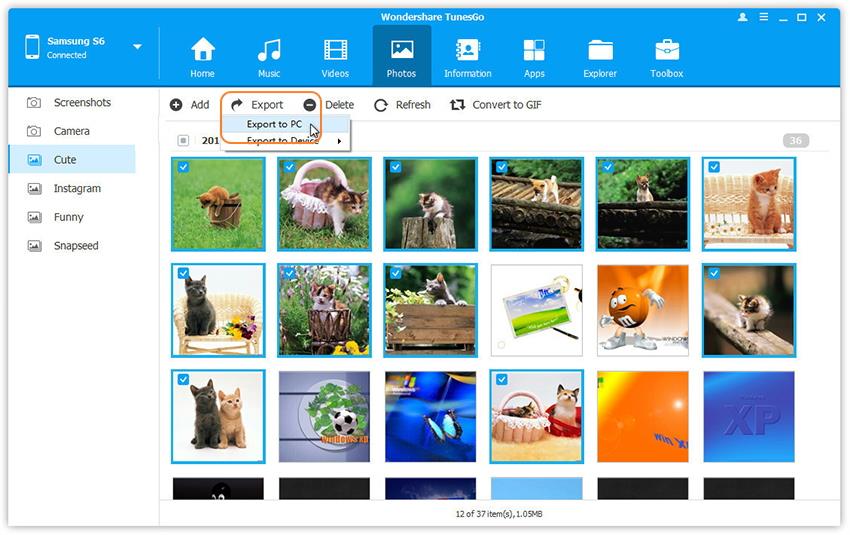
You can also transfer all photos from Samsung Galaxy Note 7 to PC in one click.
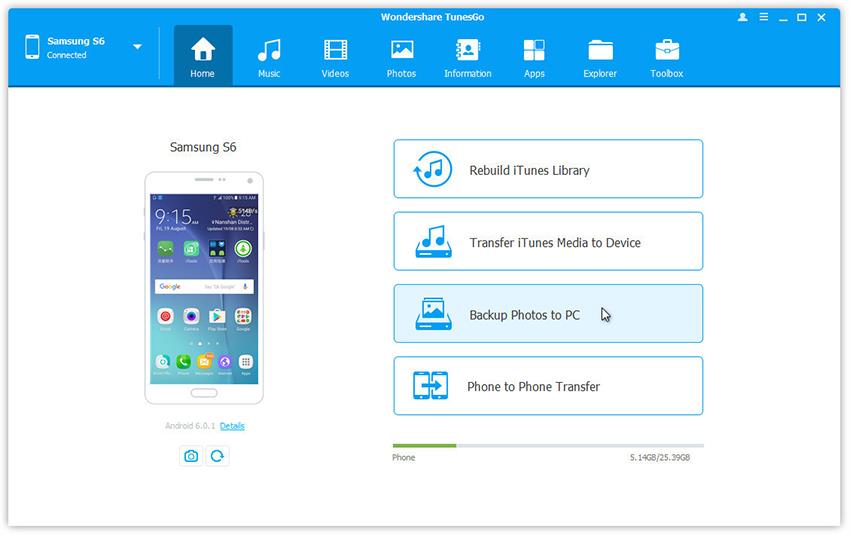
Contacts Transfer from Samsung Galaxy Note 7 to PC
Step 1. Launch Wondershare TunesGo and connect your Samsung Galaxy Note 7 to PC. Your Samsung Galaxy Note 7 will be recognized and displayed in the primary window.

Step 2. Click Information tap. Choose all or selected contacts you want to export. Click Export and select one from the 4 options: to vCard File, to CSV File, to Windows Address Book and to Outlook 2010/2013/2016. For example, backup Android contacts to CSV files on computer.