Transfer Everything from Old iPhone 4/4s/5/5s/6/6s/7 to Samsung Galaxy S8
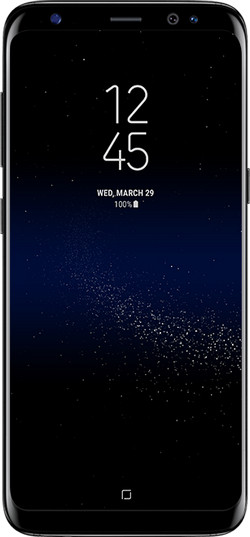
Samsung Galaxy S8 and Samsung Galaxy S8 Plus
Samsung released their latest models S8 and S8 plus and significant changes have been made as compared to the previous models s6 and s7. The new Samsung device has more curve to it giving it a very bold look. Samsung S8 and S8 Plus has much faster processor snapdragon 835, the glass is much more durable. Samsung s8 has Android version 7.0 loaded and most power GPU Adreno 540.
Both S8 and S8 plus were released with 6GB of ram with two storage models 64g/128gb along with storage expansion up to 256gb.
Perhaps the most awaited feature expected from S8 and S8 plus was camera and Samsung has done it again with their primary 30MP camera and 9MP front camera and additional features such as optical image stabilization, facial recognition, HDR, auto laser focus.
Samsung S8 and S8 plus is available in four colors Black, Blue, Gold, and White. along other enhancements the S8 and S8 plus also features enhanced finger print scanner, retina eye scanner.
S8 is packed with 3300mAh and S8 plus has larger battery up to 4200mAh and both of the handsets have USB type C port for rapid charging.
Switch from Old iPhone to Samsung Galaxy S8
Most of the people want to switch to S8 because of look within the Operating system. Phones having the same look with apps and folders and icons. While in your S8 phone you can customize a lot! With different launchers available to download for free. Samsung Galaxy S8 has lots of widgets plugins which can make many things easier for you, you can add remove the widgets anytime. Most of the people reported that Samsung devices offers mode details notifications than any other OS and you can customize the notifications too. Besides that, with time we need to upgrade after a time due to performance and other features that are not supported by our old phone.
We have different kinds of files in our handsets now a days and almost all of the are important to us, Contacts help us to stay connected to the social network, the photos in our handsets maybe very dear to us because they remind us of the valuable time spent in the past, our favorite music, memos and calendar, events, presentations all of these files are important to us.
Since this data is so important to us with the advancements in mobile technology we need to make sure that our old phone data should stay with us though out the changes. That is why we need a software tool to transfer our data from the old phone to a newer one. Though there are many software out there to transfer the data but most of the people don’t go through all the hassle because most of them are not easy to operate.
Transfer Everything from Old iPhone to Samsung Galaxy S8
If you are planning to own a Samsung S8, then Wondershare TunesGo is an ideal Android manager tool for you to help you transfer everything from old iPhone to Samsung Galaxy S8. Using Wondershare TunesGo you can Transfer and backup your music, videos photos, contacts, SMS, on Galaxy S8 in the easiest way possible with no complications.
- How to Transfer Everything from Old iPhone to Samsung Galaxy S8
- Backup old iPhone to PC and then Restore to new Samsung Galaxy S8
- Video Tutorial: Transfer Everything from Old iPhone to Samsung Galaxy S8
Out of all the transfer tools out there Wondershare outstands all due to extensive device support and one click features. Wondershare TunesGo is the easiest tools to use with no complications at all! If you are a Samsung Galaxy S8 user, this tool is the best option you have. Perhaps the reason TunesGo is recommended by the professionals is because it can support not only latest Samsung devices but also the latest iPhone devices including iPhone 7 and 7 plus. Using Wondershare TunesGo you can certainly manage, transfer and backup your favorite music, videos your precious photos, contacts and SMS similarly you can easily move your data from your old iPhone device to your new galaxy S8.
Samsung Transfer - One Stop Solution to Transfer Everything from Old iPhone to Samsung Galaxy S8
- Backup Samsung music, photos, videos, contacts, SMS etc. to computer and restore them easily.
- Manage, export&import Samsung Contacts and SMS, deduplicate Contacts, reply SMS with computer.
- One-click Root - Root Samsung to take full control of your Galaxy S8.
- Phone to Phone Transfer - Transfer music, photos, videos, contacts, SMS between two mobiles (both Android and iPhone are supported).
- App Manager - Install, uninstall, import or backup Apps in batch.
- Gif Maker - Create Gif from photos, motion photos, videos.
- iTunes Manager - Sync iTunes Music to Android or transfer music from Galaxy S8 to iTunes
- Fully compatible with 3000+ Android devices (Android 2.2 - Android 8.0) from Samsung, Google Pixel, LG, HTC, Huawei, Motorola, Sony etc.
How to Transfer Everything from Old iPhone to Samsung Galaxy S8
This section of the article has steps for transferring the data, including contacts, photos, music and more from and old iPhone to new Galaxy S8.
Step 1 After you have installed the Wondershare TunesGo connect both of the devices your old iPhone and your new S8 device to your computer the software will automatically detect the connected handsets.
Step 2 With the both devices connected, select the source device from where you want to transfer the data to the other device which in this case would be your old phone and simply click Phone to Phone transfer after you have selected the source device.

Step 3 After you have selected phone to phone transfer a popup window will ask you to specify the target device which in this cause would be Samsung Galaxy S8 handset. Select the device and click Next.
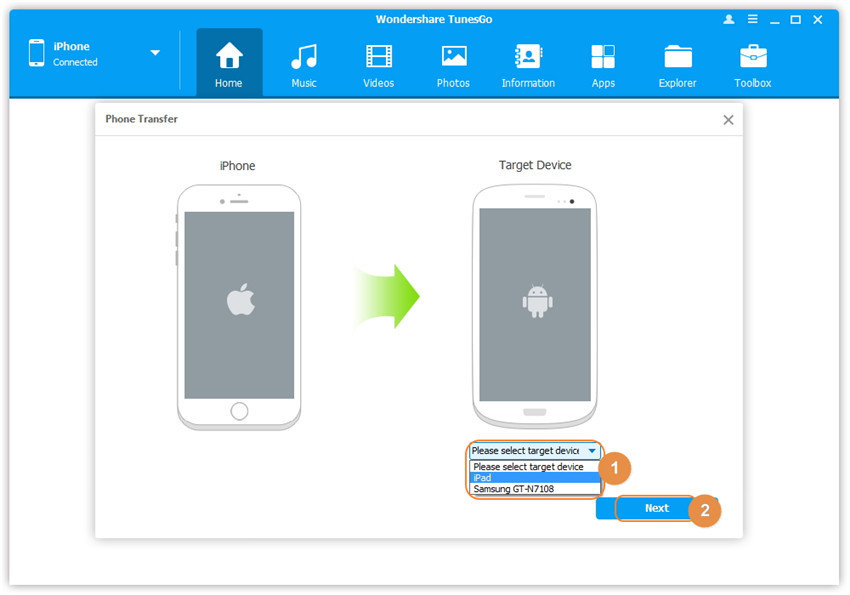
Step 4 After selecting your target device, you will be asked to specify the content to transfer from your old iPhone to your new S8 device, by default all the content is checked but you can uncheck the content you don’t need to transfer. Simply click Transfer and make sure your devices are connected throughout the process.

Note: For the Software in Windows version you can select the option “Delete content on target device and transfer” remember if you check this option all of the data from the target device will be deleted.
Backup old iPhone to PC and then Restore to new Samsung Galaxy S8
If you want to transfer your data from old iPhone to new Galaxy S8 device, you can also create backup for the data and restore it into the target S8 device device. You can then transfer contacts, text messages, SMS, photos, pictures, music, videos and more from old iPhone to Samsung Galaxy S8 easily.
Step 1 After you have installed the TunesGo software on your computer, connect the source iPhone to your computer the software will automatically recognize your device. Go to the Toolbox tab and select the Backup Device in the Backup & Restore tab.
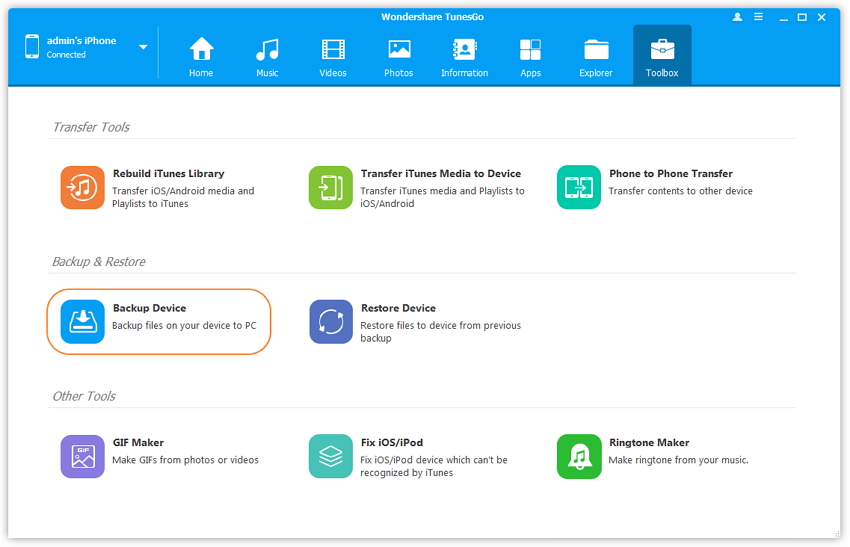
Step 2 Backup device selection will navigate to the Backup tab where by default all of the data on your device are marked selected as default for this case as you want to transfer the all the data to Samsung Galaxy S8 device. When you are done you need to specify the path where you will save the backup for your data.
Step 3 Right after you have selected the Path click Backup button in the backup device tab. The process will start and your backup will be created to the specified location.
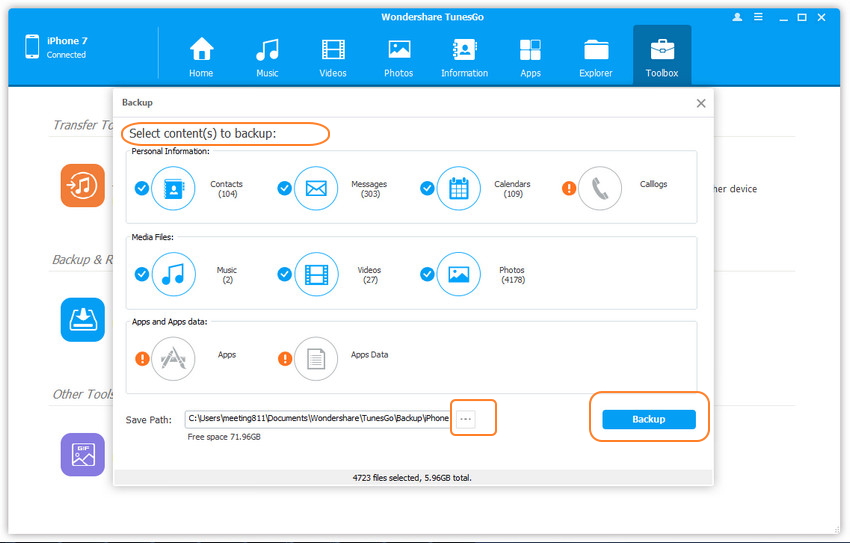
Transfer everything to Samsung Galaxy S8 device from the created backup
Step 1 Connect the new galaxy S8 device to your computer and launch the wondershare’s TunesGo, the software will recognize your device automatically. Click the Toolbox tab in the Backup and Restore and select the Restore Device icon.
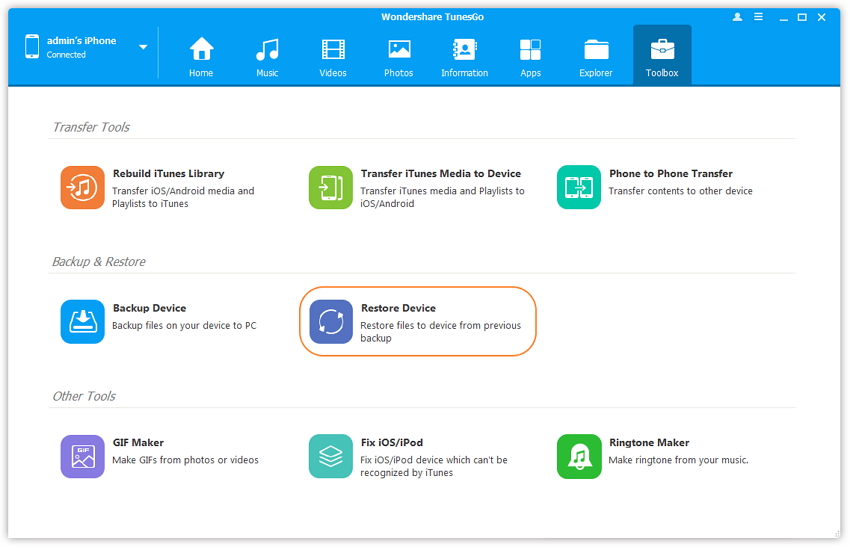
Step 2 To transfer everything from old iPhone to Samsung Galaxy S8, select the backup you created earlier from the source iPhone device and simply click Next.
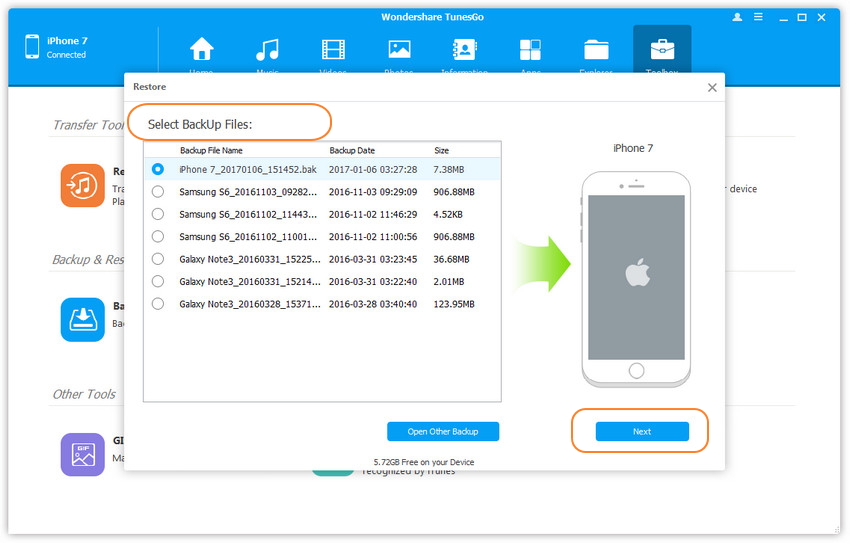
Step 3 Select the content to transfer to Samsung Galaxy S8 in this case you will select all of the data and click restore don’t disconnect your device during the transfer process. All of your old iPhone data will transferred to your new S8 device.
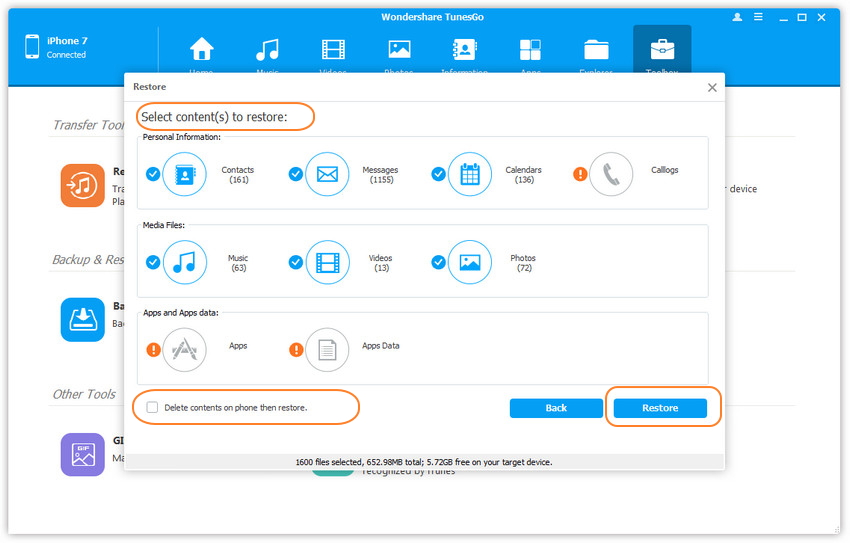
Video Tutorial: Transfer Everything from Old iPhone to Samsung Galaxy S8
The reason we recommend TunesGo is because of the extensive device support it has to offer along with the flexibility to manage your devices in the easiest way possible. There are not many tools that are effective for management techniques such as backup, restore, transfer and much more but Wondershare TunesGo Android Manager for Samsung Galaxy S8 masters all of it. All of the S8 owners are highly recommended to give Wondershare TunesGo a try because of the management tools and features it has to offer.

