How to Backup Galaxy S8 Photos in One-click
We all keep moving our data from one device to another. Though, there are times when due to any malfunction, it suffers from data loss. If you don’t wish to lose your precious data like photos or contacts, then it is important to backup Galaxy S8 photos. After all, our pictures are our prized possession and can’t be lost like that. In this informative post, we will teach you how to transfer and backup Galaxy S8 photos in a single click. Read on and make your life so much easier!
Samsung Galaxy S8 and Galaxy S8 Plus
It was in March 2017, when Samsung released the new models of its flagship Galaxy series. As of now, Galaxy S8 and S8 Plus are considered one of the best smartphones from Samsung. Galaxy S8 has a 5.8” display while Galaxy S8 Plus has a 6.2” display. Though, both the devices have the same internal storage of 64 GB and a 4 GB RAM. With a 12 MP Autofocus camera, its users can click plenty of photos on the go.
Even though both the devices are packed with lots of high-end features, their storage can get corrupted due to a malware attack. Additionally, they have storage of 64 GB and if you are not using an SD card, then it can be exhausted in a while. Therefore, it is important to take a timely backup of your crucial data (like photos) in order to safeguard it.

Why should you backup Galaxy S8 photos?
As stated, both the devices have the internal memory of 64 GB, which can be exhausted after a while. If you are a professional or like to take plenty of pictures from your phone, then it is always recommended to take a timely backup of your data. Even if you are using a micro SD card to save the pictures on your device, chances are that it might get corrupted from a malware or security attack.
Therefore, if you wish to keep your data safe, then we highly recommend taking its backup. You can either transfer it to your system or simply take a backup of all the pictures from your device. After all, it is better to be safe than sorry. Our pictures are of utmost importance to us as they are a reminder of all those good times that we spent with our loved ones. We have provided a simple and reliable solution to backup Galaxy S8 photos, so that you can keep your memories safe without any trouble.
The best Android Manager for Samsung Galaxy S8
TunesGo by Wondershare is an extremely safe and reliable phone management tool that will let you transfer and backup Galaxy S8 photos in no time. It is compatible with all the leading Android and iOS devices (including Android 7.0 and iOS 10.3) and runs on Windows and MAC systems. With it, you can transfer almost every kind of content from your phone to system, and vice versa.
Furthermore, it provides a trouble-free way to backup your content and restore it afterward. It is a 100% safe and secure application to manage your data and perform the backup and restore operations. From performing a phone to phone transfer to making custom ringtones and rooting an Android device to managing apps – it comes with plenty of added benefits as well.
Backup Android - One Stop Solution to Backup Samsung Galaxy S8
- Backup your music, photos, videos, contacts, SMS etc. to computer and restore them easily.
- Manage, export&import your Contacts and SMS, deduplicate Contacts, reply SMS with computer.
- One-click Root - Root your Android phones/tablets to take full control of your device.
- Phone to Phone Transfer - Transfer music, photos, videos, contacts, SMS between two mobiles (both Android and iPhone are supported).
- App Manager - Install, uninstall, import or backup Apps in batch.
- Gif Maker - Create Gif from photos, motion photos, videos.
- iTunes Manager - Sync iTunes Music to Android or transfer music from Android to iTunes
- Fully compatible with 3000+ Android devices (Android 2.2 - Android 8.0) from Samsung, LG, HTC, Huawei, Motorola, Sony etc.
How to backup Galaxy S8 photos to PC?
One of the easiest ways to save your photos is by taking a complete backup of it. With TunesGo Android Transfer, you can backup Galaxy S8 photos in no time. It will take a single click to backup your data on your PC. Since TunesGo Android Transfer runs on both Windows and MAC, you can use it without any hassle to backup your data to your PC. To do it, follow these steps:
Step 1 Select the backup option
To start with, download TunesGo Android Transfer tool. Download it for your respective OS (Windows or MAC) and install it on your system. Whenever you wish to backup Galaxy S8 photos, just connect your phone to the system using a USB cable. Now, launch TunesGo Android Transfer tool and let it detect your device automatically.
You will get a snapshot similar to this. On the welcome screen, you will get different kinds of options. Click on the “Backup Photos to PC” option to proceed.
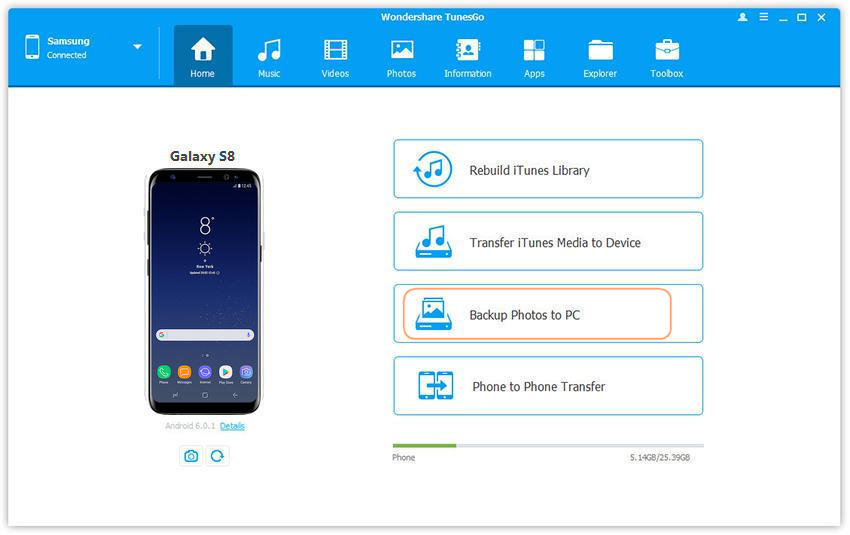
Step 2 Choose your files and initiate the backup
As soon as you will click on the “Backup Photos to PC” button, it will open a new window. From this file browser window, you can select a path to save your photos. You can either create a new folder or simply browse a designated location. Just click on the “Ok” button whenever you are done.
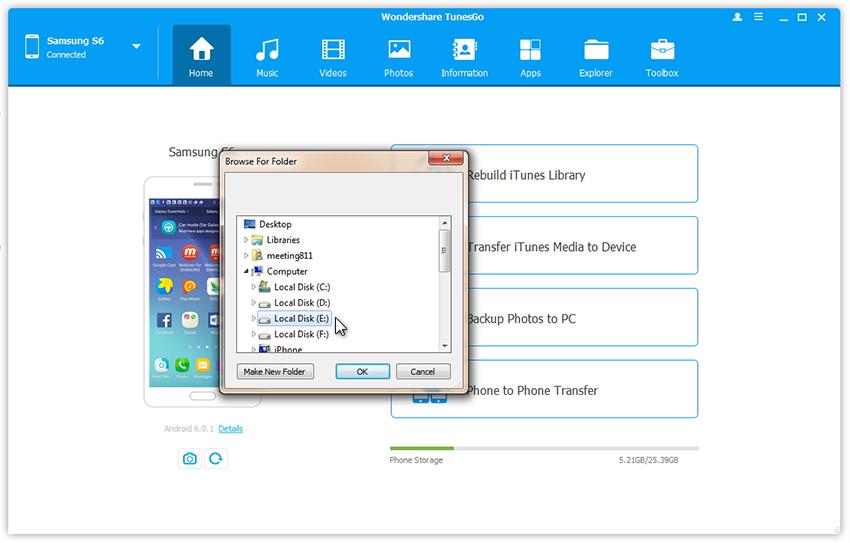
This will initiate the backup process. Sit back and relax as TunesGo will take a complete backup of your photos. Make sure that you don’t disconnect your device during the process. As soon as it will be successfully completed, you will be notified.
How to transfer Galaxy S8 photos to PC?
Not just to backup Galaxy S8 photos, TunesGo Android Manager for Samsung Galaxy S8 can also be used to transfer your photos from phone to PC (or vice versa). If you don’t wish to take an extensive backup of your photos, then don’t worry. With TunesGo Android Manager, you can either transfer all photos to PC or simply select your files beforehand as well. In order to transfer photos from Galaxy S8 to PC, follow these steps.
Step 1 Launch TunesGo and connect your phone
Download TunesGo Android Transfer tool and install it on your system. Whenever you wish to transfer your data, just connect your phone to the system using a USB cable and launch TunesGo. Wait for a while as it will automatically recognize your phone. You will get a snapshot similar to this.

Step 2 Transfer Galaxy S8 photos to PC
To manage your photos, click on the “Photos” option from the menu bar. This will provide a display of all the photos that are stored on your phone. Simply select the pictures that you wish to transfer and click on the “Export” option on the toolbar. Just click on the “Export to PC” option to proceed.
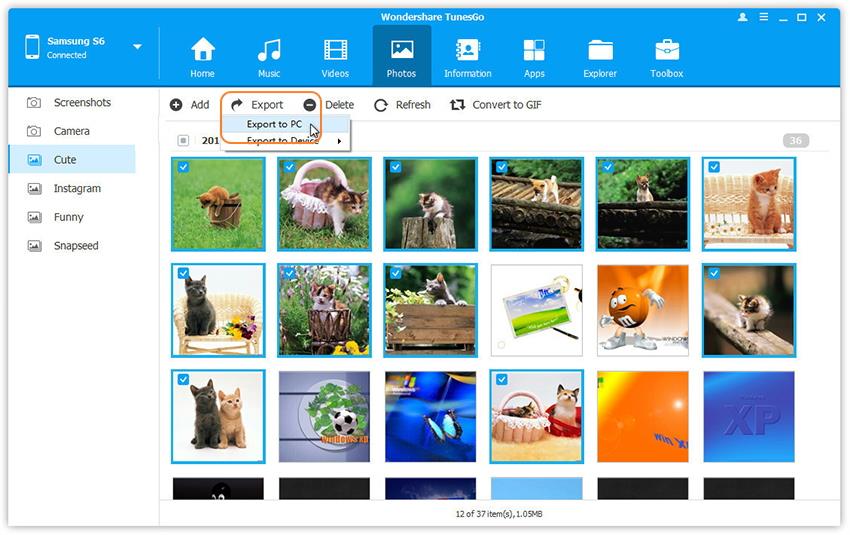
This will open a new browser window from where you can set a path to save the selected images.
Furthermore, you can transfer an entire album as well. On the left panel, you can see that the interface has already segregated the pictures with respect to different albums. Just right-click the album you wish to transfer and select “Export to PC” option to transfer an entire album to your PC.
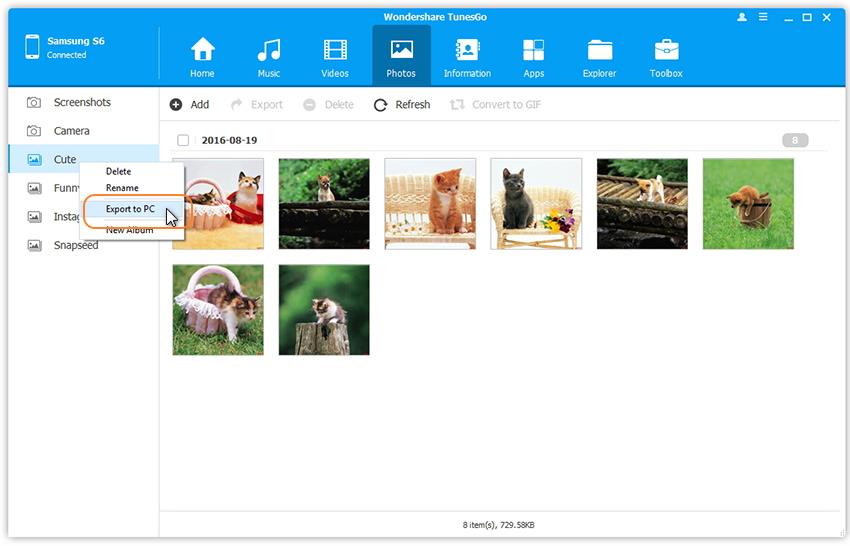
Who knew that taking a backup of photos or moving content from one device to another could be so easy? With TunesGo Android Transfer by Wondershare, you can easily backup Galaxy S8 photos and keep your data safe in a seamless manner. This Android Manager could also help you add photos from PC to Samsung Galaxy S8. It has an easy to use interface and a secure way to transfer your data from one location to another. Go ahead and download Wondershare TunesGo Android Manager and save your time while managing your photos on the go.
Video Tutorial: How to Backup Galaxy S8 Photos in One-click

