How to Copy Contacts from Samsung Galaxy to PC
The Samsung Galaxy is one of the most popular high-end Android devices in the world. The phone has multiple features and is a stiff competitor of the Apple iPhone, mainly because it is not so expensive and offers almost-similar features.
The Samsung Galaxy is targeted at the middle-income Android phone market. These are people who want a powerful mobile device to effectively communicate with professional and personal contacts. With Samsung, you are empowered to work while you are on the move, using its versatile communication tools, be it through email, social media or calling and sending SMS messages. With the Samsung Galaxy, you are never far away, even when you physically are.
Samsung Galaxy is a powerful Android phone and you can use it as a mobile office when you are on the go. You can easily communicate with the people stored in your contacts list by email, SMS, calling and even on social media. Given that many important contacts are stored in your Samsung Galaxy, you need to ensure that you have a separate copy on your computer which you can restore should you lose any. This is where TunesGo from Wondershare comes in; this powerful tool will enable you to copy contacts from Samsung Galaxy to PC within a matter of seconds.
Wondershare have come up with a tool that you can use to copy contacts from Samsung Galaxy to PC. The tool is called TunesGo. The tool comes in handy when you want to copy contacts and store them in your PC, so you can restore them to another device or to the same one should you happen to lose any contacts. You can also use the tool when you want to free up more memory on your device, by removing contacts with whom you do not communicate with most of the time.
This tool comes with a lot of features which allow you to organize the content of your Samsung Galaxy. You can copy photos, videos, audio files and a lot more from your Samsung Device to your computer for safe storage.
Android Contact Manager - One Stop Solution to Copy Samsung Galaxy Contact
- Manage, export&import your Contacts and SMS, deduplicate Contacts, reply SMS with computer
- Backup your music, photos, videos, contacts, SMS etc. to computer and restore them easily
- One-click Root - root your Android phones/tablets to take full control of your device.
- Phone to Phone Transfer - transfer music, photos, videos, contacts, SMS between two mobiles ( both Android and iPhone are supported)
- App Manager - Install, uninstall, import or backup Apps in batch
- Gif Maker - create Gif from photos, motion photos, videos
- iTunes Manager - Sync iTunes Music to Android or transfer music from Android to iTunes
- Fully compatible with 3000+ Android devices (Android 2.2 - Android 8.0) from Samsung, LG, HTC, Huawei, Motorola, Sony etc.
How to Copy contacts from Samsung Galaxy to PC
Step 1 Launch Wondershare TunesGo and connect your samsung galaxy to PC

Step 2On the Information tab, select contact sention and chose group from which you want to export and copy contacts, including your Phone Contacts, SIM Contacts and Accont Contacts.
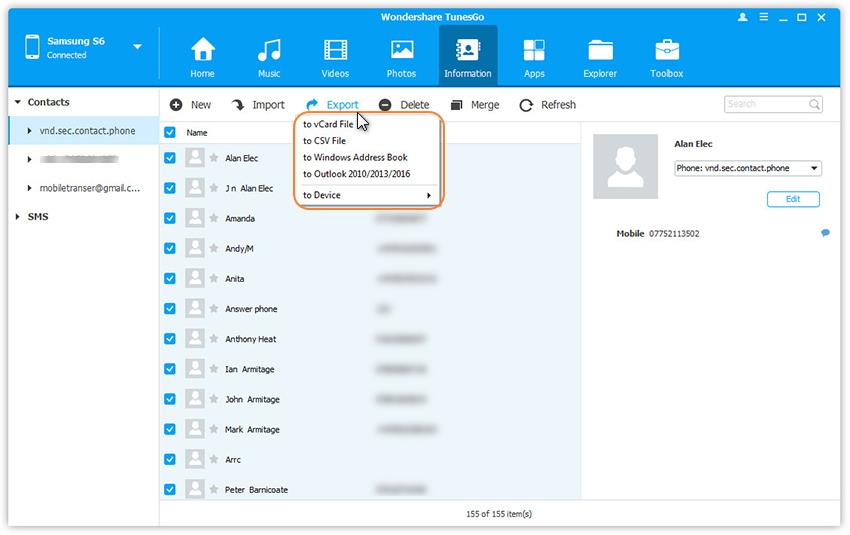
Step 3 Choose all or selected contacts you want to export. Click Export and select one from the 4 options: to vCard File, to CSV File, to Windows Address Book and to Outlook 2010/2013/2016. For example, backup Android contacts to CSV files on computer.
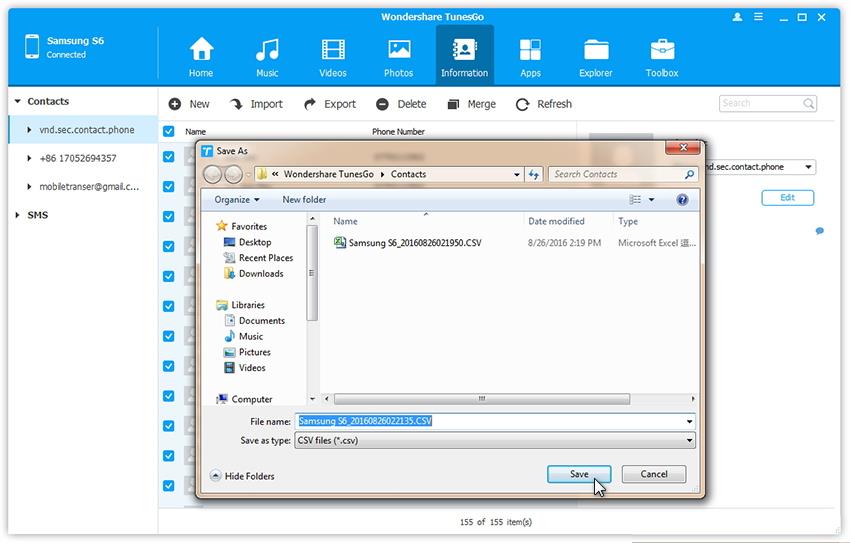
Follow the steps above to get access to the contact list on your Samsung Galaxy. This time, do not make any selection, but simply go to the Import/Export button at the top of your screen, and then select the “Export all contacts to computer” option.
You can also copy your Samsung Galaxy contacts to a vCard file, Outlook Express, Windows Address Book, Windows Live Mail or Outlook 2003/2007/2010/2013.
There are times when people lose their Samsung devices and are hard-pressed to collect the contacts that they had stored in the lost device. With TunesGo, one can easily keep a copy of their contacts on their PC so as to restore them to a new device.
When you want to copy contacts from Samsung Galaxy to PC, you want to do it in a fast and safe manner. You need to ensure that you contacts are not corrupted in any way, and they can be safely restored at any date in the future. With Mobile Go, you have a fast and safe way of copying your contacts from your device to the computer.
Besides copying contacts from Samsung Galaxy to PC, this all-in-one Android manager also lets you:
- Add and edit contacts info from the computer, like job title, home address, email address and company name;
- Import & export contacts: import contacts from Outlook, Windows Live Mail, Windows Address Book or vCard file, and the other way around;
- Send and receive text messages from computer: easily read, write and send text messages from the computer to one or more persons;
- Convert audio and video: import and convert any incompatible audio and video files to Samsung S6 friendly ones;
- Organize Android apps: install, uninstall, export or share apps effortlessly;
- Backup and restore data: backup or restore apps, contacts, calendars, text messages and more.

