How to Transfer Contacts from iPhone to Nexus 4
I've read many posts and web info on moving my contacts from my old iPhone to my new Nexus. Still confused!
Got bored of your old iPhone and switched to Android platform? If you have purchased a shiny Android phone - Google Nexus 4, the first thing you may want to do is to transfer contacts from iPhone to Nexus 4. However, it's not easy to accomplish the task, especially when your address book on iPhone is full of contacts, 1,000 contacts for example. Can you image if you decide to edit 1,000 contacts one by one? If you intend to use one account as an intermediary tool, like Gmail, you also have to go through a long way before accomplishing it.
In fact, an unexceptionable way to copy contacts from iPhone to Nexus 4 is to use a professional phone data transfer tool. Here is a right one – Wondershare TunesGo or Wondershare TunesGo for Mac. With its help, only one click, and all contacts on iPhone will be moved to your Nexus 4. If you have contacts in accounts, like iCloud, Yahoo!, Hotmail that need to be transferred to Nexus memory card, you should first sign in the accounts on your iPhone. Besides contacts, it also lets you move text messages, music, calendar, photos and videos to your cool Google Nexus 4.
Phone Transfer Software - One Stop Solution to Phone to Phone Transfer
- Phone to Phone Transfer - transfer music, photos, videos, contacts, SMS between two mobiles ( both Android and iPhone are supported)
- Backup your music, photos, videos, contacts, SMS etc. to computer and restore them easily
- Manage, export&import your Contacts and SMS, deduplicate Contacts, reply SMS with computer
- One-click Root - root your Android phones/tablets to take full control of your device.
- App Manager - Install, uninstall, import or backup Apps in batch
- Gif Maker - create Gif from photos, motion photos, videos
- iTunes Manager - Sync iTunes Music to Android or transfer music from Android to iTunes
- Fully compatible with 3000+ Android devices (Android 2.2 - Android 8.0) from Samsung, LG, HTC, Huawei, Motorola, Sony etc.
Easy way to transfer contacts from iPhone to Nexus
Please download this free trial version of TunesGo on your computer. Then go through the following part. Here, we just take the Windows version as an example.
Step 1. Launch Wondershare TunesGo transfer software and connect your iPhone and Nexus
Make sure iPhone and Nexus mobile phone connect successful, and start to phone to phone transfer.
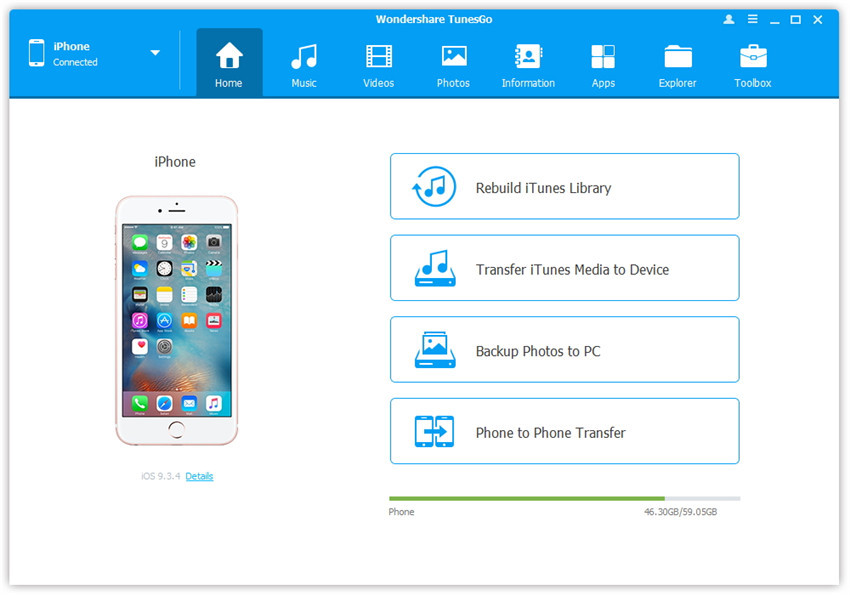
Note: Please download and install iTunes on your computer before using TunesGo to transfer contacts.
Step 2. Select the target device to which you want to transfer contents
Select the source iPhone, and click Phone to Phone Transfer option on the main interface. Then a new window will pop up.

Note: Wondershare TunesGo is fully compatible with all iPhone models, like iPhone 5s and iPhone 6. Besides, it's fully compatible with iOS 9/8/6/7/5. You can click here to know more about it.
Step 3. Select the target device to which you want to transfer contents
From the pop-up window, select Nexus mobile phone from the drop-down list and click Next.

Step 4. Transfer contacts from iPhone to Nexus
Select Contacts section and click Transfer. In the whole transfer process, DO NOT disconnect either of the devices. When the transfer completes, click OK.
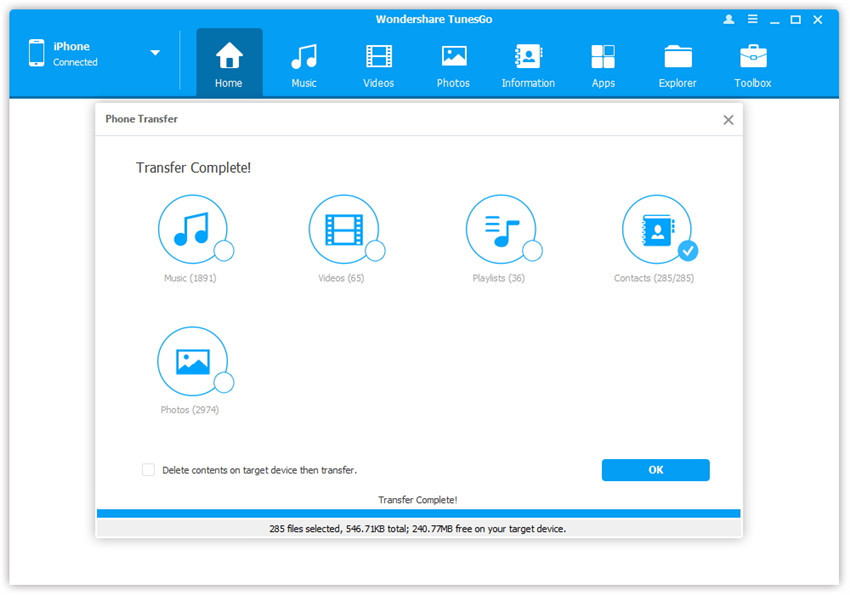
When the contact transferring process ends, you should click the button "Ok".
Note: If you want to transfer data from Nexus 4 to iPhone, you just need to click the button "Flip". Then do as the steps above show you.
Well, you made it! You have managed to transfer contacts from iPhone to Nexus 4.
As an easy-to-use phone data transfer, Wondershare TunesGo empowers you to transfer contacts from android to iphone and copy contacts from iPhone to Android as well.

