Transfer Contacts from Galaxy S2 to S3 in 1 Click
Have a Galaxy S2 and now get Galaxy S3, thus, wish to transfer contacts from Galaxy S2 to S3? If you have backed up all contacts in sim card before, no doubt that you are capable of transferring contacts to your S3 phone by installing the sim card. However, if the amount of contacts is more than a single sim card can hold, or you save many phone numbers on your phone's memory, what will you do? Editing contacts one by one? It is too tedious and time-consuming, isn't it?
In fact, to copy galaxy S2 contacts to S3, you can resort to a third-party tool - Wondershare TunesGo or Wondershare TunesGo for Mac, a professional phone transfer tool. It enables you to move contacts including those saved on accounts to your Galaxy S3 from S2 in 1 click with retaining 100% quality. Additionally, this phone transfer tool helps you transfer more contents than contacts. In other words, you are able to move apps, text messages, calendar, call logs, music, photos and videos as well as contacts.
Android Phone Transfer - One Stop Solution to Transfer Android Contacts
- Phone to Phone Transfer - transfer contacts, music, photos, videos, SMS between two mobiles ( both Android and iPhone are supported)
- Backup your music, photos, videos, contacts, SMS etc. to computer and restore them easily
- Manage, export&import your Contacts and SMS, deduplicate Contacts, reply SMS with computer
- One-click Root - root your Android phones/tablets to take full control of your device.
- App Manager - Install, uninstall, import or backup Apps in batch
- Gif Maker - create Gif from photos, motion photos, videos
- iTunes Manager - Sync iTunes Music to Android or transfer music from Android to iTunes
- Fully compatible with 3000+ Android devices (Android 2.2 - Android 8.0) from Samsung, LG, HTC, Huawei, Motorola, Sony etc.
How to Transfer Contacts from Galaxy S2 to S3
Download Wondershare TunesGo phone transfer on your computer. Read the steps below to learn how to transfer contacts.
Note: To move contacts saved on accounts to S3, you should sign in the accounts on your Galaxy S2 first.
Step 1. Launch Wondershare TunesGo and connect your Galaxy Mobile Phone to PC.Then the primary window pops up.
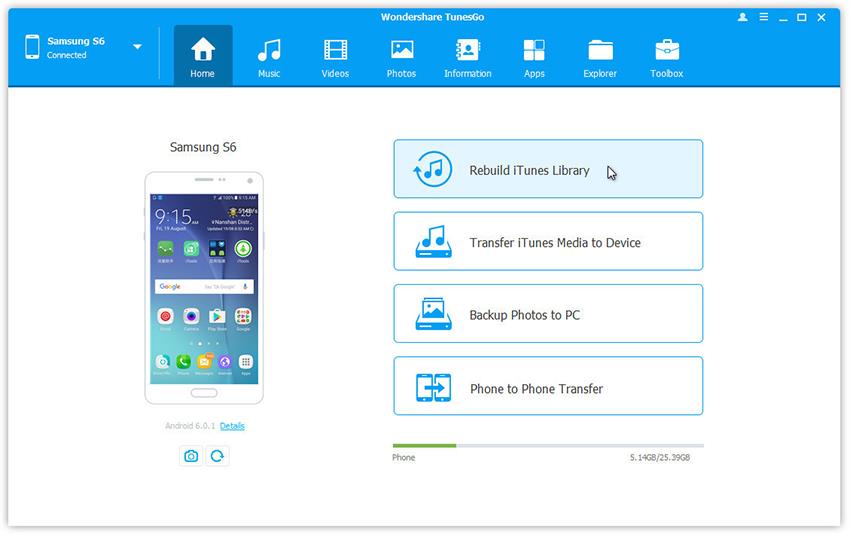
Step 2. One click Phone to Phone Transfer
Make sure connect your Galaxy S2 and S3 with the computer.Click Phone to Phone Transfer on the main interface.

Step 3. Select target device.
When your devices are connected and detected by, you'll get a window as follow. Select the target device from the drop-down list and click Next.

Step 4. Transfer Contacts from Galaxy S2 to S3
Select Contacts content you want to transfer. Then, click Transfer. In the whole transfer process, DO NOT disconnect either of the devices. When the transfer completes, click OK.
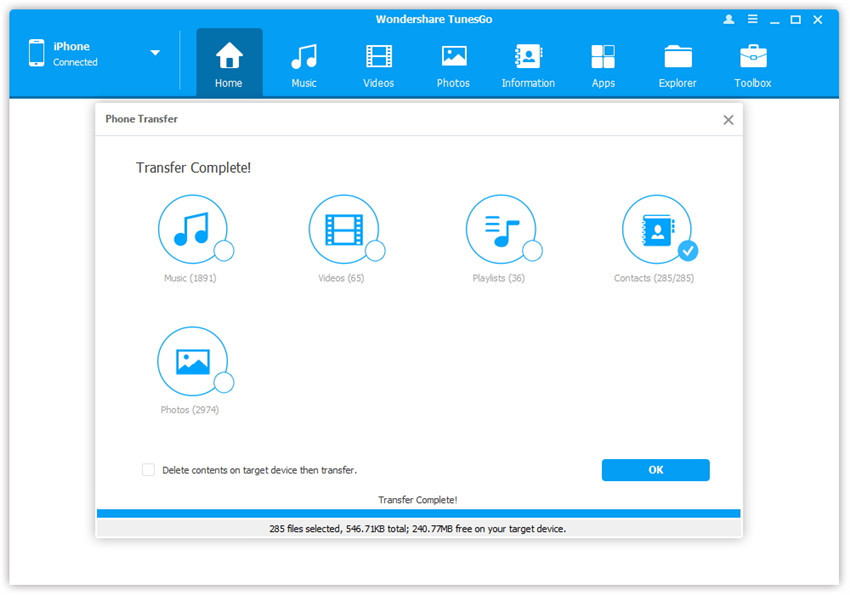
When the transfer comes to an end, you should click OK. Then the contacts have been successfully transferred to your Galaxy S3. Besides transferring contacts from S2 to S3, you can copy iPhone contacts to Galaxy S3 too.

