How to Backup Android Contacts to your PC
- Understanding The Android Operating System and Phone
- Why Would Anyone Need To Backup Their Contacts
- Using TunesGo to Backup Your Android Contacts
- How to Backup your Contacts with TunesGo
- Tips and Tricks for Full Android Backup of Your Phone
Do you have to lose your friends when you lose your phone? Well, that is absolutely unthinkable. Luckily, in today’s technologically-advanced world you can simply store all of your contacts on your personal computer or Internet. For purposes of this article we shall concentrate mainly on how to backup contacts on a PC. A full Android backup of your contacts is quite easy given the high number of applications developed for this purpose. Here is an overview of how to backup Android contacts to PC.
Part 1: Understanding The Android Operating System and Phone

First let us take a look at what the android phone actually is. Most of you know it as a Smartphone with a lot of applications that you can use to communicate and play with friends, family and colleagues. But it is much more than that. The android operating system was developed by Google and given to the whole world as a free, open source system that could be used by any phone manufacturer. The ability of the OS to work among many brands has made it a darling to the manufacturers and to the world. The OS allows brand manufacturers to perform some tweaks to fit their phones. This is the reason why there is so much competition in the Smartphone market.
Many mobile phone brand manufacturers have adopted the android system making the mobile phone very popular all over the world. It is therefore the most widely used mobile phone in the world. It is safe to say that a higher proportion of the people in your contacts own an Android phone. This is the reason why you need to backup your contacts on the PC, for the sake of security. With the applications spelt out in this article, you can perform a full android backup and save it on your PC or the Internet.
Part 2: Why Would Anyone Need To Backup Their Contacts?
So why do you need to perform a full backup of your phone to a PC? There are several reasons and here are some of them:
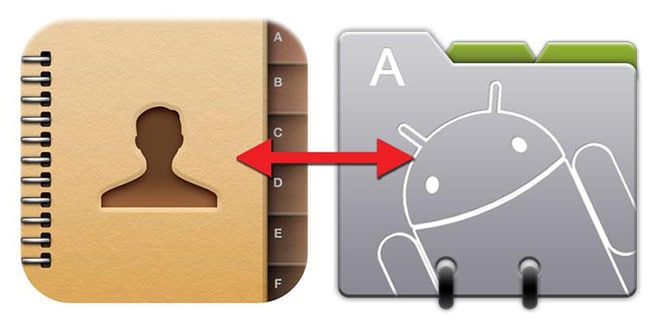
Saving mobile phone contacts – If you are in your teens, you probably have more contacts of your friends rather than your family. This is because this is a time when you are learning the true meaning of connecting with your peers. When you are at home, you spend most of your free time chatting with your friends. So what would happen if you moved to a new city, but still wanted to keep up with your friends, but your phone got lost as you were shifting? When you know how to backup android contacts to PC, you will not be at a loss. Using the backup, you can simply restore the work to your new phone and continue communicating with your former classmates and neighbors.
Saving social media contacts – you really do not need to save a lot of your social media contacts since you can connect with them online, right? Wrong! Some social media apps such as WhatsApp, SnapChat and the like, rely on phone numbers to connect with people. Therefore, once you lose all your contacts, then you lose the ability to chat with people on social media. It will not be long before some of them actually begin to think you have become a ‘Social Media Snob’. When you perform a full android backup of your phone, you save yourself a lot of headache since you can simply restore your social media contacts and keep in touch.
Saving your email contacts and more – whether you are using you phone for fun or business, your contacts are very important to you. You could lose your tablet just before you have that important sales call to make; if you lose your contacts, you lose the sale. However, if you have a full android backup saved on your phone, you will simply restore the contacts and then make the call, thereby saving the sale. So if you know how to backup Android contacts to PC, you will not have to be inconvenienced when you lose your phone, or buy a new one, whatever the circumstance.
Part 3: Using TunesGo to Backup Your Android Contacts
There are several ways in which you can save a full android backup of your contacts to your PC. TunesGo by Wondershare is one of those that make it very easy to accomplish this task. In this step-by-step tutorial, you will know how to backup android contacts to PC with ease.
What is TunesGo? This is a tool that not only gives you a full android backup of your contacts, but also helps you in managing them. You can add, edit, import and export the contacts at the click of a button; as an added feature, you can now delete duplicate contacts with ease.
Download TunesGo to your computer, launch the application and then connect the Android phone to the PC. This connection is possible via a USB cable or via Wi-Fi. After the PC detects the Android phone, you will get the Primary window which is shown below.
Android Contact Backup - One Click to Backup Android Contacts to PC
- Backup your contacts, music, photos, videos, SMS etc. to computer and restore them easily
- Manage, export&import your Contacts and SMS, deduplicate Contacts, reply SMS with computer
- One-click Root - root your Android phones/tablets to take full control of your device.
- Phone to Phone Transfer - transfer music, photos, videos, contacts, SMS between two mobiles ( both Android and iPhone are supported)
- App Manager - Install, uninstall, import or backup Apps in batch
- Gif Maker - create Gif from photos, motion photos, videos
- iTunes Manager - Sync iTunes Music to Android or transfer music from Android to iTunes
- Fully compatible with 3000+ Android devices (Android 2.2 - Android 8.0) from Samsung, LG, HTC, Huawei, Motorola, Sony etc.
Part 4: How to Backup your Contacts with TunesGo
Step 1 Launch Wondershare TunesGo and connect your Android phone to PC. Your Android device will be recognized and displayed in the primary window.

Step 2 Select Information tap. In the contact management window, select group from which you want to export and backup contacts, including your Phone Contacts, SIM Contacts and Accont Contacts.
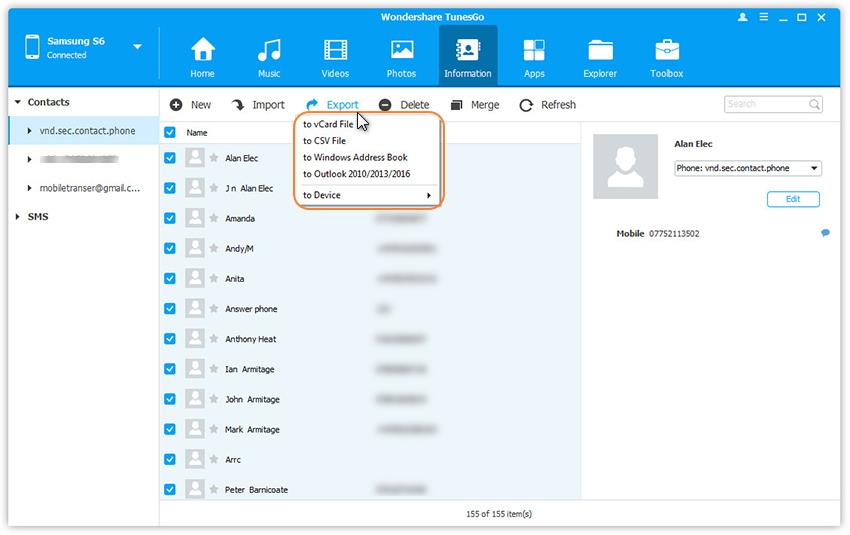
Step 3 Choose all or selected contacts you want to export. Click Export and select one from the 4 options: to vCard File, to CSV File, to Windows Address Book and to Outlook 2010/2013/2016. For example, backup Android contacts to CSV files on computer.
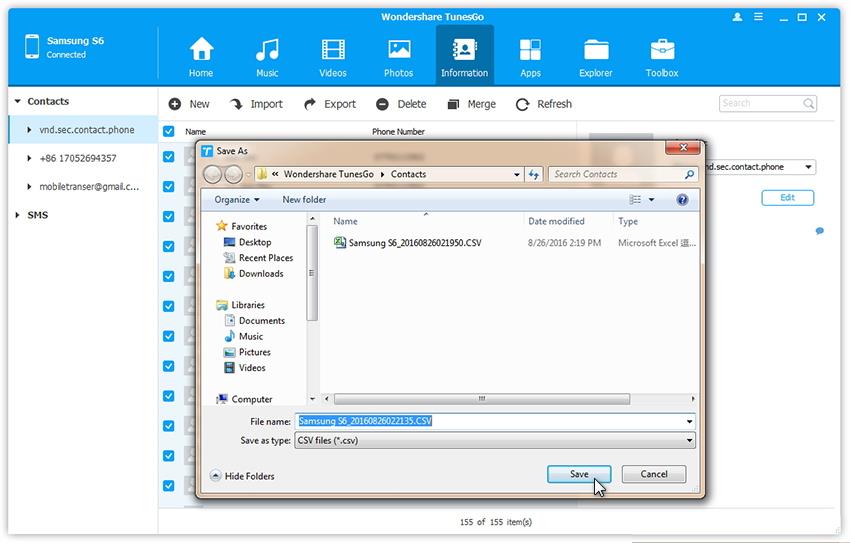
Wondershare TunesGo, being the advanced piece of technology that it is, allows you to sign up to any Internet account, be it Gmail, Facebook, etc, and save all your contacts to the PC as well.
It is important that you also note that you can add a new contact on TunesGo and the sync it with your phone.
Merging Duplicates is very important when you have a full android backup of you contacts on your PC. It removes all duplicates and organizes both the PC and the Phone.
You can also restore contacts into Gmail, Facebook, and other internet accounts by logging in and updating the contacts.
Part 5: Tips and Tricks for Full Android Backup of Your Phone
-
The USB cable is perhaps the best way to go about this. It gives you great speeds. However, if your connection is slow, take a look at other apps that may be interfering with this. You should turn off Wi-Fi and Data for the USB cable to work faster.
-
If you are not near your computer and feel the need to backup your contacts, you can do so using your Google account. Remember, the Android operating system was developed by Google. Therefore, they have a way of syncing all the information that you need. Simply log in to your Google account and sync your contacts.
-
Whether you are near a computer or not, it is always wise to sync you contacts with your Google account. You may need to restore some of these contacts when on the move, and you will not have your PC with you.
-
This is a rather odd way of doing this, but for those who do not have a way of connecting their phones to a computer, taking screenshots of your contact list can be a great way of doing this. Simply scroll down all your contacts and press the Standby and Lower Volume keys on the phone at the same time. You will get a screenshot which you can then save on a memory card. Keep this card safely. You will then restore the contacts by reading them off the images saved, when you insert the memory card into a new phone. It is labor-intensive, but worth a try for a person without a computer or a Google account.
Conclusion:
Now that you know how to backup android contacts to PC, you understand the crucial nature of this process. You should never stay with an android phone without backing up your contacts. It is very easy and some methods only require a simple click of a button. The applications that do this are lightweight and easy to use. You have no excuse for saying that you have lost all your contacts when you lose your phone.

