Transfer Contacts from iPhone to Sony Xperia
Just switch the iPhone to Sony Xperia, but contacts are still on your old iPhone. You're clear that contacts on the iPhone are usually saved on the phone memory. Thus, to copy contacts from iPhone to Sony Xperia, you have two solutions. One is adding contacts on your Sony Xperia one by one manually, which is a big job, especially when you have hundreds of contacts. The other way is to get help from a third-party tool.
By contrast, it's sensible to use a third-party tool. Here comes a professional phone transfer tool named Wondershare TunesGo or Wondershare TunesGo for Mac. With 1 click, all contacts on your iPhone will be transferred to Sony Xperia. Amazingly, this tool even empowers you to transfer contacts in your iCloud, Exchange, Hotmail to the Sony Xperia, the destination phone, as long as you sign in the accounts on your iPhone before the transfer.
Download this tool on your computer. Now, lets' try the Window version. If you're a Mac users, please take the similar steps.
Android Transfer Software - One Stop Solution to Phone to Phone Transfer
- Phone to Phone Transfer - transfer music, photos, videos, contacts, SMS between two mobiles ( both Android and iPhone are supported)
- Backup your music, photos, videos, contacts, SMS etc. to computer and restore them easily
- Manage, export&import your Contacts and SMS, deduplicate Contacts, reply SMS with computer
- One-click Root - root your Android phones/tablets to take full control of your device.
- App Manager - Install, uninstall, import or backup Apps in batch
- Gif Maker - create Gif from photos, motion photos, videos
- iTunes Manager - Sync iTunes Music to Android or transfer music from Android to iTunes
- Fully compatible with 3000+ Android devices (Android 2.2 - Android 8.0) from Samsung, LG, HTC, Huawei, Motorola, Sony etc.
How to Transfer Contacts from iPhone to Sony Xperia
Check out the easy steps below to learn how to move iPhone contacts to Sony Xperia.
Step 1 Launch Wondershare TunesGo transfer software and connect your iPhone and Sone Xperia to PC
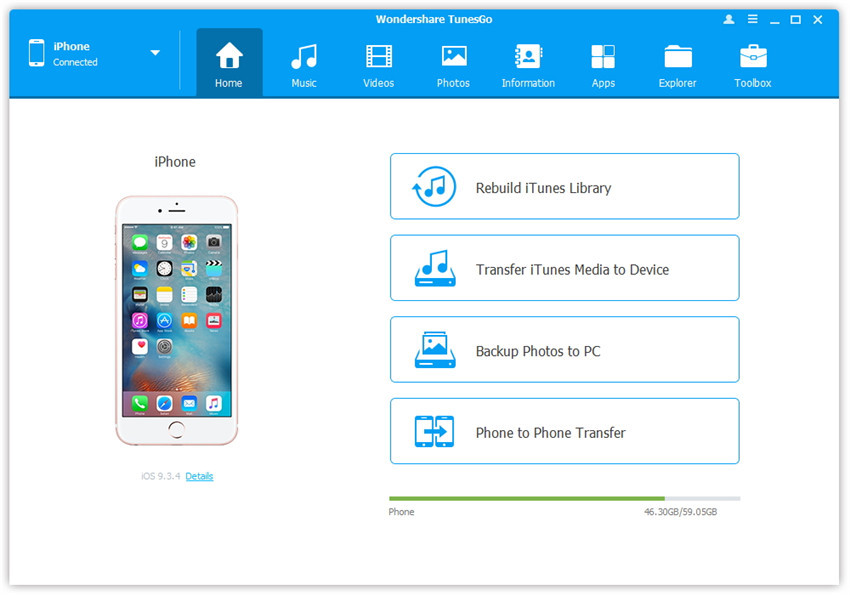
Step 2 Select the source device from which you want to transfer contents
Make sure your iPhone and Sony mobile phone connect to PC ssuccessful , and select Phone to Phone Transfer function on the main interface.

Step 3. Select the target mobile phone to which you want to transfer contents
From the pop-up window, select the target Sony mobile phone from the drop-down list and click Next.

Step 4. Transfer iPhone Contacts to Sony Xperia
Select Contacts option and click tansfer.In the whole transfer process, DO NOT disconnect either of the devices. When the transfer completes, click OK.
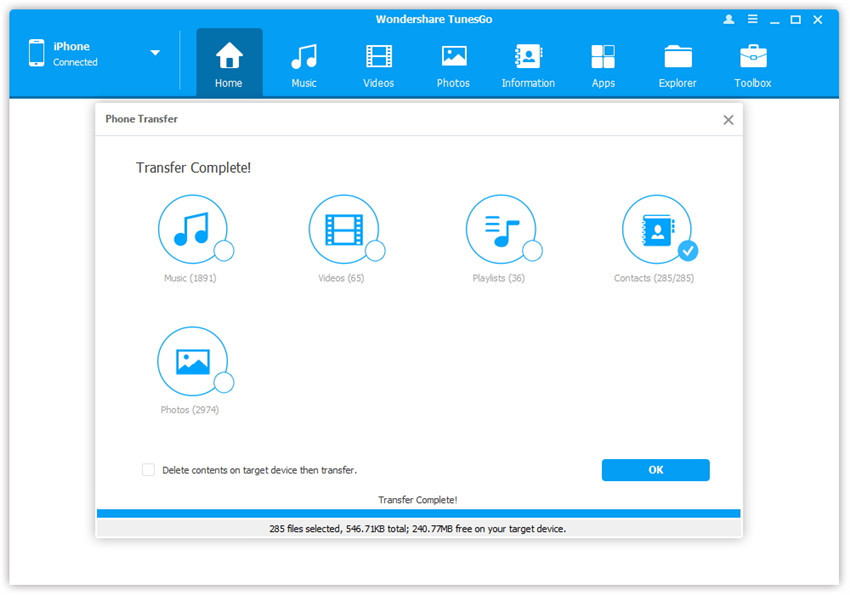
Note: If you want to manage contacts, sms, apps, photos, music and videos on your Sony Xperia, please turn to Wondershare TunesGo for Android. It's an easy-to-use Android manager to help you manage everything on your Sony Xperia.

