Step 1. Run the Android to Samsung Transfer Software
Download the Wondershare TunesGo on the computer and install it. Run it. When its primary window comes out, click Phone to Phone Transfer to move on.
Finally, switch your old Android phone to a new Samsung phone, like Samsung Galaxy S4 or Note 3? However, all your files like contacts, are still on the old Android phone. You have to figure out a way to transfer files from the Android phone to Samsung first. If that's what you matter, luckily, you are in the right place. This article is going to share you a specially designed Android to Samsung transfer software – the Wondershare TunesGo.
The Android to Samsung transfer software empowers you to transfer apps, text messages, photos, music, videos, call logs and contacts from Android to Samsung phone or tablet with ease.


Turn to Wondershare TunesGo for Mac when using a Mac computer.



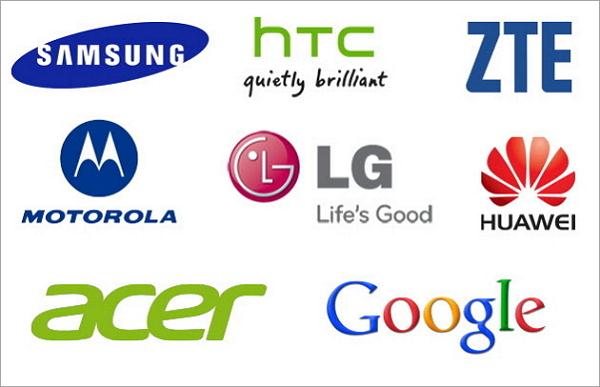
Preparations:
1. Things that you need: Your Samsung phone and the other Android phone, two USB cables, a Windows computer, the Wondershare TunesGo
2. About contacts in the accounts: To transfer contacts in cloud, you ought to log into the accounts on the source Android phone before transferring. If not, don't log into the accounts where your contacts are saved.
Download the Wondershare TunesGo on the computer and install it. Run it. When its primary window comes out, click Phone to Phone Transfer to move on.

Connect your Samsung phone and the other Android phone to the computer with USB cables. After detected, both phones appear in the Phone Transfer window, just as the screenshot illustrates on the right.

It's clear that you can transfer contacts, calendar, apps, music, SMS, videos, photos and call logs from one Android phone to the Samsung phone simultaneously. If that's what you want, just click Transfer. If you just decide to copy contacts from Android to Samsung, you should uncheck the other files except contacts and click Transfer.


Jul 13,2021 10:43 am / Posted by Christine Smith to Android Transfer