How to Transfer Contacts from Galaxy to iPhone
In world driven by technology, phones have become more of a necessity than luxurious gadgets. Let’s just say these days individuals and businesses have become very reliant on phones. Did you know that your business and personal contacts is one of the reasons why you value your phone that much? No wonder many of us will always want to transfer their contacts from one phone to another. Talking of transferring contacts, have you ever wondered how you can transfer your contacts from a galaxy phone to an iPhone? Well this article will take you through two very simple and effective methods to do this.
- Method 1. Transfer contacts from Galaxy to iPhone via Gmail Account
- Method 2. Transfer contacts from Galaxy to iPhone with one click
Method 1. Transfer contacts from Galaxy to iPhone via Gmail Account
You can easily transfer contacts from your Galaxy Android Phone to iPhone using your Google account. Android devices works with Google account so there is need to create one but you rather have to sync your contact to Gmail. For this process to complete, ensure that you have your Galaxy Android phone and iPhone with you. To get a clear picture of what you need to do. Follow these steps.
Sync Contacts on Galaxy
Step 1 On your Galaxy Android Device tap on “Settings” icon and scroll to “Accounts” and tap on “Google”. This option varies with Android version. For older versions you will click on “Settings” and then “Accounts & Sync”
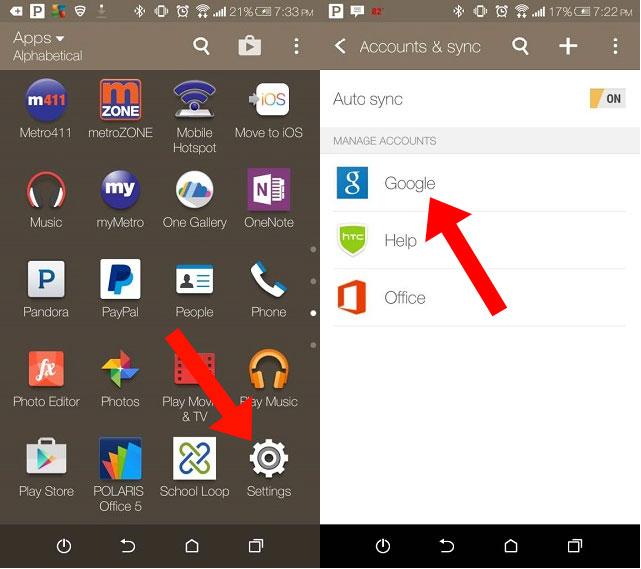
Step 2 Next, you will have to click on your Gmail account. Mark on “Contacts” icon and then under options click on “Sync Now”
Sync Contacts on iPhone
Step 3 Now turn to your iPhone and locate the “Settings” icon.
Step 4 From there scroll and tap on “Mail, Contacts, Calendars” and tap on “ Add Account”.
Step 5 Now tap on “Other” and then tap on “Add CardDAV Account” option under contacts.
Step 6 Next enter your server as google.com and provide your Gmail account details and tap “Next”. The synchronization process will then commence and your contacts on Android phone will be available on your iPhone contacts once it is Sync process is complete.
Step 7 Now go to “Contacts” on your iPhone and you will see all your contacts from your Galaxy phone.
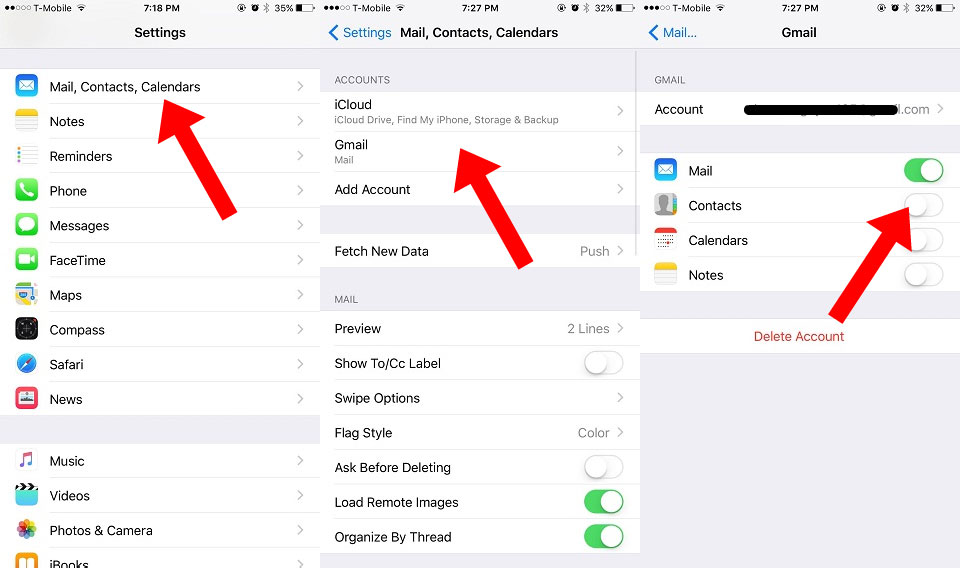
Method 2. Transfer contacts from Galaxy to iPhone with one click
The above process is helpful though lengthy. A quick and efficient way to transfer contacts from Android to iPhone is using Wondershare TunesGo software. This software supports transfer of file from Android to iOS, Android to Android and Phone to computer software. Moreover, this software allows you to transfer music, contacts, playlists, videos, Photos and Albulms. This software allows you export your files within a click. It also allows you to do a backup of photos to your computer within a click. Wondershare TunesGo is a easy to use tool that supports Windows and Mac operating systems. Below is guide on how you can use Wondershare TunesGo to transfer contacts from Android to iPhone.
Must-Have Galaxy to iPhone Transfer - One Stop Solution to Transfer Contacts From Galaxy to iPhone
- Backup your music, photos, videos, contacts, SMS etc. to computer and restore them easily.
- Manage, export&import your Contacts and SMS, deduplicate Contacts, reply SMS with computer.
- One-click Root - Root your Android phones/tablets to take full control of your device.
- Phone to Phone Transfer - Transfer music, photos, videos, contacts, SMS between two mobiles (both Android and iPhone are supported).
- App Manager - Install, uninstall, import or backup Apps in batch.
- Gif Maker - Create Gif from photos, motion photos, videos.
- iTunes Manager - Sync iTunes Music to Android or transfer music from Android to iTunes
- Fully compatible with iOS and 3000+ Android devices (Android 2.2 - Android 8.0) from Samsung, LG, HTC, Huawei, Motorola, Sony etc.
Step 1 Download and install Wondershare TunesGo software on your computer.
Step 2 Now launch the program and connect your Galaxy Android and iPhone to the computer using USB cables. Trust your device and let the device connect with the program.
To avoid connectivity problems ensure that you have enabled “USB debugging” mode on your Phone.
Step 3 Select the source Galaxy phone first. Under the “Home” window click on “Phone to Phone Transfer” option. Ensure that the “Source” is your Galaxy phone and the “Destination” is iPhone.


Step 4 Now click on “Contacts button on the screen and click on “Transfer” button at the bottom of the window.

Bingo! All your contacts have now been transferred from Galaxy to your iPhone. You can then disconnect the two devices and use your iPhone.
To conclude, we can see that Google Sync is one way to transfer contacts from your Galaxy phone to iPhone. But this might be a challenge when one does not remember his/her Google account password although you can still create it. On the contrary, using Wondershare Tunes Go is the perfect way to transfer data from your Android to iOS device. This software supports transfer of contacts, Music, Videos, Photos and Apps within a few clicks. Its user-interface is simple and you can even transfer the files without contacting customer support. This software also supports different devices like iPhones, Samsung, Alcatel, Sony, Lenovo, LG, Techno, Nexus and much more.
Furthermore, you can use this software to transfer files from Android to Android, Android to iOS, iOS to Android and Android/iOS to Mac/PC. It is also reliable software that allows you to do a backup of Photos to your computer effortlessly.
Download Wondershare TunesGo software today and transfer data between devices like a pro.

