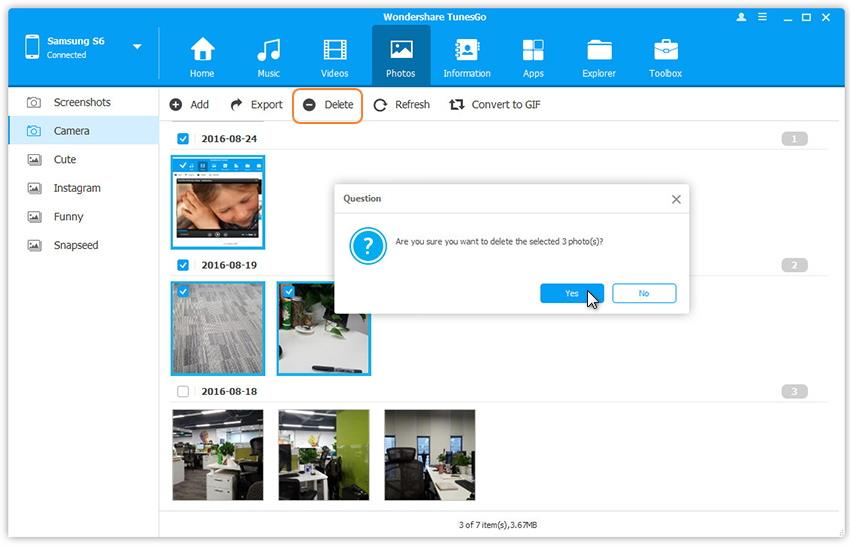How to Transfer Photos from Computer to Samsung Galaxy Note 7
Photos in Samsung Galaxy Note 7
Samsung’s Galaxy Note series is one of the most iconic smartphone lines of all time. Not only do they come with great specifications and features for power users, but this is also the area in which Samsung decides to innovate a bit more than usual. Now, after weeks of leaked photos, specs and renders, Samsung has officially taken the wraps off its latest flagship phone, the Galaxy Note 7!
Samsung Galaxy Note 7 can be set apart from pretty much every phablet due to its stylus S-Pen. Surprisingly, the best feature endowed in the newest addition of Samsung note series is not the fresh features it displays, rather, it’s the S-Pen. Unlike the previous legacy of S-Pen, it can work like a real pen to sketch ideas and take notes. Often, it becomes difficult to unwind without the proper features provided, but the Samsung Galaxy Note 7 gives the ultimate experience with HDR videos and intense visual graphics. Another highlighting feature of Samsung Galaxy Note 7 is the excellent camera, which can take stunner images with bright F1.7 lens and large 1.4 µm pixels.

Speaking of high quality images, storage space can never enough, but the Samsung Galaxy Note 7 has certainly left us guessing the fact by providing a whopping 256GB storage space via microSD. The storage space leaves the users hand full of various compartments that can be difficult to take care of. A Samsung media management tool would definitely make this task much easier.
Keeping this in mind, Wondershare has developed a high-end Samsung media management software. Wondershare TunesGo is a powerful media management system that will let you transfer photos to/from your PC to your Samsung Galaxy Note 7, capture screenshots, delete unwanted photos in batches, and much more!
Must-Have Samsung Galaxy Note 7 Manager - One Stop Solution to Manage, Transfer and Backup Files on Samsung Galaxy Note 7
- Backup your music, photos, videos, contacts, SMS etc. to computer and restore them easily.
- Manage, export&import your Contacts and SMS, deduplicate Contacts, reply SMS with computer.
- One-click Root - Root your Android phones/tablets to take full control of your device.
- Phone to Phone Transfer - Transfer music, photos, videos, contacts, SMS between two mobiles (both Android and iPhone are supported).
- App Manager - Install, uninstall, import or backup Apps in batch.
- Gif Maker - Create Gif from photos, motion photos, videos.
- iTunes Manager - Sync iTunes Music to Android or transfer music from Android to iTunes
- Fully compatible with 3000+ Android devices (Android 2.2 - Android 8.0) from Samsung, LG, HTC, Huawei, Motorola, Sony etc.
Simple and Easy Guide to Manage Photos on Samsung Galaxy Note 7
Wondershare TunesGo is a simple yet innovative Samsung Galaxy Note 7 Manager. The design and graphics of the application are sleek with the stunningly easy management system. Samsung Galaxy Note 7 users will find it far easy to transfer photos to/from your PC to your Samsung Galaxy Note 7, capture screenshots, and delete unwanted photos in batches through the use of Wondershare TunesGo, even in the new Android 7.0 Update.
Here is a simple guide for managing photos on your Samsung Galaxy Note 7 through Wondershare TunesGo.
How to Transfer Photos from PC to Samsung Galaxy Note 7
Step 1. Connect your Samsung Galaxy Note 7 to computer
You need to launch the app after connecting your Samsung Galaxy Note 7 to computer. Then click on the ‘Photos’ tab to transfer photos from PC to Samsung Galaxy Note 7.

Step 2. Transfer Photos from PC to Samsung Galaxy Note 7
Next, you need to click on the ‘Add’ button that will allow you to choose photos or a photo folder your want to transfer from PC to your Samsung Galaxy Note 7.

How Capture Samsung Galaxy Note 7 Screenshot through Wondershare TunesGo
On the main screen, you will find a ‘Screenshot’ button. Clicking on it will capture the current screen of the Samsung Galaxy Note 7.
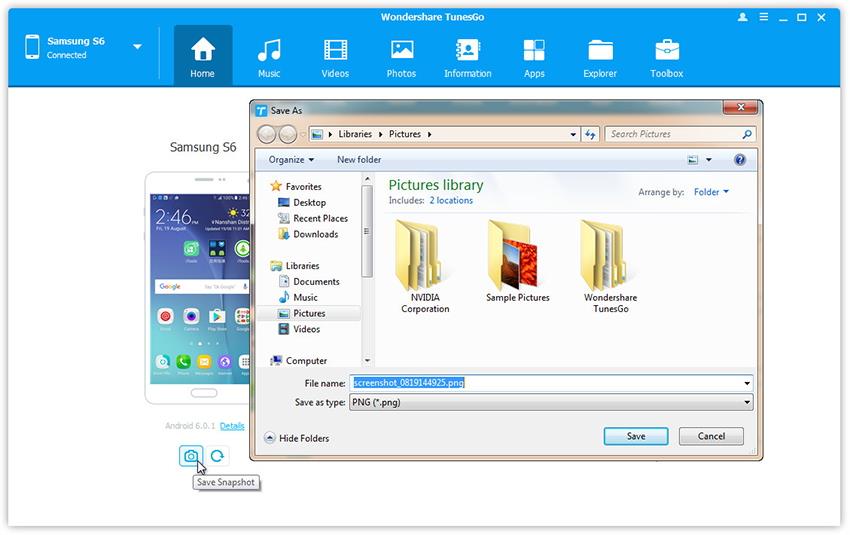
How to Delete Photos on Samsung Galaxy Note 7 in Batches
After connecting your Samsung Galaxy Note 7 to PC, click on ‘Photos’ tab. Select all the images that need to be deleted. To delete the selected images, simply click on the ‘Delete’ button on the slide below the tab.